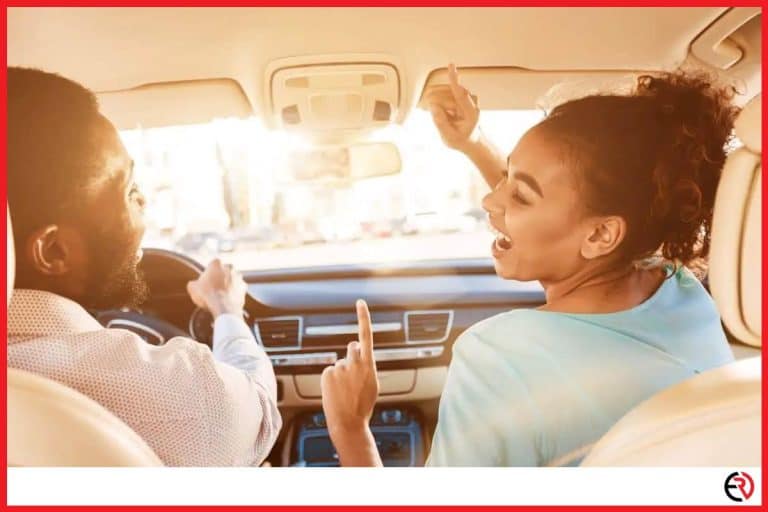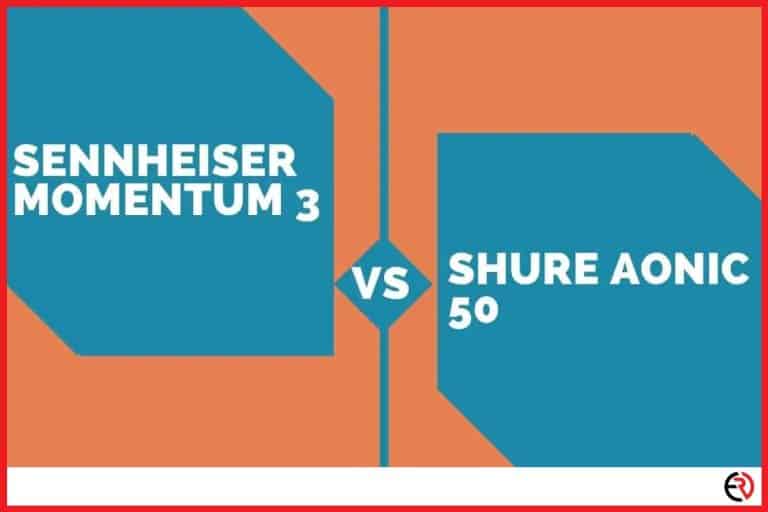Can you use Two Bluetooth Headphones at the Same Time?
This post may contain affiliate links which means that, if you choose to make a purchase, I may earn a small commission at no extra cost to you.
Technology develops at the speed of light. Every month there are new developments with sudden upgrades to make all these devices, gadgets, and programs work better. Bluetooth is one such great technology that’s still quite new, but it comes with its limitations.
Newer smartphones have built-in dual audio support, with this feature you can connect two Bluetooth headphones at the same time. Other devices do have limited support. You can however get around this even if the device doesn’t have Bluetooth support. All you need is a Bluetooth adapter/splitter.
At one time, it was only possible to play a single set of wireless headphones (or other audio output gadgets) through one device. Developments that came after Bluetooth’s inception allowed for you to pair your Bluetooth headphones or speakers to many devices.
To connect two headphones, you will more than likely need to have some kind of adapter. Some systems, programs, and other tech will have Bluetooth capabilities built in, which may make it easier. But that will depend on if it has the capacity to support more than one Bluetooth device.
Multiple Headphones to Your PC
Gamers and audio editors benefit most from this method. It’s a great way to reduce noises from videos and games that may bother others nearby.
Most PCs are going to need a Bluetooth emitter/transmitter. You must first confirm that it can support more than one set of headphones. Then you are going to want to get the least amount of latency.
Latency is a delay in sound. So, having equipment with “low latency” will ensure the best quality of sound. The headphones will play a major factor in latency issues.
Most of the time, you’ll set your emitter/transmitter to “transfer mode” by moving the slider into “auxiliary.” Then connect it to your laptop with an auxiliary cable. Finally, set both of the headsets to pair mode and wait for the sync.
Audio Mixing Software
Sometimes, audio mixing software will suffice without having to use an emitter/transmitter. But this of course will carry varying factors depending on the software. You’ll have to read the instructions and tinker around with the program before attempting to connect any headphones.
In general though, an audio mixer will be simple to use and you can set audio output and input with ease. You’ll be able to play with levels to create excellent and pristine sound.
They can auto-sense and detect erroneous devices without having to use a splitter/emitter. Many will allow for more than one headphone set at a time.
This may be more desirable than other options listed here because the setbacks to using these are minimal. You may have to buy and install the program. If you download Freeware, there may be a bunch of unneeded extra software included.
More often than not, you’ll have to have the program open when using it – which may create a lag in the performance of videos, games and music.
Microsoft Windows
Windows 10 has a built-in feature for multiple Bluetooth output devices at once. That said, you must have a Bluetooth splitter/transmitter to make this function work.
But if you have more than one audio port on the PC itself, it may be possible to use two headphones without the splitter/emitter. You can do this by way of the Stereo Mixer.
First, open the “Control Panel” and click on “Sound.” Select “Recording” and then set the “Stereo Mixer” as the default device with a right click. Then hit the tab that says “Listen” and select “Listen to this Device” and finally choose your headphones.
There are some drawbacks to using this is.
- There are potential issues with volume control.
- It’s not always very compatible with more than one person using headphones.
- There is also uncontrollable latency between headphones.
- This means the primary set will hear things before the secondary user.
Mac
Mac also has a built-in feature to connect more than one headphone set on one device which makes this setup simple but a bit time consuming. MacBooks are most apt for this capability.
With your MacBook on, pair the headsets to the device. Once the link is solid, you will want to run the “Audio MIDI app” through “Setup and Utilities.”
When you see the app interface, press the “+” symbol on the window’s lower left. Then, select “Create Multi-Output Device.” from the menu.
Next select “Use This Device for Sound Output” and choose the headphones you want to operate. They should be visible in a list of all available audio devices.
You’re going to want to choose a “Master Device” and pick the appropriate one. Now, head over to the “System Preferences” and select the “Sound” option to choose a Multi-Output/Aggregate Device.
Of course, if you find this to absorb far too much time, you can just go for a Bluetooth emitter/splitter.
Linux ; Unix
You will have to buy a Bluetooth emitter/splitter to have two headphones at the same time on Linus or Unix operating systems. Make sure that the splitter you get lists your operating system as one of the crowning features. Using audio mixing software may also be easier to setup.
If you have any questions about using a splitter/emitter or audio mixing software, contact the manufacturer. They should be able to help you with any questions in regards to these OS alternatives.
Using Your TV as the Device
The same emitter/transmitter used for your PC can also apply to your TV. Set the slider to “SPDIF” rather than auxiliary mode. Then, attach the device to your TV with a SPDIF cable. Continue on as you would for a computer to connect two headphones for simultaneous use.
No SPDIF port on your TV? You’re going to have to find a different Bluetooth gadget. It’s not a big concern, but it may be an investment, especially if you have to get different doodads for every Bluetooth-capable device.
No SPDIF Port
Whatever Bluetooth adapter you get has to be without an SPDIF link for it to work right. There are many transmitters/emitters with this kind of capability, so you’ll have to shop around and do some of research.
For this method, place your device in auxiliary mode. Connect it to the TV’s headset port. If you don’t have a connection for headphones on the TV, use the audio output.
Once you have everything well linked, turn the device on and pair each headphone set – one at a time. The sync should happen within a 10 second window.
More than One Headphone for Smartphones
More recent models of smartphones from most manufacturers have a built-in feature to support dual audio output. This is perfect for people on the go, when traveling in a plane or going for a walk.
iPhone
Apple claims you can connect up to seven devices but in reality, it’s only practical to connect three or four. Even though it has the capacity for more than one set of headphones, you’ll have to use a Bluetooth splitter/emitter.
Since the release of iOS 13, Apple makes their devices specific to using ONLY their Bluetooth products. So, both sets of headphones will have to an Apple brand in order for them to work through your iPhone. But it’s easy to set up. Just turn on your Bluetooth, allow the phone to sync with the headphones, and play your video or music.
Android ; Samsung Galaxy
Samsung is the king in offering the ability to have simultaneous headphone play. They have this feature built in, so setting this up is quick and easy. There’s one problem though. If you intend on using this while jogging or going to the woods, the signal quality will be poorer in some areas more than others.
All you have to do is activate the Bluetooth feature and then pair it to one set of headphones. Once that is secure in its connection, pair the second headset. Then you should get some sort of notification asking you to enable “Dual Audio.” Once this is working, videos, podcasts and music should come right through.
LG ; Nokia
Although you can connect two devices into LG and Nokia smartphones, you will not be able to play two headphones at the same time. You can attempt it with high-quality wireless headphones but results are elusive and random.
The purpose of headphones is to prevent others from hearing what you’re listening to. It’s your own private sound chamber. Whether your desire is to prevent disturbing others or have some secret motive, using headphones can help you do this.
As you can see, there are still quite a few limitations in using Bluetooth with ease to allow for simultaneous play of two headphones. But these are sure to dissipate in time with more technological advancements.