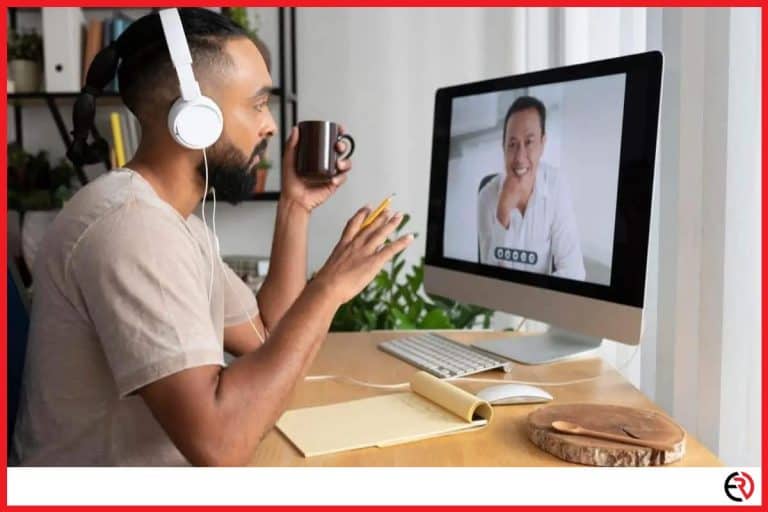Do Bose Headphones Work With Playstation? (ps4/ps5)
This post may contain affiliate links which means that, if you choose to make a purchase, I may earn a small commission at no extra cost to you.
I love my Bose QC35 and use it as my daily driver. However, I run into trouble when I try to use it on my gaming console. Due to latency issues, Sony did away with Bluetooth Advanced Audio Distribution Profile (A2DP) with the PS4, and the same holds for PS5. However, most Bose headphones including mine work on Bluetooth technology. So, I had to figure out a way to make it work.
You can use Bose headphones with both the PS4 and the PS5 by using either a mic attached 3.5mm headphone jack connected to the controller or with a Bluetooth USB adapter plugged into the console. You can also plug in the headphones with the stock cable to the controller and plug in an external USB mic into the PlayStation.
Let’s take a deeper dive and check out how you can connect your Bose headphones with the PS4 and the PS5.
Connecting wired Bose headphones
Since Apple did away with the headphone jack on iPhones, most brands have followed suit and that saw the slow, yet steady disappearance of wired consumer-grade headphones from the market. Bose did the same with its lineup.
However, there are still a few wired headphones that Bose offers. For instance, Bose still sells the Bose QC 20 and the Bose Ultra in-ear headphones. Both are pairs of in-ear headphones with a mic. Moreover, some people may still hold on to the old wired headsets from Bose. Surprisingly, connecting your wired Bose headphones is very simple and straightforward.
You simply need to plug in the 3.5mm headphone jack coming out of the headphones into the DualShock controller for the PS4 and the Dual Sense controller for the PS5. That’s it. You’ll be able to listen to audio and also use chat features seamlessly. It’s with the wireless headphones where things get tricky.
Connecting wireless Bose headphones with PS4
Most wireless Bose headphones also come with a 2.5mm to 3.5mm headphone jack. My Qc35 comes with one and so does the Bose NC700. However, since the headphones have a built-in microphone, the audio cable doesn’t have an attached mic. That means even when I plug in the headphones with the stock audio cable into the DualShock, I can listen to the game audio but can’t chat with my team.
An easy solution is to get an audio cable with an attached mic. Otherwise, you can plug in the headphones with the stock audio cable into the controller for audio output and plug in an external USB mic into one of the USB ports of the PS4 for chatting.
You can also use a USB Bluetooth transmitter to connect your Bose headphones with the PS4. These transmitters usually have two modules. A Bluetooth transmitter connects to the PS4 via one of the USB ports. The audio is streamed to your headphones through this transmitter. Another module has a mic attached to a 3.5mm headphone jack. This one plugs into your controller and acts as an audio input device.
To connect your Bose headphones to the PS4 via a USB Bluetooth transmitter:
- Plug the USB dongle into one of the USB ports of the PS4 and plug the mic unit into your controller.
- The dongle will automatically go into pairing mode and flash an indicator light.
- When the dongle is in pairing mode, turn on your Bose wireless headphones and put them into pairing mode.
- After a few seconds, the dongle and headphones would connect and the light on the dongle would stop flashing.
- Now go to the PS4 home screen and navigate to Settings.
- Scroll down and select Devices and then choose Audio Devices.
- Select Input Device and make sure the Headset Connected to Controller is selected.
- Go back and select Output Devices and choose USB Headphones.
Now your wireless Bose headphones are connected to the PS4 and ready to use.
Connecting wireless Bose headphones with the PS5
The PS5 works similar to the PS4 and doesn’t support Bluetooth headphones. That means you need to connect your Bose headphones to the PS5 in similar ways. To connect your Bose headphones you can go the easy and convenient route of buying a compatible audio cable with an attached mic and plugging it into the DualSense controller.
Even though the DualSense controller has an in-built microphone, sometimes it gets disabled when I plug in the stock cable of my Bose headphones. That’s why you may need an external USB mic plugged into the PS5. However, both of those options get you in a tangled mess. You go fully wireless with the next option.
If you want to do away with wires, you need to use a similar USB Bluetooth transmitter as mentioned above. However, unlike the DualShock controller of the PS4, the DualSense Controller has an in-built microphone. That lets you do away with the mic module. Instead, get the HomeSpot Bluetooth Audio Adapter or a similar Bluetooth transmitter.
To connect your Bose headphones into the PS5 via a Bluetooth transmitter:
- Plug the adapter into the USB port of your PS5. The PS5 recognizes this adapter as a headset.
- Turn on your Bose headphones and put them into pairing mode.
- After a few seconds, the Bose headphones should be paired and connected to your PS5 via the adapter.
- Now you need to scroll through the options on the home screen and select Sound.
- Go to Output Devices and select USB Headset.
- You can also adjust the Headphones Volume from the same window.
- While game audio is transmitted to your headphones, your controller acts as the mic.
Conclusion
Bose makes a great pair of headphones and the noise-canceling technology lets me focus on the music or the movie instead of distracting ambient noise around me. I’m glad that now I’m able to use the same noise-canceling technology for gaming. You can follow the above-mentioned methods to get the same benefits. I hope this article was helpful to you.