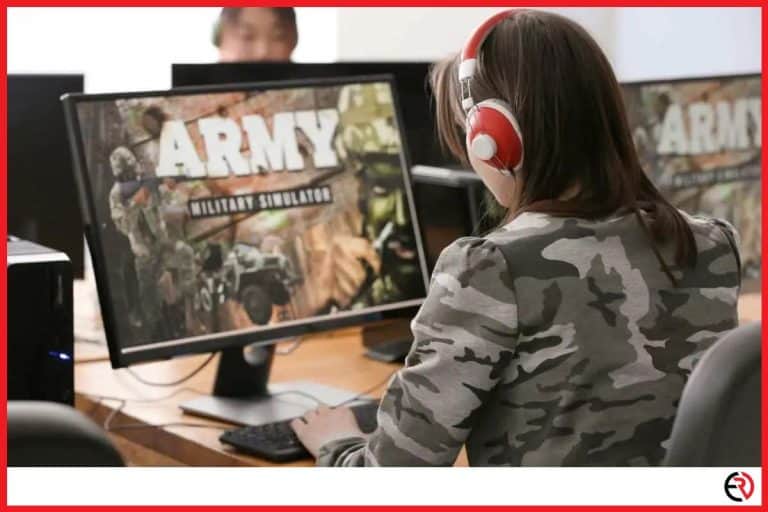Does Cables Affect FPS? (With comparison table)
This post may contain affiliate links which means that, if you choose to make a purchase, I may earn a small commission at no extra cost to you.
Cables are underrated in most setups. In most cases, people simply pick a random set or go with whatever the stock cables the shopkeeper hands them while making a purchase. The fact that these cables can be bought separately often begs the question — are we missing something? Do stock cables or cables, in general, affect the FPS in any way?
No, cables do not affect the FPS. Although you may receive more FPS by changing the cable, the problem may not be associated with the cable at all but may have been caused by some rather undiagnosed factor that may have been overlooked.
FPS lag can be caused by several technical issues and cables are not one of them. In this article, I am going to discuss how cables are not associated with FPS and the factors that influence the FPS of your TV/monitor.
Do HDMI cables affect FPS?
No, generally the HDMI cable does not affect the FPS on your display. FPS is only determined by the graphics card. This means no matter what cable you are using, if your graphics card is pumping out 80 FPS, it will be the same across all cables since they are simply transferring data, and not producing it.
However, there is a case where the cable can affect the FPS. Display ports can support up to 32.4GB/s. On the contrary, the HDMI’s bandwidth is only 16GB/s. So, display ports support a higher frame rate and are usually better for activities like gaming.
In other words, display ports are capable of streaming 4K content at 120hz (provided that your monitor has a 120hz screen), whereas HDMI 2.0 is limited to 4K at 60hz, or 1080p at 120hz and 8K at ~20hz. HDMI 2.1 with a bandwidth of 45GB/s doubles the refresh rate, boosting it to 8K at 30hz and 4K at 144hz.
A friend approached me the other day inquiring about a gaming PC setup he has been planning for quite a while. When it came to the matter of FPS he exclaimed that a good graphic card is usually enough. Upon asking about the cable, he muttered that he will be sticking to the standard VGA. I explained that VGA cables are not the best for gaming because they only support a 60hz refresh rate. So even if he had bought a 144hz monitor, he would be getting a maximum of 60FPS.
Instead, I recommended the Belkin Ultra HD High-Speed HDMI 2.1 Cable since it can support up to 144hz on 4K. I also recommended the VESA Certified Display Port cable which is a lot cheaper and supports higher refresh rates at 2K resolution. Both are great for gaming and even regular media consumption.
Does cable length affect FPS?
While the overall length may not affect the overall FPS, it can tamper with the signal quality, causing blocky or otherwise incomprehensible images in the long run.
For instance, HDMI cables that are longer than 15m can cause blocky artifacts and even signal drops. You would have to use an equalizer extender repeater or even a cable with built electronics that boost the signal within.
Even USB cables have a maximum recommended length beyond which they start to cause issues with the signal quality. USB 2.0 has a recommended length of 5m, USB 3.0’s recommended length is 3m, and finally, USB 3.1’s recommended length is 1m. In conclusion, there may not be any direct problems with the FPS per se, but the picture will be too incomprehensible to perceive.
Difference between HDMI and Display port connection details and FPS comparisons
Display Port
| Version | DynamicRefresh Rate | Resolution Support |
| 2.0 | Yes | – Supports higher than 8K (7680×4320) and refresh rate 120hz or 120FPS. – 80 Gbps bandwidth. |
| 1.4 | Yes | – Supports resolution up to 8K (7680×4320) and refresh rate 60Hz or 60 FPS. – 32 Gbps bandwidth. |
| 1.3 | Yes | – Supports resolution up to 4K UHD (3840×2160) with a refresh rate of 120 Hz or 120 FPS. – Supports resolution up to8K (7680×4320) with refresh rate 30Hz or 30 FPS. – 32.4 Gbps bandwidth. |
| 1.2 | Yes | – Supports resolution up to4K UHD (3840×2160) and 60Hz or 60 FPS. – 17.28 Gbps. bandwidth. |
HDMI
| Version | DynamicRefresh Rate | Resolution Support |
| 2.1 | Yes | – Supports 4K UHD (3840×2160) with refresh rate 120Hz or 120 FPS. – Supports 8K (7680×4320) with a 60Hz refresh rate or 60 FPS. – They are standard in Xbox X Series and PlayStation 5. – 48 Gbps bandwidth. |
| 2.0 | No | – Supports resolutions up to 4K UHD (3840×2160) 60Hz or 60 FPS. – 18 Gbps bandwidth. |
| 1.4 | No | – Supports resolution up to 4K UHD (3840×2160) 30 refresh rate or 30 FPS. – Not ideal for gaming purposes, especially in 4K. – 10 Gbps bandwidth. |
F.A.Q.
Can a Display Port Adapter cause any kind of FPS issues?
Yes, poor-quality display port adapters can cause FPS issues. Additionally, passive adapters can also cause FPS issues.
Passive adapters rely on the graphics card to convert the video signal. This in turn could overtax the hardware which in turn could cause video issues such as low FPS. On the contrary, active adapters do the conversion themselves, and they have more power for converting the video signal.
Does anti-aliasing affect FPS?
Anti-aliasing is a technique that minimizes distortion artifacts while displaying high-resolution images on the monitor. In short, it makes the graphics card work extra hard, and if the graphics card is powerful enough, there would be a severe drop in FPS even in single digits.
How to spot a bad HDMI cable?
The easiest way to spot a bad HDMI cable is to check for flickering. It might not happen in low resolution but will likely happen if you increase the resolution to 4K. Here are a few other ways you can spot a bad HDMI cable:
1. Sound Issues– Frequent sound dropouts or even complete loss of sound is a sign of a bad HDMI cable. This seemed to happen more frequently when the audio channel was changed from 2.0ch PCM to 3.1 and 5.1ch Dolby Digital modes.
2. HDMI-CEC– HDMI-CEC is not supported on all devices, especially when you buy them cheaply. Automatic switching of the input channels can cause severe distortions in the signal quality, leading to low FPS, choppy images, and sometimes ineligible images.
The best way to resolve the issue is to buy premium quality cables. You can try different cables or even clean the port, but in most cases, you will just prolong the issue or even damage the port if you tamper hard enough. Just buy a decent cable and be done with the problem.
Should HDMI cables overheat?
Ideally speaking, HDMI cables do not overheat, unless there is a manufacturing defect or if it’s a bad cable. They are created in such a way that they run on a specific current and voltage.
The frequency running through these cables is extremely small and is rarely enough to raise its temperature. Quality HDMI cables have small wires in them that prevent any issues with overheating if it’s at all possible in the first place.
How and why do HDMI cables stop working?
HDMI cables do not wear out with age. The only way they can incur damage is by either physical exertion, breakage, bending, or loosening of the solder joints.
Conclusion
Low FPS can be infuriating for any number of reasons, especially gaming. Hopefully, this article has helped you resolve any cable-related FPS issues. Stay tuned for more helpful tips on similar topics.