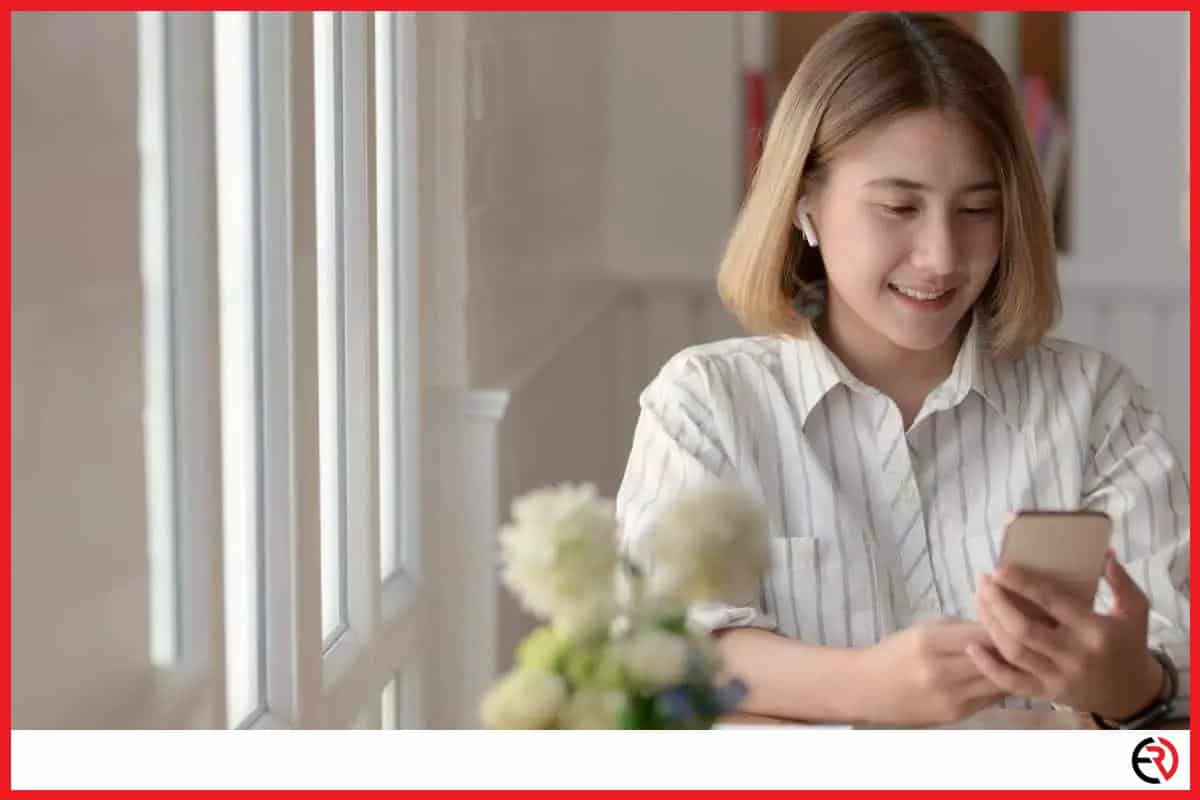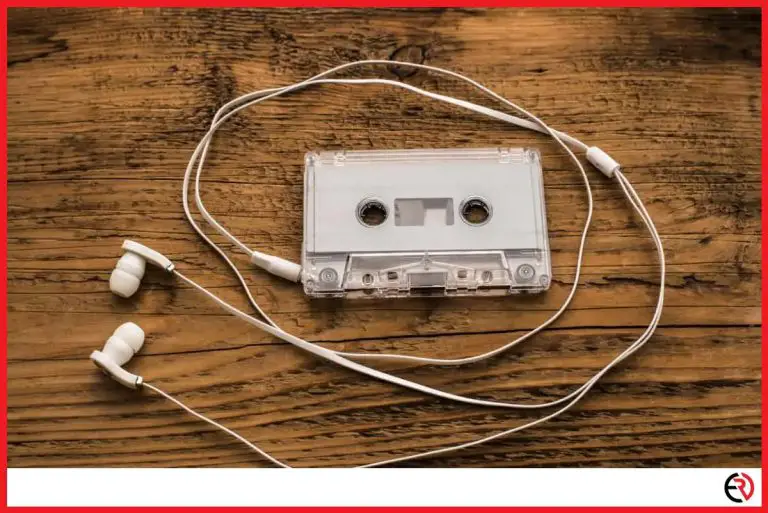How to Fix Audio Delay on AirPods
This post may contain affiliate links which means that, if you choose to make a purchase, I may earn a small commission at no extra cost to you.
Apple AirPods may be one of the best earbuds in the whole market, but even then they are not perfect. There are several reasons that can lead to signal delay, and in most cases, it’s not always the fault of the earbud themselves. The surroundings where you are using the device matter a lot as you will soon find out.
The best way to fix the audio delay in AirPods is to check whether they are fully charged. A backdated firmware can also cause delay, so update it as soon as possible. If it persists, check if other signals are interfering with your AirPods. Finally, try using a low latency Bluetooth codec.
As you know by now, there are more than one ways to fix audio delay in your AirPods and I will be discussing them step by step in the upcoming sections. So buckle up and let’s get started!
Checking connectivity issues
It is possible that your AirPods did not properly pair with your smartphones on the first try, and the faulty connection could lead to audio delays. This is often the most simple solution. Simply, unpair the AirPods and reconnect them. To unpair your AirPods:
1. Go to Bluetooth settings while your AirPods are still connected.
2. Tap on the Unpair option.
3. Reconnect the device to solve the problem.
Checking the battery levels of both AirPods and smartphone
One of the most overlooked reasons behind the audio delay in AirPods is an insufficient charge. AirPods or even most earbuds for that matter do not stop working outright. They gradually stop working on low charge and it often starts with low garbled noises.
To check the battery levels of your AirPods:
1. Place the earbuds inside the case and bring them closer to your iPhone (or any smartphone).
2. You will get a popup that shows the battery level of both your earbuds and case.
3. You can also use the battery widget. First, Swipe Left on the Homepage and then Scroll down.
4. If there are no battery widgets on your home screen, keep scrolling down until you see Edit. tap on it and choose Batteries.
The same rules also apply to your smartphone. If your iPhone or Android is out of juice, you will surely get some sort of audio delay on your AirPods.
The best way I like to solve the issue is not to drop the charge below 40-50% on both my smartphone and AirPods. Most devices now use lithium-ion batteries which lose a charge cycle every time the charge goes below 20%, making it less efficient.
Checking to see if your AirPods are within the signal range
There is freedom that comes with using the AirPods. No more irritating wires that get all tangled up when you’re going out for a walk or accidentally go to sleep while wearing your headphones.
AirPods are one of the best inventions that came out of Apple, but once again, they too have limitations. Like most Bluetooth devices, they have a working range of up to 10m or 33ft.
That is because AirPods, like most Bluetooth devices, also use short-wavelength radio waves for data transmission. So the further you go, the more audio delay you are going to get, and the delay will only increase over time because you are slowly wearing the battery down.
I recommend that you pocket your smartphone, even when you are doing household chores. This way you get to maintain a constant distance between your AirPods and your smartphone. It not only reduces the audio delay but puts less stress on the AirPods and greatly increases their battery life.
Checking for signal interference
Most Bluetooth devices operate within a bandwidth of 2.40-2.48 GHz. However, other devices also use the same frequency band such as Wi-Fi, smart TVs, baby monitors, wireless keyboards/mouses, etc.
In theory, a Bluetooth device, such as AirPods connect to your phone via any available bandwidth within the aforementioned range. However, connecting more than one device can cause signal interference which leads to audio delays. Not only that but you can also experience poor sound quality because of such interference.
I have personally faced this issue as well where I received severe audio distortions/delays whenever I am using the Wi-Fi and AirPods at the same time. For instance, I experienced audio lag while playing games or watching videos on Youtube.
The problem is more evident when I am talking to someone and trying to listen to music at the same time (on Youtube). The audio delays are so extreme and distorted that I can barely hear anything.
Disconnecting the Wi-Fi seemed to work and I did not get any delays/distortions while using mobile data for video streaming and talking to someone at the same time.
What’s more interesting is that the problem did not happen in flagship phones (ROG Phone 2). This means a phone’s hardware is also crucial when it comes to handling multiple signals at once.
So if you have a budget smartphone that’s connected to multiple smart devices, you may have to disconnect most of them to reduce the audio delay on your AirPods.
Checking the Bluetooth codec
Every Bluetooth device compresses the data so that it can be quickly transferred between devices. The Bluetooth codec determines how that data is compressed, encoded, and decoded for wireless transmission.
Now compressing audio causes data loss, which in turn reduces the overall music quality. That’s the reason why MP3s are smaller in size compared to WAV files because the latter contains much more information.
So, a highly compressed audio file transmits easily and without much audio delay, because it contains less information, compared to its uncompressed cousins. There are a total of five compressed file formats and going from the highly compressed (low quality) to the least compressed (high quality), they are:
AAC, SBC, aptX, HD, and LDAC.
Most devices come with SBC compressions and all AirPods only come with AAC Bluetooth codec. So if your smartphone is using a high-quality codec such as LDAC, you will experience audio delays.
The best way to avoid the issue is to downgrade the audio codec on your smartphone.
Changing audio codec on Android
It’s fairly simple to change the audio codec on Android and sometimes, they can lead to a dramatic improvement in audio quality and fix any audio issues. Simply follow the steps listed below to change the audio codec on Android.
1. Go to settings > About phone > Build number.
2. Keep tapping on the build number until you activate the developer settings.
3. Now go to Additional settings > Developer options.
4. Search for Bluetooth codec, and select AAC.
The feature might not work in budget devices because they lack appropriate hardware. Also, it is not possible to change the audio codec on iPhones.
Note: Be careful while you are tinkering around in Developer options (Android) as you could end up bricking your device by knocking off the wrong setting.
Checking smartphone performance
Most Android devices nowadays have a battery saver option that increases the battery life at the cost of performance. The power imitation can cause audio delays in your AirPods since the device is not operating at its full capacity.
So if you are facing audio delays, simply change the power profile to the max performance setting. It might drain your battery faster, but you will be able to hear music without any difficulties.
Conclusion
Even if you have done everything correctly, you cannot entirely get rid of latency issues. Even flagship smartphones face minor audio delays. You can micromanage the settings to reduce the delay to a point that it’s no longer noticeable to your ear, but a slight delay will always be there.
I know because I tried everything humanly possible. I even bought new AirPods but to no avail. It’s like that persistent itch that I cannot get rid of, but practically speaking, it is not that big of a problem. Good luck though!