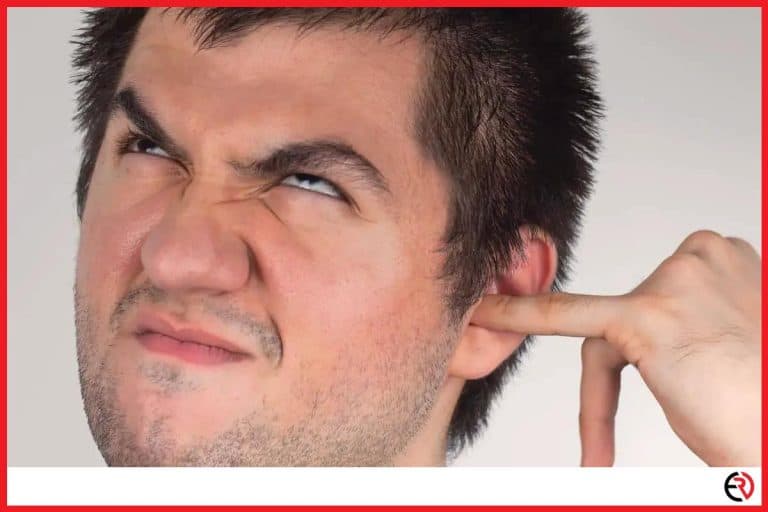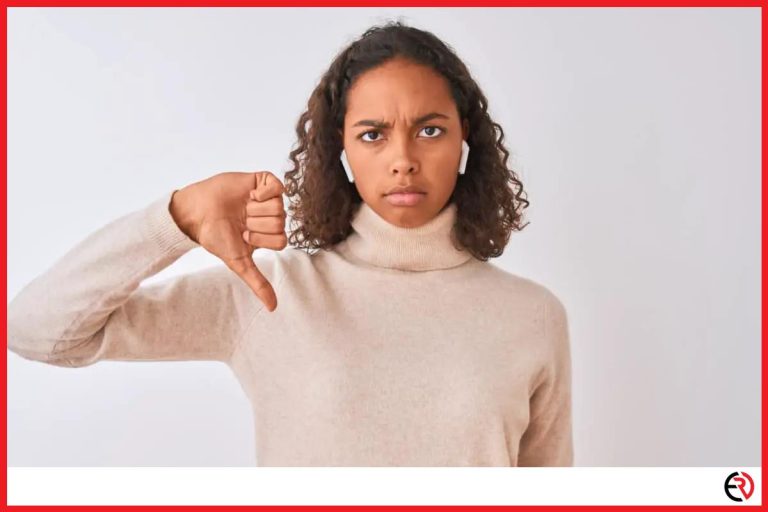This is Why Your Sonos Speakers Keep Dropping Out (With fixes)
This post may contain affiliate links which means that, if you choose to make a purchase, I may earn a small commission at no extra cost to you.
When I’m listening to a song or watching a movie I like to get immersed in the content. High-quality movies and audio files have a well-rounded soundstage, imaging, and perfectly engineered sound signature that makes me feel like I’m in the orchestra audience or inside a tense dramatic scene. That’s why it’s beyond annoying when the sound from my Sonos speakers keeps dropping out.
The sound from your Sonos speakers can keep dropping or cutting out due to many reasons. It may be due to an ISP issue that gets in the way of data transfer between the music or movie streaming service and your source device, an internal software issue, wireless network interference, or something else.
Let’s take a deep dive into these problems and figure out how you can fix your Sonos speakers.
Reasons for Sonos speakers dropping out
As mentioned before, there are many reasons why your Sonos speakers may be dropping out. Here are some of the most common and major ones:
- Wireless Interference – If you have wireless Sonos speakers that use your home’s Wi-Fi network to establish a connection with your source device, it may be due to Wi-Fi interference from other devices that use radio frequencies.
- Poor internet connection – If you’re streaming content to your Sonos speakers, a poor interconnection may be the reason.
- Out of range – If you’re using wireless Sonos speakers and your source device is out of Wi-Fi range, the audio may keep dropping out.
- Relocation – If your Sonos speaker has been relocated recently without considering your home’s Wi-Fi capabilities and range, your Sonos speakers may keep dropping out.
Now that you know the common reasons for this problem, fixing the issue would be easier. Let’s look at some of the solutions below.
Switch to a different channel
Wi-Fi is a household technology. That means everyone including you, your kids, and other family members is using Wi-Fi to connect to the internet, stream content, and more. Consumer Wi-Fi routers have also come a long way and you can get a very good router with a wide range and strength for cheap. For instance, I can connect to the Wi-Fi networks of all the neighbors at my home.
However, when there are too many Wi-Fi networks using the same channels, it can create quite a lot of interference that interrupts data streams and makes your Sonos speakers drop out frequently. The best way to fix this issue is to use a Wi-Fi analyzer app and check for contrasting networks. I use the Wi-Fi Analyzer app on Android and the Fing – Network Scanner on my iPhone to scan for contrasting Wi-Fi networks.
Here’s how you can use the Wi-Fi Analyzer app on your Android device:
- Install the app from Play Store and launch it.
- Make sure you’re connected to your home’s Wi-Fi network.
- As soon as you open the app, you’ll see a few graphs that represent the Wi-Fi networks within your range.
- At the bottom of the Channel Graph tab, you’ll see channels the networks are using.
- If there are too many networks that are using the same channel as your home Wi-Fi network, switch to a different channel. You may need to look up your Wi-Fi router’s user manual.
Similarly, you can find contrasting Wi-Fi networks with the iPhone app and switch to a channel that’s not overloaded. If you aren’t too comfortable with graphs and a lot of data, these apps will also recommend the best channel you can use.
Turn off Wi-Fi on other appliances and gadgets when not in use
Since routers became cheap and affordable, everything from your phone and smartwatch to your coffee maker and smart fridge got equipped with the technology. When there are so many devices connected to your home’s Wi-Fi network, it can cause interference and also clog up your network. Bluetooth also uses radio frequencies like Wi-Fi. When too many Bluetooth devices are turned on they can interfere with your home Wi-Fi network.
When your network gets congested due to so many devices, your Wi-Fi router may not be able to maintain a strong and stable connection with the Sonos speakers and cause the sound to drop out. It’s best to turn off Wi-Fi on devices when you aren’t using them. For instance, when I’m not using my smartwatch, mobile hotspot, or portable Bluetooth speaker, I turn off the Wi-Fi and Bluetooth on those devices.
Streaming restrictions on your account
Music and movie streaming services have placed a few restrictions on their service to prevent abuse. For instance, I can sign in to multiple devices with my Apple ID for Apple Music and use my Google account to sign in to Spotify on multiple devices at the same time. However, while playing music I can only stream to a single device.
To avoid that, you need to make sure that you have set up your speakers correctly in your “Rooms” and also make appropriate speaker groups. Then the streaming service treats that group as a single speaker. Also, make sure that you’re not playing content on other devices you’ve signed in.
Reposition the speakers
I renovated my home recently and had to relocate the Sonos speakers temporarily. Sonos speakers connect to your Wi-Fi network and nearby Sonos speakers wirelessly to stream content. I forgot to take this factor into account and repositioned my speakers far away from the router. This resulted in a weaker signal that caused the audio to stop playing or cause frequent skips.
To fix this problem, you need to reposition your Sonos speakers. Make sure that they are within the Wi-Fi router’s range. You also need to account for walls or other obstructions between the router and the speakers. Concrete and other obstructions weaken the Wi-Fi signal and also reduce the range. You can use the Wi-Fi analyzer app to gauge the strength of your network in different parts of your home.
Sonos speakers also support wired connections. If your speakers support that feature, you can directly plug an Ethernet cable into the speaker or set up a wired configuration with appropriate audio cables. This eliminates the problems that can crop up due to wireless connections.
Examine your router
Sometimes, connection problems can arise not due to the streaming app or the Sonos speakers, but from the Wi-Fi router itself. My router is one of the few gadgets that is powered on throughout the day, each and every day of the year. I even have a UPS (Uninterrupted Power Supply) module connected to the router so that it stays on even when there’s a power failure due to a storm or some other reason.
While routers are designed to handle that kind of stress, it is prone to damage. If the router isn’t functioning properly, it may not be able to maintain a stable connection to your Sonos speakers and cause audio drops. Examine the router to make sure it’s in working order.
You can go to a Speedtest website on a browser on your phone or computer to check if the router is providing you with the full network bandwidth. If you aren’t getting the full bandwidth you’re paying for, check with your ISP and get a new router. If nothing is wrong, hold your phone near the Sonos speakers that are dropping out and conduct the test again. Keep moving the Sonos speakers closer to the Wi-Fi router till the issue gets fixed.
You can also check if your speakers are on the 2.4GHz or 5 GHz band. The 5GHz band delivers faster speed and suffers from less interference since it’s a fairly new technology compared to the 2.4GHz band. Switch to the 5GHz band if possible.
Get the Sonos Boost
The Sonos Boost is a great product for Sonos Speaker owners. It plugs in directly to your Wi-Fi router via one of the Ethernet ports at the back. This helps Sonos Boost to launch a dedicated wireless network for your Sonos speakers. It strengthens the dedicated network with three internal antennas so that the signal can maintain sufficient strength and establish a stable connection with all your Sonos speakers.
It’s important to note that the Sonos Boost isn’t mandatory to set up your Sonos speakers. They are the successor to the now discontinued Sonos Bridge and can help users who have a weak Wi-Fi router or those who have poor Wi-Fi signal strength at the location of the Sonos speakers.
Reset the Sonos Speakers
If there’s a firmware issue or a software bug that prevents your Sonos speakers from functioning properly, it can lead to frequent audio drops. Fortunately, resetting your Sonos speakers fixes the issue.
To reset your Sonos speakers:
- Disconnect the power cord plugged into your Sonos speaker.
- If you have the Sonos Move, you need to remove it from its base and long-press the Power button till the light on the speaker goes off.
- Next, you need to locate the reset button. In most new devices, it’s the Infinity button. On some other devices, the reset button has a logo with two arrows pointing towards each other. On the first-generation Sonos speakers, the play/pause button acts as the reset button.
- Press and hold the reset button while you reconnect the power cord. For the Sonos Move, press and hold the button while you reconnect it to the base.
- Keep the button pressed till the indicator light blinks white to orange. Release the button and let the reset process complete.
- You’ll know your speakers are reset when the light blinks green.
- Now you can reconfigure the speaker and hopefully, the issue should have been solved.
Conclusion
If you’ve tried out the above-mentioned fixes, the problem should have been solved and you shouldn’t have to deal with the Sonos speakers’ signal dropping out anymore. Mine was a software bug that got fixed after I reset the speakers. If it’s still not fixed, you may have to reach out to Sonos Customer Support for help.
If your speakers are still within the warranty period or if it’s a minor software issue, you may get your speaker fixed for free. Otherwise, you have to pay the repair fee. I hope I was able to help you through this article.