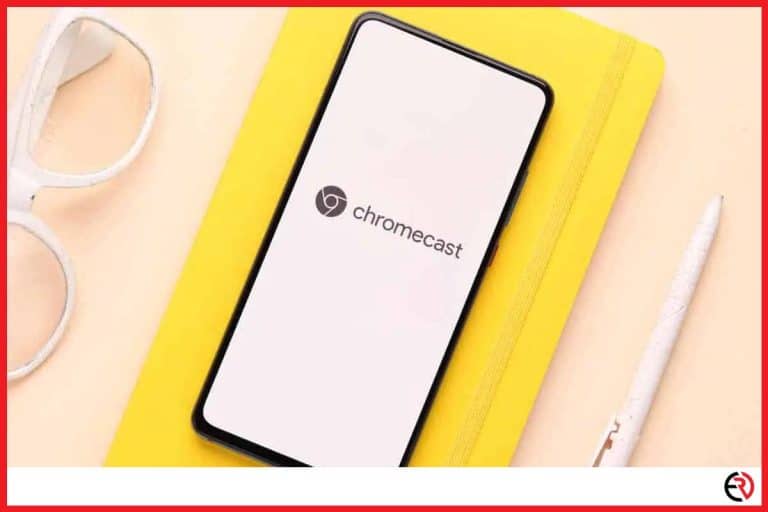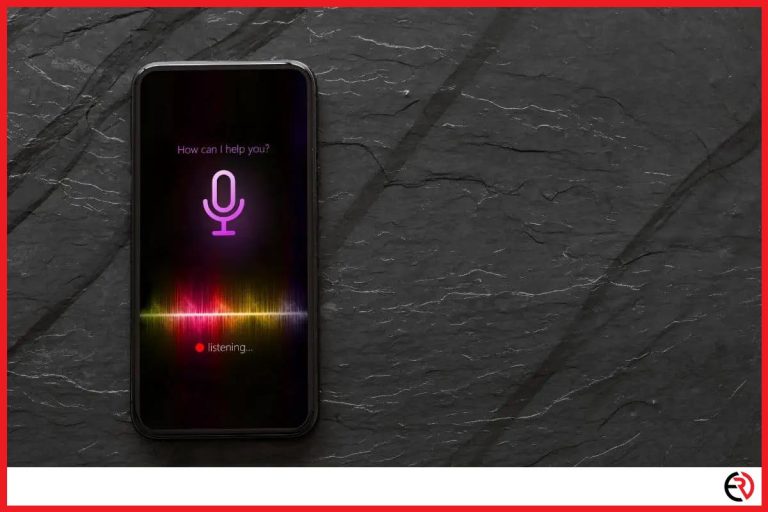How to Fix Sound and Video Delay on Apple TV
This post may contain affiliate links which means that, if you choose to make a purchase, I may earn a small commission at no extra cost to you.
Unlike other Apple products, the Apple TV doesn’t seem like a great deal when there are several other cheaper and arguably better streaming devices in the market. However, if you’re tied to the Apple ecosystem like me, you have to buy the Apple TV. However, my premium experience with HDR10 and Dolby Atmos is ruined when there’s a sound and video delay issue.
There are several ways of solving the sound and video delay issue on Apple TV. From updating your AppleTV to the latest software to turning off certain settings or simply resetting the device.
Let’s dive deeper to figure out why there’s a sound and video delay on Apple TV and what you can do to fix it.
Software Issue
A year back Apple released an update, the tvOS 14.5. While the update brought many enhancements and features, it also broke certain features and was notorious for audio and video delay issues. Users had audio and video delays when their Apple TV was connected to their HomePods. The new update added latency over wireless audio connections. However, the next update – tvOS 14.6 fixed this issue.
If your Apple TV is connected to your HomePods or wireless speakers, the audio and video delay issues may be due to outdated software. To fix this issue, I updated the software on my Apple TV and you can do the same.
To update your Apple TV:
- Use the Apple TV remote to navigate to the Settings app.
- On the Settings menu go all the way down and select System.
- Next, go down a few options and select Software Updates.
- Choose Automatically Update and turn it On. This makes sure that your Apple TV is always updated.
- Next, select Update Software on the same screen and if there’s an update, you’ll be prompted by the Operating System. Choose Download and Install and make sure your Apple TV is connected to the Internet and stays powered on during the update process.
- After the update, your Apple TV would restart. To make sure your Apple TV is properly updated, follow the above-mentioned steps and select Update Software. If your Apple TV is updated, the screen should show that “Your Apple TV is up to date”.
Check Settings and Disable Match Frame rate
When I first set up the Apple TV 4K, it automatically enabled the highest audio settings supported by my soundbar. However, in some cases that setting wasn’t compatible with the content I was watching. If you have the same issue, you may be experiencing audio and video delays.
To fix this issue change the audio settings:
- Use the Apple TV remote and open the Settings app.
- Browse to Video and Audio and select Audio Format.
- Select Change Format and you’ll get a bunch of options. Try out all the options with a testing time of half a minute or more and choose one that’s best for you and fixes the delay.
You can also check the match Frame Rate setting and disable it. When I encountered the audio-video delay bug with tvOS 14.5, disabling Match Frame Rate fixed the issue. Here’s how you can disable it:
- Open the Settings app with your Apple TV remote.
- Go to Video and Audio and navigate to Match Content.
- Choose Match Frame Rate on the next screen and turn it Off.
However, this fix comes at a price. Your video quality takes a dive and goes to DV and I wasn’t able to tolerate the way non-HDR content was reproduced on my TV. On the other hand, if your SmartTV has a Game Mode or a similar setting, you can try turning it on with the match Frame Rate turned on. It may help to fix the delay without the quality drop.
Factory Reset
If you’ve tried all the above-mentioned solutions and nothing works, nuke it all. Factory Resetting your Apple TV may get rid of undiagnosed software bugs and sync the audio and video.
To factory reset your Apple TV:
- Browse through the apps and select Settings.
- Scroll down to System and again scroll down to Reset.
- When you hit the Reset option, choose Reset instead of Reset and Update. This option is recommended since you don’t want the software bug to pop up again if it’s due to the latest version of the operating system.
After the factory reset, sign in and play some content. If there is no delay, then the problem may be due to the latest software update. Turn off automatic updates for now and wait for the next update.
Conclusion
Audio and Video delay ruins the immersive cinematic experience when I’m watching movies or TV shows and I wouldn’t want you to go through the same thing. I hope this article was able to help you fix your problem.