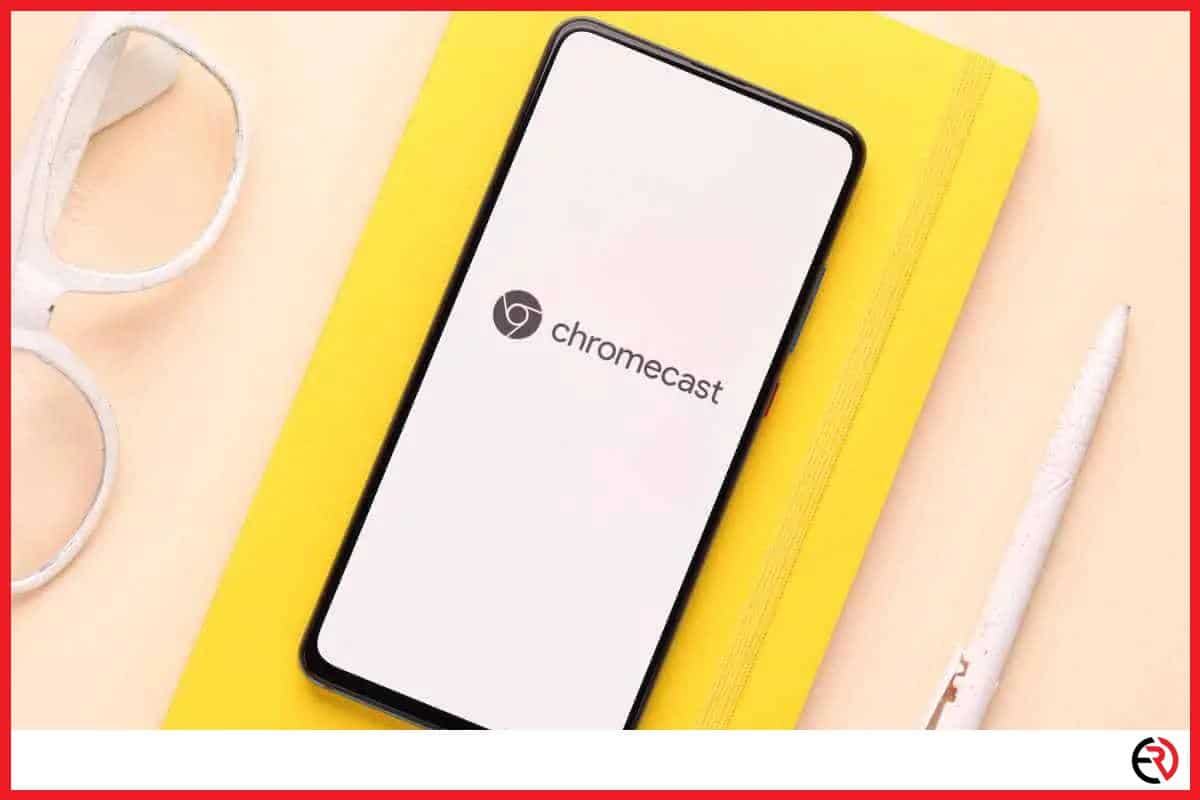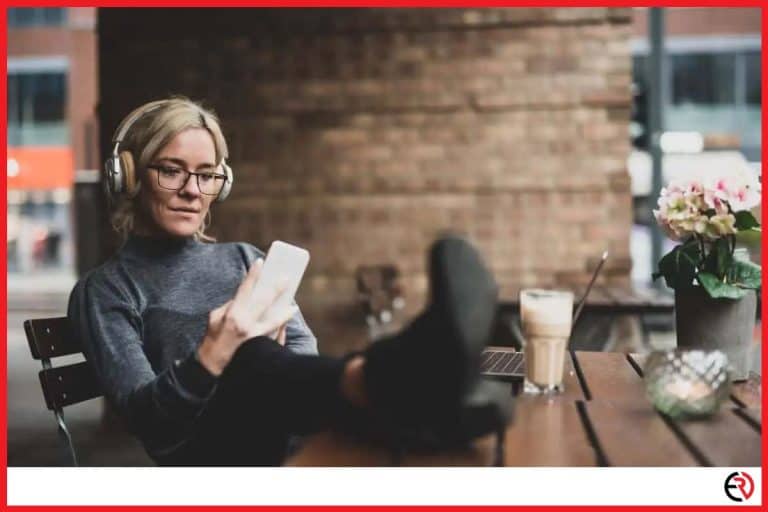How to Fix Audio Delay on Chromecast
This post may contain affiliate links which means that, if you choose to make a purchase, I may earn a small commission at no extra cost to you.
Being able to play multiple units together is one of Chromecast’s greatest features. However, a latency issue might occur when multiple devices are being played at the same time. The reason for delay includes devices not connecting to the Chromecast at the same time, signal travel distance, network data, and speaker latency. However, the issue can be easily fixed by doing some minor nontechnical tweaks.
You can resolve the issue by going into your Chromecast settings and adjusting the sync settings to make up for the delay. You should only make adjustments while the music is actively being played, as this allows you to perceive the changes in real-time.
Now let’s take a look at the steps you need to take to fix the group payback delay on Chromecast.
Steps to fix audio delay on Chromecast
1. Make sure your Chromecast is connected to the same Wi-Fi connection as your speaker and display.
2. Open the Google Home app.
3. Tap on the device you want to fix the audio delay in.
4. Now tap on the gear icon at the top right.
5. To adjust group delay look for the ‘Group delay correction’ option.
6. Stand in between the out-of-sync speakers and adjust the slider until you are satisfied with the results.
I advise that you have a friend or a daily member nearby so that they can double-check your adjustments. Everybody doesn’t perceive volume similarly and it always helps to have an extra set of ears to help out with the process.
Reboot the Chromecast using the Google Home app
Rebooting the Chromecast usually fixes most audio latency issues or any other problem for that matter. Here are the steps to restart your Google Chromecast:
1. Launch the Google Home app from your smartphone.
2. Select the Chromecast device where you are experiencing the latency issues.
3. Tap on the gear icon at the top right.
4. Once in settings, tap on the three-dotted icon at the top right.
5. Tap on reboot and wait for your Chromecast device to restart.
Restarting the device often resolves the issue. However, if the problem keeps repeating then try some of the other processes mentioned below.
List of common audio delay range for Chromecast
The delay varies across different kinds of speakers. Instead of ‘ear-balling’ the whole thing you can refer to these numbers to help you with the process of adjusting the latency:
1. Speakers– 0 – 40ms
2. Soundbars– 0 – 80ms
3. Receivers– 0 – 70ms
These estimations are limited to the speaker manufacturer and may not hold for your set of speakers. For instance, during troubleshooting, I found that my soundbars had a 0.5ms delay.
Check your Wi-Fi router
You can experience an audio delay due to a malfunctioning router. It can cause a problem with the simultaneous transfer of the audio and video data, causing it to lag on your speaker. Follow these steps to resolve the issue:
1. Check if multiple devices are connected to your router. Many routers have different capabilities. Cheap ones do not support numerous connections at once. Disconnect all other devices and try streaming the audio once again. If there is no lag then the problem is with your router. Replace it with a better one and you will be fine.
2. Switch off your router and keep it off for 15-30 minutes and then try again. Continuous usage may sometimes overheat the device causing it to lag. Switching it off sometimes can resolve the problem.
If the problem is temporarily fixed then consider replacing the router, or you can buy a new one such as the TP-Link AC4000. It may be a bit on the expensive side, but it’s the solution to all of your network-related issues. I know because I have been using the same thing for the last couple of years.
3. Try playing the video once again. Audio delay can also be caused due to a bug in the media layer. Consider restarting the app, reloading the audio file, and checking whether it’s working properly or not.
4. Check if the ethernet cable is properly connected to our router. If it’s lost, switch off your router and reconnect the cable into the ethernet port.
Using an old or low-spec router can cause several issues, as I found out the hard way. My old router caused all sorts of issues. The best thing you can do is buy a new one that supports at least 5 GHz or higher bandwidth such as the NETGEAR 4-Stream, especially if you are using multiple devices in your household.
F.A.Q.
How to know if you should correct the group delay on Chromecast?
To know whether you should correct group delay, keep track of the payback speed, the area where the problem is happening, and how consistently it occurs during each session.
If you are still not sure, here is a list of questions you should ask yourself to help make up your mind:
1. Is the out-of-sync or delayed playback consistent during all playback sessions? Or is it just a temporary thing and has happened only once?
2. Has the delay been occurring in multiple sessions?
3. Is the audio delay happening in a larger area of your home, or is it localized in a single room?
4. Is the delay preventing you from enjoying your music?
If your case falls under numbers 1 and 2 then only one of your speakers is facing delays and needs correction. If it’s the latter two then you should consider correcting group delay.
How to know which speakers you should correct?
You have to carefully observe the delay from each speaker and isolate the one causing the issue. Cast audio to the entire group and gradually increase the sound. Once you spot it, keep adjusting delay correction. If the audio worsens over time, revert the slider to zero and repeat the process.
How to measure the correct audio adjustment for the delay in Chromecast?
Delays should be fixed while audio is still being played on the speakers. Single speakers are easy, but if yours is in a group, then going set by set is the better option. Here is how you should do it:
1. If your group contains more than two speakers, start with two that are out of sync. Mute the rest because they will interfere with your hearing otherwise.
2. Stand in between the two and start the delay correction. Keep at it until both of them are at the same level.
3. Now play audio along with the entire group. Repeat from step one if the delay is still there. In case it’s fixed, move on to the next set.
This will take some time and a lot of patience. I once tried fixing the audio delay and it took me close to two hours to fix the whole thing. I could have done it sooner, but I wanted everything to be perfect and ended up dragging the whole thing out. It’s only a matter of practice though, so keep at it and you’ll be done in no time.
What are the quick ways to fix Chromecast audio video out of sync?
To quickly fix Chromecast audio video out of sync, you can restart your Chromecast, restart the Google Home app, restart the Wi-Fi router and finally if you are using a USB port to power Chromecast unplug it and use the adapter instead.
Conclusion
Google’s Chromecast, like other technology, has flaws, such as lags and malfunctions while streaming video. Most of these difficulties can usually be resolved by just switching your device on and off, or by switching the USB port that powers your Chromecast. However, these issues can have a variety of causes and remedies, so keep trying my suggestions until you find one that works.