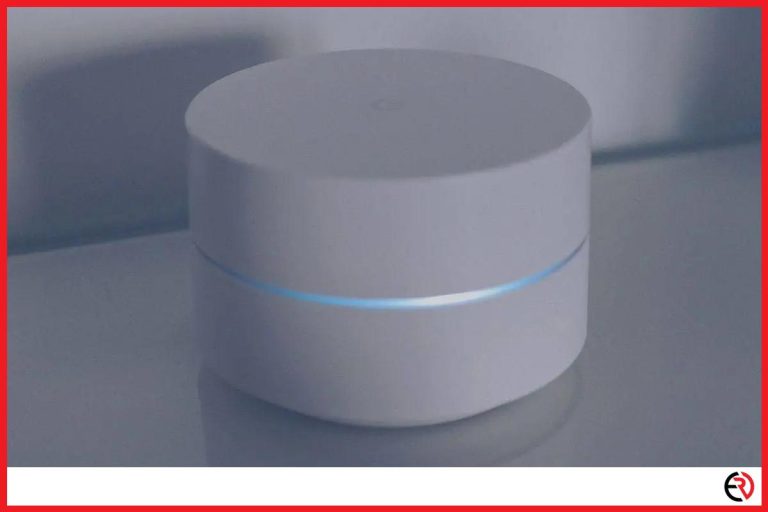How to Use Chromecast While Camping
This post may contain affiliate links which means that, if you choose to make a purchase, I may earn a small commission at no extra cost to you.
The Google Chromecast is a small portable device that can turn any monitor TV with an HDMI port into a smart device. Nowadays, most televisions have Chromecast pre-installed. However, it is simply not feasible to carry one while you are out camping. Televisions are fragile and too expensive to be taken out while on a camping trip. However, you can still use Chromecast with a cheaper monitor and I will teach you how to do it in this article.
To use the Chromecast during camping you will need two smartphones; one for internet connection and the other to connect with Chromecast. Connect the monitor to a power source and make sure there is decent reception and mobile data. Connect Chromecast to the monitor and use your phone to control it.
The process might be a bit tricky, so here is a detailed overview of the entire setup.
Connecting Chromecast to the TV while camping
1. Take out the monitor/TV and connect it to a battery, or a small portable generator.
2. Plug the Chromecast into the TV/monitor.
3. Activate the mobile hotspot from one of your phones.
4. Connect the monitor/TV and your other phone to that Wi-Fi network.
5. Download Google Home on the second phone.
6. Go into the Google Home app and connect to the Chromecast.
7. Wait for it to update and finish setting up.
8. Go to the streaming app on your phone and click on the cast button.
9. The video should start streaming on your TV/monitor.
The process can consume a lot of data so make sure to have at least 10-20 GB left in your data pack before you set out for camping. I tried the setup once and burned through the entire thing in 5-6 hours. Depending on your usage, the data might last longer/shorter.
How to set up Chromecast while camping?
To set up Chromecast while camping you will have to use the Google Home app to add the device to your smartphone first. Once that’s done, you can cast any supported app from your smartphone directly to the TV. Here is the entire process in detail:
1. Chromecasts have input for power supply and output to where it connects with the TV/monitor in question.
2. Once you have connected the Chromecast to the HDMI port, you can connect the USB port (which supplies the power to your Chromecast) into the TV (if it has an available slot) or use the adapter provided in the box.
3. After the connection phase is over, it’s time to dive into the setup process.
4. Go into your Google Home app and click on ‘Set up device’ and then ‘Set up new device’ in your home.
5. Since you are camping outside, it’s better if you create another ‘home’ named ‘Campsite’
6. Tap on next. The app will now start looking for any available devices in the vicinity.
7. Tap on the name when it pops up and hit next.
8. Chromecast will ask for a verification code. Once they match, tap on ‘yes’ at the bottom right.
9. Select a room where the device is located and click on ‘Continue’.
10. Wait for the device to finish updating and tap on next.
11. Add the video services which you normally use and tap next.
Your Chromecast is now ready to provide the ultimate outdoor experience. Just a reminder though, make sure everything is connected to the same Wi-Fi network before you begin the whole setup process.
How to set up a travel router for your Chromecast?
To set up a travel router for your Chromecast you will first have to buy one and connect it to the existing Wi-Fi network in the vicinity. Then you must connect your smartphone and your Chromecast to that Wi-Fi network.
Some campsites do not offer a Wi-Fi connection since it defeats the purpose of spending some time outside in the bosom of nature. In such cases, you can simply use a travel router to connect to the Wi-Fi.
Now some of you might be wondering why I don’t prefer connecting the Chromecast directly into the Wi-Fi. That’s because the provider of these Wi-Fi services (the campsite) implements several tools for security and performance reasons. Tools that tamper with your Chromecast and prevent it from working properly.
That’s why you need a travel router to bypass those hurdles and use the Wi-Fi without having to spend extra on your mobile data. The steps for setting up your travel router are mentioned below:
1. Plug the router into a power source and wait for 20-30 seconds for it to boot up.
2. Most routers have a default Wi-Fi network name and password. Use those credentials to connect to your phone and Chromecast to the router.
3. Use your phone’s web browser to visit the router’s configuration page. The webpage is different for different routers and you can get it by doing a simple Google search.
4. Type the username and password, which in most cases is ‘admin’ for both.
5. Select quick setup and click on next.
6. Now click on the hotspot router option from the set of available options and click next.
7. If you want a WAN connection then select Dynamic IP and click on next.
8. In the following list choose the home Wi-Fi network and click next.
9. Now log into the Wi-Fi using the user ID and password.
The provided Wi-Fi connection is now being rerouted by your travel router. However, while you are at it, make sure to visit the ‘Access Point Settings’ page, and replace the default login information and password with one of your own. This will prevent others from connecting to your router and mooching your connection.
Although the setups appear a tad bit overwhelming, I used this small trick to bypass the usual Wi-Fi problems on several camping trips and it has worked every time so far. So feel free to check out yourself. Also, get the cheapest router you can buy, because you could end up accidentally damaging the device during traveling.
F.A.Q.
Is there a way for Chromecast to work without the internet?
No, Chromecast cannot be used without an internet connection. Even if it is not connected to your home network, you can use the hotspot of another mobile device for hosting the internet connection.
How can you use Chromecast 2 without an internet connection?
You can use Chromecast 2 without the internet, but they need to be connected to the same Wi-Fi connection.
Let me explain. There is a clear difference between casting and a streaming device. The casting device simply mirrors the content of one device to another. A streaming device on the other hand is connected directly to the internet and streams music from that source.
Chromecast comes in two versions, the plain vanilla one (cast only) and the Ultra version (both cast and stream). The Chromecast 2 is an Ultra and as a matter of fact, it can play video content without an internet connection. You can stream all the content from your phone/tablet to the TV/computer without any internet connection. But you have to be connected to the same Wi-Fi network.
So, if you’re not big on spending mobile data, simply download the content on your phone/tablet and cast it on a big screen directly from your phone storage when you are out camping.
Conclusion
Being able to see your favorite TV series while you’re crashing in the bosom of nature is a feeling that’s altogether exhilarating. You get the best of both worlds; the warm embrace of the outside world, as well as the modern comfort that technology has to offer. Hopefully, the aforementioned information has helped you perfect your outdoor camping setup. Good luck!