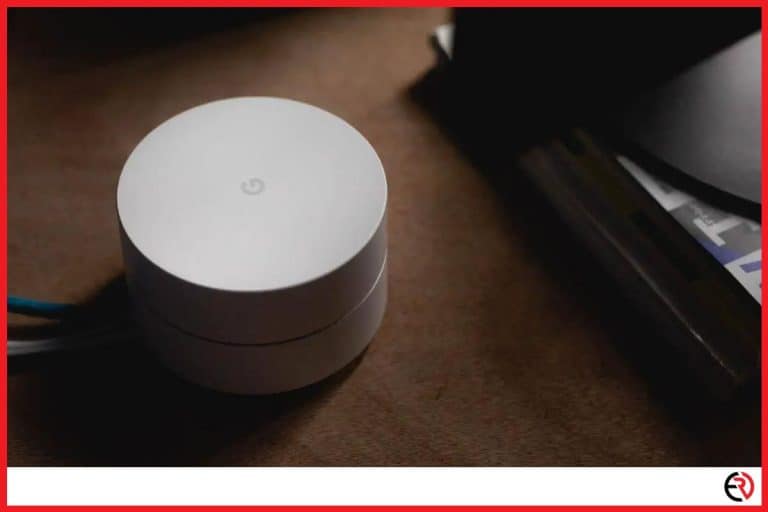Here Is Why Your Airplay Only Plays Sound (Solved)
This post may contain affiliate links which means that, if you choose to make a purchase, I may earn a small commission at no extra cost to you.
Apple AirPlay is one of the best screen-sharing technologies on the globe, capable of operating over Bluetooth and Wi-Fi. Ever since its debut in 2010, AirPlay has revolutionized how smartphone users view media in their households, but it’s not without complications. The technology, though impressive, is not without flaws. In this article, I will be addressing a few of them with solutions.
Apple AirPlay only plays sound when the video format is not supported. Devices not connected across the same network or a malfunctioning router can also force AirPlay to play only audio. The best way to fix the issue is to restart everything or change the video format.
Audio issues can also be traced back to both hardware and software. For instance, there may be a bug in the app that needs troubleshooting, or there could also be something wrong with the equipment like the speakers, Apple TV, or the sources trying to initiate screencasting. It’s time to see all the possible problems associated with AirPlay alongside the steps to fix them.
How does AirPlay work?
AirPlay requires two Apple devices that support the technology and are in the range of each other. The connection can be active over Wi-Fi. The features also do not work in sleep mode.
How to stop Apple AirPlay from only playing audio?
Depending on the problem, you can either restart/reset both devices or change the media format.
Restarting or resetting the devices is quite simple, but changing the video format may prove to be a challenge. All major streaming platforms use proprietary video formats, which cannot be changed even if you tried. It only applies to downloaded media stored locally, and I have used a bunch of apps to alter their formats in hopes of making them AirPlay compatible. But the same cannot be done for online streaming platforms. Let’s take a look at a few other solutions.
How to troubleshoot AirPlay with only audio but no video?
The best solution is to disconnect all the devices that are connected to your television and start from the beginning. Here are the steps to do so:
1. Make sure Apple Airplay is activated on the television/Apple TV. Switch it off and on again and then try connecting via AirPlay.
2. Make sure that both devices are on the same WiFi network. Go to Settings > WiFi (mobile) or General Settings (on Apple TV).
3. Remove all the cables connected to your televisions/Apple TV for 30 seconds and restart it. Then reconnect all the cables.
4. Restart your router and mobile device.
5. Go to the settings of the device you’re streaming from and go to General > Airplay & Handoff and toggle on Transfer to HomePod and Handoff (I will be using an iPhone for example).
6. Finally, tap on Airplay and set it to automatic.
7. Check if the tvOS is updated or not.
I bought the Klipsch Cinema 600 sound bar a few months ago. It has great audio quality and was worth every penny. But after a few days, all I could hear was the audio and there was no video on the screen. A simple restart did not resolve the issue, and I had to reset the entire setup.
Check for Apple AirPlay compatible devices
Apple AirPlay often malfunctions when it’s paired with an incompatible device. Here is a list of all Apple AirPlay 2 requirements for you to check in case you are experiencing similar issues.
1. Devices you can stream audio from – iPad and iPhone (iOS 11.4 or later), Apple TV 4K/HD (tvOS 11.4 or later), HopePod (iOS 11.4 or later), Mac (iTunes 12.8 or later) or macOS Catalina and PC (iTunes 12.8 or later).
2. Devices you stream videos from – iPhone, iPad (iOS 12.3 or later), and Mac (macOS Mojave 10.14.5 or later).
3. Devices you stream audio and video to – Apple TV 4K/HD (tvOS 11.4 or later), HomePod (iOS 11.4 or later), any speakers connect to Audio Out Port on AirPort Express 802.11n and finally AIrPlay 2 compatible devices that support the wireless feature out-of-the-box and without any devices (Apple TV and HomePod).
Apple TV hardware can also cause audio video issues
It’s not all software and operating systems. Sometimes there is something wrong with the television or the Apple TV that is causing the streaming problems.
For instance, there may be something wrong with the hardware of your Apple TV if the status light on it is rapidly blinking. It can be a software glitch or many other reasons, and the best way to fix it is to reset the device. Go to Settings > General > Reset to return ATV back to working condition.
If resetting did not resolve the issue and you are still experiencing problems such as no video and only audio, your device might be overheating. Disconnect it from the power supply and leave it for about an hour. If possible, set it right below the air conditioner or a fan to maximize cooling.
FAQ
What video formats are compatible with Apple Airplay?
Video formats that are compatible with AirPlay are AVI, DivX, MKV, MPG, Xvid, 3GP, and F4V.
Moreover, I found that while playing HD videos, it’s best to have the following settings:
1. Video Codes: H.264
2. Video Bitrate: 5440 kbps (between 5000-6000)
3. Video Resolution: 1280 x 720
4. Frames per second: 30 or less
5. Audio Codec: AAC
6. Audio Bitrate: 160 kbps
7. Audio Sample Rate: 44.1 or 48 kHz
If you’re having streaming issues, then changing one or more aspects of the video to the above-mentioned settings should help resolve the problem.
Can you stream Netflix via AirPlay?
It was possible in the past, but Netflix discontinued the feature in 2019.
Apple partnered up with many of the top-dog TV companies. Their goal was to let customers use AirPlay 2 to send shows directly to the newly manufactured televisions. But according to Netflix, Apple AirPlay 2 does not have the digital identifiers to distinguish between the partnered and non-partnered manufacturers.
As a result, they have shut down the screencasting feature altogether. Apple users can no longer stream content using AirPlay 2.
What to do if I am hearing audio but not seeing any video?
The problem can be caused by a mismatching resolution between the source and the device you are playing to.
I once downloaded a 4K video and tried streaming it to the Apple TV. However, there was only audio but not video. After some digging, I discovered that the Apple TV did not support the video and only let the audio through. The same applies if the resolution on the Apple TV is set to a lower number compared to the video you are trying to stream.
To change your Apple TV resolution, go to Settings > Audio and Videos > Resolution. Choose a resolution similar to the video and start streaming.
What is the difference between Apple AirPlay and AirPlay 2?
AirPlay 2 grants the user more choices over its predecessor. It’s also integrated into iOS which makes it more compatible with third-party applications. AirPlay 2 even lets users stream audio to more than one speaker, letting the users pick different speakers for their home theater system.
Conclusion
Not all speakers and video formats are compatible with the latest AirPlay 2, even though it theoretically supports more features. Hopefully, this article has resolved all your questions related to the topic. Stay tuned for more tech tips in the future.