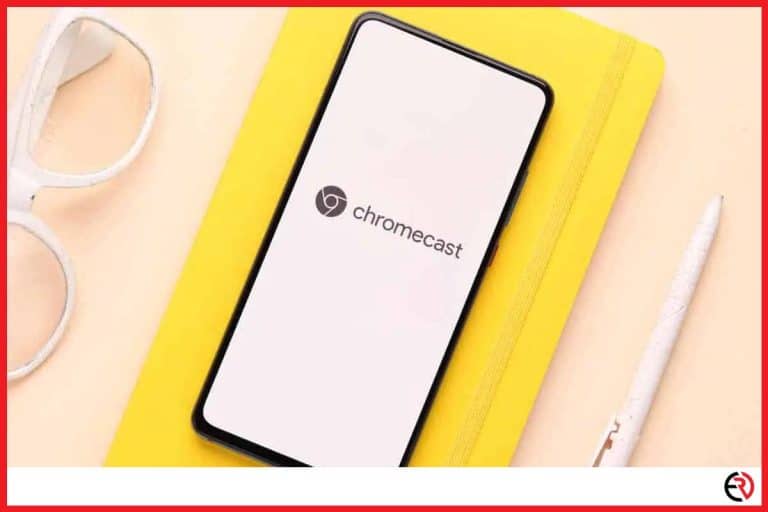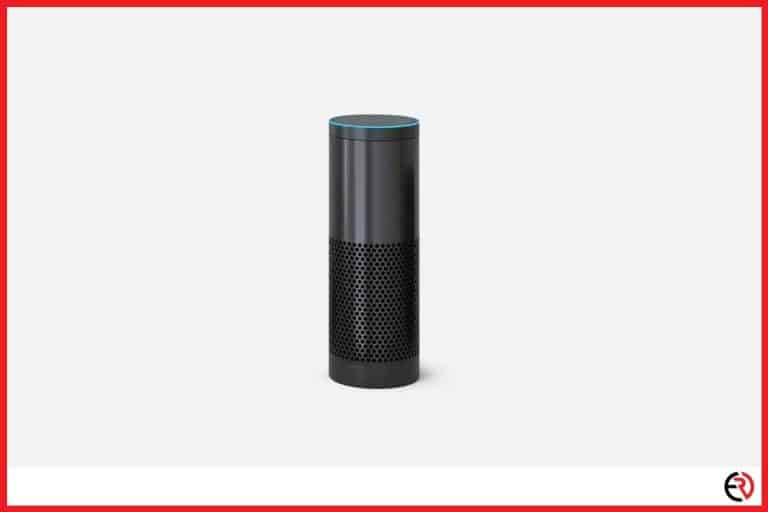How to Use Apple TV With Google Home
This post may contain affiliate links which means that, if you choose to make a purchase, I may earn a small commission at no extra cost to you.
If you’re in the Apple or Google ecosystem, you know these two tech giants don’t play nice with each other. This becomes very difficult for me who owns an Apple TV instead of a Chromecast and a Google Home instead of a HomePod. That’s why I was trying to figure out how I could connect them and control my Apple TV through Google Home.
You can use Apple TV with Google Home in two ways. You either need to set up Google Home as a Bluetooth device for Apple TV or integrate both via the Logitech Harmony Hub.
Let’s dive deeper and figure out how you can pull this off and get around the walled cage of ecosystems.
Google Home as a Bluetooth device for Apple TV
When you connect Google Home to your Apple TV via Bluetooth you get to control some basic functions on the Apple TV. Unlike using Siri with HomePod you don’t get full-fledged controls and instead get media controls, volume control, and some extra controls on Youtube. However, that’s it. No command for opening iTunes, changing music, or other such advanced functions.
To add Google Home as a Bluetooth device for your Apple TV:
- Use the Apple TV remote and open the Settings app.
- Scroll down and select Remotes and Devices. Now you need to activate Bluetooth on your Google Home by saying “Hey Google, connect to Bluetooth”.
- Now scroll down with the Apple TV remote and open Bluetooth. Your Google Home device should pop up on the search results.
- Select the Google Home device and it should show Connected within a few seconds.
- Now you’ve connected Apple TV to Google Home via Bluetooth and have some basic controls.
- While it can’t open new apps, you can ask Google to control playback. For instance, you can play a movie on Netflix or HBO Max and say “Hey Google, Pause” to pause playback or “Hey Google, Resume” to resume playback.
- You can also control the volume by saying “Hey Google, increase volume by 50 percent” to increase the volume.
- For Google apps like Youtube, you can also say “Hey Google, skip” to skip to the next video. However, you can’t do the same to skip to the next episode on Netflix.
Control Apple TV via Google Home with Harmony Hub
While the above-mentioned setup gives you limited control it’s free. You don’t need to spend extra money on that feature. However, if you want better integration and more control, you can buy the Logitech Harmony Hub. The Harmony Hub is a nifty little device I use for making all the angry tech giants play nice with each other.
You can even connect your lights, sound system, and more to your Harmony Hub and create an activity. For instance, I’ve set up a custom activity where the thermostat goes down a few degrees, the WiFI bulbs are dimmed and change color, and the surround sound system activates along with the TV when I turn on Netflix with a voice command.
To connect your Apple TV to the Harmony Hub:
- Install and launch the Harmony app from the Play Store or the App Store on your phone.
- Select the three-line button at the top left corner and tap on Harmony Setup.
- Now select Add/Edit Devices & Activities.
- Choose Devices and select Add Device option at the bottom.
- Choose Scan for Wi-Fi Devices and connect to Apple TV when it shows up on the search.
- Once Apple TV is added, the app will prompt you to create an Activity. You can name it “Watch Apple TV”.
- Now answer the prompted questions to set up the activity and select the inputs.
To connect Harmony Hub to Google Home:
- Make sure your Harmony Hub is powered on, set up, and connected to your Home’s WiFI network.
- Open the Google Home app on your phone.
- Tap on the Add button at the top and select Set up device.
- Select “Have something already set up?” and tap on the search icon at the top right corner.
- Type “Harmony” and select the blue Harmony logo. Log in with your Google account and tap on authorize.
- Now you’ll see the list of devices connected to the Harmony Hub. Select “Watch Apple TV” or any other activity you’ve created.
When your Google Home and Apple TV are integrated via the Harmony Hub, you can use advanced voice controls for Apple TV. It needs a bit of tweaking and experimentation. However, the final result is worth it.
Conclusion
Making Google and Apple products work with each other is very difficult since both companies go out of their way to exclude each other’s devices from their ecosystem. However, I found both the above-mentioned methods quite suitable for using Apple TV with Google Home. Hope it works for you as well.