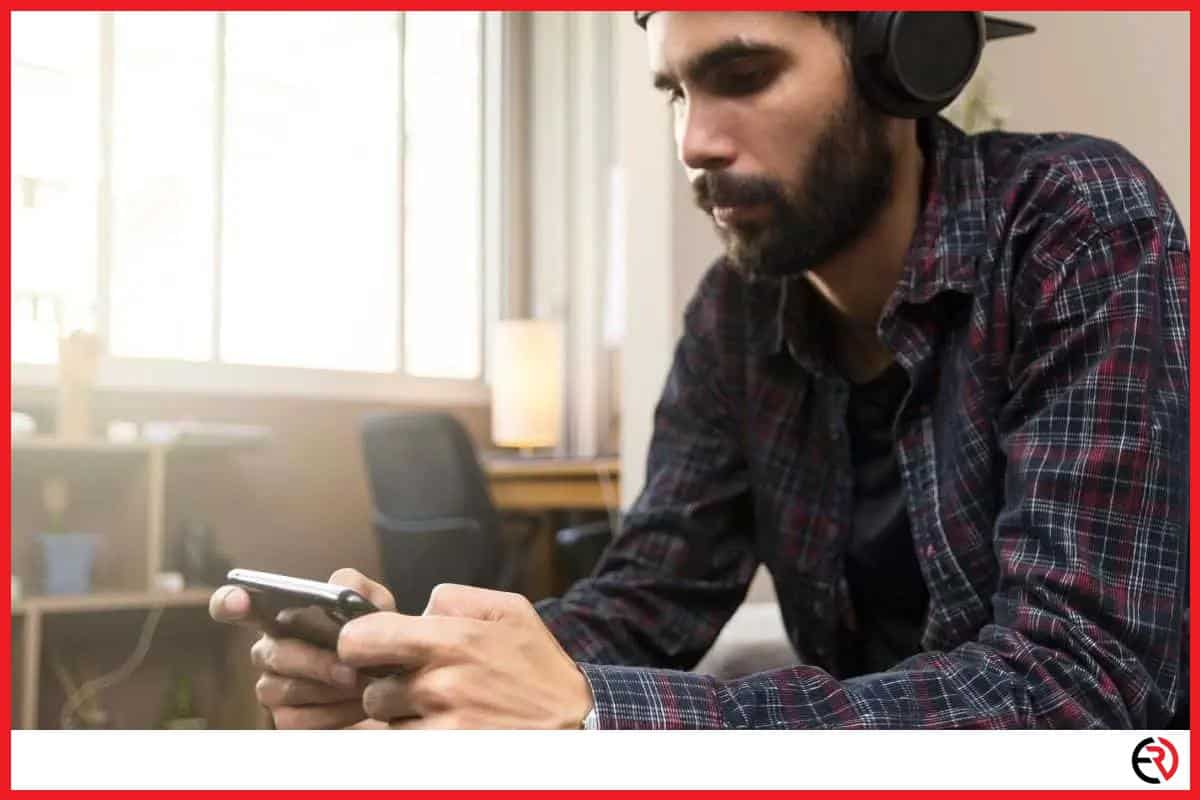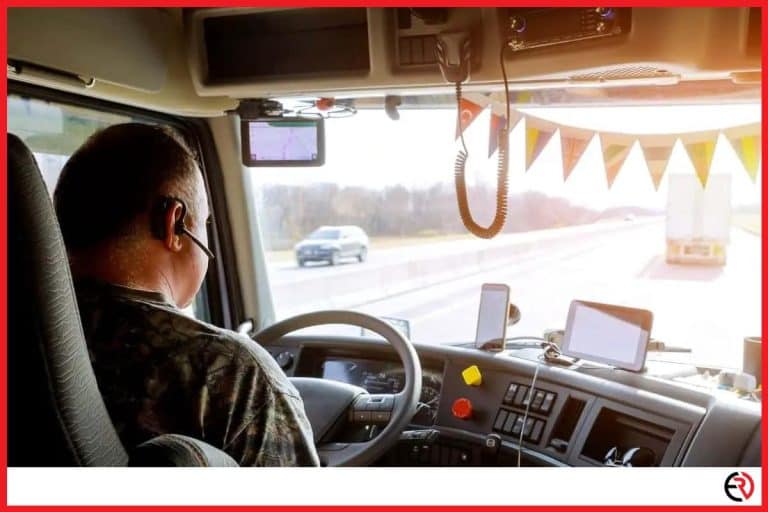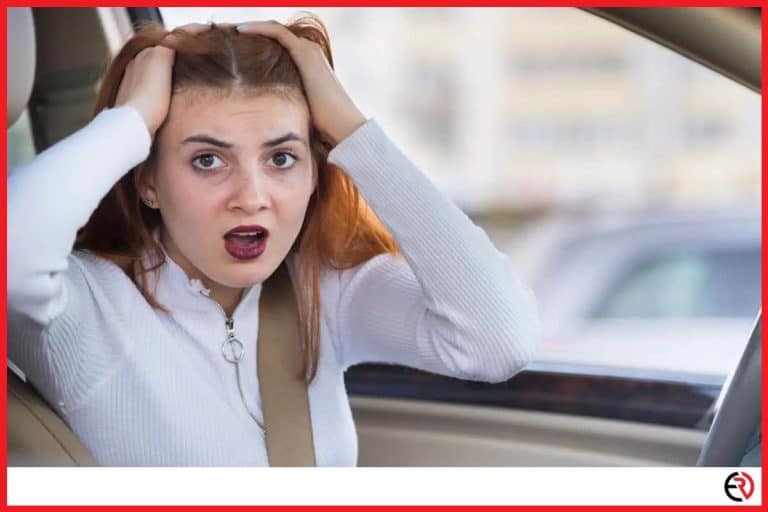10 Tips to fix Bluetooth Audio Delay on your Phone
This post may contain affiliate links which means that, if you choose to make a purchase, I may earn a small commission at no extra cost to you.
Using a Bluetooth headphone to listen to your favorite music, watch movies, and play games like PUBG or Fornite on your phone can be convenient and exciting. However, Bluetooth technology is not perfect and sometimes, connection issues in the form of audio delays or lags make it evident.
Bluetooth latency issues and audio stutters can happen due to a lot of reasons but all of them ruin the mood. While playing games, too much latency can put your reaction time at a disadvantage and make you lose more matches. Audio delay while watching movies make it unwatchable and audio stutters while listening to music simply kills the enjoyment.
Fortunately, there are a few things you can do to reduce or even solve the problem completely before you attempt to change your Bluetooth headphone or replace your mobile. The top 10 tips to fix Bluetooth audio delay on your phone are listed below.
Tip 1: Make sure your Bluetooth headphones are in the signal range
People want to go wireless because they love the freedom to roam with their headphones. Unfortunately, the Bluetooth signal range of most products is limited to a maximum of 10m (33ft) because Bluetooth technology uses short-wavelength radio waves to transmit data over short distances. The further you get from the Bluetooth source the more connection delay you would notice until you step out of the range and the pairing is cut off completely.
So, if you mainly suffer Bluetooth audio delay when you keep your mobile on a desk and roam around the house with your headphones on, you should carry the mobile with you next time. Alternatively, you can buy a Bluetooth headset that supports an extended range of up to or more than 100 ft.
Tip 2: Make sure your phone is fully charged

Moderate to heavy usage of your smartphone can bring down its battery level to a minimum at the end of the day. When your phone doesn’t have enough juice left, the system can drastically limit its performance to conserve battery. Basic functions can still work without any issues but playing graphic-intensive games or running 1080p videos can result in massive frame drops and lags. This becomes even more noticeable when using a Bluetooth headphone to hear the audio.
If you typically suffer from audio delays when the battery of your phone is less than 10%, it is a good idea to start charging it immediately until it is charged sufficiently and try again.
Tip 3: Set your phone’s performance level option to high
Many people use a battery saver app or the system power-saving settings to improve the battery life of their mobile while sacrificing performance. Generally, the system settings in a smartphone allow you to select from three performance mode options – balanced (smart performance), normal, performance (high performance). These options limit the clock speed of the smartphone processor and reduce a lot of background processes. The same is true when you use any third-party apps.
The decrease in performance in favor of improved battery life is worth it for many people and you may not even notice any issues most of the time. However, if your mobile is not running in high-performance mode, you would notice an increase in lags, audio delay, and stutters while playing games, watching movies, or listening to music.
So, the next time you notice any audio delays, go to your ‘Battery saver’ or ‘performance profile’ options, and see whether you have set it to save battery or smart usage. If so, turn it to a high-performance setting and check again. You should note that it is not recommended to leave the performance profile to ‘high’ at all times because it would drain the battery unnecessarily and heat up the device.
Tip 4: Check to see whether there is any signal interference
Wi-Fi and Bluetooth technology occupy the same 2.4-2.5 GHz wavelength spectrum and can cause signal interference when too many wireless devices occupy a relatively limited space. So, if your room has Wi-Fi routers connected to smart bulbs, smart TVs, laptops, your mobile, baby monitors, and other such wireless devices such as Bluetooth mouse or keyboards, it is a good idea to turn them off before you connect the Bluetooth headphones to your mobile or go to a room with less signal interference.
Otherwise, the unwanted signals can disrupt the clean signal between your mobile and Bluetooth headset and obstruct the transmission of data between the devices. Also, never leave an unused Bluetooth device connected to your mobile to reduce signal interference.
Tip 5: Check to see whether anything is physically blocking the Bluetooth signal
The Bluetooth signals from your mobile to your headphones can also get obstructed physically. For instance, while listening to music if you put your mobile on your bed and accidentally put a bag or pillow over it, it can reduce the signal strength and cause audio delays. The same thing may happen if you use an especially thick mobile cover, put the mobile in your pocket, or cover the location of the Bluetooth transmitter in your device with your hand while playing games.
So, if you start to notice sudden audio delays, check to see whether the mobile has a clear line of sight with your headphones. If you start to notice audio lags while playing games, shift the position of your hands, and check again.
Tip 6: Use Bluetooth codec that reduces latency
A Bluetooth codec determines how digital data is compressed, encoded, and decoded again for wireless transmission. Not all Bluetooth codecs offer the same performance. Some offer a higher-quality listening experience at the cost of latency whereas other codecs sacrifice quality to provide a smoother listening experience. The common Bluetooth codecs include SBC, AAC, aptX, and LDAC along with their variations.
The system default for Android is SBC but aptX HD or aptX Adaptive offers the best balance between quality and transmission speed. Unfortunately, iOS users are limited to AAC which is developed by Apple but it offers a far better listening experience than SBC as the software and hardware are optimized for it.
To change the Bluetooth codec in Android, you have to enable developer options. Go to Settings>About Phone>Build number and tap on it seven times to enable the developer options. Then, go to Settings>Additional Settings>Developer options>Bluetooth Audio Codec to change the codec. Be careful when browsing the developer options because a wrong option can brick your mobile.
Tip 7: Use a compatible Bluetooth headset with your phone

Bluetooth technology is backward compatible with previous generations but it is still not a good idea to use a headphone that only supports Bluetooth 3.1 when your smartphone supports Bluetooth 4 or above. Bluetooth technology has improved a lot over the years and using a previous generation audio device would only limit the performance and prevent you from utilizing the full potential of the Bluetooth technology.
So, it is best to replace any old generation Bluetooth headphone with a new one that is compatible with your smartphone to get the best experience.
Tip 8: Reboot your mobile device
Sometimes, a simple reboot of your mobile device can solve many issues with your phone including audio delay over Bluetooth. Rebooting your mobile clears the RAM and stops any resource-heavy ongoing process running in the background without you having to stop them manually. Although this process doesn’t work all the time, when it works it offers the quickest solution.
Tip 9: Factory reset your Bluetooth headphones
When you pair up too many Bluetooth devices with your Bluetooth headphone, it can start to cause pairing problems and even audio delays or stutters. To fix it, you may choose to factory reset your Bluetooth headphones which would remove all the data regarding pairing information from the device. The specific instructions on how to factory reset your Bluetooth headphone would be included in the manual provided by the manufacturer. Generally, the steps to reset a Bluetooth headphone include turning it off, and pressing the power button or a combination of power and volume buttons for a few seconds.
Tip 10: Factory reset your mobile
A factory reset of your mobile should not be performed solely to improve the Bluetooth performance of your smartphone. However, if you start to notice a lot of problems with your mobile and make up your mind to perform a factory reset, it could solve a lot of problems including bringing the performance of the Bluetooth back to normal. Just be sure to back up every data including contacts, messages, videos, photos, passwords, and other information because a factory reset formats the internal storage.
To perform a factory reset, go to Settings>Additional Settings>Backup and Reset> Erase all data (factory reset). Sometimes, upgrading your mobile OS to the latest version may also help.
Conclusion
Bluetooth technology has its advantages but it can become frustrating at times. Regardless, following the tips listed above can solve your Bluetooth audio delay problems in most situations. If these don’t solve the stuttering and audio delays, check the issue by pairing a different Bluetooth headphone with your phone. If a different Bluetooth headphone works without any glitches, there is no issue with your mobile and it’s time to replace your Bluetooth headset. If your Bluetooth headset works with other mobiles without issues, it’s time to get a new mobile.