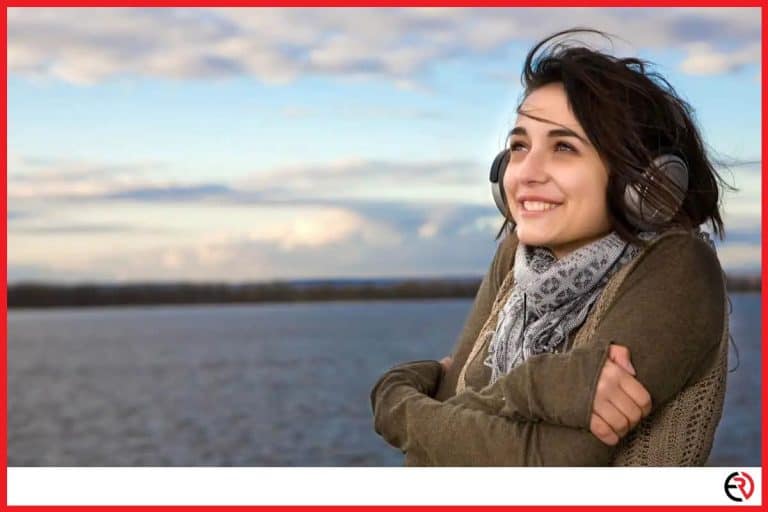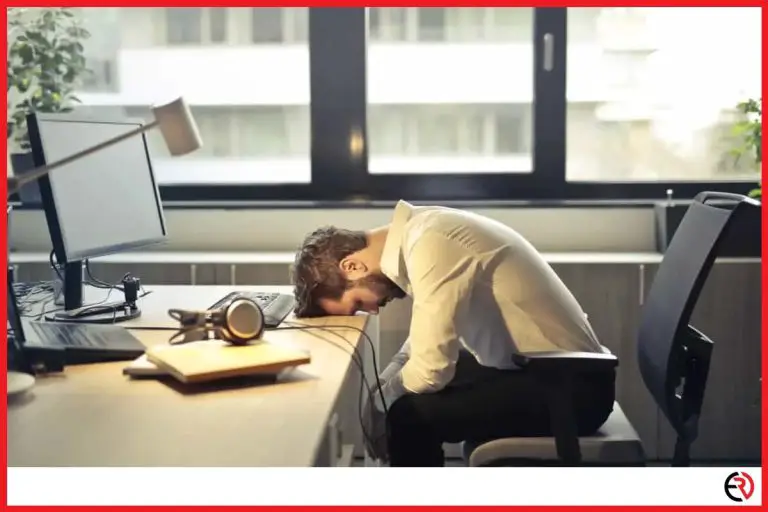How to Connect two Bluetooth Headphones to your Phone
This post may contain affiliate links which means that, if you choose to make a purchase, I may earn a small commission at no extra cost to you.
Every music lover has thought of connecting two different headphones to their smartphones at least once in their life. The reason is simple – it allows you to share a meaningful music experience with your partner or friend without disturbing the world around you. Unfortunately, smartphones are typically designed to support only one headphone jack.
One way that smartphone users can overcome this limitation is by using a 3.5mm wired splitter a.k.a dual headphone adapter that consists of 1 male jack and 2 female jacks. You can plug the male jack into your smartphone and connect the 2 female jacks with 2 different headphones.
Unfortunately, many latest Android smartphones have abandoned the old 3.5 mm jacks in favor of USB Type-C. In the case of Apple products, the 3.5mm headphone jack has long been replaced by the Lightning port. This means that finding a suitable wired splitter has become difficult. In fact, many users feel exploited because good quality wired splitters are not cheap at all.
Fortunately, using Bluetooth wireless headphones is a great solution if your smartphone supports Bluetooth 5.0 or Apple Audio Sharing. In fact, it is the only way to enjoy music together with your partner or a friend during a workout or cardio session as there are no wires to restrict your movement. In this article, we will discuss how you can connect 2 wireless Bluetooth headphones to help you save money and enjoy a better music experience with your loved ones.
Check out my other article where I share the best headphones which support Bluetooth 5.0.
How to Connect Multiple Headphones to iPhone
When Bluetooth 5.0 and the dual audio feature was introduced to the world, many Apple users were frustrated because the feature only worked with Android smartphones that supported Bluetooth 5.0. But that has changed recently.
The iOS 13 has introduced a lot of cool features like the Dark mode and implemented snappier interphase. And, the most exciting function of the new release that hooked the Apple users is the implementation of the Apple Audio Sharing Feature. It allows users to connect two Bluetooth headphones to their Apple devices and stream music at the same time.
The requirements
Note that to make use of the Audio Sharing feature, you need to connect your Apple device with compatible headphone models. For now, this includes headphones that are built with Apple’s H1 or W1 chips. Aside from that, your device should support at least iOS 13 and be iPhone 8 or later.
A list of compatible wireless headphones that can take advantage of the Audio Sharing features is listed below:
- AirPods Pro
- AirPods (1st generation) or later
- Powerbeats
- Solo Pro
- Powerbeats Pro
- Powerbeats3 Wireless
- Beats Solo3 Wireless
- Beats Studio3 Wireless
- BeatsX
A list of iPhone models that support Audio Sharing are listed below:
- iPhone SE (2nd generation)
- iPhone 11
- iPhone 11 Pro
- iPhone 11 Pro Max
- iPhone XR
- iPhone XS
- iPhone XS Max
- iPhone X
- iPhone 8
- iPhone 8 Plus
The steps to connect two compatible wireless headphones with the iPhone
- Open the Bluetooth settings on your iPhone and turn on the Bluetooth. Then, take the 2 wireless headphones that you want to stream music on and pair and connect them to your device in order. AirPods can be connected easily by removing them from the case. The second headphone has to be manually connected as they won’t connect automatically.
- Next, go to the Control Center and select the card for audio. Tap the Airplay icon to display the connected headphones on the screen. You can also tap the Airplay icon by opening the app you’re listening to or from the lock screen.
- After that, select both the wireless headphones by tapping on the circular dot beside them to share the audio simultaneously. Alternatively, you choose to share(stream) the audio from your device to just one wireless headphone and switch between them anytime. Deselecting the check-mark would allow you to stop the sharing of audio.
The sharing of audio works with any audio generated by the smartphone. Thus, it includes music apps like Apple Music, Spotify, and video apps like YouTube. You can use the individual volume control options to individually control the level of volume on each headphone.
The steps listed above are also applicable for the following iPad models and iPod touch model:
- iPad Pro 12.9-inch (2nd generation and later)
- iPad Pro 11-inch
- iPad Pro 10.5-inch
- iPad (5th generation and later)
- iPad Air (3rd generation)
- iPad mini (5th generation)
- iPod touch (7th generation)
If you can’t connect your phone with two headphones from the steps above, you can check out this video:
How to Connect Multiple Headphones to Android
Bluetooth 5.0 supports a new feature known as ‘Dual Audio’ that allows the users to stream music to 2 different wireless headphones simultaneously. You can even stream 2 different music streams at the same time. This feature is limited to Android smartphones and wireless headphones that support Bluetooth 5.0. There is no way around it as it is a hardware limitation. Additionally, not all Android devices will have this function enabled as the developers need to implement this feature into the OS too.
A list of popular Android smartphones that support the dual audio feature include:
- Galaxy Z Flip
- Galaxy S20, S20+ & S20 Ultra
- Galaxy Note 10/10+/ Note10+ 5G
- Tab S6
- Galaxy S10e, S10 & 10+
- Galaxy Note9
- Galaxy S9 & S9+
- Galaxy Tab S4
- Galaxy Note8
- Galaxy S8 & S8+
Steps to connect multiple Bluetooth headphones Pre Android 10 update
How you connect an Android phone to two different headphones are slightly different depending on your Android version.
Here are the steps for connecting your headphones for phones with Android versions before version 10. In the next section I show you how to connect to Android 10 and later.
- Go to your Bluetooth settings and turn the Bluetooth on. Then, connect and pair the 2 Bluetooth headphones that you want to use to listen to music. If your Bluetooth devices are not connecting automatically, tap the ‘scan’ option to manually discover the device, and connect them to your smartphone.
- Once both the devices are connected, tap on the ‘three-dots icon’ on the top right corner to open the ‘Advanced’ settings.
- Next, turn on the ‘Dual audio’ option by toggling the selectable option on the right. You can also toggle between the ‘Dual audio’ options from the notifications menu from then on once you start playing any music.
Steps to connect multiple Bluetooth headphones after the Android 10 update
- Open the Bluetooth settings on your Android smartphone and turn on the Bluetooth. Make sure both the wireless headphones that you want to use for calls and audio are paired and connected to your smartphone. If the Bluetooth headphones are not set to connect automatically, you can manually connect them to your mobile using the ‘scan’ option and setting the headphones to discoverable.
- Once you make sure that both the Bluetooth headphones are connected, open the music player to play a song. Then, drop down the notification panel and tap on the ‘Media’ option to open the media settings. It will display a screen which lists the headphones that are currently connected to your mobile.
- To enable simultaneous audio playback on both the headphones connected to your device via Bluetooth, simply tap on the circular dot displayed on the right side of each headphone name. It will enable the ‘dual audio’ option and also allow you to control the volume level of both the headphones separately.
What is Separate App Sound feature and how to set it up
Have you ever been in a situation where you are streaming music to your wireless speakers at a party and you suddenly receive a phone call? What about a situation where you wanted to enjoy listening to music while your friend or partner wanted to watch YouTube videos on your mobile?
Both of these circumstances are annoying as they would interrupt the music stream. The ‘Separate App Sound ’ feature allows you to stream music to your Bluetooth headphones or speakers even if you open different media apps on your mobile. So, the music playback on the headphones would remain uninterrupted even if you open the YouTube app or video player on your device.
To enable the ‘Separate App Sound’, you can follow the steps listed below:
- Open the Settings menu and go to the ‘Sounds and Vibration’ settings. Scroll down below to find and open the ‘Separate app sound’ settings.
- Then, turn it on by toggling the icon. Next, tap on the ‘App’ option below to set the ‘Samsung Music’ app or any other music app as the default music streaming app.
- After that, go back and open the ‘Audio Device’ option to set the primary Bluetooth streaming device.
Conclusion
The ‘Dual Audio’ feature of Bluetooth 5.0 and the ‘Apple Audio Sharing’ feature has made it very easy to connect and stream music to multiple headphones. There is no additional cost of purchasing a wire splitter or messing with audio cables.
An additional advantage of Bluetooth 5.0 and the ‘Dual Audio’ feature is that it also works with wireless Bluetooth speakers which are not possible with Apple devices or headphone splitters. Thus, if you have an Android smartphone that supports the ‘Dual Audio’ option, you can use it to stream music to 2 wireless speakers or one wireless speaker and one Bluetooth headphone at the same time.