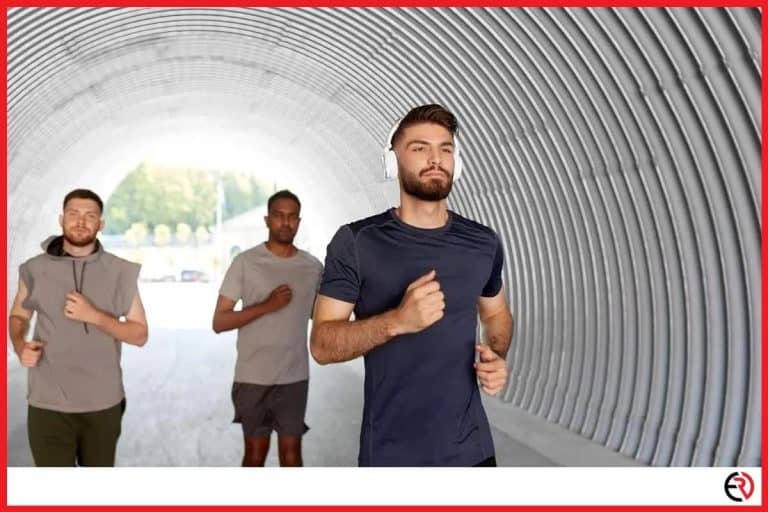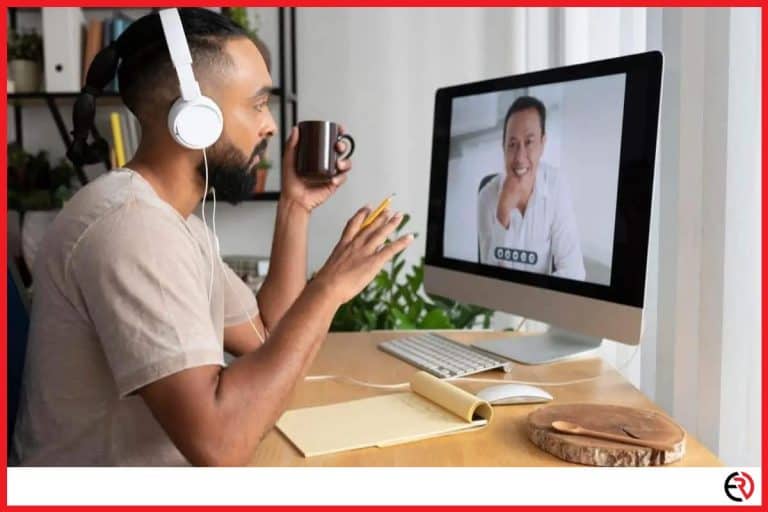How to Fix Headphones With Only One Side Working
This post may contain affiliate links which means that, if you choose to make a purchase, I may earn a small commission at no extra cost to you.
It can be a very frustrating experience if your headphones suddenly stop working on one side, especially if it’s an expensive model. And, if the headphones are not that old it can feel even more disheartening to shell out the money to buy a new one. Fortunately, it is possible to diagnose the issue and fix it with some patience and luck.
To fix headphones with only one side working, first, you have to figure out whether it’s a software or hardware issue and then apply the appropriate fix. Typically, people need to fix shorted headphone wires, rejoin disconnected wires, clean the aux socket, or resolve connection issues.
Now, before we get started with the solutions, make sure that the issue is not happening with only one audio file. If your headphones work fine when playing any other audio or video file, the problem may lie with that single audio file. It’s likely that the problematic audio was recorded in mono settings which only outputs in one channel.
Also, note that physically tampering with your headphones in any way is likely to void their warranty. So, if your device is still within the warranty period, it’s best to contact the manufacturer or go to a service center to claim a repair or replacement. Otherwise, you can get started with the steps listed below.
Possible software or device issues
Sometimes, the problem may be caused due to incorrect audio settings on your smartphone or PC, a software glitch, or device issues and there may not be any need to fix the headphones themselves. So, it’s important to rule out such possibilities and make sure the issue is actually with the headphones and not something else. Here is how you can check that possibility:
Restart the device
If your headphones stop working on one side after a software or audio app update, a simple and quick fix is to just restart your mobile phone or PC. Oftentimes, this simple act can resolve the issue. However, if rebooting the audio source doesn’t fix the issue you may move on to the next step.
Test with another pair of headphones
Plug in another pair of headphones into the audio source (PC, smartphone) you use regularly and check whether you can hear audio from both sides. If you can hear audio on both channels on the other headphone, it means that your headphones are truly at fault. In that case, you can skip the following two subsections and move on to the sections that discuss the fixes for wired and wireless headphones. Otherwise, continue reading.
Check the audio settings
The audio settings on our phone or PC can affect the audio output of your headphones. If the issue only happens on your PC, follow the steps listed below:
- Type ‘Control Panel’ on the Windows Search Bar and click enter.
- Navigate to Hardware and Sound > Sound.
- Under the Playback tab, scroll down to your default sound output device and double click on it or select it and click on properties.
- Navigate to the Levels tab and click on the ‘Balance’ option of the default sound output device.
- Make sure that both the left and right channel is set at the same volume.
If the problem only happens on your smartphone, go to your music app or sound settings and check whether there is an option for setting the balance of the audio and make sure both the channels are set at the same volume.
Clean the headphone jack
If you notice that your headphone starts working properly when you twist or turn the headphone jack while it’s plugged into the socket or when you insert it into other audio devices, the issue may be caused due to a dirty aux port. If dirt or lint gets trapped inside the audio input port of your PC or 3.5 mm audio port smartphone, it can cause connectivity issues. In such cases, you have to carefully clean the headphone jack and remove the dirt from the port without harming any internal components. The best way to do that is to use a brush toothpick and a strong light source.
Solutions for wired headphones
If you use a pair of wired headsets, headphones, or earbuds, you can apply the following fixes below once you properly diagnose the problem.
Here is a list of tools that may be required in the process:
- A pair of wire-strippers, wire-cutters, or utility knife
- Some electrical tape or masking tape
- A lighter
- Solder gun repair kit or fine-grit sandpaper (optional)
How to fix a shorted headphone wire
If your headphone or earbud wire is cut or shorted on one side, that side will stop playing audio. This typically happens when you wrap the headphone improperly or they get tangled repeatedly in a stressful position. Here are the steps to fix cut or shorted headphone wire:
- Plug your headphones into a sound source and play some music.
- After that, bend the cable every half-inch to locate the region of the shorted wire. You may notice the sound come and go on the defective side once you start doing this but it will start playing normally once you spot the defective region.
- Use some masking tape to mark the area around the shorted wire and isolate that area so that you can start working on it.
- Cut as close to the middle of the shorted region as possible and then slice both the tips of the wires to expose the individual internal wires.
- Now, separate all the internal wires. You would find a ground wire (copper), an insulation wire (white), and colored wires (red for the right side and blue or green for the left side).
- Then, twist the copper wires together and cut the insulation wires.
- Burn off the coating of the colored wires using a lighter or match and join them together again.
- Secure everything individually with some electrical tape. Make sure that the colored wires and the ground wires don’t make contact. Then, wrap some electrical tape once again around the whole thing.
How to fix damaged or disconnected wire near the jack
If you frequently disconnect your headphones from your mobile or computer by pulling the cords instead of grabbing the jack-base, it can damage the wires at the jack-base. This can cause loose connection issues. Here is how to fix damaged or disconnected wire near the jack:
- Slice the jack-base perpendicularly using a sharp utility knife. It can take multiple slices to get a clean cut so don’t try to rush it.
- Also cut a portion of the region of wire that connects with the jack-base.
- Locate the faulty section and cut it off using a wire cutter.
- Also, remove the plastic protective covering and any wire around the jack-base.
- Slice off a section at the end of the headphone and use a soldering iron or match to burn off the coating of the individual colored wires.
- Solder the individual colored wires to the jack-base as shown in the video above and cover the joined section.
How to fix faulty wiring within the earbud
If you suspect that the problem isn’t caused by a shorted wire or broken wire near the jack-base, the remaining option is faulty wiring within the earbud. Here is how to fix faulty wiring within the earbud:
- Use a flat-head screwdriver to open the earbud casing.
- Make sure not to pull the casing from the top as doing so can damage the connected wires. Instead, push the wire from the bottom to expose the internal components.
- Solder the wires as shown in the video above.
Solutions for wireless headphones
Although wireless headphones don’t have any cords that may get cut or damaged, they can still malfunction and cause the audio output to come out from only one side. You may apply the following fixes for your wireless headphones once you diagnose the cause of the audio output problem.
How to fix broken internal wires of wireless headphones
If you suspect that the internal wires of your Bluetooth headphone are broken, damaged, or cut, simply follow the steps below to fix it:
- Carefully open the internal component case of your wireless headphone as shown in the video using a wire cutter. Alternatively, you can use a flat-head screwdriver. Make sure that the power is turned off.
- Locate the faulty wire and reconnect it using a soldering iron.
- Put the casing back on and test the device to make sure it works.
How to reset a wireless headphone
A factory reset of your wireless headphones can often solve most problems including the issue of audio output from only one side of the headphone. The steps to reset your wireless headphones would vary based on the brand or model of your product. So, you have to refer to the manual that came with the product to properly reset the device.
After resetting your wireless headphones, re-pair the device with your smartphone and check whether it solves the problem.
How to fix halfway point malfunction issue in wireless headphones
If you notice your wireless headphones working fine when connected in wired mode and only stop working on one side when connected to the audio source in wireless mode, you may be suffering from a halfway-point malfunction issue. This typically happens when the mechanical trigger inside the audio jack port is stuck halfway which causes the speaker of your headphone to malfunction.
Here is how to fix halfway point malfunction issue in wireless headphones:
- Insert the aux cable plug of your wireless headphone and test the audio output.
- Keep twisting, rotating, or unplugging and inserting the aux cable plug slowly until the mechanical trigger gets back into the default position.
- Check the headphones in wireless mode to make sure the issue is resolved.
Conclusion
Now that you know how to fix the most common problems that cause headphones to output audio from only one channel, be sure to properly diagnose the problem and apply the appropriate fix. Be sure to watch the videos and follow the instructions properly so that you don’t damage the product even more or in another way.