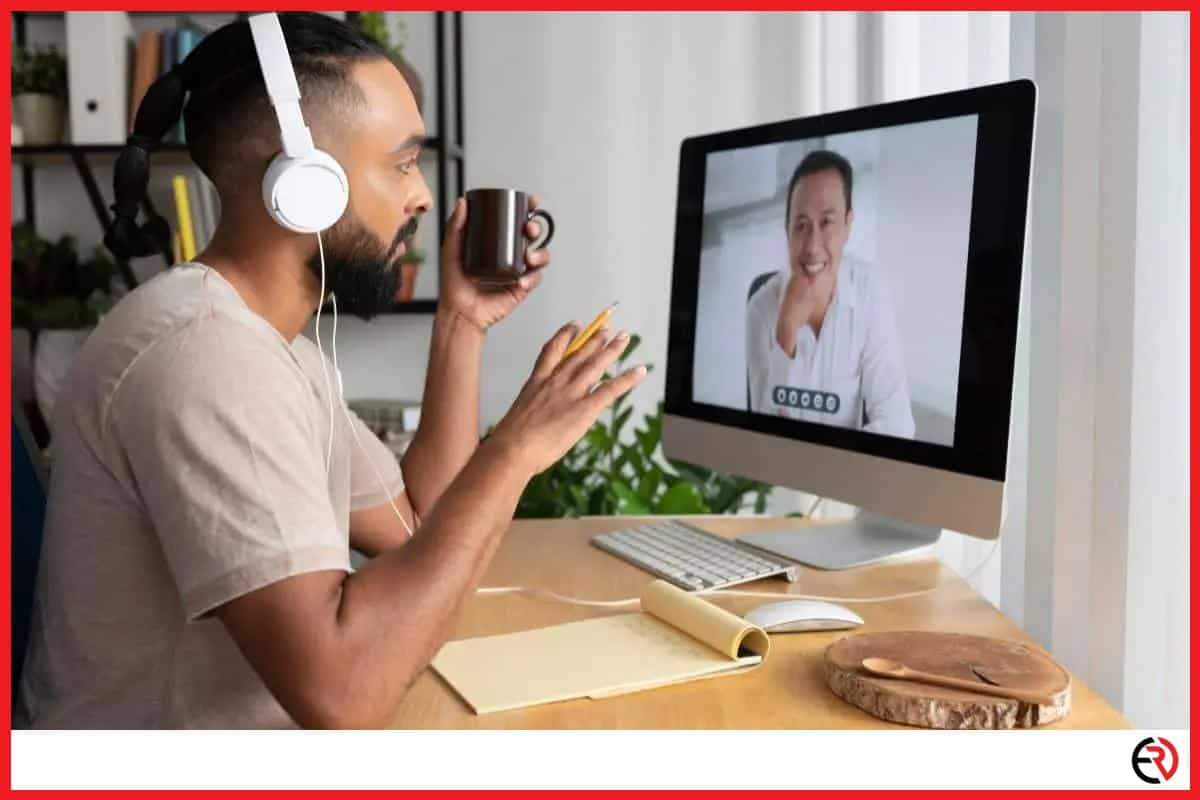Should You Wear Headphones for Zoom Meetings?
This post may contain affiliate links which means that, if you choose to make a purchase, I may earn a small commission at no extra cost to you.
Video conferences are becoming the norm in the new work-from-anywhere environment. Thanks to applications like Zoom, Google Meet, Microsoft Teams, and a bunch of others apps, collaborating on a worldwide scale has never been easier. New etiquettes have risen to facilitate this online traffic and in this article, I will be addressing one of the most important topics of them all; using a headphone in Zoom calls.
Yes, you should be wearing headphones for zoom calls. They provide a more clear way of communicating with others over the internet. Most headphones have built-in noise cancellation systems that eliminate ambient noise, making it easier for people to understand each other.
There are a variety of headphones to choose from. While some are cheaper and more affordable, the more expensive ones offer improved audio quality that makes meetings easier and more audible. Let’s take a look at a few reasons why headphones are better for Zoom meetings along with other related topics.
Why should you use headphones during a video chat?
Using headphones frees your hands to do other activities. It also improves the audio quality so that everyone can hear clearly and not get disturbed by outside noise. It also helps to talk about private matters which are not possible to discuss out loud.
Here is a detailed list of reasons I put together that explains why using a headphone is a good idea:
1. Echo Reduction – Computers do not have a built-in mic. You have to buy one before you can start talking. Even if you buy one, simply plugging it often does not do the trick. I remember buying one for my PC and in addition to random scratching noises, there was also an echo every time I spoke.
Headphones are way more efficient and do not produce any echo whatsoever. Fortunately, I was able to get a refund for the mic.
I even repeated the experiment with my laptop mic. Though the audio performance was a bit better, it was not nearly as perfect as a dedicated headphone.
2. Distraction-free – Headphones offer a distraction-free environment to conduct meetings. I feel cut out from the entire world whenever I use them. I cannot speak for everyone but isolating myself from the surroundings helps me focus on the meeting/work at hand.
Some headphones also have active noise cancellation (ANC) which stops any kind of noise from entering my ears, allowing me to have disturbance-free conversations with my colleagues over Zoom.
I like the Philips PH805 because it’s one of the cheapest headphones with ANC and it has served me well over the years. It even lasts a whole day on a single charge (standby time varies based on usage) and I usually plug it in before bed.
3. Privacy – Yesterday I was at a Starbucks when a colleague called me over a work dispute. It was an emergency so I couldn’t return home to take the call. So I sat down at a corner table and started the meeting on my phone. Fortunately, I had my headphones with me, which let me have the meeting in peace.
The headphone allowed me to conduct the meeting in complete privacy. So always carry a set even when you are traveling outside because you never know when duty calls.
How to set up your headphone for Zoom calls
Simply plugging in the headphones is not always enough. Zoom may switch between audio output devices connected to the laptop/PC. Follow these steps to set up and test headphones for online Zoom meetings.
1. Most Zoom meetings have an online invitation. Once you have accepted it, look towards the bottom-left part of the window and search for Test Speaker and Microphone.
2. A new window appears to test your headphones.
3. Listen for the ringtone and keep changing the output device until you hear it.
4. Now speak and wait for a while until you hear your own voice. You should be able to hear it if everything is properly connected.
5. If you still cannot hear any audio then click on the small arrow beside the mute button to open Settings.
6. Select Audio from the left options menu and choose the correct speaker and microphone from the drop-down list on the right.
7. Switch off automatically adjust volume and increase mic volume to full.
8. Click on advanced on the lower right part of the screen.
9. Disable Suppress Persistent Background Noise and Suppress Intermittent Background Noise from the drop-down list.
10. Restart Zoom and check if the mic on your microphone is working or not.
11. In case the mic is still not working, revert Suppress Persistent Background Noise and Suppress Intermittent Background Noise back to auto.
I have attended a lot of meetings where the audio/mic refused to work on some of my colleagues’ computers. Hopefully, this little trick helps you resolve the problem.
What to do if the headphone is not working during Zoom calls?
Go to Windows microphone privacy settings and check if the mic is activated and set to default. Disabling and reenabling the mic usually does the trick. Here are a few steps you can follow to fix your headphone mic if it doesn’t.
1. Go to Windows settings and type microphone in the search bar and select Microphone Privacy Settings.
2. Switch on microphone access for your device and allow all your apps to access the microphone. Scroll down the list and ensure Zoom has access to your mic.
3. Next, go to sound settings and click on the Sound Control Panel from the right. You can also type it directly into the search bar.
4. Go to the recordings tab and click on the Recordings.
5. Check if your Zoom mic is on the list.
6. If it’s not, then right-click and enable Show Disabled Devices and Show Disconnected Devices.
7. Right-click on the mic and select Properties.
8. In device usage, select Use this device.
9. Navigate to the Listen tab and ensure the playback through this device is set to default.
10. Finally go to the advanced tab and disable audio enhancements.
11. Restart the PC for the changes to take effect.
Getting your PC to work with Zoom is difficult at times, but not impossible. Wearing headphones for Zoom meetings is a must and the aforementioned steps ensure it works without any issues.
FAQ
Why does headphone quality matter during Zoom calls?
High-quality headphones allow for clearer conversations by significantly reducing ambient noises. It also filters out audio distortions that occur when someone is speaking into the headphone mic. Good-looking headphones also make the wearer look good in front of their peers.
Is it unprofessional to wear headphones during Zoom meetings?
No, it is not unprofessional to wear headphones during Zoom meetings. It usually depends on your office etiquette. While some individuals prefer earbuds, others like headphones for better audio coverage. However, it’s best not to use gaming headphones with RGB lighting.
There are several kinds of headphones available in the market, for example, over-the-ear, on-ear, with a mic, neckbands, earbuds, and single-ear headphones. Before my first online Zoom meeting, I asked HR for instructions on what kind of clothes to wear and what headphones to use.
I was given the liberty to use any headphones as long they had a decent mic so that everybody else could hear me clearly.
Should you wear headphones in a Zoom interview?
Yes, you should wear headphones during a Zoom interview. It helps you hear more clearly and also reduces the background noise that cheap laptop/computer mics pick up during online meetings.
What to do if you are unable to hear anything during a Zoom meeting?
Here are a few quick ways you troubleshoot the problem of not being able to hear anything during Zoom meetings:
1. Make sure the speaker is switched on.
2. Increase the volume of your speakers.
3. If you are using the laptop/PC speakers, plug in your headphones and switch over to them.
4. Restart the mobile device for the changes to take place.
Do you need separate headphones for Zoom meetings?
No, you do not need separate headphones for Zoom meetings. But headphones with a mic make it easier to talk to others.
Sometimes, I use mic-less headphones if I am attending a meeting from my phone. The phone has an additional mic noise cancellation, so the audio is much clearer compared to any cheap headphone mic. However, while I am on my computer or laptop, I prefer the Cyber Acoustics stereo headset, since it has a decent mic for the price range. Moreover, the minimalist design is also perfect for office meetings. You can get better headphones that cost more, but this one is the best on budget.
Conclusion
Wearing headphones during Zoom meetings helps me better communicate with others. It provides extra clarity that’s not possible from stock microphones. Moreover, higher quality headphones offer way better performance but it is usually not necessary and is a matter of personal preference. Let us know what you prefer in the comments below and stay tuned for more tech tips in the future.