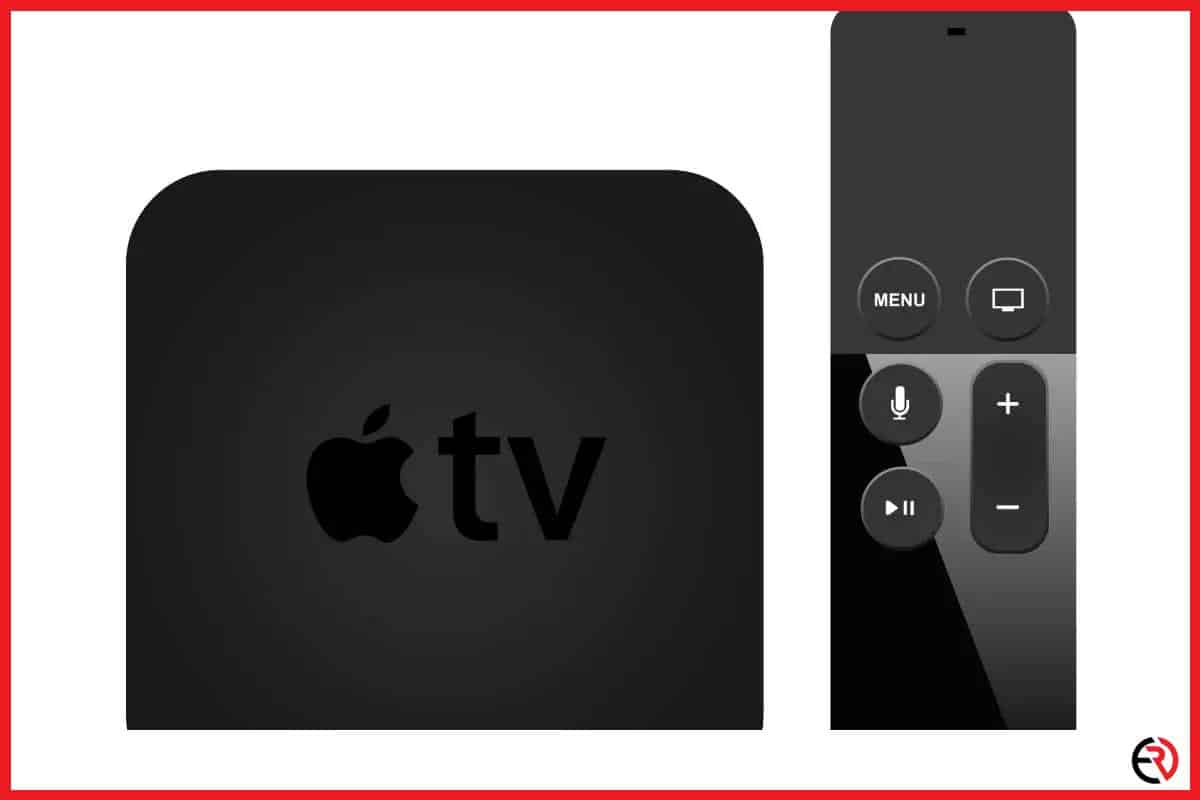Why your Apple TV Is Slow – 6 Simple Fixes
This post may contain affiliate links which means that, if you choose to make a purchase, I may earn a small commission at no extra cost to you.
In this modern-day age, slow streaming is simply unacceptable. With the world migrating to faster internet connections, the word buffering has lost all meaning only to become a relic of the past. But that doesn’t mean lags have completely vanished from the internet. Stream stutters on Apple TV do happen from time to time inducing headaches and anxiety within the user. Fortunately, I have prepared a list of fixes you can use to address slow media streams on your ATV.
Software issues, slow internet, overheating, and multiple devices connected to the same network are some of the many reasons causing the Apple TV to slow down.
I have tackled all of the problems listed above and have successfully troubleshot my way out of the chaos. In this article, I will be discussing each of the problems in detail along with the steps you should take to fix such issues. Let’s get started.
Old Routers
I recently had my router replaced because the signal kept dropping and I was not getting any internet, even when the connection was alright. At first, bringing the router closer to my Apple TV worked fine but a few months later, the problem started to repeat itself.
Mid-stream lags were a common issue and oftentimes the Apple TV was not even able to connect to the Wi-Fi signal. The ATV was working fine when I plugged in the ethernet cable so I knew there was nothing wrong with the internet. So I bought the TP-Link AC1750 Smart Wi-Fi router, which is compatible with all Wi-Fi devices including 802.11ac and older ones.
The Fix:
Old routers sometimes lack the required bandwidth to support seamless data transfer. Some even get worn out and cause network delays before eventually shutting down for good. Routers that are usually 4-5 years old suffer from such problems and it’s best to replace them.
I have been using the TP-Link router ever since with no issues whatsoever. Check your router for problems because that’s one of the more common reasons for slow internet on Apple TVs.
Slow Network and Troubleshooting Tips
There are times when even after buying a brand new router, the Apple TV experiences a slow internet connection. This is often caused by the internet provider itself.
The Fix:
The best way to troubleshoot a slow network is to either restart the device or reset the router altogether and reconnect to the internet. Unplug the router and then plug it back again. If the slow connection persists, reset the router. Here are the steps on how you can reset your router:
1. There is usually a small hole at the back of a router you can access with a small pin. It should have the words ‘Reset’ written at the bottom.
2. Insert a pin and gently press until you can hear a click.
3. Once clicked the router will be reset and will need to follow further instructions on setting up the internet connection.
4. Set up the internet connection according to instructions given by your internet provider.
Any slow streaming issues should now be resolved. In case the problem persists, contact your internet service provider since there is clearly something wrong with the connection.
Backdated software
Apple periodically releases updates to combat loading and slow internet problems across all their devices. The Apple TV is no exception and in the past, I did find a slight boost in page loading and buffering speed after every update. So if you are experiencing slow internet, follow these steps to check if your ATV is in need of an update.
The Fix:
1. Go to Settings.
2. Navigate to System and select it.
3. Under Maintenance, select Software Updates.
4. Now select Update Software.
5. Restart your Apple TV for the changes to take effect.
This will check for any available updates, and download and install it if necessary. In case the problem persists, reset the Apple TV and try again.
High Streaming Quality
Sometimes the internet may not be able to keep up with the streaming quality. I was watching a movie on Apple TV when suddenly it began buffering endlessly. My cousin was downloading a movie on his laptop and hogging all the bandwidth. There is no realistic way to resolve the issue other than waiting for him to finish.
The Fix:
The best solution, in this case, is to reduce the streaming quality. And here are the steps on how to do it:
1. Open Settings and go to Video and Audio settings.
2. Set the video output Format to a lower resolution. I usually prefer going to 720p 60fps, but if your internet is even slower, consider going down to 480p.
3. Turn off Dynamic Range Matching, otherwise, the Apple TV tries to match the dynamic range of the source video, which takes more time on a slow internet speed causing the ATV to slow down.
Bad HDMI Cables
Sometimes poor HDMI cables can cause lags. I once had a bad HDMI cable and the picture quality got all distorted. Not only were parts of the audio pixelated, but the audio and video were also not in sync.
The Fix:
1. Tug at the wire and see if the distortions worsen.
2. In case the video quality degrades, it’s best to change the cable. The new generation Apple TV supports up to 4K resolution, but I suggest buying the Highwings 8K HDMI 2.1 Cable so that there is some wiggle room should you choose to upgrade to a higher resolution streaming device in the future.
3. Connect both devices via the HDMI cable and you should be able to stream video without any lags.
Being connected to the wrong base station
Most homeowners have multiple base stations set up throughout their homes. This is because a single router is not powerful enough to offer consistent high-speed internet throughout a reasonably sized house.
I know a friend who still uses the Apple AirPort Extreme set up in their home. One of the problems he came across was his Apple TV connecting to a faraway base station. So if he accidentally reboots the AirPort in the living room (where the Apple TV is located), the ATV latches onto the nearest base station, which can be a bit farther away.
The problem arises when the ATV remains connected to the distant base station, even after the one in the living is booted up and functional. This significantly reduces the internet speed, making the Apple TV seem to run even slower.
The company has launched several updates to address the issue and force the ATV (and other devices on the network) to detect and reconnect the strongest base station in the vicinity. However, the problem repeats itself from time to time, and here is how you can fix the issue.
The Fix:
1. Open up AirPort Utility.
2. Choose the base station closest to your Apple TV and look under ‘wireless clients’.
3. The Apple TV should be shown under this section.
4. Check if it’s connected to the nearest base station.
5. If it’s not connected to the closest AirPort, reboot the Apple TV and wait for it to connect to the nearest base station.
It should connect automatically, but if that it’s not the case, simply keep rebooting until the issue is resolved.
Conclusion
These are the top 6 ways you can use to fix slow internet on your Apple TV. At least, these are the ones I have come across. If you have better solutions, feel free to mention them in the comments below, and stay tuned for tech tips in the future.