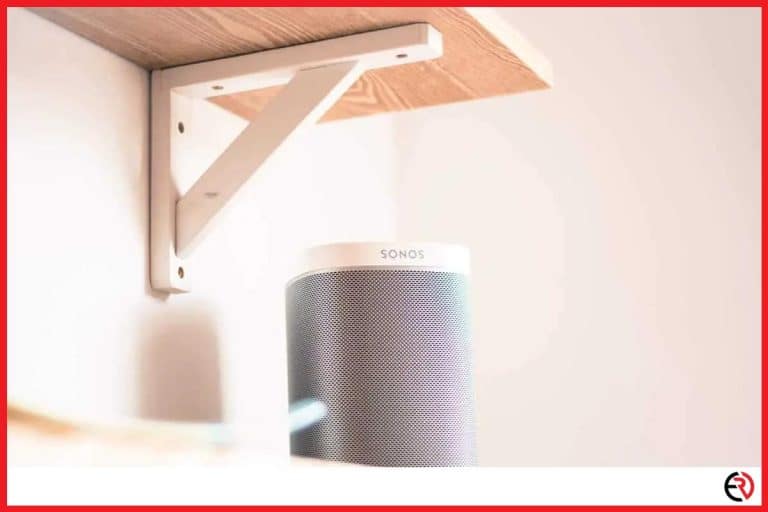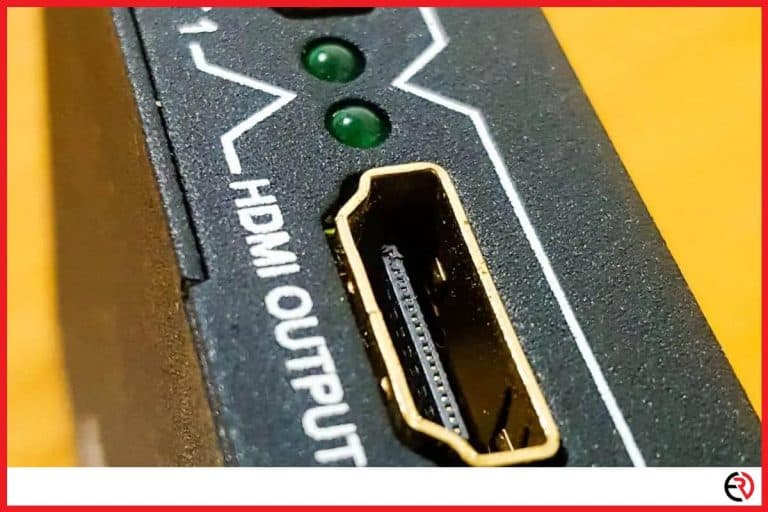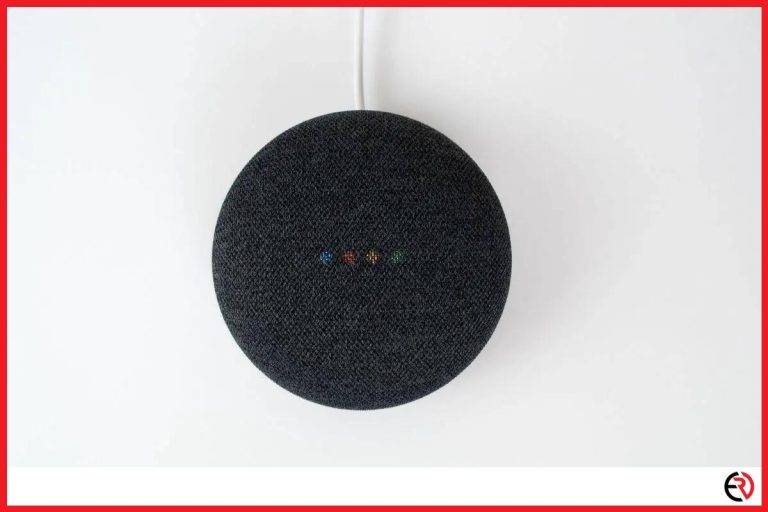Can You Use Headphones With Roku TV?
This post may contain affiliate links which means that, if you choose to make a purchase, I may earn a small commission at no extra cost to you.
Whether you want to access Live TV channels in an inexpensive way or add Netflix and Disney+ to your dumb TV, Roku is a great streaming device to do that. While most people choose to use the Tv speakers or hook up an external speaker to Roku TV, sometimes I need my headphones while streaming movies.
Fortunately, there are plenty of ways to use headphones with RokuTV. You can directly connect your wired headphones to your TV, add a Bluetooth transmitter to your TV for your wireless headphones or use the Private Listening feature of RokuTV.
RokuTV with wired headphones
There are multiple ways of connecting a wired pair of headphones to your RokuTV. As long as your headphone has a standard 3.5 jack it can be used with RokuTV. If you have a very long headphone cable, you can directly connect it to the headphone jack at the side or back of your TV.
Whether you have a smart TV with Roku built into it or a Roku device connected via HDMI, the audio and video are transmitted to the TV. That’s why plugging in a wired headphone directly into your TV always works.
While plugging in your wired headphones directly into the TV is an available option, it’s not the ideal one. Instead, it’s best to use the Roku Voice Remote Pro. Unlike the regular Voice Remote, the Roku Voice Remote Pro comes with a headphone jack and is compatible with all Roku TVs.
You can directly plug your wired headphones into the headphone jack of the remote and you’re good to go. Moreover, you can pair multiple Roku remotes with a single RokuTV and use all of them for your wired headphones.
To pair your Roku remote with your RokuTV:
- With your RokuTV turned on, remove the back cover of your new Roku remote and put in fresh new batteries. If your remote has in-built lithium batteries make sure it’s charged.
- Hold down the pairing button on the remote till the green light under the remote starts flashing.
- Start pressing the up and down arrow buttons on the remote till you get a Pairing prompt displayed on the RokuTV. When the TV is being paired with the remote, the green light on the remote should also stop flashing.
- Wait for a few seconds and the remote should be paired with the RokuTV.
- Similarly, you can pair more Roku remotes with your RokuTV and watch a game or movie with your mates with wired headphones hooked up to the remotes.
RokuTV with wireless headphones
While wired headphones are the conventional and easy way of listening to audio, they aren’t convenient. The cables get in the way. I’ve damaged several headphones and hurt my ears numerous times after the cables were stuck or accidentally stepped on. Unfortunately, Roku doesn’t play nice with Bluetooth. To directly connect your Bluetooth headphones to your TV, you need a Bluetooth transmitter.
A Bluetooth transmitter allows you to convert the analog output coming from the television into a digital signal and transmit it over Bluetooth to your Bluetooth headphones. I have one connected to my PS5 for using my Bluetooth headphones. However, keep in mind that the audio goes through several mediums, and with the limited bandwidth of Bluetooth there may be some audio delay that may ruin the movie experience.
To pair your Bluetooth headphones with the transmitter:
- Connect the transmitter to your TV with a standard 3.5mm headphone jack or RCA cables.
- Plugin the DC input or USB cable into the transmitter to a wall adapter to provide power.
- Press the pairing button on your Bluetooth headphones to put them in pairing mode.
- Your transmitter should pair with the headphone automatically within a few seconds.
- If that doesn’t happen you may need to press the pairing button on the transmitter to put it in pairing mode.
- Once your headphone is paired to the transmitter the audio should start playing through the wireless cans.
Roku Private Listening
Roku has valid reasons to not make their devices with Bluetooth capability. With low bandwidth and latency issues, it isn’t a good medium for carrying audio signals. That’s why Roku has developed the Roku Private Listening feature.
With Roku Private Listening your phone becomes a capable Roku Remote that lets you use both wired and wireless headphones for watching movies and TV shows. I prefer this option since it needs no additional investment and works seamlessly with some extra perks as a bonus.
To use Private Listening:
- Download the free Roku app from the App Store on your iPhone or iPad or the Play Store if you’re on Android.
- Launch the app and make sure both your RokuTV and your phone are connected to the same WiFi network.
- Tap on Continue on the Terms and Services page and the app would scan for Roku devices connected to your WiFI network.
- Tap on the RokuTV from the available devices to pair your phone.
- Wait for a few seconds for the interface to change.
- Select the Remote tab at the bottom of the screen on the new interface.
- Now you can connect your wired headphones to your phone. Tap on the headphone icon on the Remote screen and the audio should start playing.
- You can also have your Bluetooth headphones paired to your phone and clicking the headphone icon would do the trick. When you have wireless headphones, the headphone icon on the remote also changes with an audio wave icon between the cans.
Conclusion
RokuTV is an amazing streaming device that offers a lot for the price. Apart from Netflix, AppleTV, Amazon Prime Video, and Disney+ it offers a ton of free shows and Live channels. The above-mentioned methods work for me when I want to use both wired and wireless headphones with the RokuTV. However, I prefer Roku Private Listening for user-friendliness and convenience. I hope it’s the same for you.