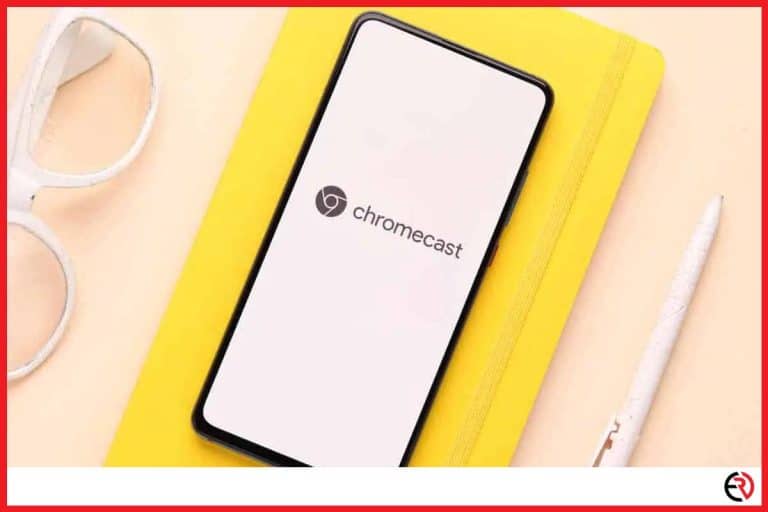Do You Need WiFi With Apple TV? (This is how!)
This post may contain affiliate links which means that, if you choose to make a purchase, I may earn a small commission at no extra cost to you.
Apple TV is quickly becoming a favorite solution for daily entertainment seekers even when it’s competing against the likes of Google’s Chromecast and Amazon’s Fire TV Stick. The device handles everything from simple home management to music & movies and everything in between, even when it’s not connected to the Wi-Fi.
Yes, the Apple TV can function without Wi-Fi but with limited features. Users can only access previously downloaded content such as games, movies, and TV shows. However, some features like internet browsing, live streaming, and a few others remain unavailable without an active internet connection.
Now that you know it’s possible to access Apple TV without a Wi-Fi connection, I will discuss exactly what features are available, how to connect to the Apple TV, and a bunch of other questions on the topic. So without further ado, let’s begin.
List of Apple TV features that are available without Wi-Fi
As I said before, certain Apple TV features become inactive without an active internet connection, but there are other things you can do with it as listed below:
1. Downloaded Content – Apple TVs come with onboard storage that is not only used for storing apps but also for downloading media content. For instance, you can download shows on Netflix or videos on Youtube. Any such downloaded content will remain available when you are offline.
2. AirPlay – AirPlay allows you to stream videos, images, music, and other media from Apple devices to the Apple TV. The feature not only works on Wi-Fi but also works if you are not connected to one. Peer-to-peer connectivity is one of the reasons why Apple TV Share is now a must-have feature in every iOS device.
3. Games – Nothing beats playing games on the big screen and the Apple TV lets me do just that. I usually keep a few games on my ATV just in case the internet cuts off.
How to stream media to the apple without the internet? (Peer to peer connection)
You can use Apple AirPlay to stream content from your Apple devices (iPhone, iPad, Mac) directly to your Apple TV even if there is no Wi-Fi connection. Here are the steps to do so:
1. Turn on both Wi-Fi and Bluetooth on the Apple device you are trying to connect to the ATV.
2. Now go into the AirPlay settings on your Apple TV.
3. Look for AirPlay and HomeKit.
4. Once inside, change Allow Access from Same Network & Nearby to Everyone and restart the device.
5. Ensure the device you are trying to connect is within the range of the Apple TV.
6. Slide open the Control Center on your device and tap on Screen Mirroring.
7. Wait till the Apple TV appears on the list of available devices and then select it.
8. Your iPhone (or whichever device you are using) will instantly start streaming as soon as you tap on the Screen Mirroring option.
9. To terminate screen mirroring, simply open the control center on your device and tap on screen mirroring once again.
4K movies take up a lot of space and downloading them onto your Apple TV is not the best idea as it lags due to the lack of storage. Download them onto your other iOS devices (iPad, iPhone, Mac) instead so that the ATV remains operational.
I have a bad habit of downloading stuff for later consumption but forgetting them in a few days. So when I got the Apple TV 4K last year and it kept lagging all the time, I decided to look at the storage. Shockingly there were only a few gigabytes of storage left and after a clean sweep, it started working just fine.
What to do if Apple AirPlay does not work?
The best way to troubleshoot AirPlay is to update the OS and restart the device. If the problem persists, reset the devices and try again. Here are a few ways you can troubleshoot the devices:
1. Make sure the device you are trying to connect is switched on.
2. Activate AirPlay on your devices. To activate AirPlay on Apple TV Go to Settings > AirPlay and HomeKit > Allow Access > Everyone. Restart the ATV once you are done.
3. Now go into your Apple Device that you are trying to connect to the Apple TV. In case it’s an iPhone/iPad go to Settings > General > AirPlay & Handoff > Toggle on Transfer to Homepod and Handoff & Transfer. Finally, set everything to Automatic.
4. Make sure they are on the same Wi-Fi connection even if there is no internet. Also, make sure the OS is updated on both devices.
5. If you are still facing connectivity issues, reset the network on both devices. To reset the iPhone, go to Settings > General > Reset > Reset Network Settings > Enter passcode > Reset Network Settings. For the Apple TV go to Settings > System > Reset > Reset.
Hopefully, one of these solutions will help you cast content directly onto your Apple TV. Online content is only available if you are connected to the internet. Other than that, you can share downloaded videos and images on your ATV.
FAQ
Do you need an internet connection to use AirPlay for your Macbook?
No, you do not need an internet connection to use AirPlay on the Macbook. All you need is both devices on the same functioning wireless network, even if they are not connected to the web.
Even if your both devices are not connected to the Wi-Fi you can use AirPlay to connect your Apple TV and Macbook directly. It’s also known as peer-to-peer AirPlay and I will be discussing how you can do so in the next answer.
What do you mean by peer-to-peer AirPlay?
Peer-to-peer AirPlay means a direct connection between two devices, without the help of a third connection supporting both of them.
Over the last several years, the phrase peer-to-peer appears to have become somewhat of a catchphrase in the IT industry. It might be hard to decipher exactly what anyone means when they speak of Airplay and how it differs from other technologies.
Peer-to-play is the easiest way of connecting two devices and also exists on Android devices as well. AirPlay is a fancy term coined by Apple and although it’s much faster compared to some of the more common screen mirroring options, it’s not as fast being connected to Wi-Fi.
How to connect AirPlay from Mac to any TVs?
There are three ways you can connect Macs to TVs. They are via the Apple TV, Miracast/AirPlay, and Google Chromecast.
If you have an Apple TV connected to your TV, simply connect to the ATV via AirPlay (with or without Wi-Fi), and you can cast anything from your Mac to the television. Any content you have already downloaded onto your Apple TV can be viewed even if there is no internet connection.
If you have a Chromecast instead of an Apple TV connect to it via the Chrome Browser or any other Google Apps on your iOS device. You can stream content directly (even downloaded media) from online streaming platforms such as Netflix and Apple TV+ directly onto your TV via Chromecast.
Conclusion
There’s a lot of confusion surrounding how to connect to the Apple TV when there’s no internet connection. If AirPlay or Apple TV is causing problems, it’s probably due to your Wi-Fi rather than the internet routers. Multiple devices can also cause lags and other issues common in old routers, and hopefully, this guide will give you a better understanding of the problems. Stay tuned, and I will see you next time.