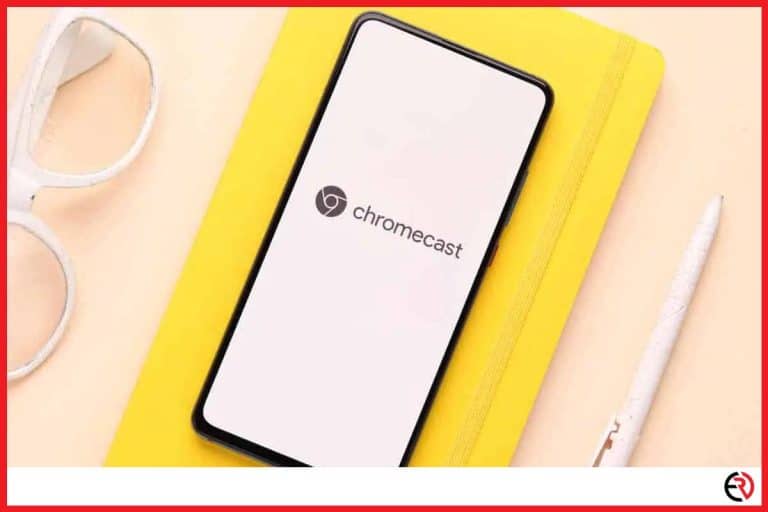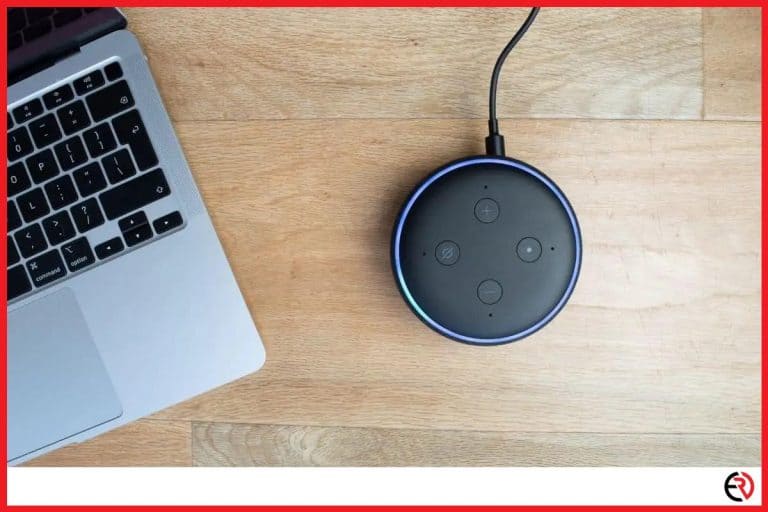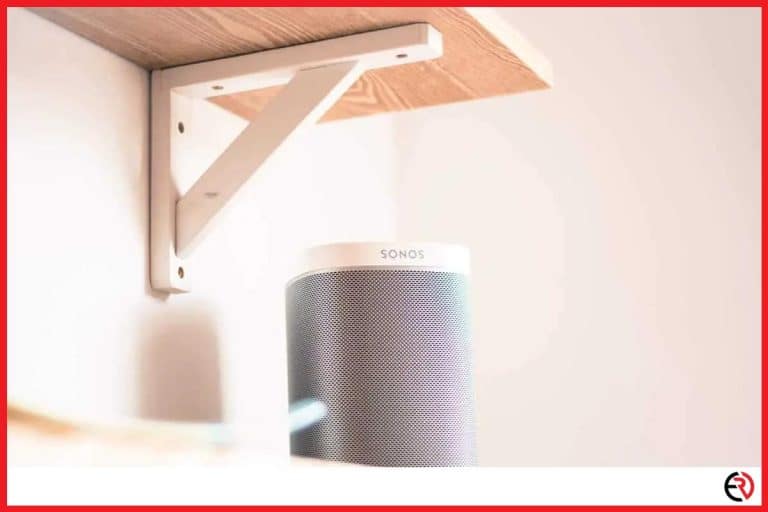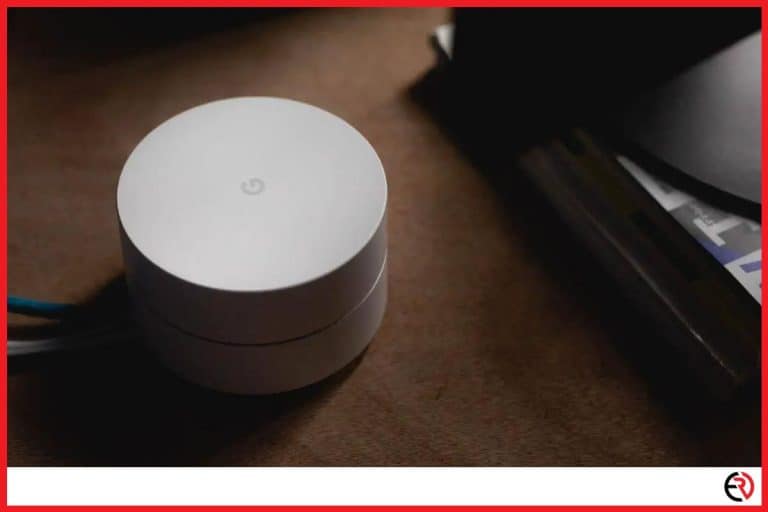Can a Roku TV Be Used With Cable? (Yes, this is how)
This post may contain affiliate links which means that, if you choose to make a purchase, I may earn a small commission at no extra cost to you.
Roku sticks, boxes, and Smart TVs are excellent alternatives to Google’s Chromecast, Amazon’s Fire Stick, and more. They are usually a cheaper alternative full of excellent features. In the age of Netflix, Amazon Prime, and Disney+, most people including me are giving up their cable TV subscriptions. However, what about those who don’t want to?
Fortunately, both Roku TVs and Roku streaming sticks or boxes can be used with cable as long as your TV has the right input ports. Depending on your Cable box, you may need a TV with more than one HDMI port, AV-IN ports, or a coaxial port.
Let’s dig deeper and figure out how you can use your Roku TV with cable.
Roku TV with Cable and Compatibility Issues
As mentioned above, your cable box can be used with Roku TV as long as you have the right ports. Both the input and output ports on your television and the cable box need to match. Most modern TVs and Smart TVs with in-built Roku have all the necessary ports you may need.
For instance, they have USB ports, multiple HDMI ports, AV-IN ports, and even a Coaxial port. Check the left or right side of your TV to check the ports. Some TVs also have it at the back. If you have all those ports, you can connect to any cable box and use it with the Roku TV.
After you check for the ports on your TV, check the ports on the cables box. If it’s a really old device, you’ll need AV ports. Modern TVs don’t usually come with those ports. In that case, you’ll need an adapter. It’s best if you have a coaxial port or HDMI port on both the cable box and your TV.
It’s also important to remember that Roku sticks and boxes don’t come with these ports. Those devices usually have a USB port, a power input, an HDMI port, and in some cases an Ethernet port. So it all depends on the ports on the TV. Once the cable box is connected you can switch between the Roku TV and cable TV.
Roku TV with Cable via HDMI
If you have a newer cable box or satellite receiver it will have an HDMI port. Connect the HDMI port on the cable box to one of the HDMI ports on the TV with an HDMI cable. After that, you need to switch between the HDMI inputs to access the cable or Roku TV. I also have a Chromecast and I usually use this method to switch between satellite TV, Roku TV, and Chromecast.
Here’s what you need to do:
- Check the HDMI port on the TV that has the cable box plugged in. It will be labeled HDMI1, HDMI2, etc.
- Find the Source or Input button on the remote or the physical buttons on the TV and press it. This pops up a menu that allows you to switch between different input sources.
- Now you can use the arrow buttons on the remote or the TV to navigate to the right HDMI input and select it.
- When you want to switch back to Roku TV you can use the same method to select the HDMI port that’s connected to the Roku Stick, Roku Ultra, or any other Roku device.
- After you switch to cable TV, you’ll need to use the remote that came with the cable box to navigate through the channels. Similarly, you’ll need to use the Roku TV remote when you switch to Roku TV.
On the other hand, if you have a Smart TV from TCL, Hisense, or Westinghouse Electronics that comes with an in-built Roku TV, the process is a bit different:
- When you buy a Smart TV with Roku TV built into it, you’ll get a Roku TV. However, a Roku TV doesn’t have an input or source button.
- Instead, the HDMI inputs are shown on the Home screen.
- The HDMI inputs show up only when you have them connected to a device. For instance, if you have just your cable box connected to the HDMI2 port, HDMI 2 pops up on the home screen. Other ports will not pop up on the screen unless you connect them to an active device.
- You simply need to use the arrow buttons on the Roku TV remote to navigate and select the right HDMI input.
I also have an old TV that serves as a monitor for my kid’s PC. However, it only has one HDMI port. That’s why I had to equip that TV with an HDMI splitter. This allows my kid to connect both his PC and a Roku Stick to the TV and switch between them with ease. You can do the same if you have an old TV with only one HDMI port. The splitter allows you to increase the HDMI ports on the TV and connect both a Roku TV and a cable box.
Roku TV with Cable via Coaxial port
Another way of connecting cable boxes and satellite receivers is with the Coaxial port. Here’s how you use it:
- Power off the TV and the cable box.
- Locate the coaxial port on the TV. It may also be labeled as Cable/Antenna.
- Push and screw in the coaxial cable into that port on your TV. The other end of the cable goes into the coaxial port of your cable box.
- Power on your TV and open up the input sources with the remote or the physical buttons on your TV.
- Navigate and select the coaxial input.
- If you have an in-built RokuTV, you can directly choose the Antenna icon on the home screen and follow the onscreen instructions to proceed with the setup.
- Select the Start finding channels option and let the in-built Roku TV search for available broadcast channels.
- This can take up to half an hour. Sit back, relax and get back to the TV after it’s done scanning for channels.
- After that, you can easily switch between the RokuTV and cable TV whenever you want.
Roku TV with Cable via AV-IN ports
Most TVs, cable boxes, and satellite receivers don’t have this option anymore. However, if you have a very old cable box this may be your only option. If your TV doesn’t have these ports and you still want to use your cable box, you’ll need to get an HDMI to AV adapter. Plug the HDMI port of the adapter into the TV and connect the AV-IN ports with the cable box. The adapter converts analog composite input to digital HDMI 1080p or 720p output.
Here’s how you connect your cable box with the TV via AV-In ports:
- You’ll get three different cables, red, white and yellow.
- You’ll find the AV-IN ports color-coded the same way.
- The Yellow plug plugs into the yellow ports on the cable box and the TV to transmit the video signal.
- On the other hand, the white plug transmits the left-channel audio signal while the red plug transmits right-channel audio.
- Turn off the TV and cable box and connect the ports with the relevant cables.
- After that, you need to turn on the TV and choose RCA input or AV-IN as the input source.
Conclusion
As long as you have the right ports you can easily use your cable box with your RokuTV. The compatibility mostly depends on the ports at the back of your TV. If you don’t have the right ports you can also get adapters to make things work.
That’s why I have multiple review units of Amazon Fire TV Stick, Google Chromecast, my cable box, and more plugged into the TV. Simply switching the input source lets you use all the devices you want. I hope you’re able to do the same after reading this article.