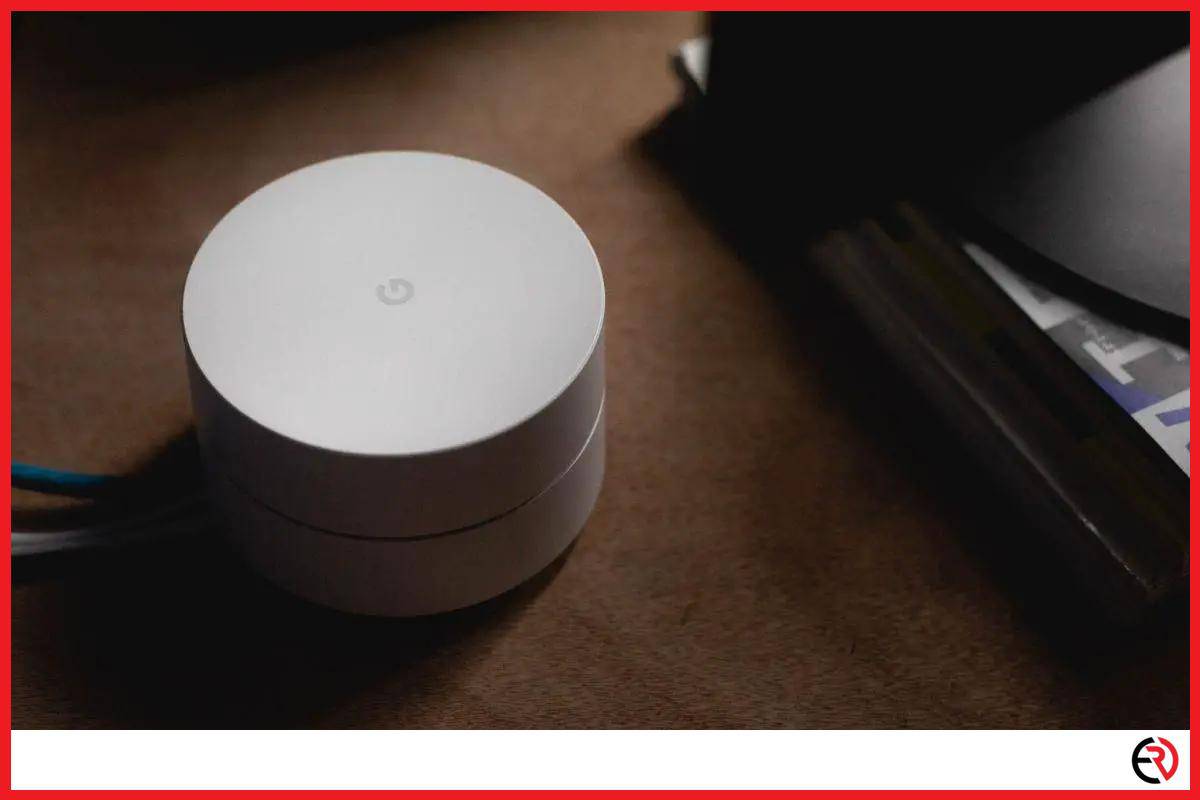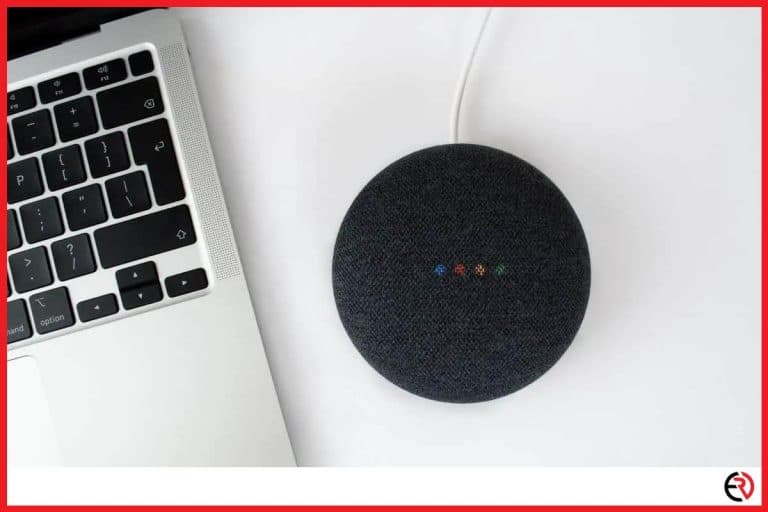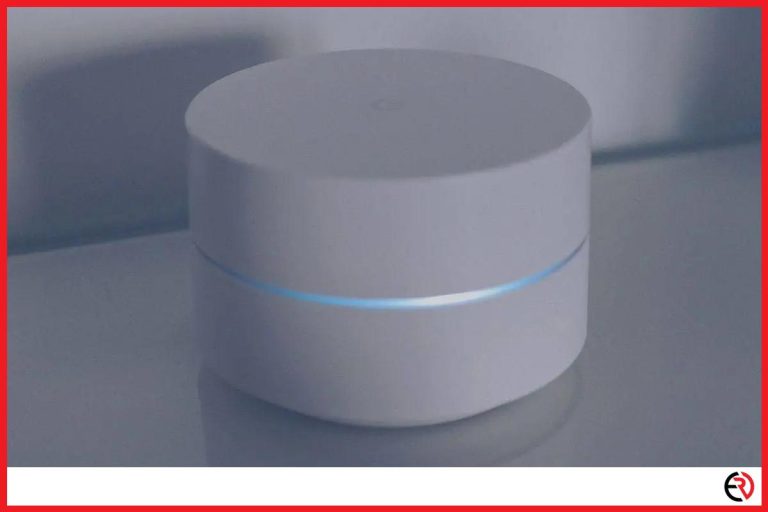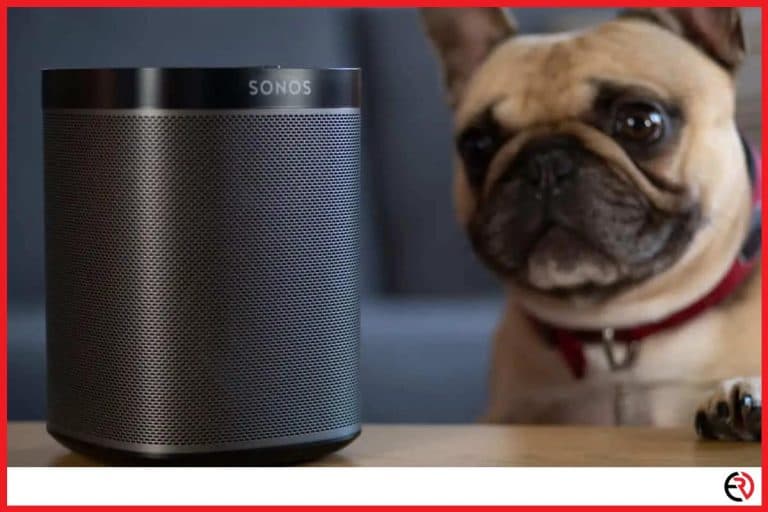How to Play Music With Google Home
This post may contain affiliate links which means that, if you choose to make a purchase, I may earn a small commission at no extra cost to you.
Listening to music is always a relishing experience and with Google Home, it’s never been simpler. There are several ways to play music on your device using different streaming services. In this article, I’ll show you how you can connect to those services and use them to play music.
The first thing you should do is to set up your Google Home device. After that, you will have to connect it to a music streaming service such as YouTube Music, Spotify, Deezer, Apple Music, etc. After that, you can use voice commands and ask Google to play music through those services.
Now that you know what the actual process is, let’s discuss the various ways you can play music on your Google Home.
How to set up a streaming service on Google Home?
To set up streaming services on Google Home, you will first have to link a streaming service to the device. Here are the steps you should follow to set it up:
1. Open the Google Home app and tap on Settings.
2. From the settings menu tap on music. It is located under the services section.
3. Once you are in, you can see all the music services that you can pair with your Google Home.
4. Select the one you prefer and log into the streaming service.
5. Your Google Home is now ready to play music from that platform.
List of voice commands to help you play music on Google Home
Google has become quite intuitive and can understand almost any type of song request you throw at it. I tried several voice commands and it got all of them without fail. Here is a list I compiled in case you do not know where to begin:
1. To listen to a specific singer – “Play The Beatles on Spotify”
2. Most popular songs in a given era – “Play 90s music on YouTube Music”
3. A specific song from a dedicated singer – “Play Carnival of the Rust by Poets of the fall”
4. Songs from a given genre – “Play rap”
5. Mood based songs – “Play happy music”
6. For any given occasion – “Play party music”
7. To shuffle your playlist – “Shuffle music from Eminem”
8. On a specific device, provided that it’s connected to the Google Home – “Play music on my bedroom speaker”
9. Play a specific playlist – “Play my Christmas party playlist on Spotify”
10. Control music playback – “Pause/Resume”, “Shuffle”, “Next/Skip”, “Volume 6”, “What’s playing”
How to play music with Google Home from across multiple streaming platforms?
To play music from across multiple streaming platforms, you will have to connect each of your accounts on those platforms to Google Home. Although you can connect up to six streaming platforms with your Google Home, only five of them can be made default.
To connect music platforms, go to Google Home>Settings>Music>Link account. Once the accounts are linked up, simply say what you want to play followed by the name of the platform. In case you do not specify anything, Google Home will play using the default streaming service.
How to play music in speaker groups with Google Home?
To play music in speaker groups you will need to connect the smart speakers to Google Home first. After that, you will need to manually add them to a specified group. To play a song in the speaker group, say the name of the group after the song request. Here are the steps to create a speaker group:
1. Go to the Google Home app on your smartphone and tap on the plus icon at the top left.
2. From the list of available options select ‘Create speaker group’.
3. On the next screen you will see a list of all the devices that are currently connected to your Google Home.
4. Select the speakers you want to include in the group and tap on ‘Next.
5. Name your group and tap save.
6. Going back to the home screen, you can now see that a group has been created with that specific name.
7. You can now play music on this speaker group by telling Google, for instance, “Hey Google, Play here comes the pain train from Jay Harper on the <speaker group>”.
8. You can also cast music from another app or your smartphone directly to the speaker group. Simply tap on the cast iron from the specified app and select the specified group.
This is an extremely handy feature and I have taken advantage of it on multiple occasions. My setup includes two speakers in each room, and each room has a group name. I have also created another group of all the speakers when I am having people over for parties.
I have also become so accustomed to the feature that I do not think I can revert to a wired setup anymore. It’s super effortless to add and remove speakers to and from groups with only a single tap.
F.A.Q.
Can Google home play Amazon Music?
No, Google home cannot play Amazon Music. Of all the streaming services that you can link to your Google Home, Amazon Music is not one of them.
You can however download songs onto your device, connect them to your Google and then proceed to play the music.
What to do if music is not playing on Google Home?
Restart your Google Home. Unlink the streaming service you are currently using and reconnect it to Google Home. If that does not work then reset your Google Home app. Reinstall the app and try again.
The problem is usually caused by a glitch. Constant services if the problem persists.
Conclusion
Having a smart home is the dream of every prospective homeowner these days. Being able to play music without any constraint forms a major part of that equation. Hopefully, reading this guide has helped to resolve any issues you may have had. Happy listening!