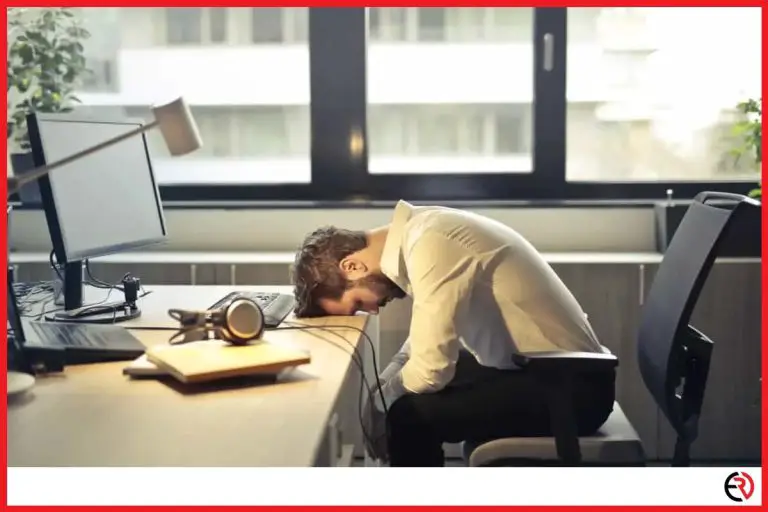Why Your Headphones are Buzzing (and How to Fix it)
This post may contain affiliate links which means that, if you choose to make a purchase, I may earn a small commission at no extra cost to you.
The FBI has low-quality equipment. Their secret listening will cause plenty of feedback. Just kidding, hopefully. Like most technology headphones are an amazing accessory and sometimes necessary addition to people’s daily routines. However, as soon something goes wrong it becomes one of the worst annoyances possible.
Headphones buzz for a number of different reasons. Buzzing is usually caused by hardware problems, electronic interference, software issues, or something broke.
This article will detail each issue and how to solve the problems.
Hardware Issues
Like any good IT solution, the first step is always to turn it off and turn it back on again. The same absolutely applies here. However, there are a few more steps to the process. It could be a cord issue, male plug, female plug, or connection problem. To figure out if there is a hardware problem you will want to have another computer or device that you can plug the headphones into and another pair of headphones. Here are the steps to test the hardware you are working with.
First, look over your headset and the connection plug and hole. You will want to look for any loose cables, bad connections, lose threads, cuts, tears, debris, dust, dirt, or any other foreign objects that could be inhibiting a clean connection between the devices. If you have a soft bristle toothbrush you gently brush both of the connections to clean both ends. Clean devices last longer and work better.
Second, you will want to restart your computer and make sure that your headset or headphones are fully or at least significantly partially charged. A low charge could be the culprit. Further, a rogue computer setting could be fixed by a quick restart. Restarting everything will ensure a uniform baseline.
Third, try your headphones or headset on a different device. This could be another computer or a receiver or a smart phone. Connect the headset to a new device and see if the buzzing still happens. If the buzzing persists then you know it’s the headphones. If the buzzing stops then you know something is wrong on your original device.
Fourth, use another headset or pair of headphones to test the original device. If it truly is the device then you may get the buzzing on other headphones. However, the issue may be the interaction between this headset and that device. For a more in-depth look at the hardware and electronic interference check out this checklist here.
Electronic Interference
Electronic interference is a common problem when there are many devices all working at once in proximity to your headphones. The frequencies of the emitted sounds and communications can cause interference when the frequencies overlap. It is tough to know exactly what is going on, but it can be easy to determine if your devices allow for it. The solution to electronic interference is based on the process of elimination. Use the following steps to determine if electronic interference is the culprit to your headphones buzzing.
First, turn all of your devices off in your room or vicinity. You want to make sure that nothing is on that could be causing the buzzing. To make sure that you have everything completely off, you should not only turn things off but also unplug the devices from the wall. This will ensure that there are zero electrical currents through any potential capacitor. This is the start of the process of elimination.
Second, turn on your device and plug your headphones into it. This should be the only device that is on, besides your headphones if they have an on switch. If your headphones are still buzzing then you know that it isn’t an electronic interference problem. If there is no longer any buzzing then you know something in your room or vicinity is causing the problems.
Third, sequentially turn on each electronic device in your room. Let the device warm up and fully start running to ensure that any potential interference starts. As you plug in each device listen for any buzzing. Once the buzzing starts the last device plugged in is causing the interference. That is the device with the FBI listening bug. Just kidding. Check out the device and make sure it is running properly. It could be that it is broken, outdated, or needs to be moved to another room.
Audio Drivers Need Updating
Are your drivers up to date? Drivers allow your computer to interact with all of the different external devices. Drivers help run printers, scanners, cameras, card readers, keyboards, mouse devices, headphones, and just about everything else. Drivers need updating as operating systems are updated and firmware issues are resolved. Drivers can make or break the utility of your tools and significantly hinder you from enjoying your digital set-up. There are two ways to fix driver issues. One is the easy way and one is the hard way.
First, you can manually update all of your drivers. This will take some time but it isn’t that technically challenging. Go to the manufacturer’s website for the headphones. The website should have a directory of the current and past drivers available for download. Search your computer library system for the driver directory. Once you have found your computer’s headphone driver match it up with the version available on the manufacturing website. If there is a discrepancy, update the driver.
Second, you can download a driver updating application. There are many third-party driver update apps that scan your computer for all of the necessary drivers. It then reaches out to the manufacturing websites and manually downloads any and all updates. This is a hands-off approach is easy but could cost money if the driver update application has a fee. Either method will ensure that your drivers are up-to-date. So, pick a way and run with it. If the buzzing still happens then you will need to look at your computer’s settings and the headphone sensitivity.
Re-Configure Your Audio Settings
Re-configuring the settings on your audio devices can seem daunting and confusing. There is no one great method to figure out if something needs to be changed or altered. Before you start messing with settings make sure you figure out what your headphones and computer are doing. If your headphones are a headset, meaning they have a mic, then you will want to adjust both the audio in and audio out settings. If your headphones are just for listening to music then mute your mic on your computer and only configure the audio out settings. For an in-depth video of this process check out this video:
First, you want to ensure that your mic and cans aren’t creating a feedback loop. If your microphone settings are too sensitive or the volume is too loud then your mic could be picking up the noise from the cans which would feed back into the cans which would be picked up by the mic, and so on. This is the feedback loop. Basically, you are creating a boosted white noise due to the sensitivity of the mic. You can control the mic sensitivity and the headphones volume in the audio settings. Altering these volumes could help you determine if the settings are causing the problems.
Second, this isn’t a setting in the computer but in the headset charger, if it has one. Your headset charger could be causing the problem. If you are wearing it while charging and you hear the buzzing then you know your answer. Your charger is causing the buzzing.
Third, you should try disabling all of the sound effects in the settings on your computer. This could be causing the buzzing by interfering with the natural audio settings of your headphones. This is an easy test and can be done very quickly. Software, audio settings, problems are the hardest to fix as most computers have many different audio, microphone, and frequency settings. It is naturally difficult to fix these and it can take time to solve the problem.
Know When to Throw in the Towel

Not all headphones are made equally. As much as advancements have improved the manufacturing process there are still errors. Headphones are also disposable equipment. They aren’t made to last forever, and they are not made to be fixed when broken. It isn’t that you can easily buy replacement parts or take them into a big box store to be refurbished. For a decent explanation from an ex-radio producer check out this answer here.
Figure out if you did something to them. Did you wear them through the rain? Did you drop them from a height? Are they really old and worn out? How nice are they? It could be that they were cheaply made. It could be that you happened to buy a lemon.
If you think your headset is broken or that you purchased a lemon at no fault to yourself make sure to reach out to the manufacturer. Reach out to Sony, or Bose, or whoever the brand name is. They may have a fix or even swap pairs or give you a discount on a new pair. That communication could benefit you and allow their engineering team to build better headphones.
Focus on Your Experience
Regardless of the problem or the solution you need to be aware of the long-term use of the headphones. Ask yourself, is this something that you can handle over a long term? Can you afford buying a new set? Is the quality of the sound degraded? Make sure that you have the right pair for the right job. Each year they headphone and headset industries are improving with great leaps and bounds. Updating your accessory may be the perfect “treat yourself” gift and investment in your overall enjoyment.