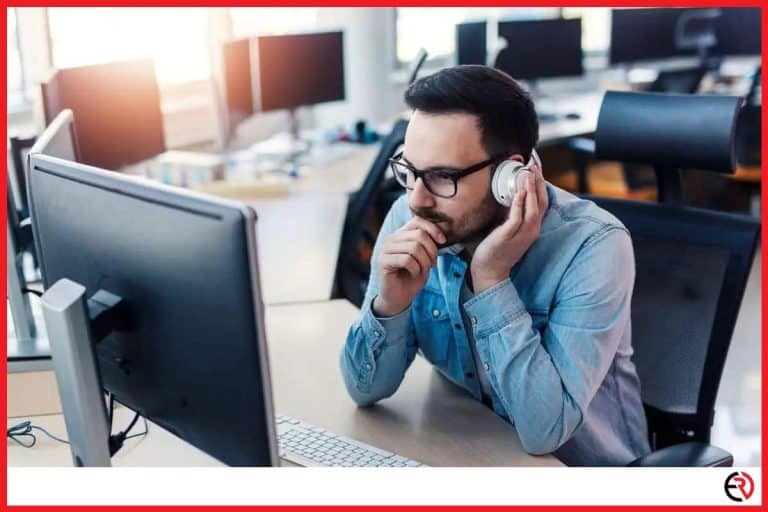How to Use Bluetooth Headphones With Chromecast
This post may contain affiliate links which means that, if you choose to make a purchase, I may earn a small commission at no extra cost to you.
I still remember my first experience with the first-generation Chromecast. Plugging the small device into the HDMI port allowed me to turn my dumb featureless TV into a smart one. However, since the early days connecting Bluetooth headphones to a Chromecast-enabled TV hasn’t been easy.
To use your Bluetooth headphones with Chromecast, you can connect your headphones to your Bluetooth-enabled TV, use a Bluetooth transmitter or connect your headphone directly to Chromecast if you have the latest Chromecast with Google TV.
Let’s dive deeper and figure out how you can use your Bluetooth headphones with Chromecast.
Connect your headphones to your Bluetooth-enabled TV
If your TV has built-in Bluetooth, you’re in luck. Chromecast sends both video and audio signals to your TV via HDMI. You can then receive the audio signal from your TV via a Bluetooth connection. Most smart TVs have built-in Bluetooth and some regular TVs do as well.
Here’s how you can do it:
- Make sure that Chromecast is connected to your TV.
- Turn on your Bluetooth headphones and put them in pairing mode. Most Bluetooth headphones have a dedicated pairing button with the Bluetooth icon. If you don’t see that on your headphone, check the owner’s manual to figure out how you can activate pairing mode.
- Once the headphones are in pairing mode they may make a small sound, flash an LED, or use some other form of indication to confirm that they are in pairing mode.
- Next, use your TV remote to go to Settings and navigate to Bluetooth Settings. Depending on the make and operating system of your TV, the Bluetooth settings may be under “Sound”, “Controllers & Bluetooth Devices”, “Output Devices” or any other such option. Refer to the owner’s manual for your specific model.
- Once you’re in the Bluetooth Settings, select Add Bluetooth Devices or other such options specific to your TV.
- If your Bluetooth headphones are in pairing mode, they should show up on the scan.
- Use the remote to select and pair your Bluetooth headphones.
- Play a movie or song via Chromecast on your TV and check if the sound is coming out of your Bluetooth headphones.
Connect your Bluetooth headphones via a Bluetooth transmitter
While most TVs have become smart and come with in-built Bluetooth, they didn’t use to be this way. I still have a large flat screen that’s almost a decade old and doesn’t have any of the smart features or in-built Bluetooth. If you’re using Chromecast on a similar TV, you’ll need to use a Bluetooth transmitter to use your Bluetooth headphones.
Here’s how it works:
- Make sure the Chromecast is plugged into your TV’s HDMI port and powered on.
- Connect the Bluetooth transmitter to your TV via an AUX cable, RCA cables, optical cable, or any other cable that’s compatible with both the transmitter and the TV.
- Plug the transmitter into the wall or power it via the TV’s USB port.
- Put your Bluetooth headphones in pairing mode.
- Now press and hold the Bluetooth button on the transmitter to put it in pairing mode.
- Keep the headphone close to the transmitter and within a few seconds, they should be connected.
- Depending on the cable you used for connecting the transmitter to the TV, you may need to change a few settings.
- Use your TV remote to navigate to the Sound Settings.
- If you’ve connected the transmitter to the TV via optical cable, make sure to switch the Audio Output to PCM mode.
- If you’ve used an AUX cable for connecting the transmitter to your TV, choose Headset as the Audio Output.
- Finally, if you’ve used RCA cables, choose External Speaker as Audio Output.
- When you play anything via Chromecast, the audio signal transmitted to the TV via HDMI should make its way to the Bluetooth transmitter via cables and reach your Bluetooth headphones wirelessly.
Connect multiple Bluetooth headphones
Bluetooth transmitters also allow you to connect to multiple Bluetooth headphones at the same time. I’ve never been able to achieve this on smart TVs with in-built Bluetooth or on Chromecast with Google TV. This allows me and my wife to binge on our favorite shows without waking up the kids.
Here’s how you can connect two Bluetooth headphones to a transmitter that supports the feature:
- Connect your first pair of Bluetooth headphones with the above-mentioned method.
- Once that’s done, you can put your Bluetooth transmitter and your second pair of headphones in pairing mode again.
- Bring them closer and wait for them to be paired and connected.
- When both Bluetooth headphones are paired and connected, they would light up indicators on the Bluetooth transmitter.
- Now you can stream your favorite shows to the TV via Chromecast and watch them together with your partner.
Connect Bluetooth headphones to Chromecast with Google TV
The latest Chromecast with Google TV is a worthy upgrade to its predecessors in every sense. At an incredibly cheap price, the device supports 4K, Dolby Atmos, streams games, reads external storage, and even allows you to make video calls. Moreover, it has in-built Bluetooth for hassle-free connection with your Bluetooth headphones.
To connect your Bluetooth headphone to Chromecast with Google TV:
- Use the Chromecast remote to navigate to the right to your account section and select Settings.
- Scroll down and select Remotes & Accessories.
- Select Pair remote or accessory.
- While the Chromecast with Google TV is going to search for nearby Bluetooth devices, put your Bluetooth headphones in pairing mode.
- Within a couple of seconds, the headphone should show up in the scan results.
- Select your Bluetooth headphone from the list and select Pair on the next prompt.
- Now anything you play on the Chromecast comes out of your Bluetooth headphones.
Conclusion
Connecting Bluetooth headphones with Chromecast is extremely easy on the latest Chromecast. Even if your TV doesn’t have Bluetooth you can use a cheap Bluetooth transmitter to add that feature. I hope this article was helpful to you.