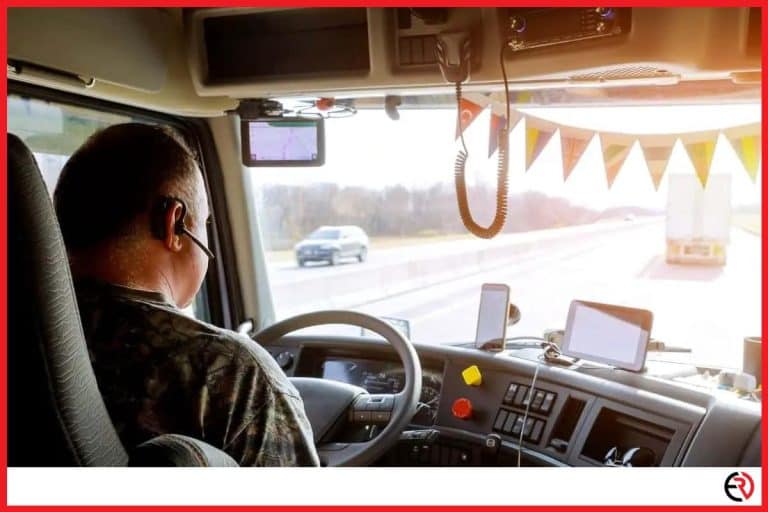Can You Connect a Soundbar to a TV Without Wires?
This post may contain affiliate links which means that, if you choose to make a purchase, I may earn a small commission at no extra cost to you.
Soundbars are unique devices. A simple block of speaker that is sufficient to fill an entire room is truly amazing, more so since you can connect to the T.V. without any wires. However, it’s not on the same level as a full-fledged speaker system; but it’s nothing to scoff at either. There are multiple ways you can connect a soundbar to your T.V. In this guide, we will address them, with particular emphasis on the wireless ones.
Yes, you can connect a soundbar to a T.V. without wires. It is done either with Bluetooth, WISA, or in some cases, even Wi-Fi.
Tangled-up wires are not everyone’s cup of tea. Sometimes I wonder what I would have done without Bluetooth. Guess we’ll never know. Now let’s take a quick peek at the various ways you can set up your Soundbar without wires.
How to connect a soundbar and a T.V. via Bluetooth?
To connect your Soundbar to the T.V., you will need to activate the Bluetooth option on the device. Open the settings on your T.V., search for nearby Bluetooth devices, and pair with the Soundbar.
Bluetooth is by far the easiest way you can connect your Soundbar to a T.V. as some televisions have in-built Bluetooth receivers. For the rest, you might have to use a Bluetooth transmitter/adapter to get the job done. It’s affordable, reliable, and is now included in almost all televisions.
1. Press and hold the power/pair button of the Soundbar wait till it starts blinking (which usually means it’s ready to pair).
2. Switch on your T.V. and go over to settings.
3. Open Bluetooth settings and search for nearby devices.
4. Wait a while as pairing with a T.V. usually takes a while.
5. Select the name of the Bluetooth device once it appears on the screen.
6. Wait till the pairing process is complete.
Anything you play on the T.V. should now sound through the Soundbar. However, there are some drawbacks to using the Bluetooth feature to connect to T.V. If you’re used to hearing flawless crystal clear sounds on a 7.1 system, I regret to inform you that it won’t be the same with soundbars. I used to own the Polk Audio Signa S4, a great speaker in its own right. It’s a bit on the expensive side, but the sound clarity is among the best in this price range.
But I am used to listening to a 5.1 speaker system, and making the transition was not easy. Don’t get me wrong because soundbars are genuinely impressive, and they save a lot of room space. First-time soundbar listeners will find it fascinating. But it may not be enough for hardcore audiophiles.
How to connect a soundbar and a T.V. with WISA?
WISA or Wireless Speaker and Audio Association is a brand new technology. It is a form of wireless audio technology that does not rely on Bluetooth or Wi-Fi. The devices relay audio data in a custom frequency, and the T.V. must already support the feature in order to play the audio.
The WISA technology is denoted as both the hardware and software standard. It is a trade body that comprises consumer electronics, audio, and manufacturing brands. Some of the members in this association are L.G., TCL, Pioneer, Xbox, Harman, etc. More on WISA later, but for now, let’s see how to set it up with your T.V.
1. Insert the power cable into the AC IN port of the WISA speaker and connect it to the wall socket.
2. To connect the WISA speaker to the T.V., you will need a WISA wireless adapter.
3. Connect the adapter to the T.V. via a USB cable.
4. A message will appear on the screen as soon as you connect them.
5. Select yes.
6. The speaker placement might be all jumbled up. To check and correct the setup, you will need to go to settings and adjust them manually.
7. Press and hold the gear icon on the T.V.s magic remote (or whichever button launches the settings).
8. Go to Sound>Sound out>Wise Speakers Device list.
9. Press the play button associated with each speaker.
10. The respective speaker will give out a test tone. Listen and adjust them accordingly.
11. You can either rearrange them or change the speaker from the settings themselves.
12. Select the down arrow beside the speaker name and choose the position (left, right, center, left surround, right surround, or bass support)
13. Repeat for each speaker.
Note that you will need a WiSA-ready T.V. to use this feature, and the LG OLED A1 Series is perfect for the job. Even the 48” version supports WISA.
Solutions to common problems associated with connecting soundbars to T.V.
Bluetooth is not a flawless connection. It’s easier to use and set up, but the technology also brings with it a set of challenges. Here is a little list of Bluetooth Soundbar related issues:
1. Lag/latency – As with most Bluetooth soundbars, you might face some delay in audio transfer. The variability depends on the quality of the product. Cheaper items will experience more lag, while premium ones will not.
2. Disconnects – Bluetooth Soundbars frequently disconnect, especially old ones.
Let’s take a look at how you should go about addressing the issue:
1. Always check the T.V. and Bluetooth soundbar for firmware updates. Software-related performance issues are not uncommon, and they are easily fixed with a simple patch so keep an eye out for those.
2. Restart the Soundbar and the T.V. if the lag persists.
3. Check the media source connections for loose ends. Often a lost cable can cause stutters, signal loss, and even delays.
4. Re-calibrate the speakers with the T.V. Do a sound test and if possible.
5. Adjust audio delay. Many televisions have an in-built audio delay feature that allows you to fast forward or rewind the audio track to make up for the delay. You should find it in the audio settings option of your T.V.
6. Switch off every feature that affects audio and video processing. This includes sports/movie/game mode, dialogue enhancers, virtual 3D surround sound, etc. You’ll notice that switching them all off significantly reduces the audio delay and even eliminates it in some cases.
7. Change audio format. Because when the T.V. sends audio to the Soundbar, the speaker takes a while to decode the signal, causing the delay. However, some televisions can unpack the audio themselves. This takes a load off your Soundbar, letting it dish out audio much faster. Go to Settings>Audio settings>Change audio format to PCM.
Some televisions cannot decode specific formats, such as Dolby Atmos. So, media encoded in these formats will lose multifunctional audio if you choose PCM over Dolby. In other words, it simply sounds terrible.
F.A.Q.
I can’t connect to my Soundbar. What should I do?
Follow these steps to reconnect your Soundbar:
1. Remove the Soundbar from the T.V.’s Bluetooth list.
2. Switch off the Soundbar for 10 mins.
3. Reconnect the device.
Conclusion
Soundbars offer flexibility at the cost of overall sound quality. But it still does a great job, and unless you are a dedicated audiophile, it will suit you just fine. Stay tuned for helpful tidbits on more tech topics. Until next time. Happy listening!