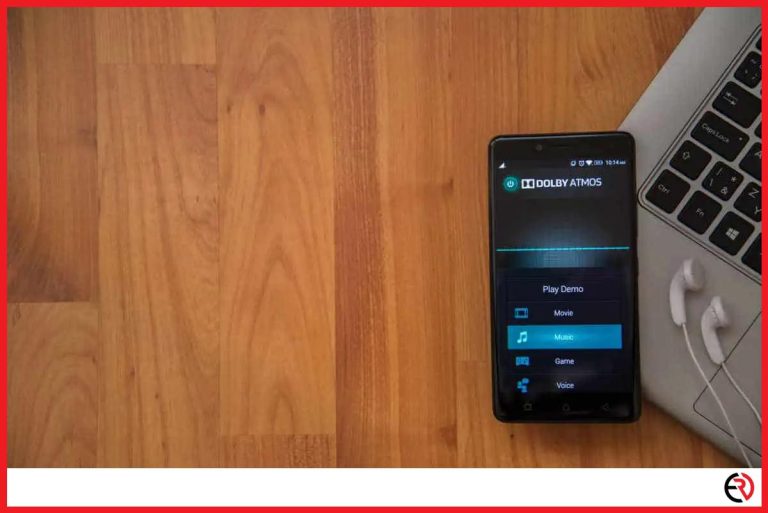How to Disable Voice Control on Bluetooth Headphones
This post may contain affiliate links which means that, if you choose to make a purchase, I may earn a small commission at no extra cost to you.
Voice control is an amazing feature that helps you control media and some other features of your phone while on the go. However, it also has a few downsides and one of them is that the voice control accidentally kicks in when you don’t want it. Sometimes, I had my AirPods on the table and didn’t even know that it picked up on my voice and accidentally called up my ex. It wasn’t funny.
Fortunately, you can disable voice control on Bluetooth Headphones by muting the mic on PC and Mac and by limiting voice access to Siri and Google Assistant on iPhone and Android.
Let’s check out how you can stop voice control on Bluetooth headphones connected to different devices.
Disable Microphone on Windows PC
You usually don’t face this problem on Windows. However, if you do, you can disable Microsoft’s digital assistant Cortana or mute the microphone temporarily.
To disable voice access on Cortana on Windows:
- Click the Start button and click on Settings(the little gear icon)
- Select Cortana from the available tiles
- Disable the option “Hey Cortana” on the Talk to Cortana Tab. This prevents Cortana from activating on voice prompts.
To disable the microphone on Windows:
- Locate the speaker icon at the bottom-right corner on the taskbar and click and right-click on it.
- Select Sounds.
- Go to the Recording tab, right-click on Microphone and Disable it.
Disable voice control on Android
On your Android device, the voice control is almost exclusively controlled by Google Assistant. Once I disabled Google Assistant on the headphones, I didn’t need to worry about buggy voice control.
To disable Google Assistant access on your Bluetooth headphones:
- Open Settings and choose Google Assistant.
- Select Account Services and go to Search, Assistant, & Voice.
- Tap on Voice and press on the toggle beside Bluetooth Audio recording to disable it.
- The changes will take effect when you restart your phone.
Instead of disabling Google Assistant on your headphones, you can also disable the voice triggers on the headphones. This allows you to stop buggy voice control while allowing you to access Google Assistant by pressing the headphone button.
To disable voice trigger for Google Assistant:
- Follow the above-mentioned steps and go to Settings>Google Account services>Search, Assistant, & Voice.
- Open Google Assistant and select the Assistant Tab
- Scroll down and select Phone under Assistant devices.
- Toggle off the Hey Google option under Voice match.
When you disable Voice Match, Google Assistant won’t be triggered by saying “Hey Google” or “Ok Google” both on your headphones and the integrated mic on your phone. However, you can trigger Google Assistant by long-pressing the play button on your headphone or the home button on your phone.
Disable voice control on your iPhone or iPad
iPhones and iPads have both a Voice Control app and Siri to listen and respond to your voice commands from your Bluetooth headphones. That’s why you need to disable both of them if you don’t want voice control on your AirPods or other Bluetooth headphones.
To turn off Voice Control:
- Launch Settings and select Accessibility.
- Select the Home button or Side Button
- On the new menu, you will find Voice Control under “Press and Hold to Speak”.
- You’ll have three options to choose from. Siri, Voice Control or Off. Select Off to prevent voice control on your Bluetooth headphones.
Voice Control exists so that you can control your headphones and other features when you’re offline. It has limited features since it only has access to the processing power of your phone or tablet. However, Siri has more features with advanced voice and speech recognition algorithms since it works with the internet.
You can also disable Siri while your phone is locked or disable it completely to limit or turn off voice control on your Bluetooth headphones.
To disable Siri while your phone is locked:
- Open Settings and select Siri & Search.
- Here you’ll find the option “Allow Siri When Locked”.
- Turn off the toggle beside that option to disable Siri while your phone is locked. This prevents you from accessing Siri with your Bluetooth headphones while you’re on the go and the phone is locked.
- To enable the option, you have to turn on the toggle and enter your passcode.
To disable Siri on your AirPods:
- Make sure your AirPods are connected to your phone and Open Settings.
- Open Bluetooth and scroll down to choose “My Devices”.
- Find your AirPods from the list and tap the blue “i” icon to open your AirPods settings.
- Scroll down and select “Double-tap AirPod”.
- Tap a pod to open the options. It includes Next Track, Previous Track, Siri, etc.
- Choose an option that’s not Siri. For instance, if you choose “next Track”, double-tapping on your AirPods will trigger that action instead of activating Siri.
Disable voice control from the Bluetooth headphones’ app
Some Bluetooth headphones also have a companion app and allow you to turn off some dedicated voice control features exclusive to that headphone. I have the Sony WH-1000XM4 headphones and here’s how I disabled voice control from the Sony Headphones Connect app:
- Make sure that the Sony Headphones Connect app is installed and set up on your phone and your headphones are connected to your device through the app.
- Launch the app and go to the System tab.
- At the bottom, you’ll find the option “Notification & Voice Guide”.
- Turn off the toggle under the option to disable voice control.
- This disables certain features like turning off music and ANC when you start speaking to someone around you.
If you have a different headphone with a dedicated companion app, you need to refer to the user manual or contact customer support to turn off the voice control feature.
Conclusion
While voice control is an amazing feature and has improved over the years, it still has quite a lot of bugs that create more problems than it solves. I hope this guide helps you to turn off voice control on Bluetooth headphones on all the devices you have.