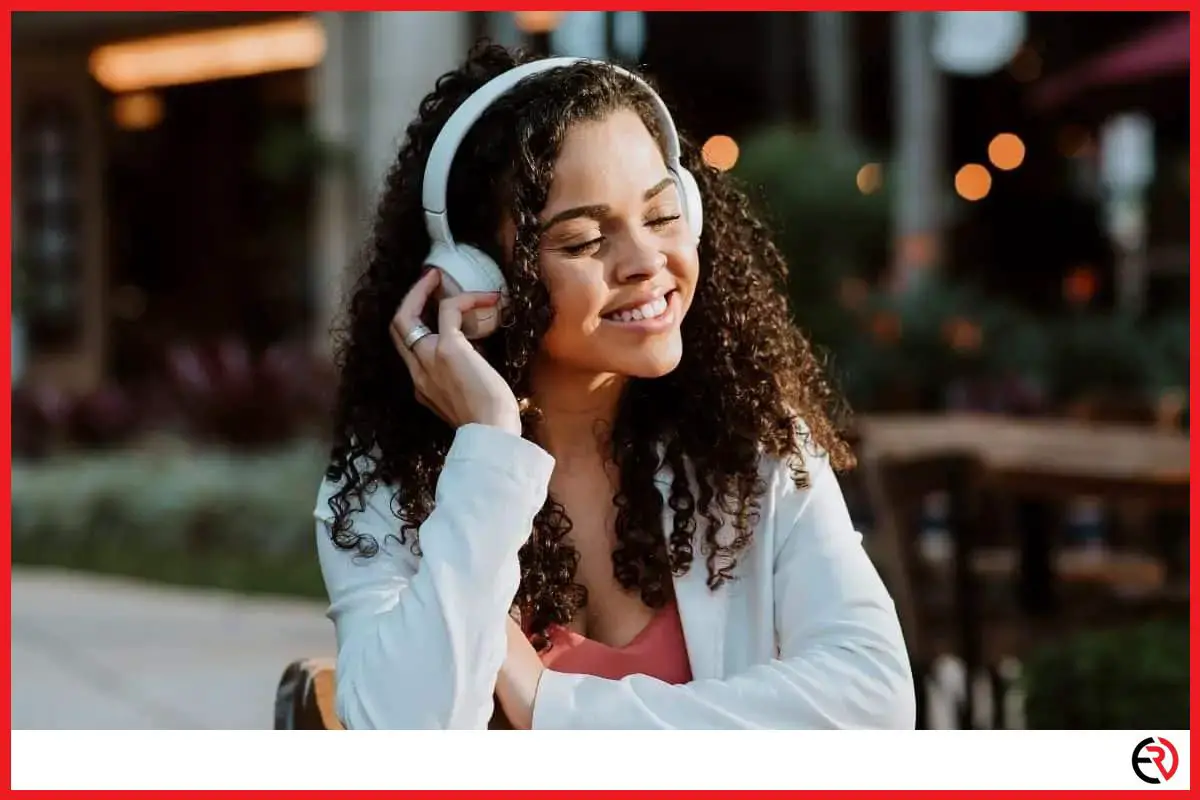How to Prevent Bluetooth Devices From Automatically Connecting
This post may contain affiliate links which means that, if you choose to make a purchase, I may earn a small commission at no extra cost to you.
A Bluetooth device such as headphones and speakers usually do not auto-connect to a music system. It has to be already paired to the device for it to auto-connect. But, fret not since all Bluetooth devices can be unpaired just as easily. The real challenge is figuring out how to do so.
You can prevent Bluetooth devices from automatically connecting by unpairing your device from the connected Bluetooth list or delete it.
In the following section, we will discuss how you can prevent your Bluetooth devices from auto-connecting to your gadgets. We will also mention how to maintain your gadgets so that your Bluetooth does not auto-connect in the first place. So, without further ado, let’s get started.
Is there a way to automatically prevent your Bluetooth device from auto-connecting?
As of now, there is no such feature on any mobile, computer, or music system whatsoever that automatically prevents your Bluetooth device from auto-connecting. However, you can prevent the same in other ways, such as:
- Reset your Bluetooth device
- Unpairing the Bluetooth device from its firmware(app)
- Unpairing it from the device settings to which the Bluetooth is auto-connecting
- Turning off the Bluetooth on your phone/computer/music system
- Prevent Bluetooth from enabling automatically
- Already have Bluetooth Devices paired.
- Do not pair your Bluetooth device with any other household gadgets
- Switch off automatic Bluetooth enabling in devices
- Turn off device visibility
Reset your Bluetooth device
This is the easiest and simplest solution there is, but no one is talking about it on the internet. While someone suggests you build your mind control device, other posts advise you to write a program that prevents your device from auto-connecting.
But in reality, the solution is way less of a hassle.
If you have a Bluetooth headphone paired with your laptop, computer, or smartphone, simply reset the Bluetooth device after you’re done using it.
So, the Bluetooth device is still included in your gadget’s (phone, laptop, or PC, whichever is applicable) list of paired devices. However, since you have reset the Bluetooth device, it can longer auto-connect. If you want to use it again, you all have to navigate to the list of paired devices on your phone or computer and connect it manually.
There are no special tricks to this fix. It requires the least effort and is the most efficient solution to your Bluetooth auto-connect problem.
Unpair the device from its firmware(app)
Some Bluetooth devices need a dedicated app before they can run on your device. For instance, the Realme Bud Air 2 makes you install an application, which lets you control various features of the device, such as, activation/deactivation noise cancellation, use volume boost, even answer calls without having to touch your phone.
You cannot use the Bluetooth headphones to their full potential until you have installed the app on your smartphone. Once paired it will auto-connect to your phone every time.
To deactivate the auto-connect feature, unpair the device from the app.
If you want to reconnect it, simply switch on the Bluetooth device, go into the app, and hit ‘Connect’.
Unpair from the source (Smartphone, computer, or music system)
The device that you’re using also has a Bluetooth setting. If you’re on an Android or an iPhone, simply open settings and navigate to the Bluetooth menu.
Click on the following links to see how you can unpair Bluetooth devices on iPhone, android computers.
No matter what system you are on, you can simply choose a Bluetooth device from the list and unpair it. Make it a habit of unpairing the device whenever you are done using it. Otherwise, your Bluetooth will once again start auto-connecting to your system.
Turning off the Bluetooth on your phone/computer/music system

The best way to avoid auto-connecting is to disable Bluetooth on your other devices like smartphones and computers. Switch them on only when you need to use your Bluetooth device. Not only does it stops the auto-connect problem, but disabling the Bluetooth on your gadgets also offers other benefits, such as:
1. When enabled, Bluetooth drains the battery even if it’s a negligible amount. Your device could even last a few extra hours with the Bluetooth turned off.
2. Bluetooth technology uses radio frequencies, which are quite primitive and prone to security breaches. A determined hacker(though they have to be within 10 meters) can easily hack into your device and steal vital information.
So, switching off your Bluetooth not only resolves the auto-connect issue but also takes care of a bunch of other problems as well.
Prevent Bluetooth from automatically enabling itself
In some phones such as the One Plus, the Bluetooth automatically enables itself. Even if you disable it, it will switch on after a few seconds.
There are two possible reasons for this problem.
1. App preferences- it’s just the app preference. It may be a glitch or perhaps the system was designed in that way, we never know for sure. But what we do know is that it’s been a constant issue with Android, especially One Plus users. Android might release an update to fix the issue. If no such fixes are released, here is a small trick to resolve the problem.
Go to settings and open “All apps”. Once there, tap on the three dots at the top right and choose “Reset app preferences”.
Once done, close all of the background apps and restart your device and your Bluetooth problem should be solved.
2. GPS Settings- If you are using an older phone then your GPS screen should look something like this.
First, choose “Device only”. Then tap on “Scanning” and switch off “Bluetooth Scanning”. Close all background apps and restart your device.
The latest device does not have the “Location Mode” option. So in that case, just go to “Scanning” and disable “Bluetooth Scanning”.
The Bluetooth will not auto-enable anymore and this will prevent all nearby Bluetooth devices from randomly connecting to your smartphones.
Have a similar Bluetooth device already paired
Let’s assume that you do not want your Bluetooth headphone to auto-connect with your laptop. You only use it to listen to music and answer calls on your phone.
The best way to prevent the headset from pairing with your laptop is to have another Bluetooth speaker already paired with the laptop. So, when you are activating your headphones, it will not auto-connect to the laptop, because of the speakers.
Do not pair Bluetooth devices with any other gadgets
This method is especially beneficial to those who use multiple Bluetooth devices in their homes. It can be difficult to keep track of all of your Bluetooth connections. Therefore, the best practice in most cases is to pair only a single gadget to any given Bluetooth device to avoid confusion.
Most homeowners pair their Bluetooth devices with more than one gadget, which is a big mistake. Like before, let’s assume that your Bluetooth speaker is paired with your smartphone, laptop, computer, your brother’s smartphone, and the central stereo system.
Now as soon as you enable the Bluetooth device, it will auto-connect to any randomly paired gadget that’s nearby. You may keep on trying to connect but the device is already playing someone else’s tune. So, if you want to stop it from auto-connecting to other gadgets, only pair it with one.
Turn off device visibility
Bluetooth devices cannot connect to electronic equipment unless they are discoverable. Simply open the visibility settings on your respective gadgets and choose “Turn off Visibility”. This will make your gadgets invisible to any Bluetooth devices in the vicinity, and stop the Bluetooth device from auto-connecting.
However, this trick is applicable to older devices as the newer ones do not have a visibility option. They come with a different feature which we will discuss in the next section.
Turn of “Pair compatible devices”
Even a few years ago, if you wanted to connect a Bluetooth device, you had to enable Bluetooth on your smartphone and manually set it to be discoverable. Unless you follow these steps, your phone will not be visible to other Bluetooth devices.
This feature is replaced with a new one, which is “Pair compatible devices”.
With the new feature enabled, any Bluetooth device will instantly pair with your phone, once it’s in range. However, if it’s turned off, the device will still be able to find your phone, but will not auto-connect. You’ll have to initiate the pairing sequence from your smartphone.
However, if the Bluetooth device is already paired to your smartphone or computer, it will auto-connect every time your phone’s Bluetooth is activated.
So once you are done using the Bluetooth device, make sure to unpair it from your smartphone/laptop. So that if you accidentally activate the device, it will not be able to auto-connect to your smartphone since it’s not paired to the gadget anymore.
Reset the Bluetooth device if you want to use it again.
Conclusion
Stay organized and refrain from pairing multiple gadgets to a single Bluetooth device. Auto-connecting Bluetooth devices lead to a lot of complications.
The last thing you want is to accidentally connect to your home’s stereo system while having a private conversation with a friend. Or end up playing loud music in your parent’s room at 2:15 am in the morning while trying to connect your headset.