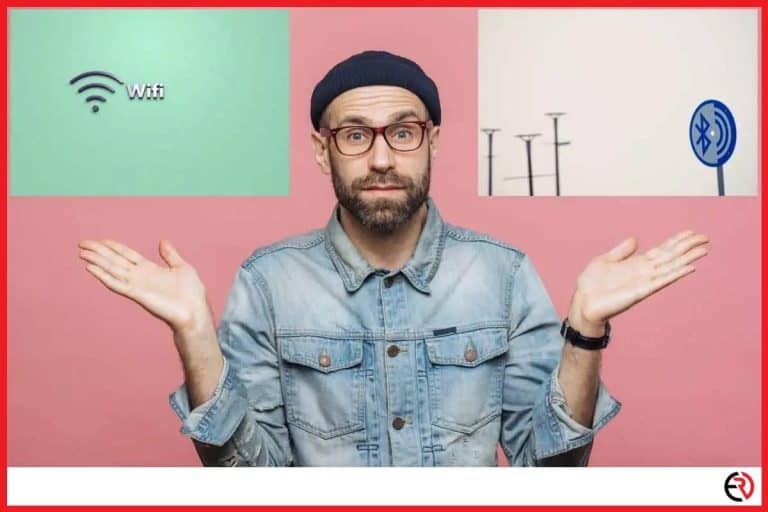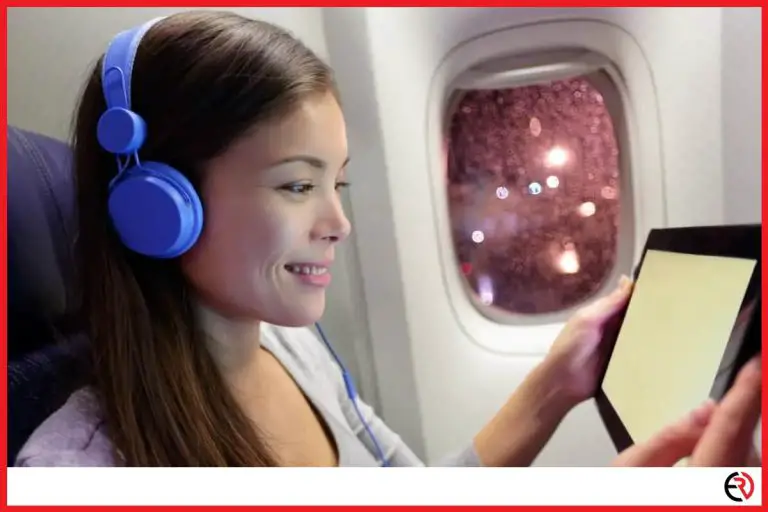How to Fix Wireless Headphones Not Connecting (A complete guide)
This post may contain affiliate links which means that, if you choose to make a purchase, I may earn a small commission at no extra cost to you.
There are several reasons why wireless headphones will not connect to your smartphone, laptop, or your PC. It may be caused by an internal bug, or something may be wrong with the Bluetooth receiver-transmitter of either device. Sometimes, even low batteries could prevent the headphones from connecting to other devices. So how do you fix the issue?
To fix wireless headphones not connecting you must diagnose the problem and narrow it down to a set of possibilities. The best solution is simply to restart the headphone and unpair them from your device. Other solutions include solving signal interference, distance issues, and low battery.
Wireless headphones can experience a variety of technical issues and the best way to troubleshoot the problem is to locate the source. I will now discuss some of the most common reasons as to why your headphones might not connect and how you can go about fixing them. So without further ado, let’s get started.
Check the manual for pairing instructions
Most wireless headphones automatically enter pairing mode out of the box. This is the reason why most users do not bother looking up the pairing process. This often leads to confusion, as the users are now clueless and cannot pair the devices a second time if need be. For instance, when they buy a new phone or if their old one got lost.
During such a situation, it’s better to look up the manual for the pairing instructions. You can try looking on the internet but if the brand you are using is not a popular one, chances are that you will not find a suitable tutorial. Most wireless headphones require you to hold down the power button for a few seconds to initiate the pairing process. Others, however, especially the ones with the touch controls require a different method.
So the next time you buy a new pair of wireless headphones, I suggest you refrain from throwing away the retail box. You never know when you might need it.
Check your other devices to see if your headphone is connected to them or not
The abundance of gadgets these days makes it hard to track what is connected to what. People often forget which of their devices are connected to Bluetooth Headphones. Most devices cannot support more than one connection at the same time. Even modern ones can connect two devices at once.
So if you’re having trouble, check your tablet, laptops, computers, basically everything that can connect to your headphone, until you find the culprit. Once you’ve got it, simply unpair it from the device and you are good to go. To unpair your Bluetooth headphone:
1. Go to the Bluetooth settings of that device.
2. Locate your headphones and long press on them until you see the ‘Unpair’ option and tap on it.
Check your smartphone for other connected devices
If you have multiple Bluetooth headphones, then there is a chance that audio is already playing on another device. For instance, if you use your sibling’s, cousin’s, or spouse’s headphones then there is a chance that your phone is already connected to it if they are within range. To delete the Bluetooth from your smartphone:
For iOS:
1. Go to Bluetooth settings.
2. Locate the other Bluetooth device.
3. Tap on the small ‘i’ icon beside it and select “Forget this device”.
For Android:
1. Go to the Bluetooth settings and locate the device.
2. Tap on the small gear icon beside its name and select Unpair/Forget.
Check device compatibility with your headphone (compare Bluetooth versions)
The Bluetooth technology has undergone several upgrades over the years, receiving several revisions and improvements. The newest version that’s available right now is Bluetooth 5.2. However, most devices run only Bluetooth 5.0, and some, even lower. Now, most Bluetooth headphones do not cause any kind of problems.
However, they may cause an issue if the device in question is very old. In that case, the headphone may not connect to the device, or even if it does, there may be issues such as frequent disconnections and call drops. If that’s the case, then you are better off replacing your headphone with one that has a lower Bluetooth version.
Remove wired connections
Sometimes, users use their computer or laptop USB ports for charging their wireless headphones. Now, in some specific devices, this could cause an issue, such as not letting it connect to a smartphone. It could even pause the media stream. Some headphones may start playing audio from the PC/laptop directly.
So disconnect any wired connections from your wireless headphones first before attempting to pair with them.
Check for damage
Wireless headphones that are connected like a neckband or gaming ones, can often experience severe damage over the years. If you are using a neckband or any form of wired contraptions, then follow these steps to check for damage:
1. Remove the neckband and start playing music. You might need a quieter room because otherwise, you will not be able to hear it.
2. Next take hold of the wire and bend it gently every two centimeters. If you hear static of any sort, then the internal wiring has been damaged and needs replacing.
3. In case you are using the over-the-head headphones, then twist it gently by rotating your hands in different directions.
If you hear static, then it’s damaged. This is not a super effective method, so I would advise you to use it on old or used-up headphones.
Download the proper app
Most Bluetooth headphones now come with a dedicated app which is developed by the manufacturer itself. They are not only responsible for providing additional customization features, but in some devices, the wireless headphone will not even work if you do not have the app on your device.
You can usually download it from the Playstore or App Store directly from their official webpage. The pairing process with these apps may vary but in most cases:
1. Install the app before you unpack the wireless speaker.
2. Take out the Bluetooth headphones from the box and switch them on.
3. The headphone should automatically pair with the app.
4. Adjust the settings and you should be good to go.
Update wireless headphone firmware
Most modern wireless headphones require regular updates to work properly. The update takes care of bugs and enables the headphone to run without any issues. If you’re facing a problem even after trying all the above tips, try updating the firmware. To do so:
1. Open the wireless headphone app and go to options.
2. In most apps it’s represented by three dots at the top.
3. Tap on the three dots and choose update firmware.
4. The options may not be the same for everyone’s headphones, so look for other names such as “Settings” or “Updates”c, etc.
5. Once you find the right options just hit upgrade.
6. Make headphones fully charged before the update. If they are not charged, plug them in immediately. It might take a while so be patient.
Update your device
There are cases where specific smartphones have problems functioning with Bluetooth devices. It’s often caused by the difference between the Bluetooth versions. Old generation smartphones don’t work well with new versions of Bluetooth 5.0 and above. Normally the problem would not be fixable, but in a few cases, it can be solved with an operating system upgrade. To check for available updates:
1. Go to Settings.
2. Navigate to About phone.
3. Tap on “Check for updates”.
4. If any available updates show up, tap on Accept.
5. Make sure you are connected to the Wi-Fi and your mobile is connected to the charger before starting the update.
Bring headphones closer to your device

As wireless headphones grow older they lose their efficiency. On day one, you may be able to use your headphones across a room. But after a year of continuous usage, you may face difficulty connecting to your smartphone. Even if the effective range of wireless Bluetooth devices is 10m, it is common to face connectivity issues after a year or two of continuous usage. For better performance, try bringing your phone closer to the headphone and avoid using it from the next room.
Check for signal interference
Signal interference is a big problem that causes connectivity issues among wireless headphones. Bluetooth devices use radio waves to communicate to transmit data to your smartphone. In the presence of multiple devices, your home will become congested with numerous signals making it hard for your wireless headphone to transmit data.
The best way to fix this issue is to switch off all other Bluetooth devices when you are not using them, or not sit beside strong signal emitters such as Wi-Fi.
Check if the battery is fully charged or not
Headphones with low batteries have trouble pairing with other devices. Headphones that run on enhanced features such as active noise cancellation, and LED lights consume copious amounts of battery. So, in case your wireless headphone is not connecting, it might be because the battery is too low. Recharge the battery and then try again.
I would also suggest you not let the batter level fall below 40%. This is because most wireless headphones run on Lithium-ion batteries, which means they have a fixed number of charge cycles. When the battery level falls below 30-40% it consumes a charge cycle which makes the battery less efficient. The more cycles you consume, the less efficient it will become. Maintaining the charge cycle could potentially increase the battery life by a whole year.
Properly handle individual headphones
Earbuds are also a type of wireless headphones. However, some earbuds connect to your phone individually. So if only one of them is connected, the other might cause some trouble. Moreover, if they are touch-sensitive, then while handling the second one you could accidentally end the call, pause your music and face other issues.
So if you are using only one earbud, make sure to place the second one safely into the charging case so that it does not interfere with the functioning of the first one.
Check the audio source for problems
Oftentimes three is nothing wrong with the device itself. For instance, I once was experiencing severe call drops, audio stutters and my headphones kept disconnecting during long calls. I changed two Bluetooth headphones before realizing that the problem was with my phone and not the Bluetooth device.
So if you’re experiencing audio distortions, check if the audio file is high enough of a quality. If you are experiencing call drops, make sure you have proper cell reception. See if your internet connection is working properly. because your headphones may be fine but the problems may cause you to think it’s not ok.
F.A.Q.
How can I fix wireless headphones whose one side does not work?
If you recently bought it and still qualify for a refund or a replacement, return it and get new ones. You can try troubleshooting the device with the aforementioned methods. Otherwise, if you have been using the headphones for a long time, then you should take them to a technician for repairs.
Why do my wireless headphones only play one side even though it’s both connected to the device?
There are several reasons like the voice levels may be balanced to only one side, or the audio settings may prevent it from playing in both ears. Worst case scenario, the headphone could be broken due to internal circuit damage. If the aforementioned methods do not work, take them to a technician.
How do I connect my wireless headphones?
To connect wireless headphones you will first have to switch them on and then pair them with your smartphone. Switch on the Bluetooth on your phone and press and hold the connect button on your headphone. Here is a detailed breakdown of the connection process:
1. Switch off all nearby Bluetooth devices.
2. Switch on the Bluetooth on your smartphone and make it discoverable.
3. Power up the Bluetooth headphone and wait for the beep. Some headphones flash a red and blue color and when it’s connected, the color changes to blue.
4. You should hear a distinct beep when the device is fully connected. If there is no beep, repeat the process.
Why does my right headphone won’t turn on?
The right side may be damaged, or in the case of an earbud, the right side may be out of charge. You might also want to clean the charging port because a dirty and clogged charging port prevents a full charge.
Why do my wireless headphones keep breaking?
It depends on what wireless headphones you are using and how you are using them. Low-quality headphones are not long-lasting and might stop working after a year. Also, if you don’t take proper care of your headphones, they might stop working altogether.
If you want to buy wireless headphones, avoid the cheap ones. That’s because these are complicated devices and cheap materials do not last long. A headphone is no good if they stop working after six months of usage. Never compromise on quality, especially if you are a daily user and travel a lot.
Also, buying quality wired headphones is not always enough. You also have to take proper care of them. For instance, clean them at least once a month, do not stretch the wires, and most important of all, do not expose them to water. Always use the tip of the earpieces to pull them out of your ears. Tugging the wires is a surefire way to reduce the overall life of your device.
How do I repair my wireless headphones?
You should avoid any repairs unless you are a technician. You can troubleshoot the issue by using simple methods, such as restarting the device or unpair it. There are several other methods mentioned in the article.
Tinkering with your headphones can break it quite easily. If it’s still within warranty, I suggest you replace it or get one your old ones are at least 2-3 years old. The most common cause behind headphone malfunctions is the degrading battery life which cannot be replaced either way.
How do you reset wireless headphones?
1. All wireless headphones have a reset/power button. Once the device is switched on, press and hold the power button for a few seconds until it starts blinking.
2. Now open the Bluetooth settings on your phone and unpair/forget/delete the headphone from your list.
3. Restart the device.
4. Switch on your Bluetooth and set it to “Visible to all”.
5. Long press the power button on your Wireless headphone until you hear a beep.
Conclusion
Wireless headphones are not usually not as sturdy as wired ones. I once used a wired headphone for over 5 years before it finally gave away. However, wireless cousins did not fare so well. The ones I bought were a decent pair, however, they gave away after two years of usage and during that time faced severe connectivity issues.
I had to keep them fully charged at all times. Moreover, they failed to connect when I was too close to Wi-Fi. I had to restart them a couple of times before they finally tied the knot with my smartphone. So don’t panic, at least not right away if your wireless headphones failed to connect with the Wi-Fi. Try the solutions mentioned in this article. Good luck!