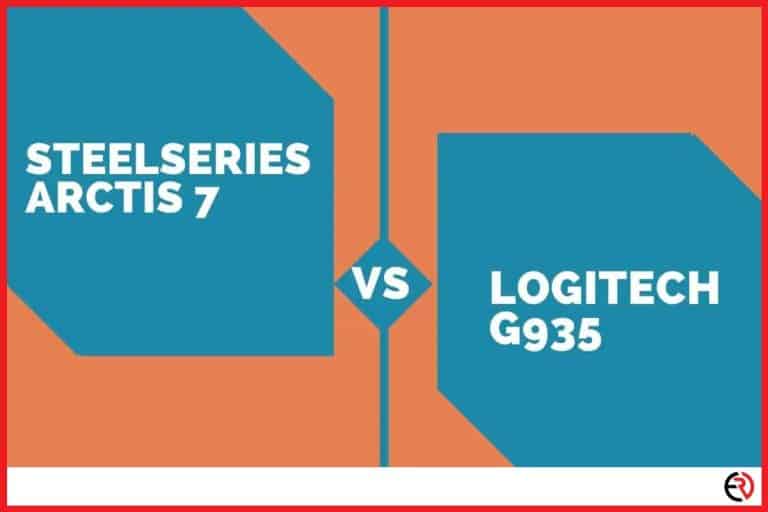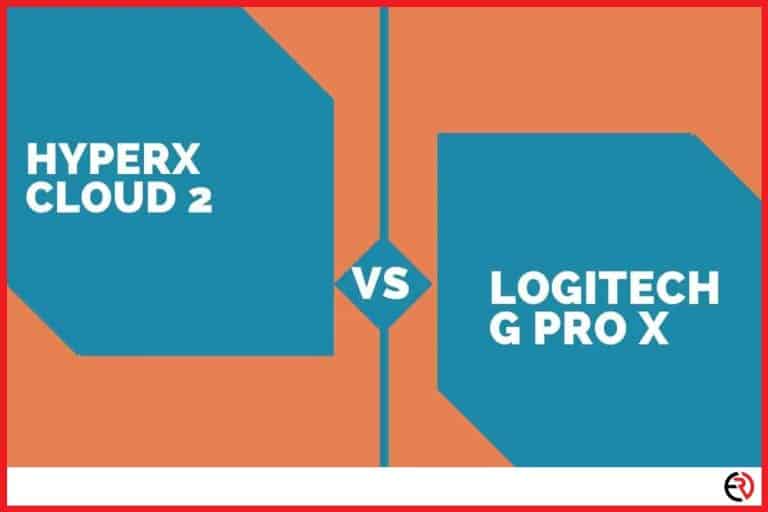Can You Use Beats Headphones on Xbox? (One & Series S/X)
This post may contain affiliate links which means that, if you choose to make a purchase, I may earn a small commission at no extra cost to you.
While Beats as a headphone brand aren’t as prominent as before, they still dominate the market by a wide margin. In 2017, they controlled around 47 percent of the market by the percentage of dollar sales and 25 percent of the market in terms of unit sales. No wonder people are trying to use them with consoles.
Connecting a pair of Beats headphones whether it’s wired or wireless on Xbox is a bit tricky since Beats uses a different wiring standard and Xbox doesn’t support Bluetooth headphones. However, there are adapters on the market that can solve the problem.
Let’s dive deeper to figure out how you can use your Beats headphones on Xbox.
Use a wired pair of Beats Headphones with Xbox
As mentioned above, the Xbox uses a different wiring standard compared to Beats and its parent company Apple. Xbox uses the CTIA standard while Beats and Apple use the OMTP standard. To fix this, you’ll need to use an adapter.
When it comes to the wiring standard, audio port, and Bluetooth capabilities, the Xbox One and Xbox Series controllers have virtually no difference. Why are we talking about Xbox controllers? That’s because they allow you to connect wired headsets and stream the data wirelessly to the console. That means connecting your wired Beats headphones to both the Xbox One and Xbox Series follows the same process.
If you want to use your Beats headphones just for listening to game audio you won’t need any adapter. While the wiring standards for Xbox and Beats are different, it’s just a flipped connection for ground and mic. That means when you connect the Beats headphones to the Xbox, the mic connection won’t work. However, the audio would come through the same left and right channel connections.
However, if you’re in an online game where you need to talk to your friends with Xbox Live you’ll need an adapter. You’ll need a headphone splitter jack that separates the audio and mic connections. In the audio jack of the splitter, you can plug in the Beats headphones. On the other female port of the splitter, you can plug in a condenser mic and clip it to your T-shirt. This way you can use the Beats headphones for audio and the condenser mic for chatting with your friends.
Use a wired pair of Beats headphones with Xbox without an adapter
While the above-mentioned method works on paper, it does cost money. The mic and adapter together would cost you around $50. However, if you’re a student, that’s not cheap. I remember my burger-flipping days while making minimum wage to add to the college fund. Fortunately, I’ve come up with a solution that doesn’t require you to spend as much. While it isn’t the most convenient method, it does get the job done.
Here’s what you’ll need — a pair of Beats wired headphones and an old pair of earphones with a working in-built microphone. Take your Beats headphones and plug them into the 3.5mm audio jack of your TV. Next, plug in your earphones with a working mic into the Xbox controller’s audio jack. Secure the mic of the earphone close to you with a paperclip.
Now both the Beats headphones and the old earphones get the audio while you use the old earphone mic for chatting. If it doesn’t work you may need to change the settings.
You’ll need to make sure that the audio signals are routed to both the Beats headphones and the old earphones. This works for both the Xbox One and Series consoles. Here’s how you do it:
- Tap the Xbox button on your controller and bring up the menu.
- Go over to the right and when you come to your profile, go down and select Settings.
- When you’re in the General tab in Settings, go to the right and select Volume & audio output.
- From here, go to Speaker audio to the right and select HDMI audio. Make sure to choose Stereo uncompressed. This makes sure that the audio signal goes from the Xbox One or Series console to the TV via HDMI and gets routed to your Beats headphones via the 3.5mm jack on your TV.
- Do the same for Headset audio.
- Now go back to the main menu. Go down to the bottom and then to the right and select the Audio tab.
- While you’re on this tab speak into the microphone of your old earphones to check if it’s working and adjust the mic volume if necessary.
If you sit close to the TV you can get this setup without spending a penny. However, if your TV is far away, you may need to buy a headphone extension cable for the Beats headphones. You can easily get them for under $5.
Use wireless Beats headphones with Xbox
Microsoft recently punished an update to the Xbox app on your phone that allows you to connect your phone to the console via WiFi and see and also exchange audio information with the console via your phone. All you need to do is connect your Beats headphones via Bluetooth to your phone and keep the phone connected to the console via Remote features. This works on both the Xbox One and Series consoles in the same way.
- Go to your Xbox Settings>Devices & connections>Remote features.
- Make sure that the Enable remote features option is turned on.
- Now download the Xbox app on your phone and log into it with the same credentials as on your console and make sure the phone and Xbox are connected to the same WiFi network.
- Tap the Xbox logo at the top of the app and set up your console.
- Once your phone is connected to the console, connect your Beats headphones to the phone via Bluetooth and put your phone aside.
- Now you can play any game on the Xbox while the audio gets routed to the Beats headphones via your phone. However, the mic on your headphones may or may not work.
Conclusion
Beats headphones still deliver great sound quality for the price and that’s why most people still stick to them. I hope you can use the above-mentioned methods to use your pair of Beats headphones for your gaming sessions on the Xbox.