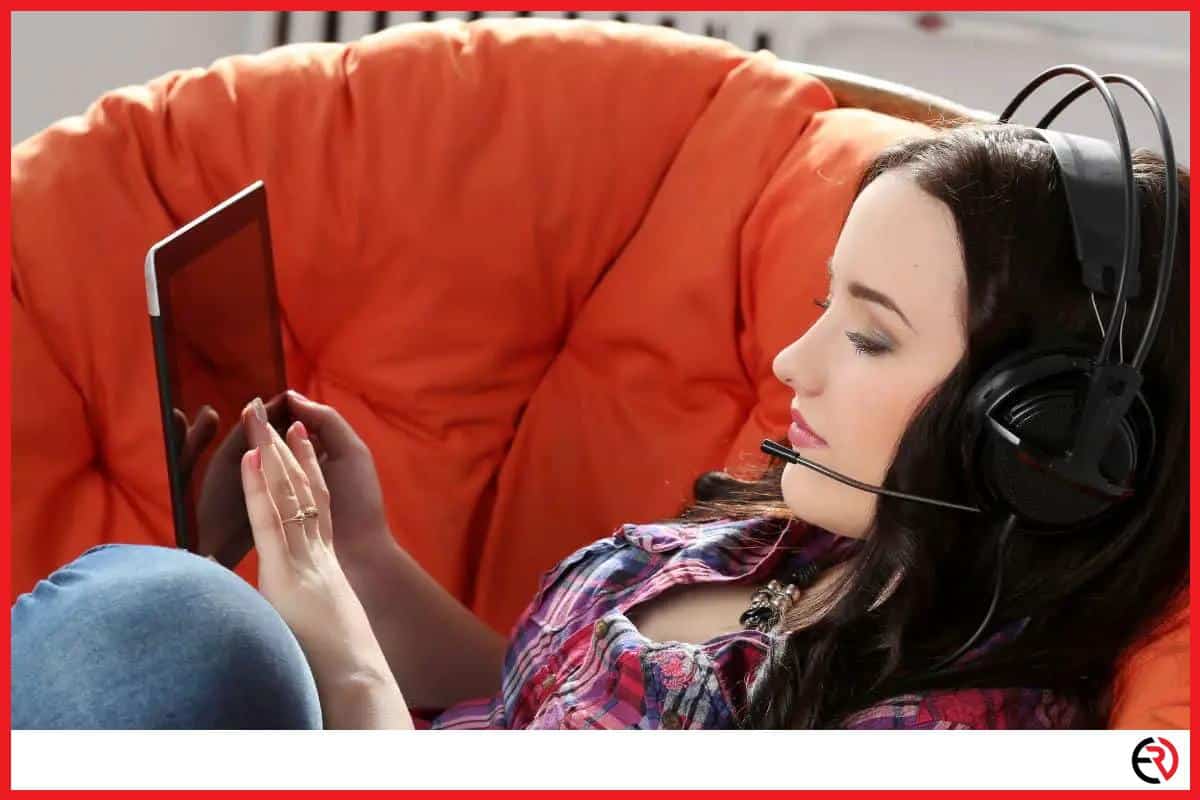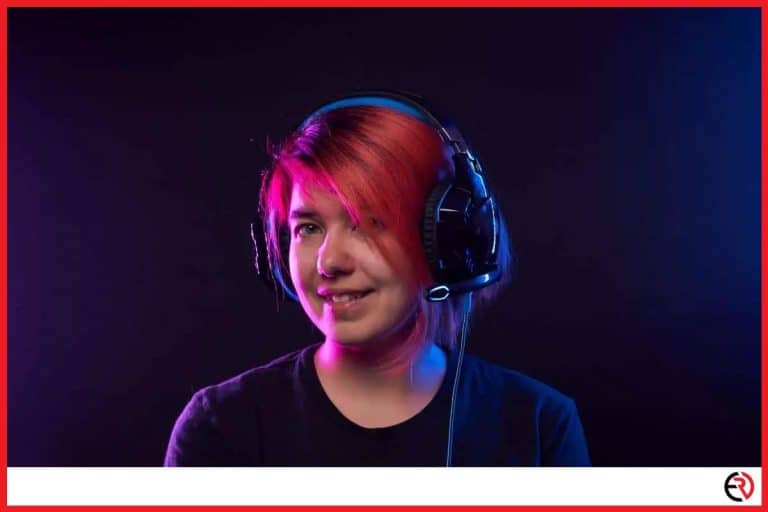Do Gaming Headsets Work with iPads?
This post may contain affiliate links which means that, if you choose to make a purchase, I may earn a small commission at no extra cost to you.
Over the years, the mobile gaming industry has experienced a massive surge in the player base. People like to waste countless hours playing competitive games such as PUBG on their smartphones or tablets. If you use an iPad to play such games, you might be longing to use a pair of gaming headsets that not only sound better but also don’t run out of charge during crucial gunfights. Unfortunately, connecting most headsets with iPads is a bit of a hassle.
Compatible gaming headsets will work with iPads with the use of lightning to 3.5 mm or USB-C to 3.5 mm headphone jack adapter. The type of adapter needed depends on the iPad model. Wireless gaming headsets can be connected normally.
In this article, we will discuss whether every type of gaming headset can be connected with iPads, a few common problems you may encounter, and how to avoid those problems. Plus, we will also cover the type of adapter needed for different iPads models and list the steps you need to follow to connect your gaming headset with your iPad without any issues. We will also recommend a few gaming headsets and tested headphone jack adapters that have good reviews.
Do you need special Apple Headsets for your iPad?
The old generation iPad models can be hooked up to virtually any headset that sports a 3.5 mm jack and can be connected to smartphones. However, unlike the old generation iPad models, the new generation iPad models don’t support the universal 3.5 mm headphone jack port. Instead of housing a 3.5 mm headphone jack port, they either support the lighting port or the USB-C port. Thus, depending on the connection port that is supported by your iPad model, you can either use an Apple EarPods with their proprietary lightning connector, a wireless headset, or an adapter for 3.5 mm headphones.
You may consider the Apple EarPods a special Apple headset because they support their proprietary lightning connector. However, those are not absolutely necessary as you can use third-party headsets with an adapter or wirelessly.
A list of iPad models that support the lighting port is given below:
- iPad Air (3rd generation)
- iPad (7th generation)
- iPad mini (5th generation)
- iPad Pro 10.5-inch
- iPad Pro 12.9-inch (2nd generation)
- iPad Pro 12.9-inch (1st generation)
- iPad Pro 9.7-inch
- iPad Air 2
- iPad Air (1st generation)
- iPad (6th generation)
- iPad (5th generation)
- iPad mini 4
- iPad mini 3
- iPad mini 2
- iPad mini (1st generation)
A list of iPad models that support the USB-C port is given below:
- iPad Pro 12.9-inch (4th generation)
- iPad Pro 11-inch (2nd generation)
- iPad Pro 11-inch (1st generation)
- iPad Pro 12.9-inch (3rd generation)
Common problems people have and how to avoid them
Some users have reported hearing clicking noises when connecting their gaming headsets to their iPads with adapters. Others have reported that even using an adapter has not yielded any results. These problems can be caused due to using an uncertified adapter or an incompatible headset. To avoid these problems, keep the following in mind:
1. Choose a good adapter – Not all adapters are made equal. To make sure that an adapter will work with your Apple device, you must purchase a product that is Apple MFi Certified. MFi is short for Made for iPod, Made for iPhone, and Made for iPad. MFi certified products carry a license that proves that those are created by authorized manufacturers. The UGREEN lightning to 3.5 mm jack adapter for Apple devices is a popular product that is MFi certified and more durable than the stock adapters provided by Apple.
For iPad Pro models that sport the USB-C, the JSAUX USB-C to 3.5 mm jack adapter is a popular choice among many users.
2. Use compatible gaming headsets – Some gaming headsets have a high impedance to provide better sound quality. While that is good for PC or console gaming, it can become a problem when connecting them to mobile devices. Mobile devices such as smartphones or tablets cannot power headsets efficiently if they have an impedance of greater than 32 ohms. This can create a lot of compatibility problems. In fact, if the impedance is too high, they won’t run even when using an adapter.
So, it is best to use gaming headsets with iPads that have an impedance of less than or equal to 32 ohms. The NUBWO U3 gaming headset and HyperX Cloud Stinger work well with mobile devices and iPads as well.
How to connect your Gaming Headset to iPad (Step by step)
To connect a wired gaming headset to your iPad you must use a good quality lightning or USB-C to 3.5 mm jack adapter, a compatible headphone, and follow the steps listed below:
- Plug the suitable adapter to your iPad.
- Carefully connect your gaming headphone to the adapter
- Repeat step two more slowly if there is an error.
If you cannot connect your gaming headphone using the steps mentioned above, you must change your adapter or try with another headset.
To connect your wireless gaming headset to your iPad follow the steps listed below:
- Refer to the instruction manual that came with your gaming headset to put it in discovery mode.
- Go to the Bluetooth settings on your iPad, turn on Bluetooth, and search for the name of your gaming headset.
- Once the Gaming headset is discovered, complete the pairing process.
- After the pairing process is complete, open the audio app on your iPad and tap on the AirPlay button to start streaming music to the connected Bluetooth gaming headset.
Can you connect USB gaming headsets with iPads?
It is theoretically possible to use USB gaming headsets with iPads and other mobile devices with the help of an adapter if the USB headsets comply with the USB Audio Device Class. However, that is rarely the case. Most USB gaming headsets are made for PCs and need dedicated drivers to function properly or use the multitude of features they support. Such USB gaming headsets will not function properly due to compatibility issues even when using adapters.
However, USB gaming headsets that support plug-and-play feature can be connected with iPads using a USB C to USB 3.0 adapter or the Apple Lightning to USB 3 adapter.
Conclusion
No matter which gaming headset or adapter you want to purchase, make sure to take a look at the product reviews or FAQ section to understand whether the device would function properly with your iPad. Every product and model is different but in most cases, even if you can hear the audio you may not be able to use additional functionalities like controlling the volume buttons or using the microphone.