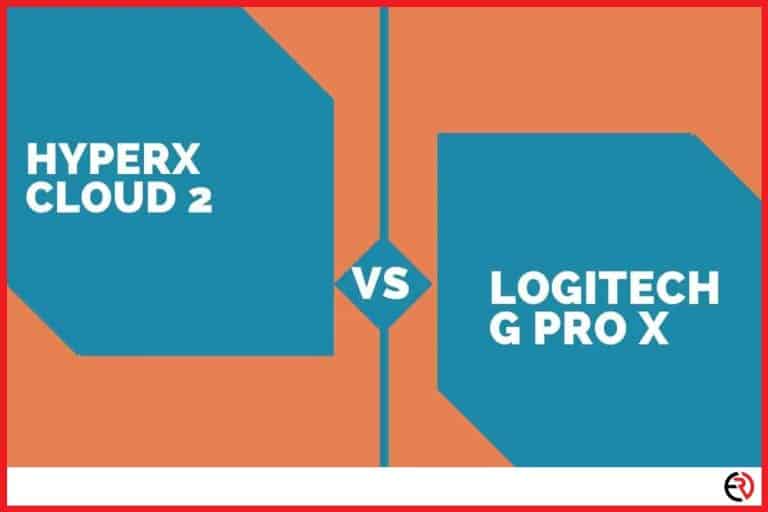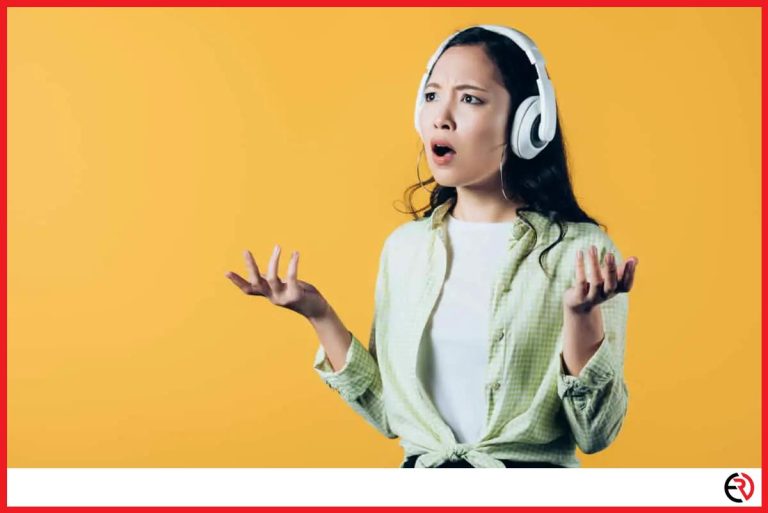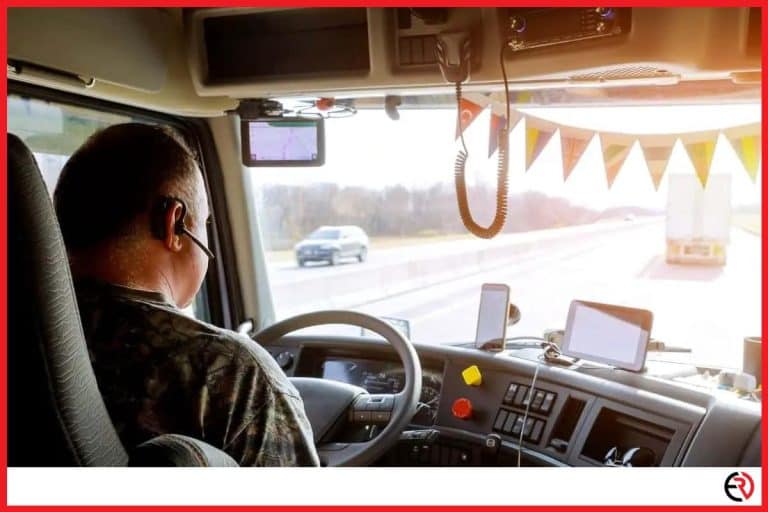Can you use USB Headsets with Xbox One?
This post may contain affiliate links which means that, if you choose to make a purchase, I may earn a small commission at no extra cost to you.
For all their hooting on being open-ended, Xbox sure does not support third-party gear on their system. It’s one of the things I dislike about these consoles. With the prices of PC parts on the rise, consoles may seem like a better choice. But what good are they if you cannot even plug in your old set of USB headsets with your brand new console?
You cannot use USB headsets on Xbox One unless they are branded as ‘Made for Xbox One’. It’s because Xbox requires a special communications chip that allows USB devices like headsets and mics to operate within the device. You can use the Xbox live Companion app on PC and plug in the headset there.
Why can’t you use USB headsets with Xbox?
Microsoft partners with various companies to produce exclusive USB headsets that can only be used with the Xbox. These headsets are branded as ‘Made for Xbox’ which is signified by a small Xbox logo on the retail box. They are exclusively manufactured for Xbox consoles.
Just like Apple, Xbox is also trying to create an ecosystem of Microsoft exclusive gear to make you purchase their branded stuff. This is the main reason why I dislike consoles. Although the Playstation is a bit more lenient since you can use USB headsets there with no issues. But if you ask me, it’s only a matter of time before Sony too jumps on the same brand bandwagon.
How can I use USB headsets on Xbox One?
To use USB headsets, you have to buy Microsoft-certified compatible headsets. You can also connect your Xbox to your computer and use the ports on your PC to plug in your USB headset for game audio.
Gaming headsets are not cheap. So no matter what anyone says, I cannot agree to buy a new pair of headsets, simply because I bought an Xbox One. So like me, if you want to use your old headset, you will need a computer or an old laptop to download the Xbox Console Companion app. The app streams the game directly on your computer. The next section discusses how you can create such a setup.
Using USB Headsets with Xbox via computer or laptop
This is a cool trick that uses the ‘Xbox Console Companion’ software to connect your Xbox to the PC. Everything you play on the console will be streamed on your computer or laptop. You can connect your controller and USB headset to your PC and listen to game music or chat with friends. Here are the steps for the entire setup:
1. Before moving onto the computer make sure your Xbox console and your router are placed side by side and share an excellent signal strength. For best results, connect them by wires so that you do not face any lag whatsoever while streaming onto your PC.
2. Switch on your Xbox One console.
3. Now changing over to the computer, you will need to download the ‘Xbox Console Companion’ software. You can find it in the Microsoft Store.
4. If your Xbox One is activated and connected to the same network as your computer, it will show up in the Companion app. Simply, click on the little house icon on the app and you will see your Xbox located just below Recently played, to left.
5. If you want to test the streaming performance, simply click on the Connection icon just above the settings and choose Test Streaming. FYI, red crosses mean that you will lag while streaming. So if you get them, make sure to adjust your Wi-Fi connection for better performance.
6. Click on Stream Xbox One Games now from Home or Stream if you’re in Connections. A new window will say that it’s connecting to your Xbox.
7. Once the connection is established, you will be asked to connect a game controller to your PC. Simple press Continue if you already have a controller connected to your Xbox One console. Otherwise, connect to your PC and then hit Continue.
8. If you hover your mouse at the top part of the screen a menu will pop up. You can choose to go Home, Mute/Unmute chat (requires a headset to have a microphone), Stop streaming, see Stream statistics, and finally, Change the stream quality. So if you are lagging, you can switch over a low quality for better performance.
9. Now Plug in your incompatible USB headsets and start playing.
F.A.Q
Can you use a USB gaming headset on Xbox One?
You can only use compatible USB gaming headsets on your Xbox One. Non-compatible headsets will not be supported.
How to pick a USB gaming headset for Xbox One?
Pick USB headsets that can be comfortably worn for hours on end and that do not hurt your ears, especially if you plan on streaming to Twitch. Stereo performance is also necessary if you are playing online competitive shooter games.
How to identify compatible gaming headsets?
All compatible gaming headsets are marked by an Xbox logo on the box.
I recommend the Turtle Beach Stealth 700 Gen 2 headset. It has double the battery life of its previous generation and is extremely comfortable to wear for long gaming sessions.
Check out this video on how to set it up with your Xbox:
How to use non-compatible USB gaming headsets on Xbox One?
To use a non-compatible gaming headset you will have to connect the gaming console with your PC via the Xbox Console Companion app. The app streams your Xbox games directly onto your computer and you can connect the USB gaming headset on your computer for the audio feed.
Wired USB vs Wireless gaming headsets: Which one should you pick for Xbox One?
Wired USB headsets are always best. They are cheaper, produce high-quality sound, and have little to no latency. Wireless gaming headsets are quite expensive and only the top-tier ones have little latency. You can buy either, but if you are short on budget, it is better to buy a Wired USB headset.
Parting thoughts
Xbox consoles have come a long way since their inception. But Microsoft not providing support for all USB headsets is truly disheartening. It restricts the ability of us gamers to enjoy quality time together. The only reason I do not want to buy an Xbox is that I know I have to spend extra on a compatible headset.
However, the information mentioned in this article is making me think twice about my decision. I just might reconsider buying the Xbox after all, since now I know that I can hook it up with my PC. I hope this information has helped you decide on your Xbox dilemma. Until next time. Happy Gaming!