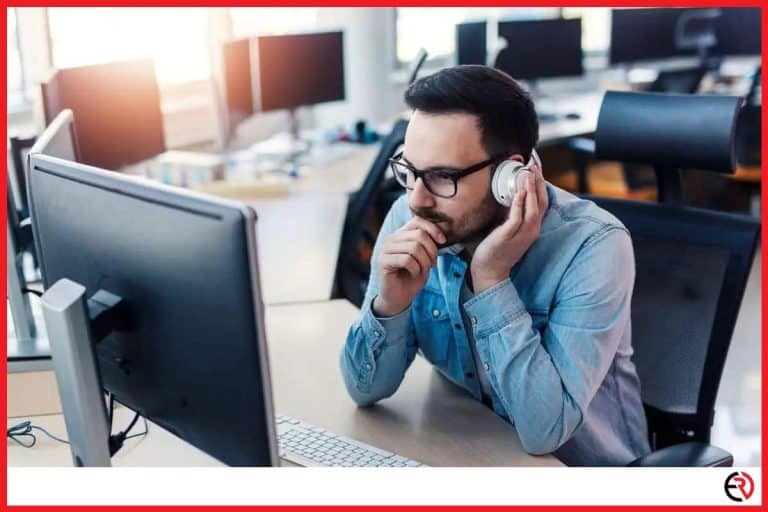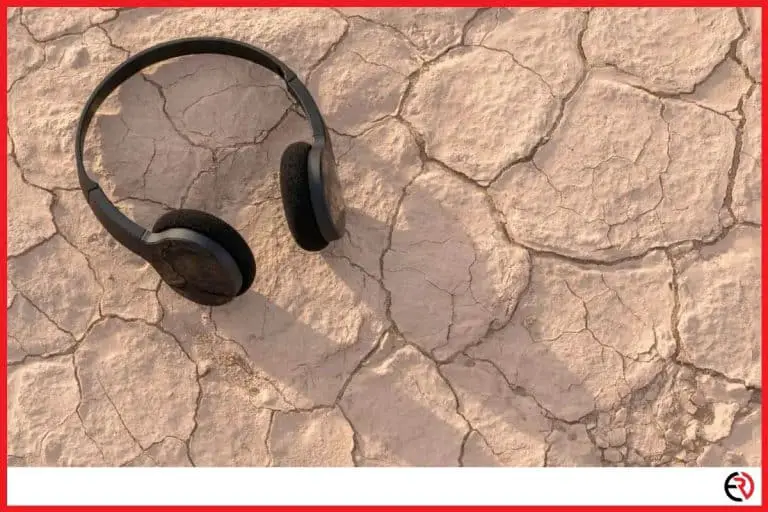How to Fix Bluetooth Audio Delay (Win 10, Mac, Android, iPhone)
This post may contain affiliate links which means that, if you choose to make a purchase, I may earn a small commission at no extra cost to you.
Whether you want to make calls, watch YouTube videos, play your favorite competitive games, or stream popular shows on Netflix, audio delay when using Bluetooth headphones can ruin the experience. Nobody likes it when the dialog doesn’t sync in a movie or you hear the gunshots after your character dies in a video game.
Fortunately, there are a few general solutions you may follow to fix the issue of Bluetooth audio delay whether you use a smartphone or PC. In this article, we will discuss the reasons why Bluetooth audio delay occurs and provide some popular fixes.
Common reasons and solutions for Bluetooth audio delay
The common reasons and solutions for Bluetooth audio delay are listed below:
1. The headphone is out of signal range – Most Bluetooth devices have a maximum signal range of 10m (33ft) and exceeding this range can cause connection issues and even cut off the connection completely.
The solution is to stay within this range from the source device or purchase a headphone that supports an extended range of about 100 ft.
2. There is signal interference – Using your Bluetooth headphone in a room with other gadgets such as smart TVs, smart bulbs, laptops, etc. that connect via Bluetooth or Wi-Fi can cause signal interference as both technologies occupy the 2.4-2.5 GHz wavelength spectrum.
The solution is to disable the other devices when using your headphones or go to another location where there is less interference.
3. You are not using a compatible Bluetooth headphone – Although Bluetooth technology is backward compatible with the previous generation, it is still not a good idea to connect cross-generation devices as the previous version wouldn’t support the latest improvements.
The solution is to use a headphone and a source device that supports that latest Bluetooth version 5.0
Check out some of the best headphones with Bluetooth 5.
4. The Bluetooth headphone is not paired properly – The pairing process of Bluetooth headphone can vary from device to device and can be quite tricky. Moreover, when you pair more than seven devices to a source device, the device that was paired the first can get unpaired and you would have to re-pair it.
The solution is to carefully follow the pairing process listed on the manual of your headphone and also keep an eye on the number of devices that you have paired. If it still doesn’t work, you may choose to do a factory reset of your headphone to remove the stored pairing information.
Simply follow the steps listed in the manual to factory reset your headphone.
How to fix Bluetooth audio delay in Windows 10
There are four options to fix Bluetooth audio lag in Windows. They are listed below:
1. Reconnect the Bluetooth device – This is the most obvious and quickest way to solve Bluetooth audio latency problems. You just need to disconnect the Bluetooth device from your PC or laptop, turn the power off, and then reconnect it after turning the power back on. If the issue still persists, you may move on to the next steps.
2. Restart the Windows Audio Service – The Windows Audio Service is a background process that is responsible for running all the audio playback or output on your PC. Thus, restarting it can fix many problems related to audio. Follow the steps below to restart it:
- Open the ‘Run’ dialog box by pressing ‘R’ while holding the Windows key on your keyboard.
- Type ‘services.msc’ in the field and then press the enter key.
- Scroll down to the bottom of the window and right-click on ‘Windows Audio’. Then, right-click and select ‘Properties’.
- Set the Start-Up type to ‘Automatic’ on the ‘General’ tab.
- Go to the ‘Recovery’ tab and select ‘Restart the Service’ for First Failure and Second Failure. Then, click OK.
- Set up the same options for ‘Windows Audio Endpoint Builder’.
- Restart your PC and reconnect your Bluetooth headphones.
3. Update the Bluetooth driver – When you connect a new Bluetooth device to your PC, the drivers for the device are automatically installed by Windows. However, the installed drivers may not be the latest ones and that can cause a wide range of issues with audio playback. Here are the steps to download and install the latest drivers:
- Open the ‘Device Manager’ by right-clicking on the Start button and selecting the option from the list.
- Expand the arrow beside ‘Bluetooth’ to view the list of Bluetooth devices that are currently connected to your PC.
- Right-click on the name of your Bluetooth headphone, click on ‘Update Driver’, and follow the steps shown.
4. Use the Windows Audio Playback Troubleshooter – The steps to use the Windows Audio Playback Troubleshooter are listed below:
- Right-click on the ‘Sound’ icon located on the lower-right corner of the taskbar and select ‘Troubleshoot Sound Problems’.
- Choose your Bluetooth headphones from the list that pops up and then select ‘Next’.
- Follow the on-screen instructions to troubleshoot the problems.
How to fix Bluetooth audio delay in Mac
There are two options to fix Bluetooth audio lag in Mac. They are listed below:
1. Reset the Mac Bluetooth Module – To reset the Mac Bluetooth Module, you just need to follow the steps listed below:
- Press and hold the ‘Shift’ and ‘Option’ keys at the same time on your keyboard to reveal the ‘Menu Bar’.
- Go to the Bluetooth menu > Debug > Remove all devices. This will disconnect all the Bluetooth devices that are connected to your computer.
- Once again, go to ‘Debug’ but this time select ‘Reset Bluetooth device’.
- Reconnect your Bluetooth headphones and test the device once again.
2. Delete old Bluetooth files – Corrupted system files can cause all kinds of problems including audio delay on Bluetooth connection. Fortunately, removing these can sometimes solve the issue. Here are the steps you need to follow:
- Press Option + Command + Space to launch ‘Finder’. Then, click Go > Go to Folder on the ‘Menu’ bar.
- On the pop-up window, type /Library/Preferences and press ‘Go’.
- Search for the file “com.apple.Bluetooth.plist” on the new window that pops up. Then, right-click on it and select ‘Move to Trash’.
- Follow the first step once again and then type /Library/Preferences/ByHost and hit ‘Go’.
- Search for the file “com.apple.Bluetooth.xxxxxxxx” where the ‘xxxxxxxx’ is unique to your PC. Right-click on the file and select ‘Move to trash’.
- Restart your computer and test the device once again.
How to fix Bluetooth audio delay in Android and iPhone
The wireless transmission of data on a Bluetooth device is handled by a Bluetooth codec. Every Bluetooth codec handles the compression, encoding, and decoding of digital data for wireless transmission differently to balance the quality vs latency of data transmission.
Thus, the most common reason for Bluetooth audio delay and stuttering problems on Android is due to not selecting the optimized Bluetooth codec for the device. Although iPhone users are limited to using the AAC codec, it is not a problem because the codec is developed by Apple and thus, optimized for the hardware.
However, Android users can select from a variety of Bluetooth codecs aside from the default SBC codec which doesn’t offer the best performance to sound quality. The most common Bluetooth codecs that Android supports include aptX, LDAC, AAC along with their variations. Generally, aptX Adaptive and aptX HD are your best bet for a stable Bluetooth connection without compromising the sound quality.
The steps to change the Bluetooth codec on Android are listed below:
- Go to Settings > About Phone > Build number and tap on it seven times to enable the developer options.
- Now, go to Settings > Additional Settings > Developer options > Bluetooth Audio Codec.
- Select the codec that you want to use. Experiment until you achieve the best performance to quality balance.
Aside from changing the Bluetooth codec, you may follow the tips listed below to reduce or eliminate the Bluetooth audio delay on both Android and iPhone.
1. Make sure the smartphone has enough battery – Whether you use an Android device or iPhone, they cannot perform normally when they don’t have enough juice left in their system. In such situations, aside from the lag, you would experience when playing games or watching YouTube videos, it is also common to suffer from audio stuttering.
Thus, make it a habit to charge the device when the battery level falls below 10% before using it again.
2. Reboot the mobile device – We often ignore the simplest solutions. Rebooting your device kills any resource-heavy background process and also clears the ram which is enough to fix a lot of problems. Although it may not work for every situation, it is worth a try.
3. Set your smartphone’s performance level option to high – Android users have the option to choose from three performance modes – balanced (smart performance), normal, performance (high performance). Generally, when you use the default settings or even a third-party app to limit the performance of your device, it limits the speed of the processor, thereby limiting the overall performance of the smartphone.
So, it is a good idea to set the performance setting to the maximum level and test the results if you are noticing a lot of lag when playing music or any other activity on the smartphone. Note that a higher performance setting would also decline the battery at a faster rate.
Conclusion
There is no way to completely eliminate the latency of Bluetooth audio. However, by using a headphone that supports the latest Bluetooth 5.0 and experimenting with the different Bluetooth codecs, you can optimize the connection quality and reduce the latency to imperceptible levels.
If none of the solutions listed above works, you may have to replace your headphones and purchase a new one.