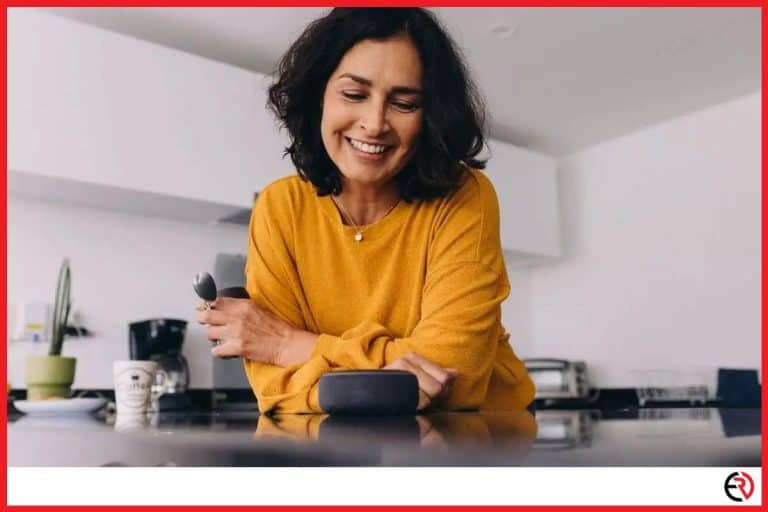How to Fix Volume Issues on Bluetooth Speakers (Step-by-step instructions)
This post may contain affiliate links which means that, if you choose to make a purchase, I may earn a small commission at no extra cost to you.
Bluetooth speakers have become affordable, sound great, and are feature-rich. That’s why I own too many of them. However, sometimes there’s an annoying issue. When I increase the volume on my phone the speaker won’t respond. I had to get to the core of this problem and fix it.
You may experience volume issues on Bluetooth speakers due to several reasons. From faulty hardware to wrong Bluetooth profile, poor battery, and more. Fortunately, most of these issues can be easily fixed.
Let’s take a deeper dive into the problems that cause volume issues and figure out how you can fix them.
Bluetooth Profile
You may also face volume issues if you’re on the wrong Bluetooth profile. Most devices including your phone and Bluetooth speakers use the Audio/Video Remote Control Profile(AVRCP) to communicate with each other while connected.
AVRCP has different versions that are used for different purposes and each version has brought different capabilities to the table. For instance, the simplest AVRCP 1.0 allows for simple commands like play/pause and track skips. On the other hand, the latest version, AVRCP 1.6 includes everything from its predecessors along with the ability to show the raw data of files without downloading them.
By default, most Android phones are on AVRCP 1.4 and that should allow master volume control from your phone’s volume slider. However, if the version gets changed, you may have volume issues. Moreover, this problem usually pops up on Android since on iPhones the AVRCP version is always locked.
Fix – You can fix this by changing the AVRCP version manually. Here’s how you can do it:
- Launch the Settings app on your Android phone.
- Choose System and go to About Phone at the bottom.
- Scroll down and look for the Build number.
- Once you find the Build number tap on it a few times. You’ll see a notification saying “You are now X steps away from being a developer”.
- Keep tapping the Build number till you get the notification that says “You are now a developer” or “Developer mode has been turned on”.
- Now go back to the main menu in Settings and when you scroll all the way down, you’ll see Developer options under About Phone. Tap on it.
- Scroll down to the Networking section and tap on Bluetooth AVRCP Version.
- Select 1.6 from the list. The latest version gives you full control over the Bluetooth speakers along with the master volume.
If this doesn’t fix volume issues, there may be something wrong with absolute volume.
Lowered Speaker Volume/Absolute Volume
If the AVRCP version isn’t the issue, you may have lowered the volume on the Bluetooth speaker itself. If the master volume on the Bluetooth speaker is lowered and the volume of your phone isn’t in sync, you may have volume issues.
However, it’s most likely an issue from the absolute volume setting. By default, absolute volume is enabled on most modern Android phones. This allows you to change the master volume of the speaker directly from your phone. That means your phone’s volume slider and the Bluetooth speaker’s volume are in sync. However, this causes bugs in some Bluetooth speakers.
Fix – Check if the master volume of the speaker is lowered by increasing the volume with the physical volume rockers on the Bluetooth speaker. If this doesn’t solve the issue, disable absolute volume on your phone.
To do this:
- Launch the Settings app.
- Scroll down to Developer options.
- Go down and you’ll see the Disable absolute volume option. Tap the toggle on the right to activate this option.
If this doesn’t fix the problem, you may need to reset your device to get rid of software bugs.
Software Bugs
When you stream songs through the Bluetooth speaker all day, streaming apps and the system build up a lot of caches. This may cause bugs that are very difficult to locate. Sometimes, a new update to a completely unrelated app on the phone may cause volume issues over Bluetooth. Sometimes it’s a bug on the new firmware of the Bluetooth speaker. These bugs are very difficult to figure out and software developers usually use logs to diagnose such problems.
Fix – If you’re not a software developer, you have only one option to fix such bugs. Nuke it all by factory resetting your phone and Bluetooth speaker. Start by factory resetting your Bluetooth speaker. If the problem doesn’t get fixed, back up everything on your phone and sync data with the cloud if possible. After that factory reset your phone to fix the issue.
Faulty Hardware
If you’ve gone through all the above-mentioned fixes, it’s probably a hardware problem. It’s easy to check out if it’s a hardware problem. When you’ve connected your phone or your laptop to the Bluetooth speaker, there are two devices that could have hardware problems. You can easily figure it out by disconnecting and reconnecting them with other devices.
Disconnect your phone from the Bluetooth speaker. Get a different Bluetooth speaker that works well and connect your phone to it. If the problem persists, there may be something wrong with your phone’s Bluetooth.
To confirm it, you can check by connecting a different phone to the Bluetooth speaker you disconnected from previously. If the problem is solved, then you can be sure that there’s something wrong with your phone’s Bluetooth. Otherwise, there may be some hardware problem with your Bluetooth speaker as well.
Fix – The only way to fix this problem is to get the faulty hardware repaired. You can contact your phone or Bluetooth speaker’s manufacturer through their website to get it repaired for free if it’s within warranty. Otherwise, you may have to pay the repair fee.
Conclusion
When I’m trying to enjoy a song and waiting for the best part to come up, volume issues are the last thing I need. The above-mentioned fixes were able to solve my problem and hopefully one of them should work for you.