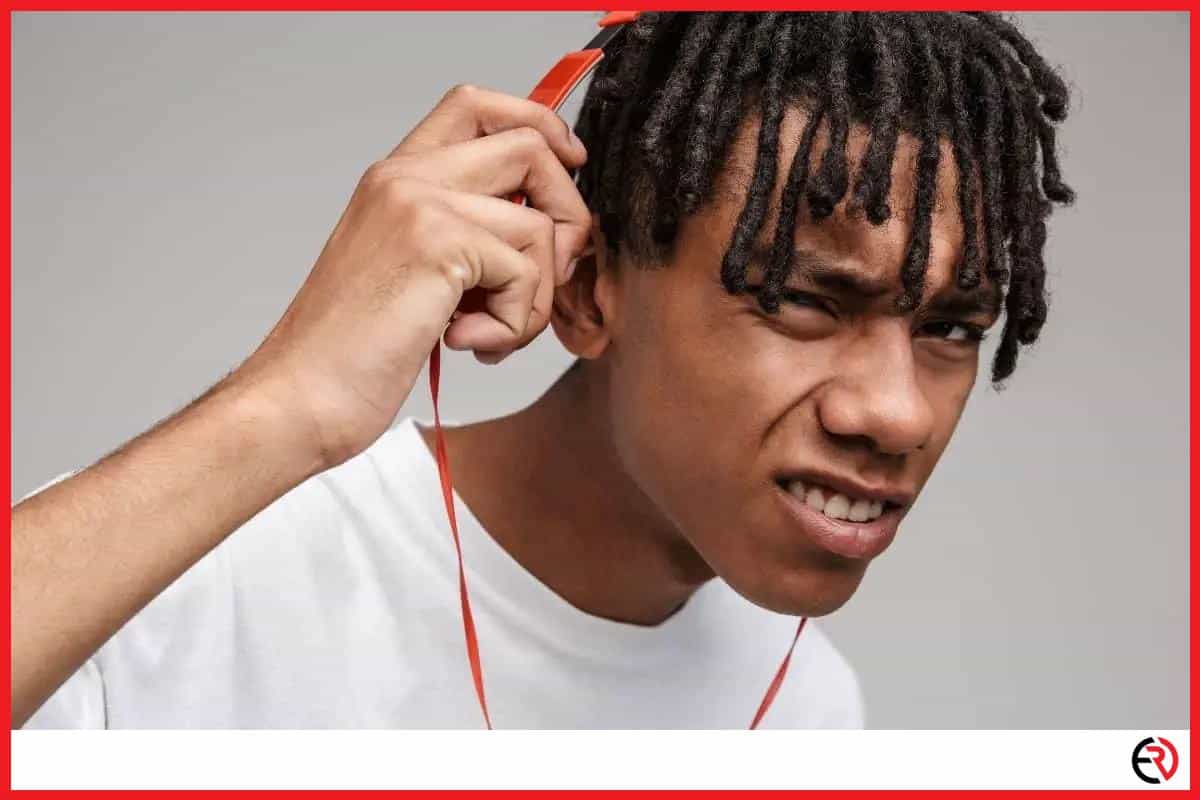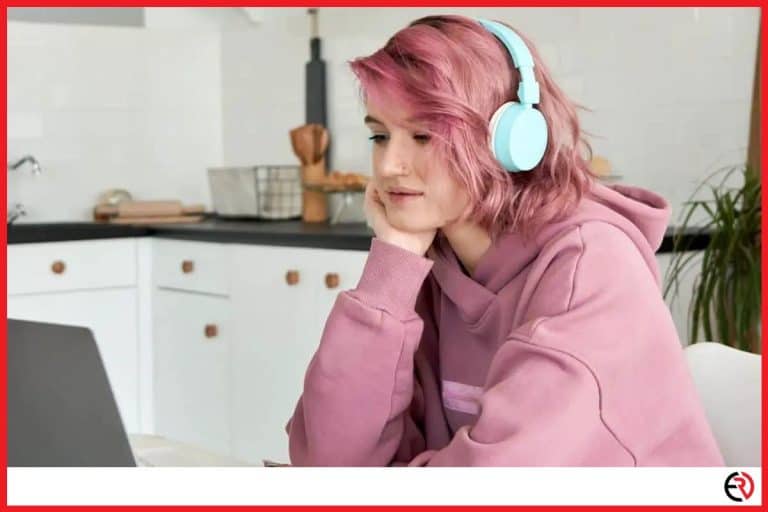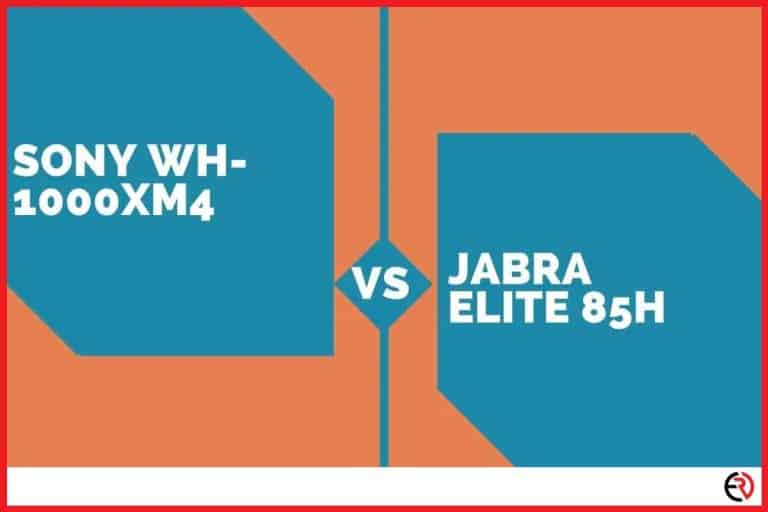How to Stop Headphones From Automatically Playing Music?
This post may contain affiliate links which means that, if you choose to make a purchase, I may earn a small commission at no extra cost to you.
Headphones have become an essential part of your daily routine. They help us focus, act as a source of recreation, and even enable us to sleep during troubling nights. But too much of anything is harmful, and that applies to headphones too. Headphones automatically playing music is an annoying issue. Though it seems like a good deal for the inexperienced, those who have faced the problem know precisely how infuriating it can be.
There are several reasons why this happens. Everything from faulty headphones to a buggy app can cause this issue. The easiest way to fix this problem is to do a thorough checkup of your device, update the app, and repair/replace the headphones in the worst-case scenario.
Let’s discuss the solutions in a bit more detail and look at the exact steps you need to take to resolve the issue.
Check your headphone controller and 3.5mm jack
The headphone jack gets worn out over time with continuous usage. One of the side effects of this wearing out is the automatic launching of the music player. There are other issues, such as the accidental launch of the Google Assistant, the volume skyrocketing or being reduced to zero, etc. In most cases, a dirty or worn-out headphone jack/controller is the main culprit. Let’s take a look at how to resolve the issue.
Insert the headphone jack into your smartphone and see if it starts playing music. If not, slowly spin it around until you get a response. If you are still not getting anything, gradually apply pressure on the jack but not so much to damage the apparatus.
If the music starts playing automatically during the experiment, there is something wrong with your headphone jack. Follow these steps to resolve to issue:
1. Take a cotton swab and apply some isopropyl alcohol to it.
2. Insert it into the headphone jack and give it a nice rub down.
3. Repeat 2-3 times until you are convinced that the port is clean.
Clean the headphone controller as well. Before inserting it back into your device, try it on another phone to see if you face the same problem. If not, the problem is with your phone, which is quite common in older models. The damage can result from water/sweat exposure, prolonged headphone usage, etc.
There was a time I bought a new Sennheiser HD 599, and it kept launching the music app every time I inserted it into the headphone jack. The thought of returning it gave me a migraine since it’s going to be a lengthy process, and I was hyped to try it out for the first time.
A friend suggested I clear the headphone jack, and to my surprise, the problem was indeed resolved. The music quality on the headphone was breathtaking, and to this date, it’s still one of my favorite headsets of all time.
I have faced similar issues in the past, and cleaning out the headphone jack seemed to resolve the problem. In case it does not, try the next solution.
Force closing the app in the background
Some smartphones are programmed to play music when you insert the headphone while the app is running in the background. It was created to provide a good user experience, but it can be annoying.
Older phones did not have enough memory to support multiple apps at the same time. Modern smartphones, however, have more than enough memory to support various apps. Therefore, it is easy to forget that you have left the music player open and running the background, especially since it is usually lost in the sea of apps.
If you are using Android, launch the task manager or open recent apps and force close the music app. In case you are using the iPhone, press the home button twice or swipe up from the bottom of the screen. Select the music player and close it. If the problem still persists, try the next solution.
Stop motion gestures in iPhone
iPhone running iOS 8.3 and earlier versions have a shake to shuffle feature. It shuffles the music or even starts playing it even when your device is locked. To deactivate it:
1. Go to settings>General>Accessibility
2. Locate the ‘shake to undo’ feature and tap on it.
3. Toggle it off on the next screen.
This should take care of the automatic music playback when you are shaking your device. There was a time when even the slightest shake while inserting my headphones activated the music player. A nifty feature, but it was annoying as hell. Because more often than not I accidentally launched my music player in public. Now I do not have any explicit tracks on my playlist, but the sudden outburst is embarrassing.
The shuffle feature works for old phones but what about new devices? How do you resolve auto music playback on modern-day smartphones? Read on to find out.
Update your apps
Backdated apps can cause all sorts of issues, ranging from sudden crashes to abrupt outbursts of music playback. The easiest and most overlooked way to resolve the issue is to update your apps.
Now, most modern devices have the auto-update feature. Even if you switch it off on Android devices, it’s automatically reactivated (speaking from personal experience). Personally, I have this feature turned off because it updates lots of unnecessary bloatware that I seldom use.
I decided to speed up my device at the cost of backdated apps, which often leads to problems such as abrupt music playback. So if you are like me, remember to open the app store once in a while and manually update your apps now and then to avoid these pesky issues.
Deactivating ‘Hand Off’ and Siri Suggestion in iOS
iPhone comes with a feature that automatically remembers the apps you commonly use at specific times and behaviors. So when you plug into your iPhone to listen to something on Apple Music, the phone will remember this habit.
So the next time you plug in your headphones, your phone may automatically activate the music app. To switch off this feature:
1. Go to settings and then tap on general.
2. Select AirPlay & handoff and toggle it off.
3. Go back and scroll down until you find ‘Siri and Search’.
4. Toggle off the following, ‘Suggestions in Search’, Suggestions in Look Up’ and Suggestions on Lock Screen’.
5. Finally, delete Apple Music and reinstall it from the App Store.
This should resolve all issues related to automatic music playback when you insert headphones.
F.A.Q.
I have tried everything. How to stop headphones from automatically playing music on Android and iPhone?
In some cases, this issue is caused by faulty headphones. Try replacing it, and if that does not work, take your phone to a technician for a proper analysis. If the headphone is working fine, then there might be something wrong with the 3.5mm jack.
Why does my iPhone play music when I open text messages?
You may have accidentally enabled the ‘Raise to Listen’ option in the message settings. Go to your text settings to switch it back off.
Conclusion
Technology has come a long way to make our lives easier. But sometimes, even a good thing can turn out to be a nuisance in the hands of the wrong individual. The automatic music playback feature is a great innovation, but unfortunately, it’s not as widely accepted in the community as other features. Hopefully, this article has helped you resolve the issue. Until next time.