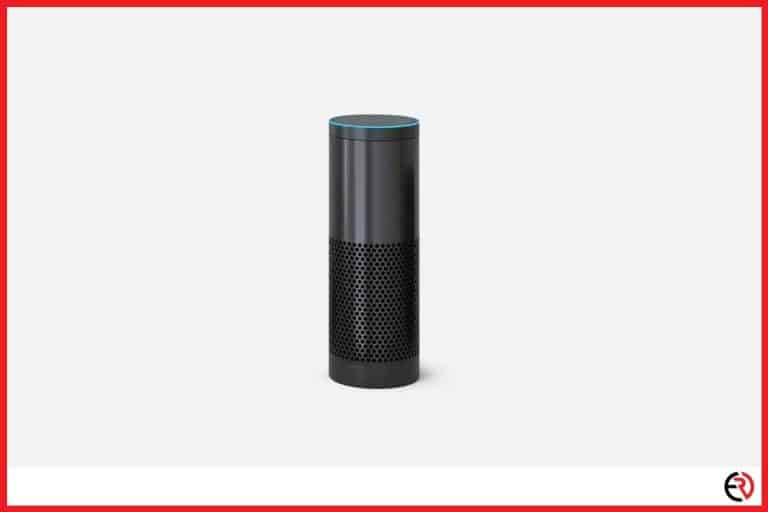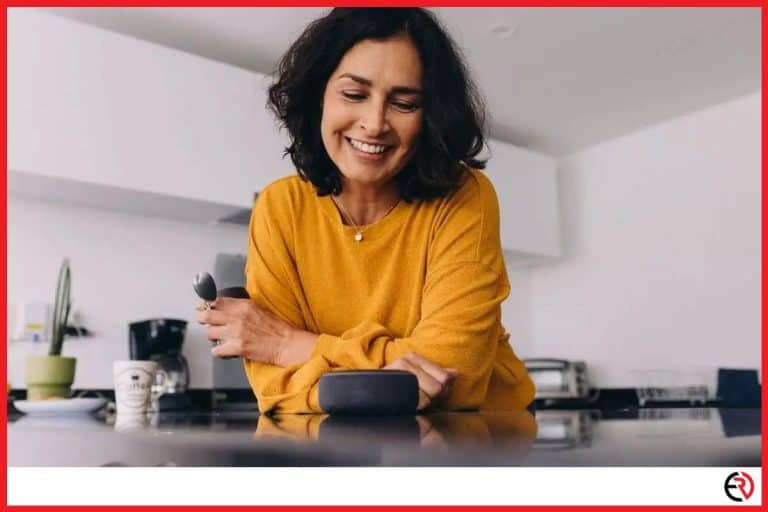Can You Use Airplay Without WiFi?
This post may contain affiliate links which means that, if you choose to make a purchase, I may earn a small commission at no extra cost to you.
Over a decade ago, Apple released AirPlay and it was a truly revolutionary wireless standard. Even in 2022, it remains the best option to mirror your iPhone across multiple Apple and other supported third-party devices. However, in all cases, it requires both devices to be on the same WiFi network and I’m not usually comfortable sharing my home’s WiFi passwords with less-known visitors. So, I wanted to figure out if using AirPlay is possible without WiFi.
You can use AirPlay without connecting to your home’s WiFi network. However, in that case, you’ll need to use a peer-to-peer connection and that requires both devices to have their own WiFi module.
Let’s dig deeper and figure out how you can use AirPlay on different devices without connecting to your home’s WiFi network.
AirPlay from iPhone or iPad to Mac
Using AirPlay among Apple devices is very easy since they are designed to work with each other flawlessly and create a smooth ecosystem. You just need to be logged in to both your iPhone/iPad and your Mac with the same Apple ID and be on the same WiFi network.
However, almost all Apple devices support peer-to-peer AirPlay. Moreover, they prefer peer-to-peer connections. When you use AirPlay to mirror your iPhone’s/iPad’s screen to your Mac, they automatically disconnect from your home’s WiFi network and create a temporary WiFi network between themselves.
To Airplay from your iPhone to Mac:
- Make sure both your Mac and iPhone are on the latest software version and turn on the Bluetooth and WiFi on both devices.
- Make sure that you have signed in to your iPhone and Macbook with the same Apple ID.
- Now you are ready to share any media to your Macbook from your iPhone via AirPlay.
- Swipe down from the top-right edge to bring up the Control Center and select the Now Playing control.
- Tap on the AirPlay icon and select your Mac from the list. Now, whatever media you play on your iPhone is shared via AirPlay to the Macbook.
- To share videos stored on your phone, open the Photos app and select a video.
- Next, tap on the Share button and choose AirPlay. Now select your mac from the list of devices.
Moreover, it also switches seamlessly to your home’s WiFi network and the temporary network when you use the internet. So, even if you completely turn off your home’s WiFi network, you would be able to use AirPlay as long as you don’t require any internet services.
If you want to use internet services without your home’s WiFi network, then you need to create a personal hotspot from your iPhone or iPad and connect your Mac to that hotspot. However, mobile data plans are way more expensive than broadband connections and that’s why this method will cost you a lot of money.
To turn on the personal hotspot on your iPhone:
- Make sure WiFi, Bluetooth, and Mobile Data are turned on.
- Go to Settings and choose Personal Hotspot.
- Toggle on Allow Others to Join.
- Select WiFi Password and set your own or use the default password.
- On the other device, turn on WiFi and you’ll see the WiFi hotspot created by your iPhone. Enter the password and connect to it.
AirPlay to Apple TV without WiFi
You can also use Peer-to-Peer Airplay between your Apple TV and your iPhone. However, you need to enable peer-to-peer connection on your Apple TV before you can do that. Here’s how you can do it:
- Use the remote and select Settings on your Apple TV.
- Scroll down to select Airplay.
- Make sure AirPlay is turned on.
- Next, select Allow Access and choose Everyone.
With that setting turned on, you can easily use peer-to-peer AirPlay with your Apple TV without connecting to your home’s WiFI network.
- Turn off your home’s WiFi router or forget the network from your iPhone and Apple TV.
- Next, make sure Bluetooth and WiFi are turned on on both Apple TV and iPhone.
- Swipe down on your iPhone from the top-right edge to bring up the Control Center.
- Now tap on AirPlay or Screen Mirroring(depending on the iOS version).
- Choose your Apple TV from the list of devices.
- Now your iPhone screen should be mirrored on the Apple TV.
However, you won’t be able to use internet services with this method. To do that, you need to follow the above-mentioned method and use a personal hotspot. However, you can always stream downloaded movies and songs from your iPhone to your Apple TV.
AirPlay to compatible
Unfortunately, a peer-to-peer connection isn’t possible for non-Apple devices. That means you have to connect via your home’s WiFi network. The same holds for TVs that use a smart Tv adapter like the Amazon FireStick, Roku TV, or Chromecast with Google TV.
Here’s how you connect to compatible third-party TV streaming devices with AirPlay:
- Go to the Settings on your smart TV or the interface of your streaming device.
- Scroll down till you find Apple AirPlay and HomeKit. If you don’t see that option, your TV is not compatible with AirPlay or you need to try again after updating the TV or streaming device to the latest software.
- Now, turn on AirPlay.
- On your iPhone turn on Screen Mirroring from the Control Center.
- Enter the code shown on the TV if your iPhone prompts for it.
If you insist on not using your home’s WiFi network, you can always create a personal hotspot from your iPhone and connect your TV or streaming device to the same network. After that, repeat the above-mentioned process and you’re done.
Conclusion
AirPlay is a fantastic standard and works flawlessly with or without WiFi when I’m inside the Apple ecosystem. However, when I don’t plan to share my home’s WiFi network with casual visitors, I have the option to be rude and ask them to set up their personal hotspots and waste their mobile data or provide them with a Lightning to Digital AV adapter. I stick with the latter option. A very expensive way to solve this problem is to get an Apple TV.