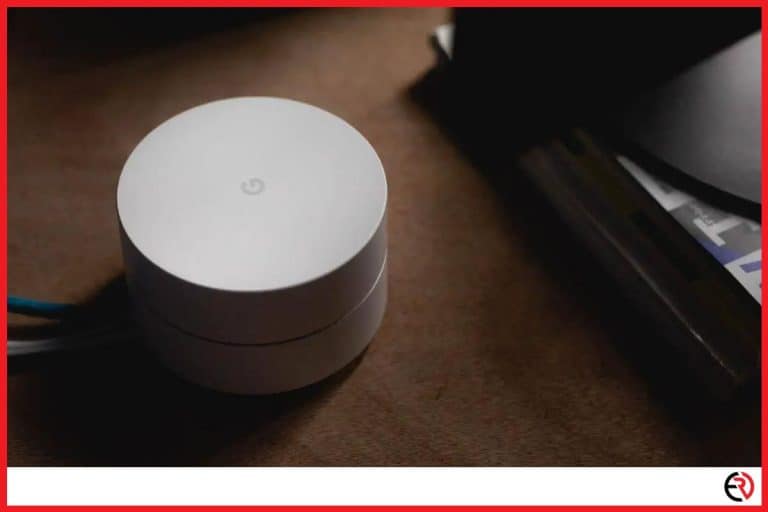Can You Use Chromecast on Roku TV?
This post may contain affiliate links which means that, if you choose to make a purchase, I may earn a small commission at no extra cost to you.
Chromecast is like a superpower. It grants you the ability to turn any TV into a smart device by simply plugging it in. Chromecast has revolutionized how people consume media to the point that it’s now an auto-include in most smart televisions. But what happens when you’ve already bagged a Roku and became aware of the wonders of Chromecast thereafter? Should you throw away your TV for a new one? What if there was a better solution?
Yes, you can use Chromecast on Roku TV as long as it has an HDMI port. Roku is after all a TV with a built-in Roku player. But that does mean it supports Roku. Chromecast is still usable on Roku TVs.
There is a reason why companies do not flaunt this feature. One, they want you to buy a TV simply for the Roku feature. Two, Roku has to make money in order to keep competing with giants like Google. I will show you how you can use Chromecast on Roku TV in addition to tons of different casting and mirroring options. So without further ado, let’s begin.
How to use Chromecast on Roku TV?
To use Chromecast on Roku you will have to connect the Google Chromecast to an available HDMI port. Once that’s connected, switch to HDMI and Chromecast will take care of the rest. Follow these steps to set up your Chromecast device on Roku:
1. Plug the Chromecast into the Roku TV. You can either use an adapter to power the Chromecast or use the USB port on your TV to power it.
2. Select the proper HDMI channel on your Chromecast.
3. Download the Google Home app on your smartphone.
4. After signing in to your Google account tap on the plus icon on the top left and select Chromecast from the list of available devices.
5. Select the devices that you want to install and start streaming right away.
That’s all you have to do in order to use Chromecast on a Roku TV. The Chromecast is like a small smartphone with no display. When you connect it to any TV with an HDMI cable, the device becomes the brain. Any apps that you install are installed in the Chromecast and streamed directly.
However, you can also use the Chromecast feature on your phone or tablet and stream directly on Roku without using the Chromecast device at all. Curious? Read on!
How to stream directly to Roku TV without Chromecast on Android?
Most apps like YouTube, Netflix, and even Prime videos have a stream button symbolized by a Wi-Fi sign within a box. Tapping it reveals all streamable devices in the vicinity including a Roku TV. Here are the steps to connecting to a Roku TV without Chromecast:
1. Pull down the notifications panel and long press on the cast. You can even tap on it and select more settings.
2. In the new screen, tap on the three dots at the top right and toggle on to enable wireless display.
3. All wireless devices in addition to Google devices will now be displayed on your device.
4. Select the Roku device you want to cast on and wait a few minutes.
5. Your phone’s home screen will appear soon after on the Roku TV.
6. To stream directly from any streaming service provider, simply open the app and tap the stream icon (wi-fi in a box).
7. Select Roku TV from the list and the video will start playing on the TV after a few seconds.
However, Chromecast is only limited to streaming platforms, maybe even images on your galleries. But what about big presentations? Suppose you are doing a group project and need a big screen to show off the notes on your device. Although casting is the go-to solution, there is an easy and simpler way of doing it.
Casting vs Mirroring: What’s the difference?
Casting launches streaming apps directly on your TV while screen mirroring simply mirrors the display of one device to another. Both are fundamentally different concepts.
How to cast on Roku TV with Android?
To enable screen mirroring, you will have to go into settings and activate it manually from your Roku TV. Here are the steps:
1. Press the home button and go to settings.
2. Navigate to systems scroll down and until you have the screen mirroring option and press ok.
3. Choosing prompt will display an on-screen prompt asking, whenever someone is trying to connect to your device.
I personally set it to always allow when I am having friends over because we can display anything we want instantly without having to set up any accounts. Everything looks great on my TCL Class 4 Series 4K UHD screen. If you’re planning to buy a Roku TV I recommend this once because it’s huge, cheap, and offers great visual and sound quality at this price range.
That’s it for Android, but what about Apple? It’s not as simple as mirror iOS on the Roku because you have enabled a specific device on the TV itself. Let’s see what that is.
How to mirror the screen on the Roku TV from iOS?
If you are an iOS user, you will have to enable an additional setting known as the AirPlay.
1. Go to settings.
2. Scroll down until you Apple AirPlay and HomeKit.
3. Enter it and make sure if Apple AirPlay is switched on or not.
4. Pull down the notification window on your iOS device and tap on screen mirroring.
5. Select the Roku and you’re good to go.
F.A.Q.
What are the different names of screen mirroring on Android?
The screen mirroring varies across different brands. The feature is the same, but it’s just renamed to seem exclusive only for that specific company. Here is a list of all of them:
1. Quick Connect
2. Miracast
3. Wireless Display
4. Cast
5. Display Mirroring
6. Smart View
7. AllShare Cast
8. Screencasting (not to be confused with actual casting)
9. HTC Connect.
Can you cast to your Roku Device?
No, you cannot directly cast to your Roku device, not without the specified app. This is different from an external device like a Firestick or the Chromecast. Some Roku devices are not compatible at all.
When you are using Chromecast to cast on Roku TV you are actually casting directly to the TV via the HDMI port. Even when you are casting wirelessly you are connecting to the TV, not the Roku device pre-installed within the TV. Screen Mirroring is supported on Roku devices running OS version 7.7 and above and with the help of a dedicated app.
Roku vs. Chromecast which is better and why?
It’s a matter of personal preference. Roku is a standalone streaming service, while Chromecast turns your TV into a smart device, letting you cast anything directly from your phone.
If you are very picky with your shows and only consume specific content online such as YouTube, Netflix, CBS, and others, I suggest you get a Chromecast. However, if you are not already subscribed to those platforms, and simply want to experience the vanilla TV experience, Roku is better suited for you.
Conclusion
Unlike Chromecast, Roku TV is subscription-based, which means you not only have to pay for Roku but also for the subscription fees of additional platforms. It only makes sense for people to look for better alternatives like Chromecast. However, there are individuals who still prefer Roku, because they are not interested in any of the other platforms. Whatever the case this guide should help resolve any questions you have regarding connecting Chromecast with Roku TV. Good luck!