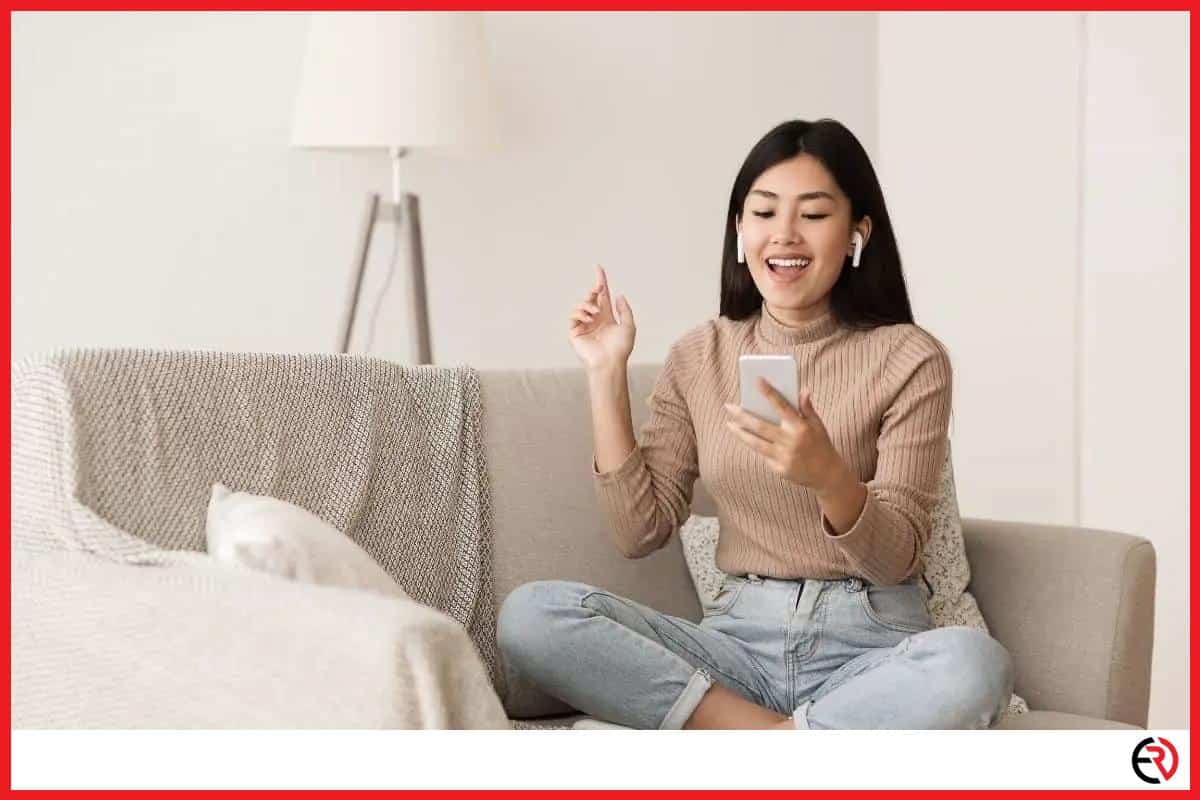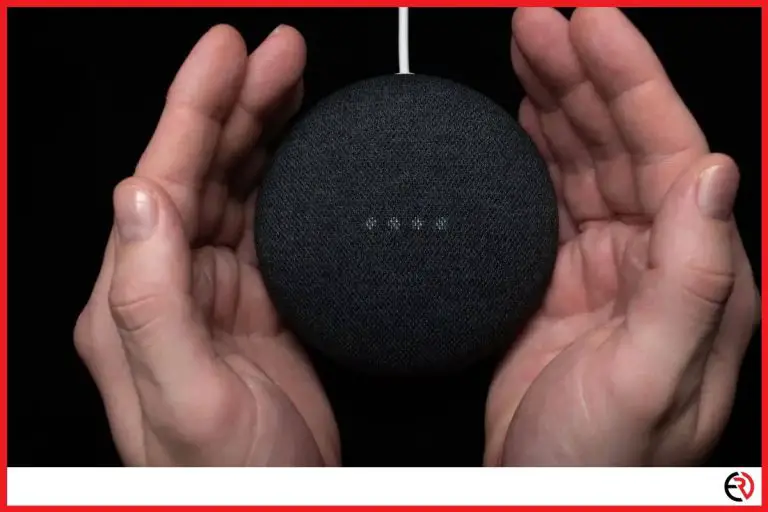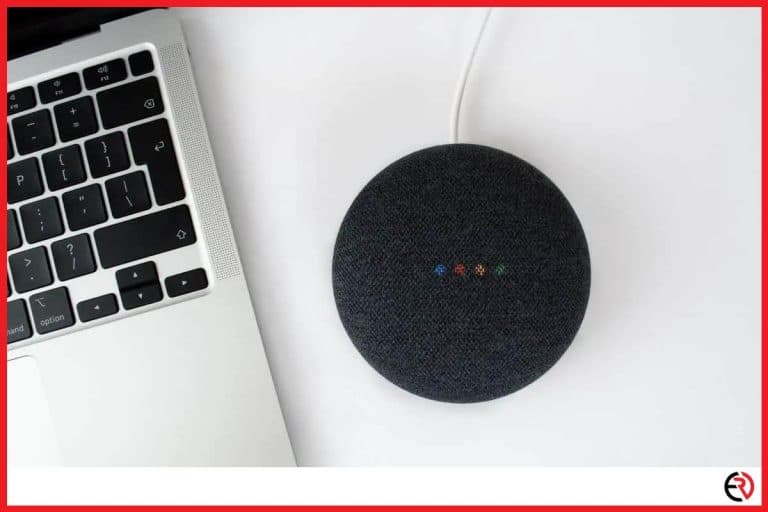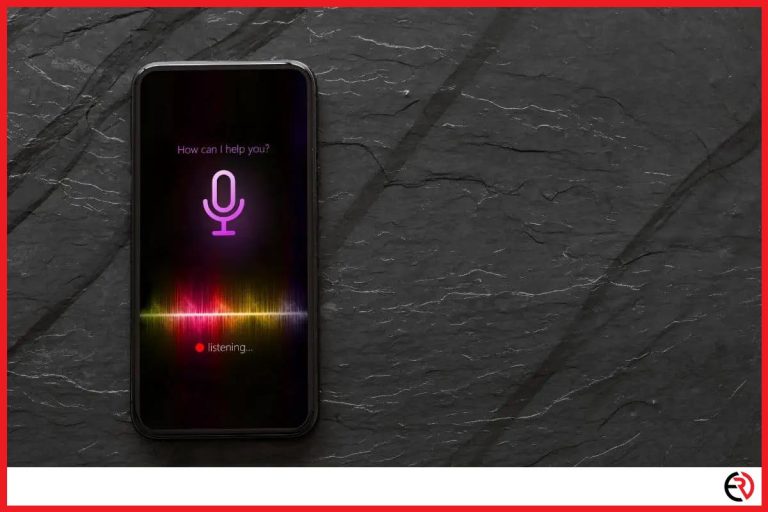254 Useful Siri Commands for AirPods (Ultimate resource)
This post may contain affiliate links which means that, if you choose to make a purchase, I may earn a small commission at no extra cost to you.
Siri was and continues to be one of the best digital assistants in the smart device market. Although many thought the feature to be overrated, over time, people have grown reliant on it and adopted it into their daily lives. Nowadays, using voice commands is as common as texting someone and in this article, you are going to find out some of the best Siri commands while wearing AirPods in addition to other activities.
There are several useful Siri commands for AirPods that are not only limited to listening to music. They are broken down into groups related to managing smart homes, entertainment, information query, device management, navigational tips, secret tips, productivity, and much more.
Now there are several ways you can activate Siri to start listening to you. For instance, you can:
- Say “Hey Siri” out loud.
- Press and hold down the Home/Side button on your iPhone/iPad.
- Double-tap your AirPods to activate Siri.
- Press and hold down the digital crown on an Apple Watch.
Although there are numerous ways of activating Siri they vary with the type of device you are using. Now that you know “Hey, Siri” works across all Apple gadgets (provided you have an internet connection) it’s time to look at a few of them.
Best Siri Commands to control music
Here are a few commands that will help you get the most musical experience out of your AirPods. Musical controls are quite helpful while you are working out in the gym or jogging at the start of the day. Although the AirPods are water-resistant, purposely exposing them to water may cause serious damage.
Voice controls are a great way to play music during heavy workout sessions without having to touch them with your sweat-covered fingers. Here are a few voice controls to help you out.
Volume Control
“Raise volume by 50 percent”
“Turn the volume up/down”.
There are two ways you can control your iPhone’s volume. You can exactly mention the volume level or turn it up/down by a single level.
Music control
“Play”, “Pause music”
“Resume music”.
Choosing a song to play
“Play [Podcast name]”
“Play [song name]”.
“Play top songs of [year]”
“Play [activity like a workout, exercise, meditation]”
“Play some music”
“Play something completely different”
Saving songs or playing from a favorite list
“Play my Favorites list”
“Pay my New Music list”
Shuffling songs
“Skip forward/back”
“Skip forward/back X minutes/seconds”
“Skip to next song”
Information about the music
“What song is this?”
“Tell me about the artist”
“What music is playing?” [To identify music that’s already playing nearby]
“Tell me about the song”
I cannot recall the number of times I accidentally dropped my iPhone on the pavement. The same goes for my AirPods where I often end up wetting them with my hands. Using the voice commands to change, play, save music has been a great help and I only regret not coming by this earlier.
Best Siri commands for phone management
Music is not the only thing you can control with Siri. There are several commands you can speak into your AirPods that will help you manage your phone more efficiently. Let’s take a look at a few of them.
Calling texting
“Call [name]”
“Text [name] that I’ll be home by 10”
“Read my messages”
“FaceTime [name]”
“Check my voicemails” or “Do I have any voicemails?”
“Place a new voicemail for Roger”
“Send an email to [name] about [subject] and say [message]”
Interacting with the camera
“Open [app]”
“Take a picture”
“Take a selfie”
“Record a video”
“Take a slo-mo video”
“Scan a QR code”
Photos and videos
“Show me photos of [name]”
“Show me photos I took in [place]”
“Open my [album name]”
“Show me photos/videos from [date]”
Time-related questions
“What time is it in [name of place like country, state]?”
“What’s the weather going to be like today?”
“Will I need an umbrella today?”
“What’s [company] stock trading today?”
“How hot/cold will it be next week?”
“What’s the weather in [country]?”
Miscellaneous activities
“Turn off/on Wi-Fi [applies to any other setting]”
“Increase/decrease brightness”
“Mute my phone”
Third-party apps
Note that you may need to grant the app access to Siri. Go to Settings > Siri > App support and choose the app you want to use with voice commands.
“Find me an Uber”
“Pay Lenny 5 dollars with PayPal/Stripe/Square Cash, etc.”
“Show me photos in [name of app]”
“Send a message using [message app like Whatsapp, Linkedin, WeChat, Skype, etc.
Dice rolls and coin flips for board games
“Roll [any number of] dice”
“Flip a coin”
Some mornings are simply too hectic. It becomes difficult to do household chores and manage my phone at the same time, but thanks to Siri I do not have to do everything by myself. So when I am at home doing any kind of work I almost always ask Siri to place calls and intercept incoming texts.
It is so freeing, the feeling of not having to hold your phone to place calls. So much so, that it’s difficult to go back to normal now that I have gotten used to it.
Also, I do not have to leave a person behind while taking group photos with my friends. Yes, I could use the countdown timers, but asking Siri to take a picture is so much easier.
Best Siri commands for productivity

Productivity was never my strong suit because every time I unlocked my phone to set an alarm or a reminder, I ended up surfing Reddit for an hour instead. However, Siri has helped me to recover from such procrastinations while boosting my productivity with the following voice commands.
Setting alarms
“Set a timer for [time duration]”
“Wake me up at [time]”
“What alarms do I have”
“Set an alarm for [time]” (You can even mention the exact date of the alarm)
Setting appointments
“What appointments do I have today/any day”
“Set an appointment with [name] at [time] on [day]”
“Cancel appointment with [name] at [time] on [day]” (You do not have to mention the exact day if it’s on the same day or tomorrow)
Setting reminders
“Create a grocery list” (Or any list for that matter)
“Remind me to [reminder] at [time] on [day]”
“Create/save a note[what you want to say]”
“Remind me to switch on the [device] in [time]”
“Remind me to take out the trash?”
“Remind me to call [name] when I get [place]”
“Make reservations for [time of day] at [place] at [time]”
Adding lists
“Make a list called [name]”
“Add [item] to my shopping list” (Applies to any other list)
“Take a note in my [name of the list]”
Searching notes and emails
“Find my note about [keyword]”
“Find emails about [keyword]”
The human mind has the attention span of a goldfish. It has become even more fickle and restless and with all the distractions, our phones keep throwing at us, concentrating on productivity is nothing short of a challenge. Siri helps bypass such distractions and focus solely on your work. It is the perfect personal assistant you always wished for, one that is available 24×7 with a lifetime subscription. And as a bonus, she never forgets anything. So whether you are setting a birthday or setting up an appointment, she has got your back.
Best Siri commands for information gathering
In addition to Siri being an excellent assistant, she can also help you with daily tidbits to help you start the day such as:
Daily updates
“What’s today’s date?”
“What time is it?”
“Tell me about today’s weather”
“Is it raining?”
“How is traffic today?”
“Search [Social media platform name] for [keyword]”
“What’s trending on [Social platform]?”
“What is [friend’s name] in [social platform]?”
“Find pictures of [name]”
As a dictionary
“Tell me the synonym for [word]”
“What is the etymology of [word]?”
“How do you say the [word] in [language]?”
What is the definition of [word]?”
Monetary and currency queries
“How much is gas today?”
“How much is [amount in currency] in [currency]?” or “Convert [amount in currency] to [currency]”
“How many kilograms is a pound?”
“How many meters in a mile?” (Applies to any conversion such as volume, weight, distance, height, etc.)
“What is 5+5?” (Is applicable for any simple mathematical operation)
Daily news
“What are today’s news highlights?”
“When is [holiday]?”
“Is [name of business] open right now?” or “Is [store name] open today?”
“What is the news?”
“What time is it in [name of place]?”
Food queries
“Show me [cuisine type] recipes.” or “How do I make [name of food]?”
“How many calories are in [name of drink/food]?”
“Where is [name of restaurant] located?”
“How much [calorie/fat/protein] in [food item]?”
“How do I make [food/drinks]?”
General queries
“When is the sunrise/sunset?”
“What is [name of a renowned person] [thing you want to know like height, weight, net worth, etc.]?”
“What day is [Date]?”
“How many days till Christmas?”
Siri may not be a substitute for an actual person, but you can ask her anything. I play this little game with my friends and it’s called “Hey Siri…”. When we are traveling, we ask Siri random questions and rate her answers based on the reply. You can argue that there are better games, but this is simple and informative.
Also, it’s a relief not having to Google every little thing and leave the simple stuff to your trusted voice assistant.
Best Siri commands for travel and navigation

Travelling is one of the fields where a voice assistant like Siri excels. Many people still use their smartphones while driving even though they know it is not safe. While some are solely used for navigation purposes, others like to listen to music alongside a bunch of other stuff. Being able to do those without occupying your hands is a blessing, so let’s take a look at a few commands that let you do so.
Navigation
“Take me back to home”
“Take me to [location]”
“What’s my ETA?” (Only applicable while you are traveling/navigating)
Finding a destination
“Where is [location/business]?”
“Where is the nearest [location/business]?”
“What is the weather like in [location]?”
“How do I get to [location] by [your mode of transportation]?”
Checking ticket status
“Check the status of [airline and flight number]”
“Are there seats available for the movies in [Theater name] [place]?
Find areas
“Where is the nearest Wi-Fi hotspot?”
“Show me the bus route to [place]?”
“What parks are nearest to me?”
“Where is the nearest museum?”
“Show me the nearest gas station”
Traffic conditions
“What is the traffic on my way to [location]?”
“What are the traffic conditions near me?”
I get so much done while I am walking or commuting via public transport or simply driving to a destination. Being able to use Siri on my AirPods has been a freeing experience. All I needed was a smartphone mount for cars and then I had everything I needed for a reliable travel assistant.
Best Siri commands for entertainment
Siri is greatly helpful when you are using her for entertainment purposes. Not only can she play/skip/save songs but you can also ask for trivia, quizzes, and many other types of questions with the help of these voice commands:
Related to music
“Play/stop/skip song”
“Play more songs like this one”
“Play [song] after this.”
“Play [song] on YouTube/ Spotify or any other music platform you use on your phone.”
“Who san [song name]?”
“Show me famous albums of [musician’s/band’s name]
Find movie theaters
“Find movie theaters near my [office, home]”
“What’s playing at the movies tomorrow?”
‘I want to see the new [franchise like Pixar, Marvel, DC, etc.] movie”
Find movies
“Is [movie] playing around me?”
“Show more movies like the [movie name]”
“Show me some movies from the [genre name such as thriller, romance, sci-fi] genre”
“Show me movies for 12-year-olds”
“Find 4K and HDR movies”
“Search for [movie] name on iTunes”
“Get new comedies on [streaming platform like Netflix, Prime, etc.]”
“Download [move] on [streaming platform]”
Find movie info
“What is the synopsis/summary of [movie]?”
“Who is casting in [movie name]?”
“Who directed [movie]?”
“Which movie won the Oscars in [year]?”
Sports questions
“Which [sports] teams are playing today”?
“What was the score of [team] last [sport] match?”
“Did the [team name] win the [sport] match?” (You do not have to mention the sport if there is only one team with the name)
“How did [team] do last night?”
“Who will play the [game name] game?”
“What was the score the last time [team] played [another team]?”
“When is [team’s] next match?”
“What’s today’s [sport] schedule”
“What channel is [team] game on?”
Playinformationton commands
“Who has the highest slugging percentage?”
“Which quarterback has the most passing yards?”
“Who won the last [sport] tournament?”
“What is the lineup for [team name]?”
“Who is the starting pitcher for [team]?”
“Who is the starting quarterback for [team]?”
“Who made the most dunks in today’s game?”
Entertainment is one of Siri’s strong suits and the variety of commands is only limited by your imagination. Movie ratings, sport tournament scores, Siri has an answer to everything and it’s way more efficient to ask her rather than Googling it yourself.
Siri commands for smart home and HomeKit users
Smart homes have been growing in popularity as more and more individuals and families are adopting the future and Siri plays a vital role in managing the entire smart home setup with the following commands:
Switching things on/off
“Turns lights on/off”
“Turn on the [name of the room] lights
“Switch the kettle on” or “Boil the kettle”
“Switch on the [device like a fan, air conditioner, smart TVs, etc.]
Locking doors
“Lock/unlock the [room] door”
“Is the room door locked/unlocked”
Controlling devices
“Set the light to [percentage]”
“Set the air conditioner/temperature to [degrees]”
“Play [name of song or playlist] in the name of the room]”
“Dim the bedroom lights”
Today’s smart homes are the stepping stone to a more modernist future. But in my opinion, Siri has done an excellent job at delivering an authentic smart home experience, and with these commands, you too can do the same.
Best Siri commands for fun
We are all guilty of this. How many times have you asked Siri a goofy question or compared it with the Google Assistant? Probably more times than you can remember. Here are a few commands for those of you who have no idea how to have fun with Siri:
Jokes
“How many Apple Store geniuses does it require to fix a lightbulb?”
“Tell me a joke”
“Knock knock”
“Why did the chicken cross the road?”
“Siri, I am your father”
“Make me laugh”
“Do you know any good riddles?”
“What came first, the chicken or the egg?”
“How much wood could a woodchuck chuck if a woodchuck could chuck wood?”
Movie questions you can ask Siri
“What’s your favorite movie?”
“What’s the first rule of Fight Clubs?”
“What is Inception about?”
“Why so serious?”
“What is ‘The Matrix?”
“Do you like Blade Runner?”
“Open the pod bay doors”
“Who you gonna call?”
“Beam me up, Scotty”
Musical questions you can ask Siri
“Who let the dogs out?”
“Can you sing/rap?”
“Where is Elvis?”
“How many roads must a man walk down before you can call him a man?
Dating
“Will you go on a date with me?”
“What are you doing later?”
“What are your best pick-up lines?”
“Talk dirty to me”
“Do you have a significant other?”
“Do you love anyone?” or “Do you have a significant other?”
“Can I kiss you?”
“Have you ever been in love?”
“What are you wearing?”
“Will you marry me?”
“Have you been sleeping with another iPhone”?
“Are you cheating on me?”
“I think we should date other people”
Loyalty questions
“What phone is the best?”
“Windows or Mac?”
“Do you like Pokemon Go?”
“Which mobile operating system is the best?”
“OK, Google”
“Alexa”
“I am going to trade you for an Android”
“When is the end of the world?”
“What is zero divided by zero?”
Insulting Siri
“Are you wearing a wig?”
“You’re an idiot”
“Say it, don’t spray it”
“You smell like horse poop”
“Stop farting”
Trick questions
“I am drunk”
“Make me laugh”
“What does Siri mean?”
“Make me laugh”
“Read me a haiku”
“Do you have any pets?” or “What is your favorite animal?”
“I am naked”
“When will the world end?”
“What is the meaning of life?”
“Do you believe in God?”
“Beatbox for me”
“Red pill or blue pill?”
“Testing, testing”
“How do I look?”
“Is Jon Snow dead?”
“Give me a hint”
Random Questions
“Do you follow the three laws of robotics?”
“Who created you?”
“Are you a robot?”
“Are you intelligent?”
“How smart are you”
“What is your favorite movie?”
“What do you dream about?”
“Why do you vibrate?”
“Can you stop time?”
“Hey computer”
“Supercalifragilisticexpialidocious”
There are loads of other ways you can interact with Siri and hopefully, this will get you started.
10 Best Siri Commands for AirPods
Although I have discussed most of the questions people ask Siri, here are a few others which I found out people ask the most when they are using the AirPods.
Workout and exercise
“What’s the Weather?”
“Play My Music”
“How much battery is left in my AirPods?”
Commands that are used daily
“Take me home”
“What’s my calendar look like?”
“Send a message”
“Remind me to get [item] today”
“Call [person]”
“Set the alarm”
“What’s 37 percent of 75,000?”
I use almost all of these commands daily, especially while I am working out, or maybe going to the office. You can start with these if you are overwhelmed with all of the aforementioned commands.
Conclusion
Voice assistants have made our world a whole lot easier. Websites these days are also focused on publishing content that’s voice search optimized, so rest assured, Siri is here to stay, and hopefully, my comprehensive list of voice commands helps you in discovering the full potential of your phone as well