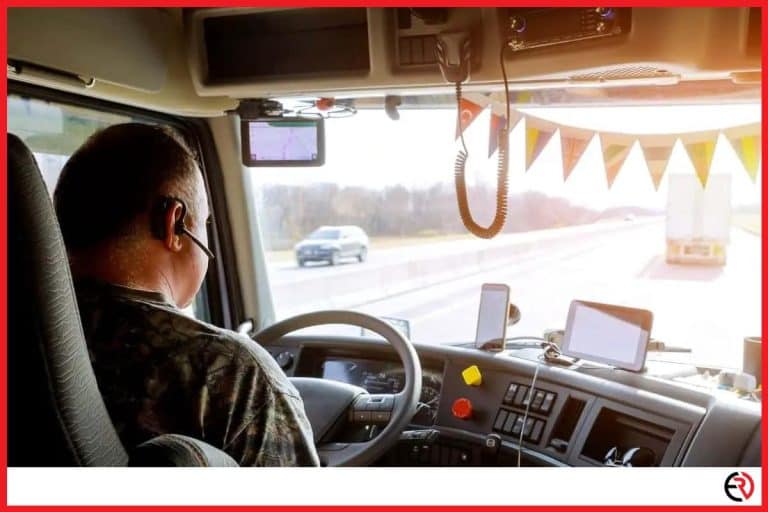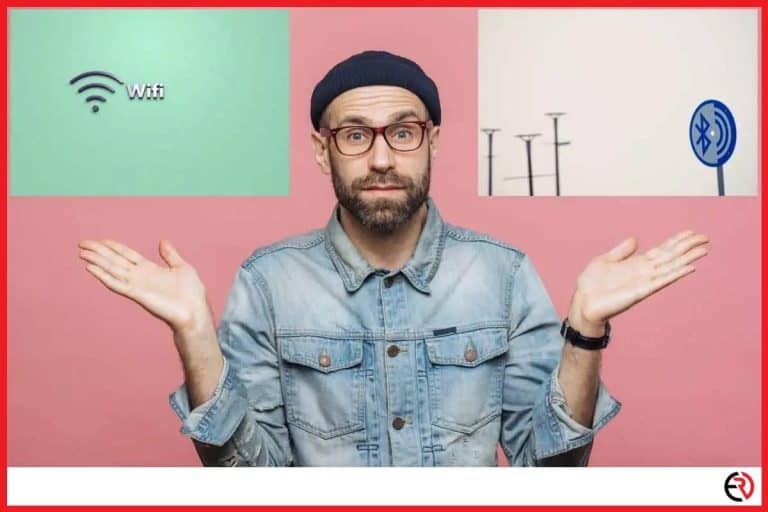Do Soundbars Have Bluetooth? (And How to Connect)
This post may contain affiliate links which means that, if you choose to make a purchase, I may earn a small commission at no extra cost to you.
With the advent of Dolby Atmos and receivers being too complicated to be adopted only by enthusiasts, soundbars are the rage right now. However, with so many wireless soundbars in the market, I was wondering if all of them had Bluetooth.
Wireless soundbars usually work with either Bluetooth or WiFi technology or both. Some high-end brands only equip their soundbars with WiFi while most on the higher end equip theirs with both Bluetooth and WiFi. Budget soundbars usually only use Bluetooth as a wireless connection medium.
Let’s check out the different wireless soundbar technologies and take a closer look at Bluetooth soundbars.
How do wireless soundbars work?
Wireless soundbars receive bits of data packets over the air via Bluetooth or WiFi. Then the soundbar sends a packet back to the source initiating a request for the next packet. This process of data packets going back and forth happens thousands of times every second to stream audio.
The packets are encoded in the form of 1s and 0s that are translated by your soundbar into an audio signal and reproduced by the drivers in your soundbar. Setting up a wireless soundbar is extremely easy since it doesn’t require you to fiddle around with ports and messy cables.
WiFi vs Bluetooth Soundbars
Wireless soundbars mainly use WiFi or Bluetooth to stream data. However, both have their strengths and weaknesses. With WiFi soundbars setting up a connection is very complicated. Usually, it requires a companion app that allows you to connect the WiFi-enabled soundbar to your home’s WiFi network. On the other hand, connecting soundbars via Bluetooth is very easy and seamless.
Contrary to that, you can’t stream hi-resolution audio via Bluetooth, and Bluetooth connections can also be less reliable. WiFi has enough bandwidth and stability to fix these issues and that’s why high-end brands usually sell WiFi-enabled speakers. If you buy a budget soundbar you usually need to rely on HDMI, coaxial cables, or some type of wired connection to transmit data-heavy hi-resolution audio.
Connecting a Bluetooth Soundbar to your TV
Connecting a Bluetooth soundbar to your TV is extremely easy. It’s just like connecting any other Bluetooth speaker to your TV. However, it differs depending on the streaming medium you’re using. Let’s check them out.
Connecting a Bluetooth soundbar to Android TV
Here’s how you connect a Bluetooth soundbar to your Android TV:
- Make sure the soundbar and the TV are plugged in and powered on.
- Keep pressing the source button till you change the input source of the soundbar to Bluetooth. Soundbars usually have a way of indicating the source with an LED display under the speaker grill. Keep pressing the source button till the LED changes from HDMI, RCA, or any other input to BT or Bluetooth.
- Most soundbars come with a remote and it should have a dedicated pairing button with the Bluetooth logo on it. Press and hold the pairing button to put your soundbar in pairing mode. If your soundbar doesn’t come with a remote, there would be a physical pairing button on the soundbar.
- Make sure that the Bluetooth logo is flashing on the soundbar to indicate it’s in pairing mode.
- Use your TV remote to go to Settings.
- Scroll down to Remotes & Accessories and select it.
- Choose Add accessory and allow your TV to search for nearby Bluetooth devices.
- If your soundbar is in pairing mode, it should show up on the search results.
- Select your soundbar from the list. Within a few seconds, the soundbar should be paired and ready to use. While this is the standard me
- Now when you play a video on the TV, the sound should be coming from the soundbar.
Connecting a Bluetooth Soundbar to Apple TV
To connect your Bluetooth soundbar to your Apple TV:
- Put your soundbar in pairing mode by pressing the pairing button on the speaker or on the companion remote.
- Use the Apple TV remote to scroll down to the Settings app and launch it.
- Go down and select Remotes and Devices.
- Next select Bluetooth under Other Devices.
- If your soundbar is in pairing mode, it should show up on this screen.
- Select your soundbar from the list of available devices and it should be connected in no time.
Connect a Bluetooth Soundbar to Amazon Fire TV
To connect your soundbar to your Amazon Fire TV:
- Put the soundbar in pairing mode.
- Use the Amazon Fire TV remote and navigate to the Settings menu.
- Drop down and move over to Remotes & Bluetooth Devices.
- You may need to enter a PIN to access the setting if you have your Fire TV setup that way.
- Once you’re in the Remotes & Bluetooth Devices menu, move down to Other Bluetooth Devices and select Add Bluetooth Devices.
- Your soundbar should show up in the search results. Select it to pair and connect with your Fire TV. That’s it. Now your audio should be automatically routed to the Bluetooth soundbar.
Connecting to a Soundbar with a Bluetooth Receiver
While most Budget and mid-range soundbars have Bluetooth, some soundbars on the higher end don’t. Most Sonos soundbars including the Sonos Arc doesn’t. In this case, you need a Bluetooth receiver to add that functionality to your soundbar.
To connect your Bluetooth receiver to your soundbar:
- Plug the receiver to the wall and connect it to your soundbar via an AUX cable, RCA cables, or other wired connections compatible with both the soundbar and the receiver.
- Press the pairing button on the receiver to put it in pairing mode.
- Now follow the above-mentioned steps and connect the receiver to your TV via Bluetooth.
- Once connected, the Bluetooth receiver would transmit the audio signal from the TV to the soundbar.
Conclusion
Most soundbars in the market have Bluetooth for easy and seamless connection to your TV, phone, or computer. Even if it doesn’t, you can use a Bluetooth receiver to add that feature. I hope this article was helpful to you.