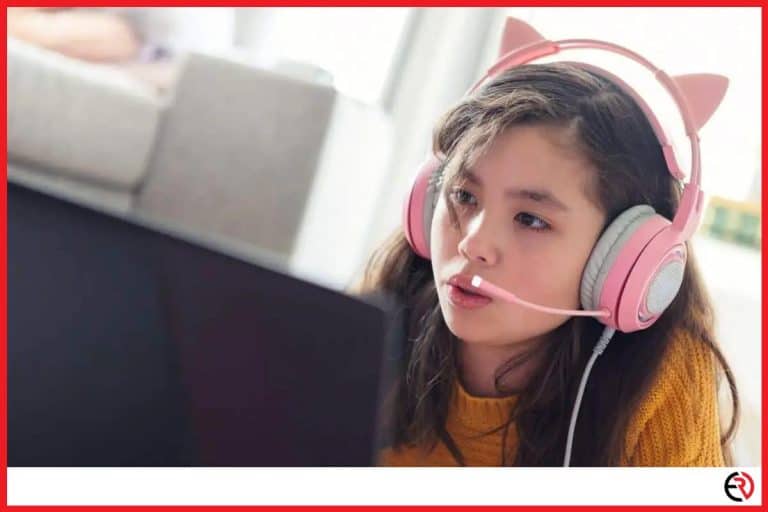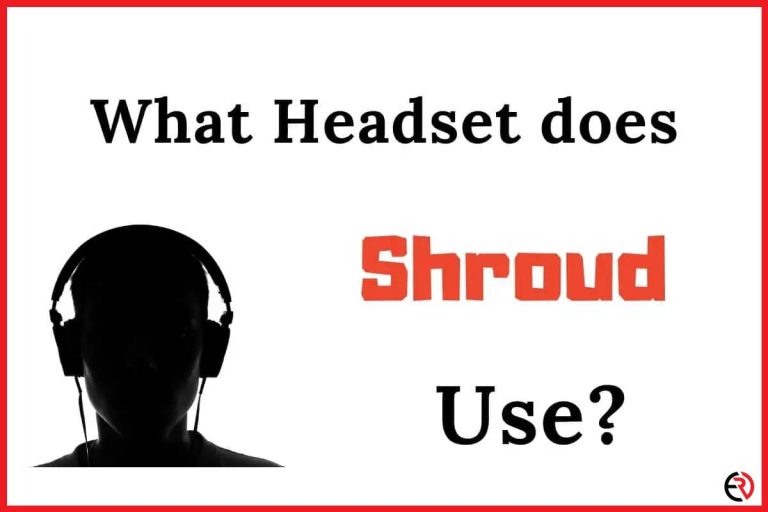How to Setup Dolby Atmos For Headphones on Xbox One?
This post may contain affiliate links which means that, if you choose to make a purchase, I may earn a small commission at no extra cost to you.
Dolby Laboratories have long been a name synonymous with amazing surround sound technology and their relatively new (in terms of sound technology) Dolby Atmos format is another aural feast for the ears. For many years now Atmos has slowly been creeping into local cinemas and high-end TVs and is now almost the de facto standard for quality surround sound.
The question is, did you know that your Xbox One also has the ability to output in Dolby Atmos… so long as you have the required speaker system or a set of quality headphones. But setting up Atmos through the Xbox’s complicated menu system is no mean feat, that’s why we’ve compiled this handy guide explaining how to do it. Enjoy.
So, give me the short answer, how do you set up Dolby Atmos for headphones on Xbox One?
Go into the Xbox Settings menu and follow the path > General > Volume before selecting audio output and setting Headset Format to Dolby Atmos for headphones. You will be prompted to download the Dolby Atmos app which you will need to open and choose headphones from within there.
That may seem like an overly short explanation, but we will go into more details later in the article. First, let’s discuss what Dolby Atmos is.
What is Dolby Atmos?
Dolby Atmos was created by Dolby Laboratories to be the next evolution in its line of propriety surround sound technologies. Unlike previous Dolby Digital 5.1 and 7.1 formats it relies less on the number of speakers (or channels as we call them in the industry) and more on how sound can be made to appear to be coming from all directions by ‘bouncing’ the sound around you. This allows Atmos to give a sensation of height and depth to audio and brings us one step closer to true 3D sound.
Atmos systems can be used with any headphones through the clever Dolby Atmos software which creates a virtual surround sound field. To truly experience the technology, however, you will need optional hardware that will provide even greater sound quality. Many TVs, soundbars, games consoles, and sound systems include Dolby Atmos technology built in.
What is Windows Sonic and is it better than Dolby Atmos?
Windows Sonic is Microsoft’s attempt at true spatial sound for headphones and is available on both Windows 10 PCs and the Xbox One. Unlike Dolby Atmos, Windows Sonic never requires specific headphones or speakers to work and will turn any standard stereo devices into a surround sound system. It does this by creating virtual 7.1 channels of sound and then through clever software sending it to your headphones in a way that can be interpreted as three-dimensional audio.
The problem with Windows Sonic is that it is completely software based and has no hardware acceleration to help out. Because of this the sound created by the technology is less clear and generally over the top when compared to Dolby Atmos. It is better than standard stereo sound and can make a real difference in first person shooters like Call of Duty or Overwatch, but lags behind when compared to the more natural and clearer sounding Atmos.
One area that Windows Sonic does have Atmos beat is in the price. Sonic is completely free to use on all devices (PCs and Xbox One) but the Dolby Atmos app (which is essential for the technology on Xbox) requires a one of fee to use after its free trial expires.
Here is a breakdown of the differences between the two technologies:
| Windows Sonic | Dolby Atmos | |
| Price | Free | One off fee |
| Dedicated Hardware | No need. Turns any headset into a surround sound system through software | Optional but desirable for the best sound quality. A full range of headsets, TVs, soundbars, and speaker systems are available. |
| Setup | Minimal/built-in | App download required |
| Quality | Great considering the price and technology used but can be over the top and a little unclear. | Completely natural sounds that appear to come from all angles. Rich and full. |
What types of headsets support Dolby Atmos?

As mentioned previously, Dolby Atmos can work with any stereo headphones using the clever Atmos software. What the software does is create a virtual surround sound field giving the impression that sound is coming from all directions. If you are thinking of going this route, we would recommend a good quality headset to maximise sound quality.
If you are looking to buy a new headset for your Xbox (or replace the one you’ve already got), then you can buy specific Dolby Atmos headphones that include Atmos technology built in. These headsets can be a little more expensive, but the sound quality and depth of sound field is far greater.
How to set up Dolby Atmos for headphones on Xbox One
Looking to set up Dolby Atmos for your Xbox One? Then here’s a handy step by step guide:
- Step One: Download the Dolby Atmos app from the Xbox Store.
Dolby Atmos for Xbox One will not work unless you download the Atmos app so head over to the Xbox store, search for it and download it before you begin.
- Step Two: Open the Dolby Atmos app and set it up.
You get three choices when the app loads – set up with a home theater system, set up with headphones, and not now. Obviously the “not now” option isn’t something that is going to help us, so select the “With my headphones” option.
- Step Three. Go to the Xbox settings.
Selecting “With my headphones” will take you to a help screen giving the steps required to enable Dolby Atmos. It will also have a button that will take you to the Xbox settings menu. Click this.
- Step Four: Change headset format.
Once in the relevant Xbox settings menu, you will see an option labelled “Headset format.” This needs to be set to “Dolby Atmos for Headphones.”
- Step Five: Check the HDMI if optical audio option (if required)
If your headset connects to the HDMI port or the optical audio output of your Xbox, you will need to make sure you click the “Using HDMI or optical audio headset” checkbox.
Common issues when setting up Dolby Atmos for headphones on Xbox One
Unable to detect a headset connected to the Xbox
If you get a message saying that the Dolby Atmos app cannot detect a headset when using a wireless pair of headphones try rebooting the Xbox One console. By reboot we mean a total shutdown from within the power settings of the console.
Your receiver does not have Atmos capability
If you get a message saying that that your receiver (in this case your headphones) doesn’t have Dolby Atmos capabilities head to Settings > Display & Sound > Volume > Setup TV & AV Control > Audio and make sure you have surround sound enabled.
Dolby Atmos suddenly stops working
If you have been enjoying Dolby Atmos for headphones on your Xbox but it suddenly stops working, there are a number of things you can try. First fully shutdown and reboot your Xbox. If this doesn’t work, try uninstalling and reinstalling the Atmos app.
I’m stuck in an endless loop of being told that I need to enable Dolby Atmos when I’ve already done it!
If you have enabled Dolby Atmos in the Dolby app but you are told that you have to download the app again when you try to enable it in the Xbox settings, you may find yourself stuck in a loop. Try a full reboot of the console first and if that doesn’t work, try uninstalling and reinstalling the Atmos app.
If neither of these work, you can perform a cache reset of the Xbox. To do this you need to fully shut down your console, pull the power cord out of the back (or the wall socket), press the power button and hold it down, wait 2 minutes, put the power back in, and keep holding the power button until the console reboots. If this has been performed correctly the console will take a lot longer to start.
Other issues with Dolby Atmos for headphones
If you have an issue that is different to the ones listed above, always try a full reboot (total shutdown from the power menu) of your Xbox and if that doesn’t work, uninstall and reinstall the Dolby Atmos app. For most problems these two steps will fix the issue. If they don’t, the reset cache technique as detailed in the point above is also useful for fixing quite a few issues with the Xbox One console.
Conclusion
Dolby Atmos offers a truly great aural experience for users whether they are gaming, watching Netflix, or listening to music. The depth (and height) of the sound field created by the technology is almost unrivaled in the field of surround sound (DTX X is its only real competitor). For first-person shooters like Call of Duty and Fortnite, being able to ‘locate’ the sound in 3D is invaluable and can really give you a head start on the competition.