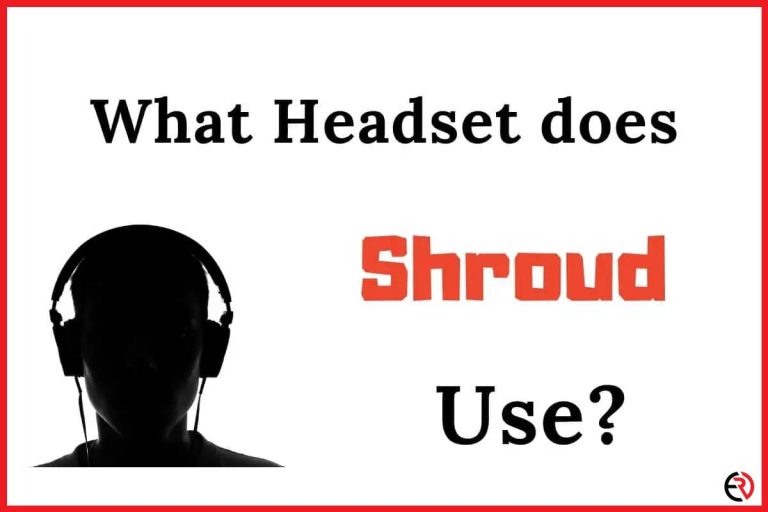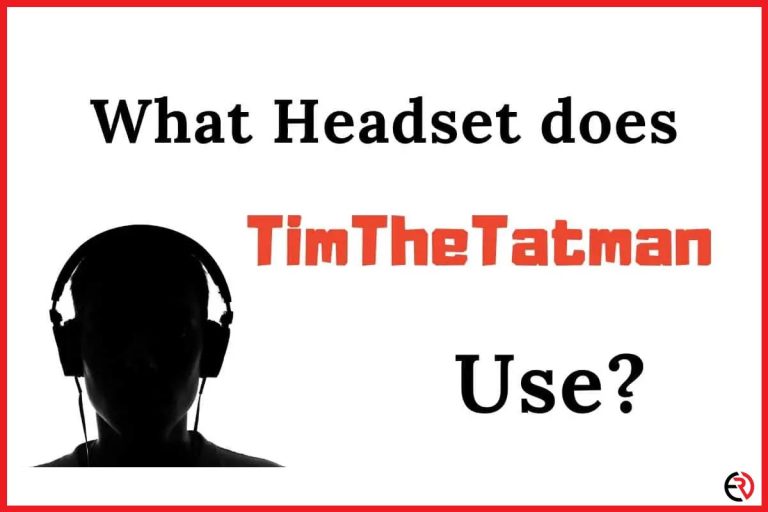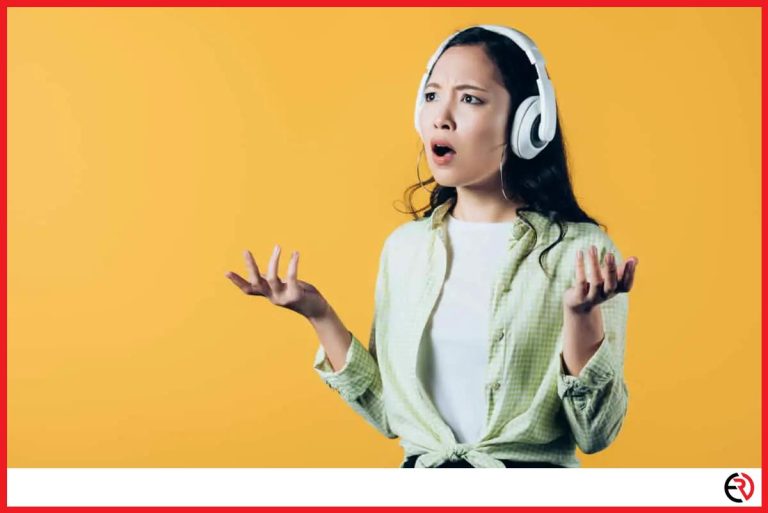Can You Use Multiple Headsets on PlayStation? (ps4 and ps5)
This post may contain affiliate links which means that, if you choose to make a purchase, I may earn a small commission at no extra cost to you.
The recent queries regarding multiple headset support on the Playstation 4 and Playstation 5 have shot up. It is understandable since the PS5 was recently launched on Amazon, which was a big hit. There is nothing like sinking into your couch on a Friday night, taking up the controller, and playing some Call of Duty with your friends. But, what if you have a friend over who also wants to play but cannot do so because they are unable to connect their headsets? It took me some time to come up with a solution, and today I am going to share it with you.
Yes, you can connect multiple headsets on Playstation. The best way I found was to use a splitter. You just have to connect the splitter to your controller and then connect the two headsets to the endpoints of the splitter. Splitters are super cheap and you can buy one on Amazon for about $8 or so.
But simply connecting the headsets to the splitter will not be enough. You will have to go into the settings and do some tinkering so that Bluetooth works nicely. Let’s take a look at how to properly set up multiple headsets on PS4 and PS5.
How to connect multiple headsets on PS4 at the same time
1. Start by buying a splitter and connect it to your controller.
2. Now connect the two headsets to the inputs of the splitter.
3. Now that both headsets are connected, I will create a new account for the second headset.
4. To set up a second account press and hold the Playstation button.
5. Choose ‘Power’ and select the ‘Switch user’ option.
6. Create a new account and pair the second headset with this account.
7. To connect the new headset to an account go to Settings > Devices.
8. Go into Input/Output devices and choose ‘Headset connected to controller’.
9. Now go to the bottom, select ‘Output to headphones’ and choose ‘All Audio’ or ‘Chat’ whichever is better for you.
That’s how I usually connect multiple headphones to my Playstation. There is one other way I like to connect multiple headsets to my PS, but it might not be your cup of tea because it is a bit expensive. However, if you have a couple of bucks to spare, I highly recommend using the second method.
How to connect multiple headsets on PS4 at the same time with a microphone
You see, I find it very difficult to hold the controller with two headphone outputs dangling from my wrists. I have to be very careful when I play to avoid yanking off the headsets from my friend’s ears. Moreso, it’s not that comfortable. So after a lot of brainstorming, a few cans of mountain dew, and a bag of chips, I came up with a new way to connect the headsets and it involves using a microphone.
Not just any microphone, but one that supports headphone monitoring. Microphones that support this particular feature, come with a 3.5mm headphone jack, which I am using for this setup.
1. Buy the microphone and connect it to your Paystation’s microphone port. I will give a list of various microphones at the end.
2. I usually place the mic as close to my couch as possible. You can place it in different locations and see which works best for you.
3. Once the mic is in place, connect the splitter to the headphone jack on the mic.
4. Connect your headphones to the splitter. If you have Bluetooth headsets use an audio cable to connect them to the splitter.
5. Now go into the settings as before and set up both headsets by connecting them to different accounts.
6. To do so, go to Settings > Devices > Input/Output devices > Choose the headphones, and you are done.
The setup works perfectly with both headphones and greatly increases your mic’s quality since you are using an actual microphone. So if you play a lot of online games where you have to frequently communicate with other players, using a dedicated mic will help you to better communicate with your team.
Many gamers buy headphones because they want a good quality mic to talk through. The best thing about this setup is that I do not have to buy expensive headphones since I already have a dedicated microphone for communication. And when I am not playing games, I can use the mic to record videos for Youtube.
The Audio Technica AT2020 is a great microphone that does the job.
How to connect multiple headsets on PS4 at the same time with a headphone adaptor
Some gaming headsets come with an adapter that offers additional functionalities. The adapters connect directly to the Playstation via a USB port and you get to plug the headphone into the adapter.
I tried using a splitter to connect two headphones into one adapter and experienced severe distortions. It was working fine after a few tweaks, but I could still hear a slight crackling now and then. Using an adapter might not be the best solution, and I advise you to keep it as a last resort.
How to connect Bluetooth headsets on PS5 using a headphone adapter?
Connecting multiple headsets on the PS5 works similarly to the PS4. Although the interface on the PS5 is a little different. Also during my time experimenting with multiple headsets I found out that Sony’s Pulse 3D Wireless Headset and Platinum WIreless headset are natively compatible with the PS5. which means you can connect them without the need for any external wires or Bluetooth adaptors.
However, in case third-party headsets are not natively compatible, you will need an adaptor or a wire. Here is how you can connect any Bluetooth headsets to the PS5, provided the headset you are using comes with an adapter.
1. Connect the Bluetooth adapter to the PS5 and the Bluetooth mic to your controller.
2. Pair the headset with the adapter.
3. To change the input/output setting from default to your headsets, you will have to go to Settings > Sound > Microphone/Audio output
4. Go to ‘Microphone’ and set the input to ‘Controller Headset’.
5. Go to ‘Audio Output’ and set the output to ‘USB Headphones’.
How to connect Bluetooth headsets on PS5 using a third-party Bluetooth adapter?
In this section, I will teach how you can connect a Bluetooth headset using a third-party adapter.
1. Connect the USB stick (adapter) to your PS5.
2. Take your Bluetooth headphones and pair them with the adapter.
3. If you are connecting via Bluetooth the PS5 will not use the microphone in your headset. You will have to use a different Bluetooth mic, or buy a headset that comes with one.
4. Go to Settings > Sound > Microphone and set it to ‘Microphone on controller’ or ‘Controller headset’ if you have a dedicated Bluetooth mic.
5. Go to output and select ‘USB headset’.
You can use multiple headsets using this same technique, provided your Bluetooth adapter supports multiple devices. And if you are looking for one, the Skull & Co. AudioStick 5.0 Wireless Audio transmitter is a nice place to start.
Parting thoughts
Officially licensed headsets will work fine with the PS5. Even the ones compatible with PS4 may work after a firmware update. Although wireless headphones are not natively supported and require adapters, analog headsets will work fine. I use both wired and Bluetooth headsets and use them alternatively. Analog headphones are by no means inferior, so if you don’t have the budget get a pair of wired headsets so that you can enjoy Call of Duty alongside your buddies.