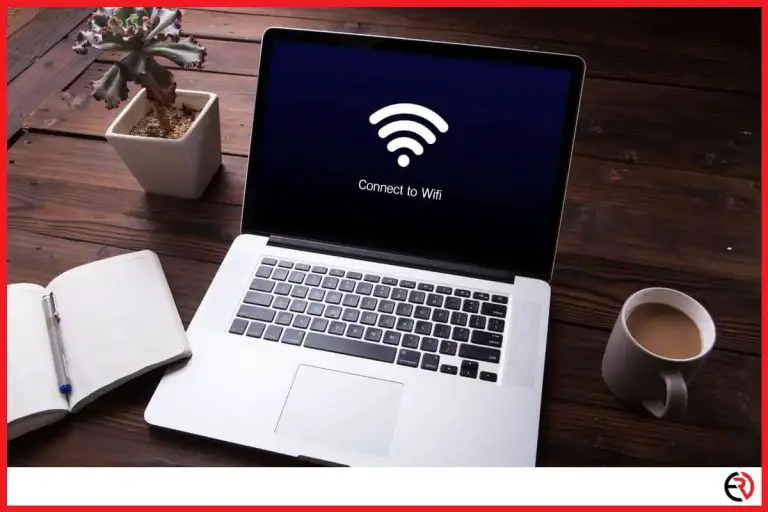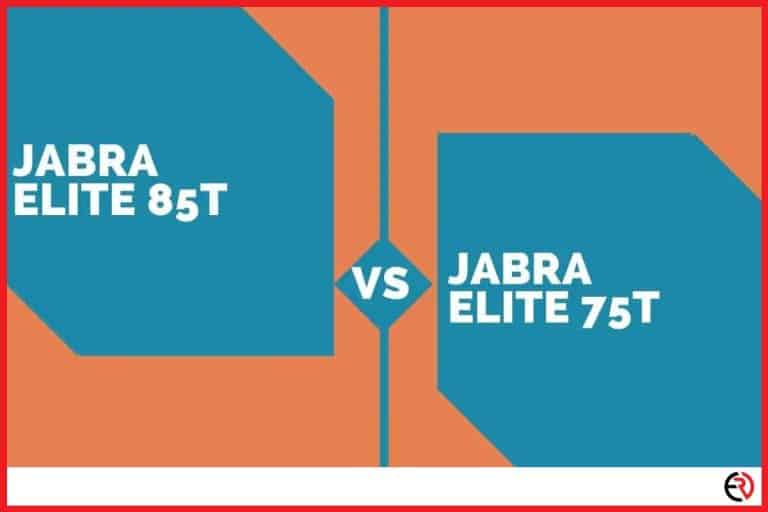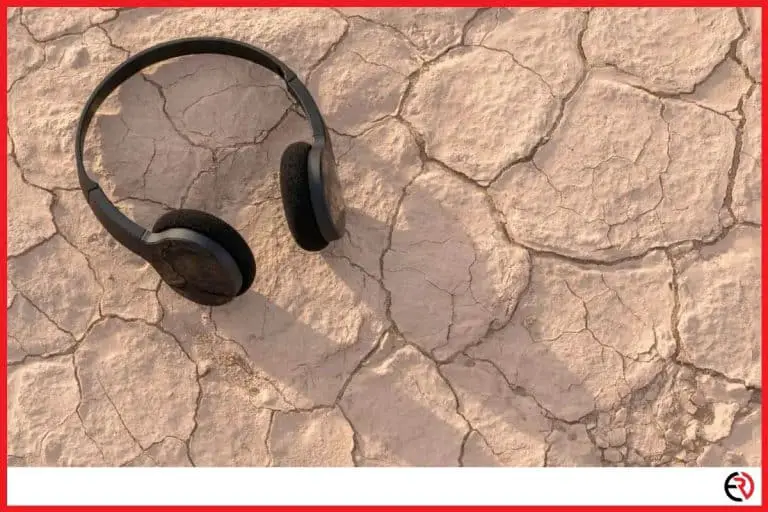How to Prevent Certain Apps to Use Bluetooth on Android
This post may contain affiliate links which means that, if you choose to make a purchase, I may earn a small commission at no extra cost to you.
Ever since the whistleblowing incident by Edward Snowden in May 2013, people have been suspicious about their smart devices and they should be. You can often hear rumors that Google is always listening which cannot be denied. I have found myself receiving ads from specific products that I never searched online, but talked about with a friend. Although this does not prove anything, given how many individuals are concerned about similar incidents, it is only natural to be careful when it comes to your privacy and safety.
The best way to prevent the apps in your phone from automatically switching on the Bluetooth is to deny their access from the permission manager, which houses access to permissions of all your apps. The option is located in ‘Settings’ and can be easily accessed by anyone.
Even if you are not concerned with security, accidentally connecting to a random device can be embarrassing. You might even be accused of hacking into someone else’s device while having no knowledge of what’s happening. However, do not fret because I have a solution to that problem, so keep reading to learn more.
What is the list of permissions on an Android device?
An android device consists of several permissions including ones for Bluetooth, location, microphone, etc. The full list is given below:
1. Calendar– Uses default calendar.
2. Body sensors– Obtain information from sensors about your vitals.
3. Camera– Use the camera to take videos and pictures.
4. Contacts– See the entire contact list.
5. Call logs– See and edit call history.
6. Location– Asks for your device’s location.
7. Microphone– Record audio.
8. Nearby Bluetooth devices– Apps gain the ability to discover and connect to nearby Bluetooth devices on their own.
9. Physical activity– Obtain information pertaining to cycling, step count, walking, jogging, etc.
10. Phone– Manage and even make phone calls.
11. SMS– Send and read SMS.
12. Storage– Gain access to photos and other files on our phone.
How to prevent apps from accessing the Bluetooth on your Android via the permission manager?
To prevent apps from accessing your Bluetooth you’ll need to go to settings and deny permission for each individual app. Follow these steps to achieve the same.
1. Go to Settings on your Android smartphone.
2. Navigate to the ‘Privacy settings/Protection’ and tap on it.
3. Navigate to ‘All Permission’ (or the ‘Permission Manager’ in some other devices) and tap on it.
4. Try to find the ‘Nearby Bluetooth devices’ option or simply the ‘Bluetooth’ option and tap on it.
5. All apps that are currently accessing the Bluetooth on your smartphone will show up here.
6. Select the app you would like to deny permission and tap on it.
7. Choose ‘Deny’.
You might get a prompt saying something like ‘Denying the app permission can cause it to malfunction/stop/crash’, and in some cases, it does cause the app to malfunction. You might not be able to use the app anymore unless you activate the Bluetooth permission. So be careful before installing any such apps in the first place. In case you need to use the app, then there is no other choice other than permitting it to use Bluetooth.
In case you cannot find this option on your phone, or if this does not work, I have yet another alternative solution for you. Read on to find out.
How to prevent apps from accessing the Bluetooth on your Android via the all apps section?
You will have to go to settings, open up the all apps section and choose each app individually to prevent them from accessing the Bluetooth on your phone. This process is useful for apps that you have not yet opened yet and here is how you do it.
1. Go to Settings on your phone.
2. Find the ‘All Apps/Apps’ section and tap on it.
3. Once in, tap on ‘Manage apps’ and find the app you want to deny the Bluetooth connection.
4. Tap on the app and look for the ‘App permissions’ option.
5. Tap on the Bluetooth option and choose ‘Deny’ or ‘Ask every time’ if the app refuses to work without access to the device’s Bluetooth.
It can be tricky to find a permission manager on your phone. Also, the app will not show up here until it already has access to your device’s Bluetooth. Therefore you cannot preemptively prevent apps from gaining access to your Bluetooth. In order to prevent an app from using Bluetooth even before you open it for the first time, you need to access the all apps option.
F.A.Q.
Can apps be programmed to automatically switch on a smartphone’s OS features such as Bluetooth?
You can have certain IFTTT (if this then that) apps which can automatically switch on your device’s Bluetooth connection. However, in the case of Android Marshmallow, you still need to provide permission to the app before it can activate anything on your device.
Why should you switch off Bluetooth on your mobile device when not in use?
If you do not switch off Bluetooth on your device then it will keep searching for compatible devices to pair all the time. This will not only drain your phone’s battery but expose it to attacks from external devices.
Therefore for both safety and efficiency reasons, it’s better to have your smartphone’s Bluetooth switched off when not in use.
What to do if your phone’s Bluetooth is not switching off?
The problem can be caused due to overheating issues, or due to some software bug that’s within your operating system. You can wait for an OS update to fix the issue or follow these steps to try yourself:
1. Restart your smartphone, or switch it off and leave the device for a while before turning it on once again.
2. Remove all the Bluetooth connections on your device.
3. Delete Bluetooth cache.
4. Finally, visit the permission manager to see which app is using Bluetooth and keeping it open all the time.
Conclusion
Security is one of the greatest concerns for people using smart devices, especially nowadays when spam attacks and hacking attempts are at an all-time high. Always be careful when you are browsing the internet on your smartphone because you might come across a pop-up that installs illegal apps on your device. Apps that can gain access to internal parts such as Bluetooth and Wi-Fi and do all sorts of nasty things.
Hopefully, this guide has helped you to overcome any issues you have been facing with your Bluetooth, and stay tuned for more tips and tricks in the future.