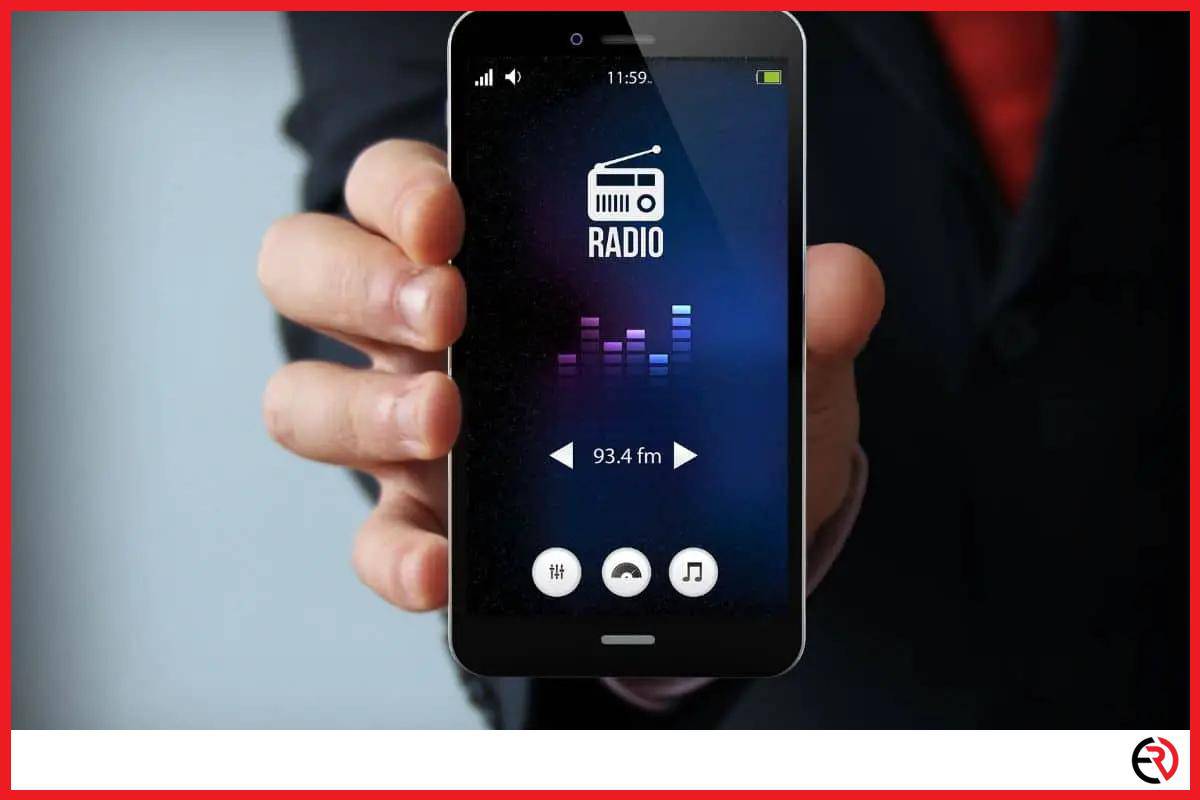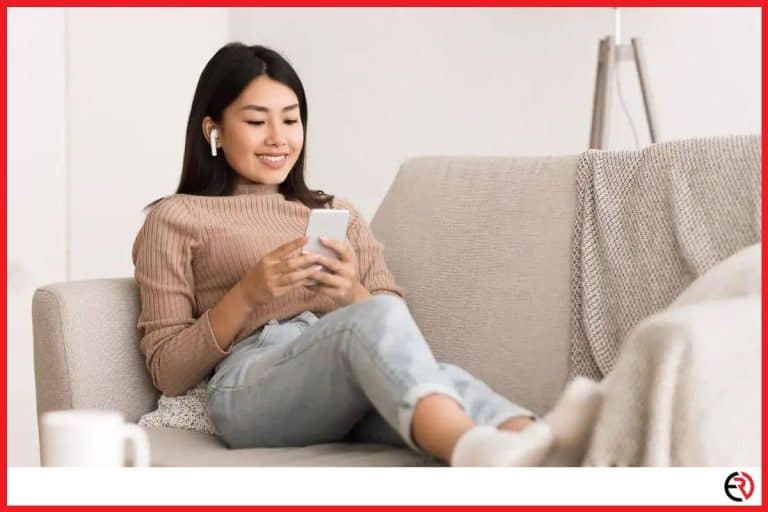How to Listen to Radio Without Internet on Your Phone?
This post may contain affiliate links which means that, if you choose to make a purchase, I may earn a small commission at no extra cost to you.
Being an Android user has its perks, especially when it comes to radio. Sorry Apple, but this is a feature that you lack that you simply cannot make up, even with gadgets. Radio was and will be a reliable means of broadcast and entertainment, and if you have an Android, then you can enjoy it without any internet.
To listen to the radio without the internet, your device must have an inbuilt FM chip that lets it receive incoming radio signals from nearby broadcasting stations. Almost all Android phones come equipped with an FM receiver.
But fret not because if you are an Apple user, we will be sharing some cool tricks so that you can use to listen to the radio without the internet as well. So without further ado, let’s begin.
Requirements to listen to the radio without the internet on your phone
To listen to the radio without the internet, you will need the following things:
1. Wired headphones– The wired headphones you plug into your phone acts as the antenna. An FM cannot function without one, so if you are using a wireless headset, it will not work. Even the cheapest wired headphone like this Sony MDR-ZX110 will do fine. I use this one because it is quite sturdy and has one of the best audio quality in this price range.
2. FM Receiver– Your phone must have an FM chip and it needs to be activated. Some manufacturers are deciding to deactivate the FM chips mainly in the US and Canada, in an attempt to push consumers to spend data on streaming platforms. So when you are out buying a phone only for the FM feature make sure the FM chip is activated and working.
3. Radio app– Most smartphones come with a pre-installed radio app, but it lacks quite a lot of features. So feel free to download one that suits your requirements.
How can you listen to FM radio without the internet?
You will have to launch the FM app on your smartphone and set it up accordingly to listen to FM on your smartphone.
Since the app has a difference for different phones, I will be using the NextRadio app so that everyone can follow through. The app is free and you can download it from the Playstore.
1. Once you have downloaded the app, open it and plug in your headphones.
2. Tap on the three horizontal line icons at the top left.
3. Now tap on settings.
4. Toggle on FM-only mode.
The great thing about the NextRadio app is that it can switch between internet mode and FM-only mode. However, with the above steps, you have activated the FM-only mode, so data will be consumed as you listen to your favorite broadcasts (if they are within range).
How can you listen to local channels on the NextRadio app?
You can listen to local radio stations by toggling on that specific switch. Here are steps to do so:
1. Once you have switched on the app tap on the three horizontal icons at the top left.
2. Select local FM radio.
3. This will bring up the list of all local FM radio channels in that area. Select the one that you want to listen to and start rocking.
If your phone’s data connection is active then the app reveals the station logo alongside the name and title of the song/program that is currently being played on the channel. Otherwise, you will have to search for it by the key letter. This is a great feature for those who just moved into the country or a new locale and are not aware of any of the local radio channels.
How to manually tune the radio?
To manually tune the radio, you will have to open the tuner and keep rotating the dial until you have the required frequency. Here are steps to do so:
1. Plug in your headphones and switch on the app and tap on the three horizontal lines.
2. Select the basic tuner from the list.
3. Tap on the + and – signs to manually adjust the frequency.
4. Tap on the back and forward to listen to the previous and next available radio station.
Is it possible to cache radio apps beforehand?
Radio cache is not available on current devices. However, you can record your current session and listen to it later. It’s not the same as a cache but it’s better.
Apps like Spotify store parts of music and podcasts as a cache so that they can play without stuttering. The same could apply to radio broadcasts as well, but only over the internet. Apps can store parts of ‘internet radio’ broadcasts for smoother playback. It is not possible with traditional FM as the radio signals being received by your phone in real-time cannot be stored on the cache. It’s a lot faster than internet radio and is played as soon as it’s received.
Radio apps cache is only possible with internet radio. If you want to store traditional FM broadcasts on your device, you will have to use the record function.
How can you listen to FM radio on the iPhone?
You cannot listen to the traditional FM on the iPhone, the one that uses radio waves to transmit information. The only way to listen to the radio on the iPhone is via the internet.
In 2017 FCC urged Apple to enable FM chips in their phones, but the company replied that their latest phones lack the FM chip. Even if they are activated you will need a headphone to act as the antenna, and the iPhone does not have a headphone jack as well.
You have to download apps like Pandora, Stitcher, iHeartRadio, etc. to listen to radio online. However, the feed is not in real-time and will consume a decent amount of your data. I recommend you listen to it when you are at home connected to the Wi-Fi.
Conclusion
Radio was and probably will be a major contributor in the communication sector. 90% of US citizens still listen to the radio on a daily basis. The radio even has a segmented audience, so ads broadcast have a higher probability of conversion. I too grew up in an age without smartphones and radio contributed a lot to my early childhood days. Hopefully, this article helps you relive some of your childhood as well. Happy listening!