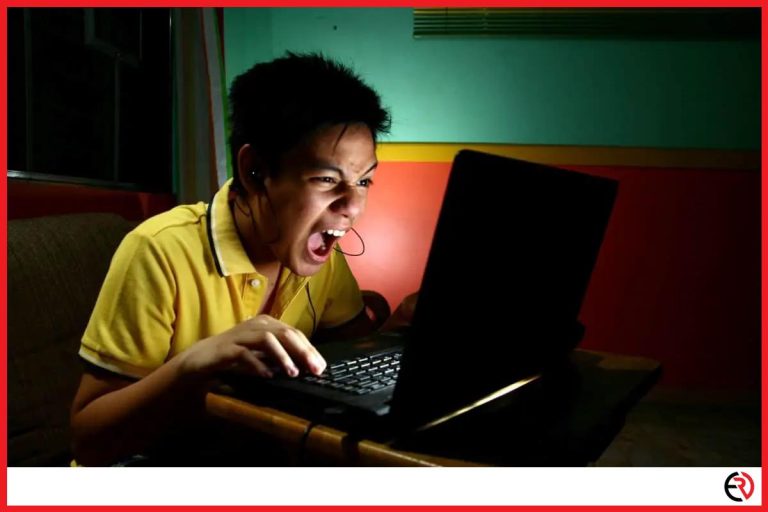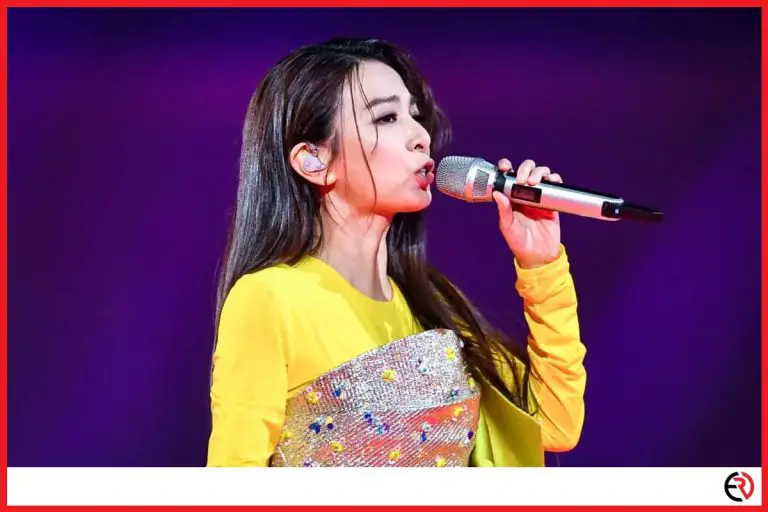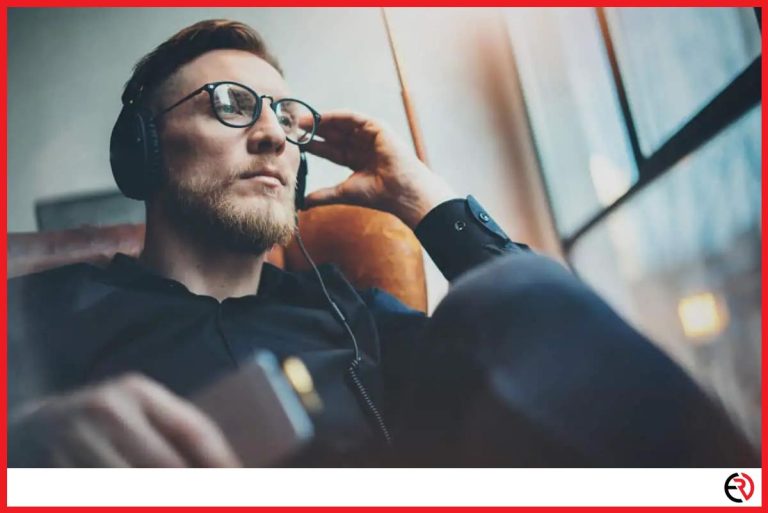How to Record Audio Using Airpods Microphone
This post may contain affiliate links which means that, if you choose to make a purchase, I may earn a small commission at no extra cost to you.
Apple Airpods are amazing all-in-one earbuds. It lets you take calls, use Apple’s voice assistant, listen to music, and record audio. But how can you exactly record audio using Airpods? We’re here to help.
Recording audio using Airpods microphone is as easy as going to the Voice Memos App, hitting the red button, and tapping it again after you’re done recording. Depending on your preference, you can edit or delete your audio recording. You can also choose to ask Siri to launch the app to start recording.
While Apple made it easy to record audio alone, recording audio while using your camera is a whole different thing. Airpods don’t act as typical sound recorders for video recorders. However, there’s a solution to it. We’ll go into the specifics later.
How to Record Your Voice Using Your iPhone: A Step-by-Step Guide
There are two ways to record your voice using your iPhone: opening the Voice Memos App by yourself, or letting Siri do it.
Using the Voice Memos App (If It’s Installed on Your Phone)
- Open the Voice Memos App.
- Tap the red circle to start recording your voice.
- Tap the red square to stop recording.
- If you want to replay your recording before saving it, tap the play button on the left of the red circle.
- Tap Done to if you’re satisfied with the recording.
- A Save Voice Memo pop-up will appear. Type the title of your voice memo and hit save.
Using the Voice Memos App (If It’s Not Installed on Your Phone)
- Open the App Store.
- Tap Search at the bottom right corner.
- Type Voice Memos at the upper left corner.
- There will be multiple results. Choose the first one (ads might appear but choose the one labeled “utilities”.)
- Tap Get.
- Wait for the app to be installed.
- Open the Voice Memos App.
- Tap the red circle to start recording your voice.
- Tap the red square to stop recording.
- If you want to replay your recording before saving it, tap the play button on the left of the red circle.
- Tap Done if you’re satisfied with the recording.
- A Save Voice Memo pop-up will appear. Type the title of your voice memo and hit save.
Using Siri
- To use this feature, make sure Siri’s activated first.
- Say “Hey, Siri” or hold the home button until Siri responds.
- Say “Open Voice Memos App”.
- Tap the red circle to start recording your voice.
- Tap the red square to stop recording.
- If you want to replay your recording before saving it, tap the play button on the left of the red circle.
- Tap Done to if you’re satisfied with the recording.
- A Save Voice Memo pop-up will appear. Type the title of your voice memo and hit save.
How to Edit Your Voice Recording
Editing your audio recording can be done at where it all started― the Voice Memos App.
- Open the Voice Memos App directly or through Siri.
- Tap on the audio recording.
- Tap Edit.
- Tap the square button on the right of the recording’s title.
- Move the red lines depending on which part of the audio you want to cut.
- Tap Trim.
- If you want to trim the audio without saving an original copy, tap Trim Original.
- If you want to trim the audio and save an original copy, tap Save As New Recording.
How’s the Microphone Performance of Airpods?
The built-in microphone of Airpods work well with other Apple products. There were no significant delays when taking calls. Plus, the other side can hear you clearly.
Compared to wired earphones, Airpods work better simply because the microphone doesn’t bounce around. Airpods also eliminate airy sounds because they’re at the right distance from the user.
The Airpods Pro’s active cancellation mode (regular Airpods don’t have this feature) helps in further reducing unwanted noise when taking calls or recording audio. When your Airpods Pro’s mic is facing inward, it listens inside your ear for unwanted sounds. It then counters unwanted sounds with anti-noise.
How’s the Audio Quality of Airpods?

For wireless earbuds, it’s safe to say that Apple Airpods are among the best. They offer clarity that is good enough for listening to music or podcasts, and watching films.
Airpods Pro offers better audio quality than regular Airpods though. The active noise cancellation and transparency modes effectively reduce unwanted noise such as engine sounds or noisy people.
The Airpods Pro’s active cancellation mode (regular Airpods don’t have this feature) helps in reducing unwanted external noise. When your Airpods Pro’s mic is facing outward, it detects unwanted external sounds. It then counters unwanted sounds with anti-noise.
In contrast, the Airpods Pro’s transparency mode lets some sound in, so you can hear what’s going on around you. This is useful for those who want to be aware of their surroundings while listening to music or taking calls.
Can You Use Airpods as a Lav Microphone?
Lavalier mics, commonly known as lapels mics, are tiny mics that clip to your clothes. They are often used to record audio hands-free.
Since Airpods are about the same size as lapel mics, many users would be happy to know that they are excellent alternatives to high-end lav microphones. They can be used for podcasts and audio-only interviews.
Can You Record Audio With Airpods on a PC or Mac?
If you would like to record audio on your PC or Mac, your Airpods can be a great alternative to expensive boom microphones.
Airpods have built-in microphones that you can use on any computer (as long as it has Bluetooth connectivity). Now, you can record sound separately from your Airpods without needing another microphone.
Can You Use Airpods During A Video Call?

With remote work being a trend nowadays, many users would be glad to know that Airpods perform well on video calls. Whether the video call is placed on your phone, tablet, or computer, Airpods offer clear sounds without delay.
Airpods rarely drop their connection to your device so you can rely on them during important video interviews and team meetings. But in case your Airpods disconnect from your device, you can simply place them in the case and put them back in your ears to solve the problem.
Can You Use Airpods as a Microphone for Recording Video?
With many people using Airpods as their go-to microphones, the fact that Apple’s flagship earbuds don’t work with its native Camera app is a bummer. However, there is hope for avid Apple users like you.
Technically, Apple’s Camera app reverts to your iPhone’s or iPad’s mic whenever you record videos. As a result, the Airpods’ ability to block out ambient noise is rendered useless.
Upon discovering this issue, several users raised their complaints through social media.
A twitter user named Steven Schoppert (@SchoppertIETS) tagged Apple Support and said that he spent a lot of money on the Airpods, only to find out that they don’t record audio in camera mode.
Marc Blank-Settle (@MarcSettle) asked, “why can’t AirPods record audio on the iOS video camera but they can record audio on Voice Memos?”
Another Twitter user, Ruben Dua (@rubendua) discovered the problem only after he recorded a video and heard the audio difference.
So if you want to use the wireless earbuds to record videos, installing a third-party app will do the trick. In this case, video camera apps called FilMiC Pro and MoviePro are the best ones to use.
The compatibility of Airpods and MoviePro was attested by Cielo de la Paz, a videographer, photographer, and online instructor who uses Apple products for her work.
She stated, “I’m excited to use these! I will definitely vlog with my iPhone more! They are low key and I am getting decent audio! (Definitely better than using iPhone’s mic.) It’s like using your wired earpods. So if you were pleased with that audio, you will be happy with these. Now you’ll be wireless!”
All in All
Here’s a table summarizing when you can use your Airpods to record sound.
| Yes | No | Notes | |
| Audio-only Recordings | 🗹 | Needs the Voice Memos App | |
| As A Lav Mic | 🗹 | ||
| On A PC or Mac | 🗹 | Needs Bluetooth connectivity | |
| Video Calls | 🗹 | ||
| Video Recordings | 🗹 | Needs a third-party video camera app |
Conclusion
For anyone looking to produce clear, noise-free audio recordings, Apple Airpods are a great tool.
Even though Airpods work well in audio-only recordings and video calls, a third-party app is needed for them to work in video recordings. However, the effort and time spent in doing so will be worth it, as Airpods provide amazing audio to go with your videos.
While Airpods aren’t the cheapest things on the planet, they are more affordable than other true wireless earbuds that offer decent sound quality and microphone performance. Plus, Airpods are easy to carry anywhere. This entitles you to 24/7 clear recording, hands-free calls, and audio entertainment (just don’t forget to charge them!).
This is just cherry on top, but do you see how customizable (literally thousands of case designs) and comfortable they are?