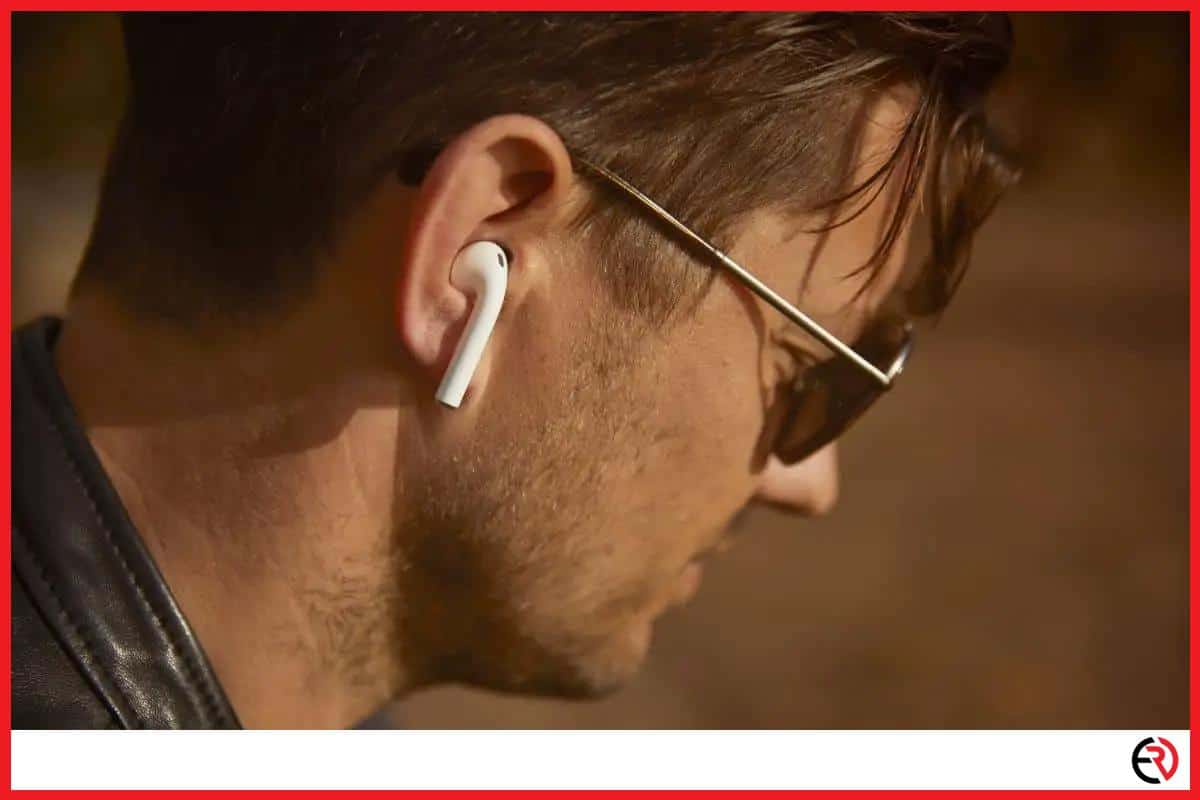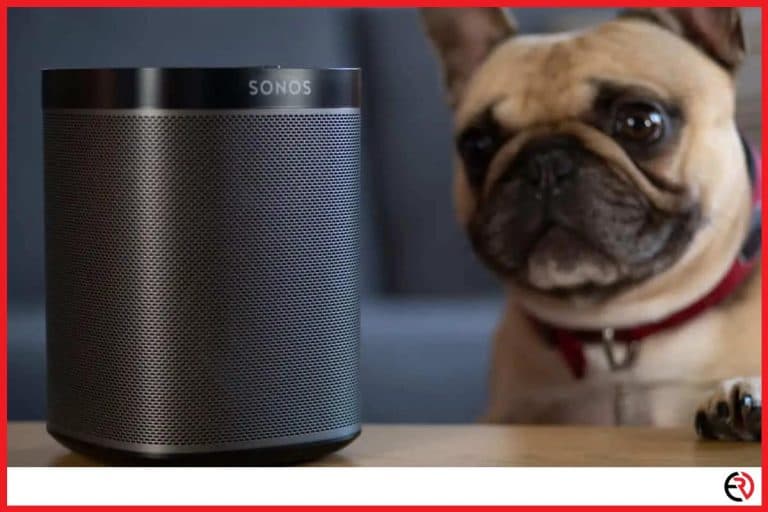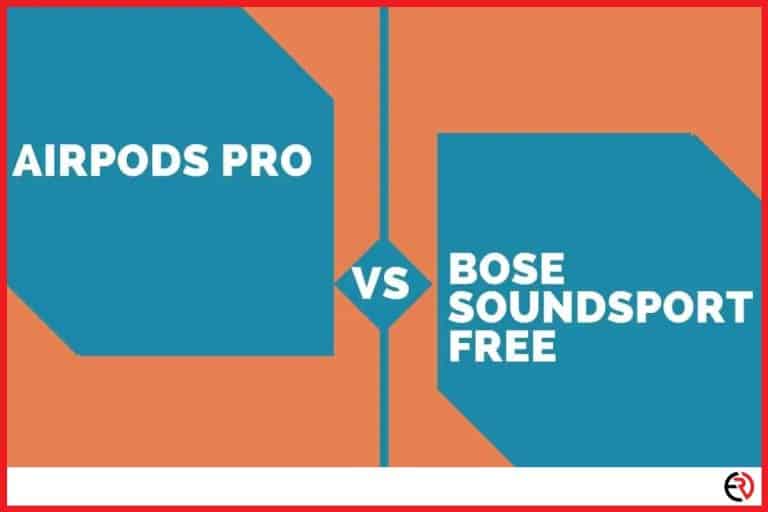Here Is Why Your AirPods Keep Cutting Out – With Fixes
This post may contain affiliate links which means that, if you choose to make a purchase, I may earn a small commission at no extra cost to you.
Given the price, one would expect AirPods to be a flawless device, but unfortunately, that’s not the case. AirPods like most Bluetooth headphones disconnect from time to time. Fortunately for you, we have a few solutions that you will surely find useful.
The reason why AirPods keep cutting off is probably due to backdated OS, failed sensors, drained batteries or bad batteries, connectivity issues, and signal interference.
AirPods were quite common back in 2016 and 2017. iOS versions associated with this issue are 10.1, 11.2.6, and 12.1. Update immediately if you are stealing any of these versions. It was reported that the device failed to detect whether it was inserted into the ear. This causes hearing problems, and abrupt cut-offs while you are on call or even listening to music. Fortunately, there is a way to resolve it.
Fix 1: Make sure your OS version is up to date
Here is a list of all the AirPods compatible OS versions:
1. AirPods 2 requires macOS 10.14 and iOS 12.2.
2. AidPods Pro requires macOS 10.15.1 or newer and iOS 13.2.
3. AirPods 3 requires iOS 15.1 and macOS 12.
Apple introduced some serious changes in iOS version 10.1 leading to numerous issues with AirPods connectivity. So if you are running a lower version, update it in the earnest. In case you keep facing the same problem and would prefer to downgrade to the older version, here is how you do it:
1. Go to Settings>iCould>iCould backup and create a backup of all your data. Although it’s not likely you will lose anything, it’s better to be safe than sorry.
2. Go to Settings>General>Reset>Reset all settings. Make sure you are not tapping on erase all content and settings.
3. Connect the iPhone to the computer. On Mac, it shows up on Finder, and on Windows, it will show up on iTunes.
4. Visit ipsw.me and click on iPhone and choose your preferred device followed by the version you want to downgrade to.
5. While you are waiting for the backup to complete, back up your data once again on the PC/Mac, just to be double safe.
6. Now reconnect your Wi-Fi and tap on Apple ID (on top of settings) and scroll down to ‘Find My’>Find my iPhone> Toggle off ‘Find My iPhone’. Enter your Apple ID and password to disable it.
7. Once the download is finished, open Finder and iTunes on your Mac and PC and locate the ‘Restore iPhone’ option. Opt + click (Mac) or Shift + click (Windows) on it to open a new window and click on the newly downloaded iOS file and confirm restore.
8. Wait a few minutes until the reset is complete. Do not unplug the device from your PC/Mac.
9. Go through the initial setup process. Choose ‘Don’t transfer App & Data’ and sign in to your Apple ID. You can also sign in later.
10. Return to your computer and open up Finder/iTunes and click on ‘Set up as a new device’.
11. Scroll down until you locate ‘manage backups’. You can see the backup you just created a few minutes ago, while you were downloading the iOS file.
12. Right-click on the backup and choose a show on Finder.
13. Enter the folder and scroll down until you reach a file called info.plist.
On Windows, Press Win + R > Enter %appdata% > Go to Apple Computer/MobileSync/Backup > Select Sort by Last Modified.
Right-click on it and select ‘open with text editor’.
14. Within the document press Cmd + F or Ctrl + F and search for ‘Product version’ and replace 15.0 (or whatever is it you upgraded to) to 10.1. Press cmd + S to save.
15. By doing so, you made the backup compatible with the latest version of iOS.
16. Once you return to the backup window, click ok, choose the file and click restore.
17. Your device is now ready for use.
Fix 2: Check the battery level of your AirPods
Low battery is the number one cause for all AirPod related cutoffs. The simplest way to check your battery level is to pop open the carrying case and hold it beside the iPhone. you receive a message showing off the remaining battery level. You can also use the battery widget on your home screen for constant updates and I suggest you do so.
This way you will be able to keep a close eye on the battery level and see the rate at which it’s dropping to determine if they are busted or not. But there are cases where the AirPods kept cutting off even after a full charge. Here is what you can do to troubleshoot the issue:
1. Charge the AirPods for at least 15 minutes before each use. Observe if they are still cutting off or not.
2. Pair the AirPods with other devices such as Mac or another iPhone and see if the cutoffs persist. If it does, then the problem lies with your iPhone, not the AirPods.
3. If the issue persists, take off the AirPods and leave them on a flat surface for about 30 minutes.
4. According to Apple you should let the AirPods charge for at least 1% to 20%. If the abnormal battery persists, you have no other choice but to replace them altogether for a new pair.
Fix 3: Reset the Bluetooth Settings on your Mac/iPhone
On the iPhone Go to Settings>Bluetooth>Select the device and tap on the ‘i’ icon on the right and choose ‘Forget This Network’.
If you want to reset the Bluetooth setting on your Macbook follows these steps:
1. Click on the Apple menu from the top corner.
2. Select the Bluetooth icon.
3. Check the ‘Show Bluetooth in Menu bar’ option.
4. Shift + Click on the Bluetooth icon on the menu bar.
5. Hover over the ‘Debug’ option and select ‘Factory reset all connected Apple devices. Finally, click on ‘Ok’.
Fix 4: Reset your AirPods
1. Place the case near our iPhone and pop open the cover.
2. There is a setup button at the back of the case. Press and hold it for 15 seconds.
3. You will 5 seconds in, you will notice a white light starts blinking in between the docked AirPods.
4. The AirPods are reset once the light turns red and starts blinking faster. At this point close the case and reopen it and you’ll get a prompt to connect both devices.
If everything else fails then there is probably something wrong with your AirPods and it’s time to get a new one. If you do not want to stick with Apple, then consider buying the Beats Studio Buds. Not only is it cheaper, but it offers some of the best quality audio I’ve ever heard. It also comes with an IPX4 rating and is very well suited for outdoor activities while offering 8 hours of listening, 24 if you count the case.
Conclusion
The AirPods are as premium as they come. They have built a unique device that lives up to its reputation but has a few inevitable flaws. Hopefully, this article makes short of pesky issues. Stay tuned for more helpful tidbits on your favorite headphones and speakers. Until next time. Happy listening!