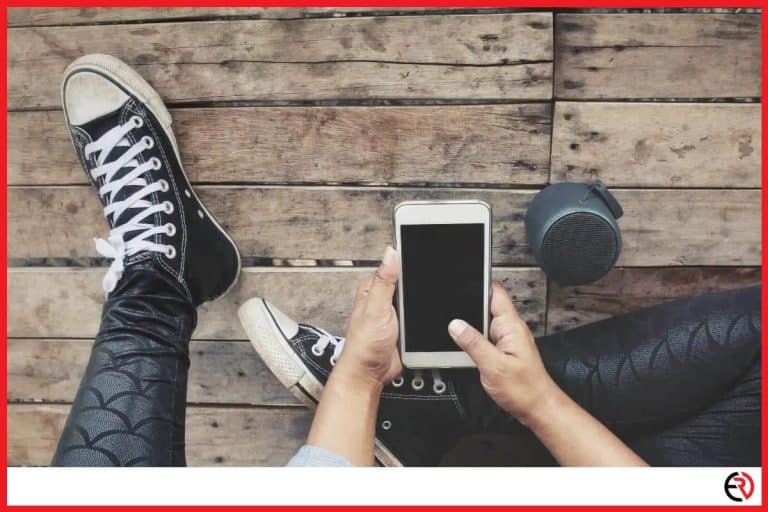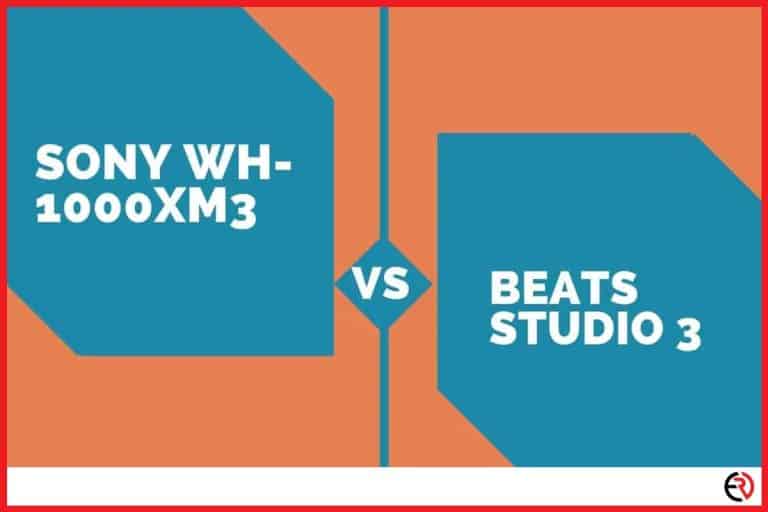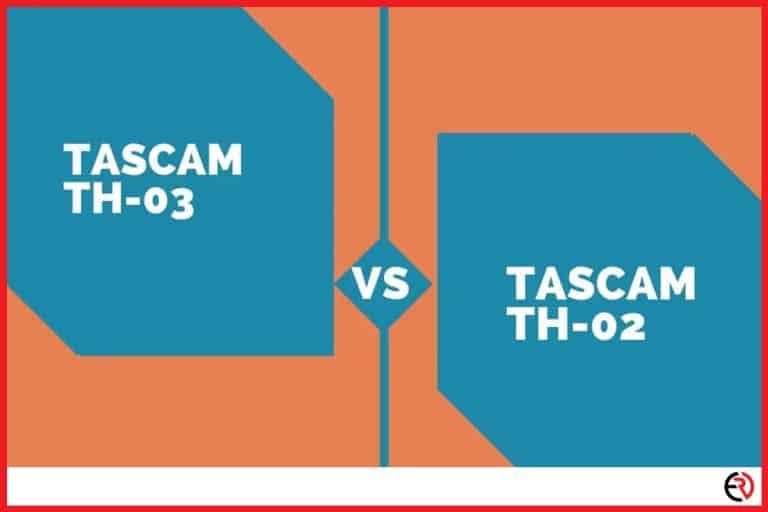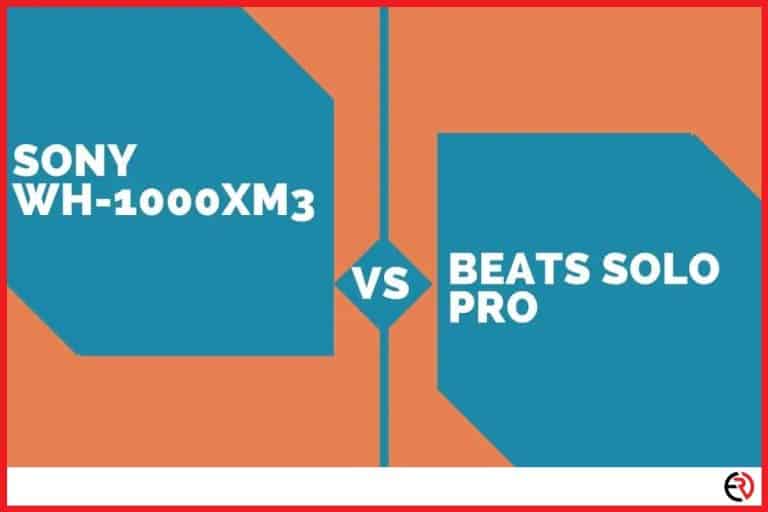Why Are Bluetooth Headphones So Quiet? Low Volume Issues
This post may contain affiliate links which means that, if you choose to make a purchase, I may earn a small commission at no extra cost to you.
If you are a wireless headphone user, you have likely experienced a drop in volume at some point in your use. This can be frustrating when trying to listen to music, podcasts, or talk on the phone–especially when listening in a loud area such as the bus or the gym. So, what causes this issue and how can it be fixed?
A common reason why Bluetooth headphones are so quiet is that Android, Apple, and Windows devices have software limits on the volume output. These software caps limit the decibel output that your headphones can achieve in order to protect the hearing of their users.
This limit can be a bit frustrating for those who struggle with their hearing, or who simply feel like their headphones are just not quite loud enough. Luckily, there is almost always a workaround that can be done to get the volume limits increased on your device.
We will talk about that a bit later, so stick around!
Why Limit the Volume of Bluetooth Headphones?
Headphones are capable of some serious levels of volume on the higher end. Some Bluetooth headphones can reach decibel levels of over 100dB+. This is well over the threshold for safe listening and can cause permanent hearing damage in as little as 15 minutes at max volume.
This issue is rampant among youth across the world. Year over year studies is showing that the rate of youth and young adult hearing loss is increasing.
This has prompted software manufacturers such as Android, Apple, and Windows to take steps to cut down on this issue. This was the implementation of software limits on the max volume output on the headphones. While it may be a bit frustrating, it can actually go a long way towards preventing unwanted hearing damage.
Of course, this issue does not occur so often with wired headphones. This is because the software cannot limit the volume output being generated from a standard 3.5mm headphone jack. The limiting of the volume is really only done on Bluetooth headphone devices.
However, modern mobile devices are more frequently coming without a headphone jack at all. That makes Bluetooth the only option for many iOS and Android users.
How to Increase the Volume of your Bluetooth Headphones.
Most computing devices these days have Bluetooth functionality. PC, Mac, iPhone, Android, etc,. They all allow you to connect to your Bluetooth headphones wirelessly. This means that you can actually encounter the issue of low volume on your Bluetooth headphones on virtually any device you connect them to.
In most cases, the issue can be fixed by playing with your audio settings and increasing the volume limits. Let’s take a look at how this is possible for each type of device you may encounter this issue on.
Fix Low Volume on Android
- Go to ‘Settings’.
- Click on ‘About Phone’.
- Locate the ‘Build Number’
- Press on the ‘Build Number’ 7 times, or until it indicates that you have access to ‘Developer Options’.
- Enter your PIN Number if prompted.
- Go back to Settings, and select ‘System’.
- Select ‘Advanced’.
- Select ‘Developer Options’.
- Scroll down and find the switch that indicates ‘Disable Absolute Volume’. Select this option.
- Restart your device, and try the volume now.
Once you have done these easy steps, you will notice that your Bluetooth headphones can get considerably louder now! This workaround works on almost all Android devices running Marshmallow or newer. You can follow along with the steps in this helpful YouTube video below!
Fix Low Volume on Windows
- Hold the ‘Windows’ key, and press the ‘R’ button on the keyboard.
- In the ‘Run’ window that pops up, type in ‘Control Printers’.
- Click ‘OK’.
- Right-click on the icon for your Bluetooth headphones.
- Click ‘Properties’.
- Select the ‘Services’ tab.
- Uncheck the box for ‘Handsfree Telephony’.
- Click ‘OK’.
- Disconnect and re-pair your Bluetooth headset.
This workaround will help to improve not only the volume of your headphones but the overall quality of the Bluetooth headphone audio as well. Here is an easy video below to guide you through it!
Fix Low Volume on iPhone
With iPhones, the workaround can be done in a couple of ways. Sometimes the issue can be fixed by simply playing with the equalizer options and finding a more fitting preset that maximized volume better. However, other times that fix might not be satisfactory. Here are the two different ways to increase the Bluetooth volume on your iPhone.
Workaround #1:
- Go to ‘Settings’.
- Select the ‘Music’ option.
- Here you will find the EQ settings to manage volume for the headphones.
- Select the ‘Flat’ EQ setting.
- You will now notice a decent boost to volume in your AirPods or Bluetooth headphones.
Workaround #2
- Go to ‘Settings’.
- Select ‘Volume Limit’.
- Slide the volume limit slider all the way to ‘Max’.
- Close out of settings, and test your headphones. This will increase the max volume output of the headphones dramatically.
Both of these workarounds work with all types of Bluetooth headphones, including AirPods of all generations and models.
Fix Low Volume on a Mac
- Close out of all apps that might use the microphone by quitting them individually.
- Go to ‘System Preferences’.
- Select the ‘Sound’ option.
- Click on ‘Output’.
- Select your connected Bluetooth headphones under the options below.
- Change the sliding bar below to get the max volume you would like them to have.
This workaround allows you to adjust the volume on your Bluetooth headphones in much the same way that you would on your iPhone/iPad device. Simply slide the volume slider to max volume, and restart your Mac computer. After this fix, you will be able to enjoy a much higher level of volume on your Bluetooth headphones.
Here is a great video to guide you through the workaround!
Other Reasons for Low Volume.
Headphone volume is always a tricky issue. Often consumers will find that the volume of their headphones can be wildly inconsistent based on brand, wired vs. wireless, and even day to day. Bluetooth headphones are major culprits when it comes to varying degrees of volume performance. Sometimes you might find that when you turn your headphones on they just don’t sound as loud as they used to. But the issue doesn’t always have to be software-based.
In some cases, the low volume issue can actually be caused by various external factors relating to the headphones themselves. Here are a few examples:
Dirty Headphones
In the case of earbuds, the speakers can actually get pretty gross over time if you don’t clean them properly. If you find an excess buildup of earwax and gunk, you will need to clean them off. This can be done gently with a toothpick and some rubbing alcohol on a cotton swab. This should help to remove any gunk that is blocking the audio.
Low Battery
If you are constantly running your Bluetooth headphones on low battery, this can impact the volume. Many Bluetooth headphone devices will automatically reduce output when they are running low on charge. Try charging your headphones fully before using them again.
Hearing Loss
Unfortunately, sometimes low volume can be related to you and not the device. If you have tried every workaround available (including replacing the headphones), and the volume is still low, then perhaps you should visit a physician. This could be an indicator of hearing loss and should be checked.
Final Thoughts
Getting the most out of your Bluetooth headphones is one of the reasons why we as consumers buy them in the first place. It’s never fun to get a new pair of headphones and find that you can barely hear anything out of them.
Luckily, the issue likely does not lie with your headphones, but with your connecting device itself. Try these workarounds, and see the instant results in your own listening today!