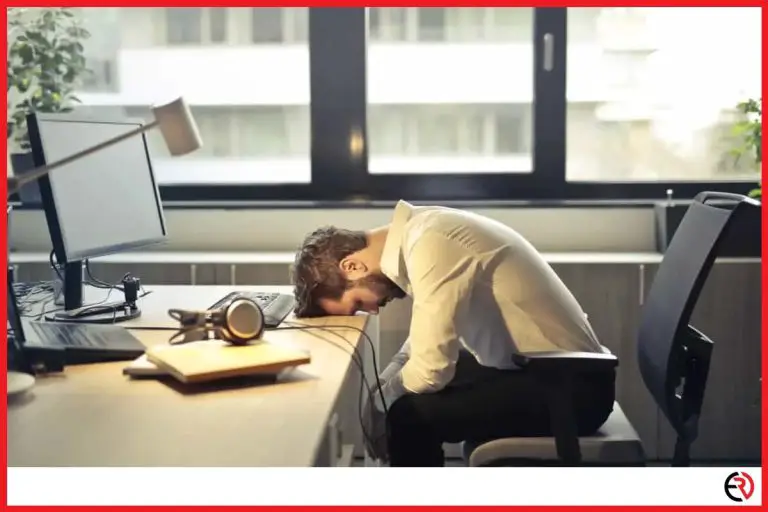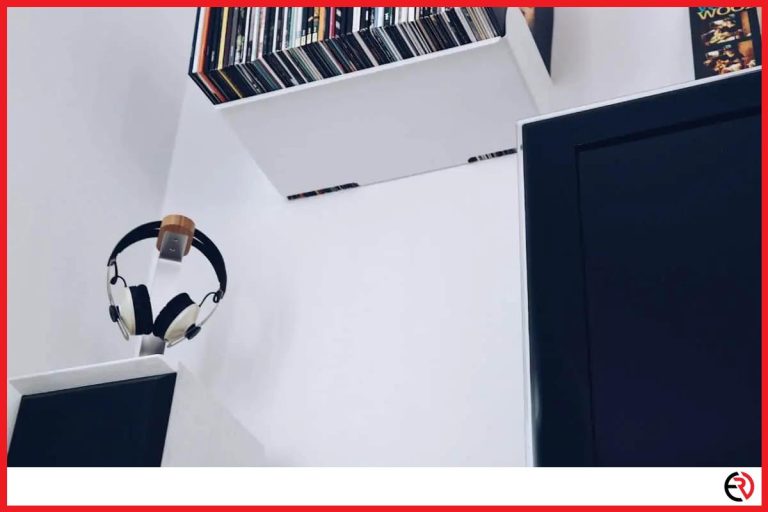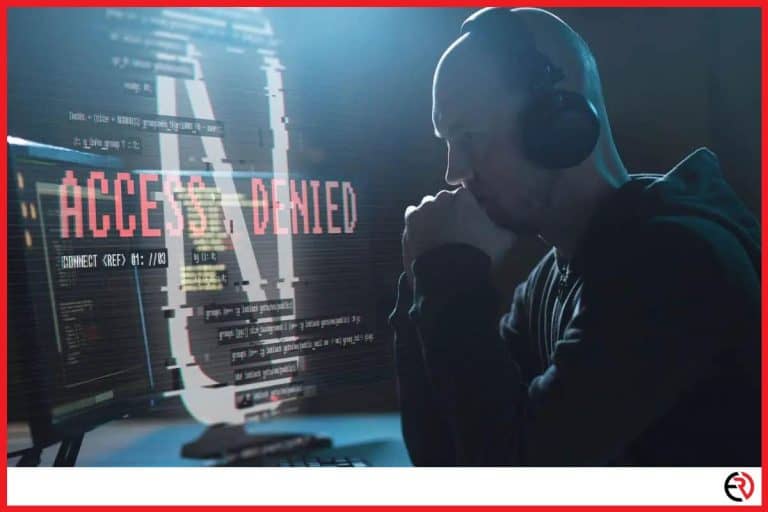Playstation Headphones Keep Dropping Out (How to Fix)
This post may contain affiliate links which means that, if you choose to make a purchase, I may earn a small commission at no extra cost to you.
I don’t get a lot of time to sit on the couch and play games like I used to. However, when I’m able to catch a break, I make sure to unwind and get immersed in the games on my PS5. Unfortunately, that immersion is ruined whenever my headset disconnects, crackles, or drops out. So, I had to find a fix for this problem.
PlayStation headphones may drop out if it has a low battery, too many obstructions between the headset and the console, connection problems, or software bugs. Such issues can be fixed by charging the battery, updating or resetting the headset, changing your wireless network, and removing obstacles.
Let’s figure out the root of those connection drops and find the solutions.
WiFi problems
The PS5 Pulse headset and other third-party headsets that are designed for the PS5 work with a wireless connection, the same as WiFi. They usually come with a dongle or connect to your console natively to set up a private wireless connection and use that to stream audio between the console and the headset.
It’s a much better alternative than the Bluetooth headphones you use with your phone. The connection is much more reliable, stable and has a lot of bandwidth for high-fidelity streaming.
However, it is vulnerable to the same WiFi connection problems you may face with your phone and router. I came up with a way to check for those problems and figured out appropriate solutions. Let’s check them out.
Too many WiFi devices
If you’re playing games in a room with too many WiFi devices, those signals interfere with each other and cause network congestion. So, when the console is trying to send audio data to the headset or the other way around, a congested network can interfere with the signal. When that happens, you’ll hear crackling noises on the headset or the connection would drop out.
Fix – You can fix this issue by turning off WiFi devices you don’t need at the moment. You can also switch your router’s connection and get most of the devices in the room on the 5.0GHz bandwidth. Most wireless headsets including the Pulse 3D use the 2.4GHz band. When you upgrade most other devices to the 5.0GHz band, they don’t interfere with your headphones.
Too many obstacles
Since the official PS5 headset and other headsets made for the PS5 use a WiFi connection, they have a much longer range than Bluetooth headsets. So, as long as you play in the same room as your console and the room is not the size of a football field, you shouldn’t have any connection problems due to range.
However, a WiFi connection is vulnerable to obstacles. If there are a lot of large obstacles made of thick and dense materials like metal or concrete between the headset and the console, you’re going to have connection issues. Electronic devices with a lot of powerful magnets offer even more resistance to the connection. For instance, I have a giant speaker and that causes all sorts of problems with the wireless connections in the room.
Fix – Fortunately, you can fix this issue by removing those obstacles and rearranging the items in the room. Everything from large furniture pieces to large artwork and other items should be removed or placed at different locations in the room so that you have a clear line of sight from your headset to your console.
Low battery
Modern consoles got rid of wired and Bluetooth headphones a few years ago. Instead, they’ve adopted headsets with beefy batteries and reliable WiFi connections. Even the modest and budget-friendly Pulse 3D headset delivers around 12 hours of battery life. If you jump the price ladder just a bit higher and get a SteelSeries Arctis 7P+ like me, you’ll get a battery life of around 30 hours.
So, it’s rare to run out of battery. However, there are times when I forget to charge my headset. When I’m playing with less than 10 percent battery, the headset has all kinds of problems. It isn’t able to maintain advanced features like active noise canceling and Dolby Atmos and even starts dropping out.
Fix – The obvious fix to this issue is to make sure that you put your headphones to charge after playing the game. If you really want to play the game, you can switch to speakers or get a pair of wired headphones or earphones and plug them into the headphone jack of the DualSense controller.
Software Bugs
Your PS5 headset has a powerful chip and uses advanced software for smooth streaming and for delivering advanced features like ANC and Dolby Atmos. That’s why it gets updated from time to time to improve its features. However, anything with software can bug out and may cause the connection to drop. Sometimes software updates bring in bugs and ruin a perfect game.
Fix – There are two ways of solving this issue. If it’s a bug that has popped up recently, you can try looking for firmware updates for your headset. Whether it’s the Pulse headset from Sony or third-party manufacturers, all of them update their wireless headsets regularly. You don’t even need to do anything as Sony automatically updates the firmware on the headset, the controller, and the Playstation itself when you’re connected to the network.
To manually update the firmware:
- Use the controller to go to Settings and hover over to System.
- Select System Software and choose System Software Update and Settings.
- If there’s an update available, hit the Update System Software option and select Update Using Internet.
- As the Playstation updates its firmware, it will also push updates to the headset and controller if available.
- After the PS5 updates and restarts, the bug should go away and you should not experience any connection drops.
If you’ve got a third-party headset, you need to check the manufacturer’s website for updates on your product.
On the other hand, if the bug is caused by a software update, you can hard reset the Pulse 3D headset and revert it back to stock conditions. To do that:
- Identify the tiny hole on the side of the headset dongle.
- Plug the dongle into the PS5 and use a pin or a toothpick to press into the tiny hole of the dongle till you hear an audible click.
- Now the dongle should be reset and should flash a white light to indicate it’s in pairing mode.
- Next, make sure that the Pulse 3D headset is turned off and hold the volume up button and chat button together.
- While you hold down those two buttons, power on the headset. It should blink a blue light, reset itself, and pair to the dongle. By the end, the light should stop flashing and turn white. It means your headset is reset and it should fix those connection drops if it was caused by software update bugs.
No power to the USB
There is a setting on the PS5 called Rest Mode. It has a setting that allows you to set a time limit for supplying power to USB ports and prevents you from overcharging your controller. However, it can also cut out power from the dongle that connects your headset and cause connection issues.
Fix – To change the Rest Mode setting
:
- Use your controller to navigate to Settings>System>Power Saving>Features Available in Rest Mode>Supply Power to USB Ports.
- Change the option to Off so that the USB ports always get powered when plugged in.
Conclusion
The PS5 offers a fantastic experience with wireless headsets enabled by 3D surround sound technology. Make sure to follow the above-mentioned fixes and get rid of connection issues you’re currently facing on your headset. If following the troubleshooting guide does not fix the problems, your only alternative is to change your headset to a new one.