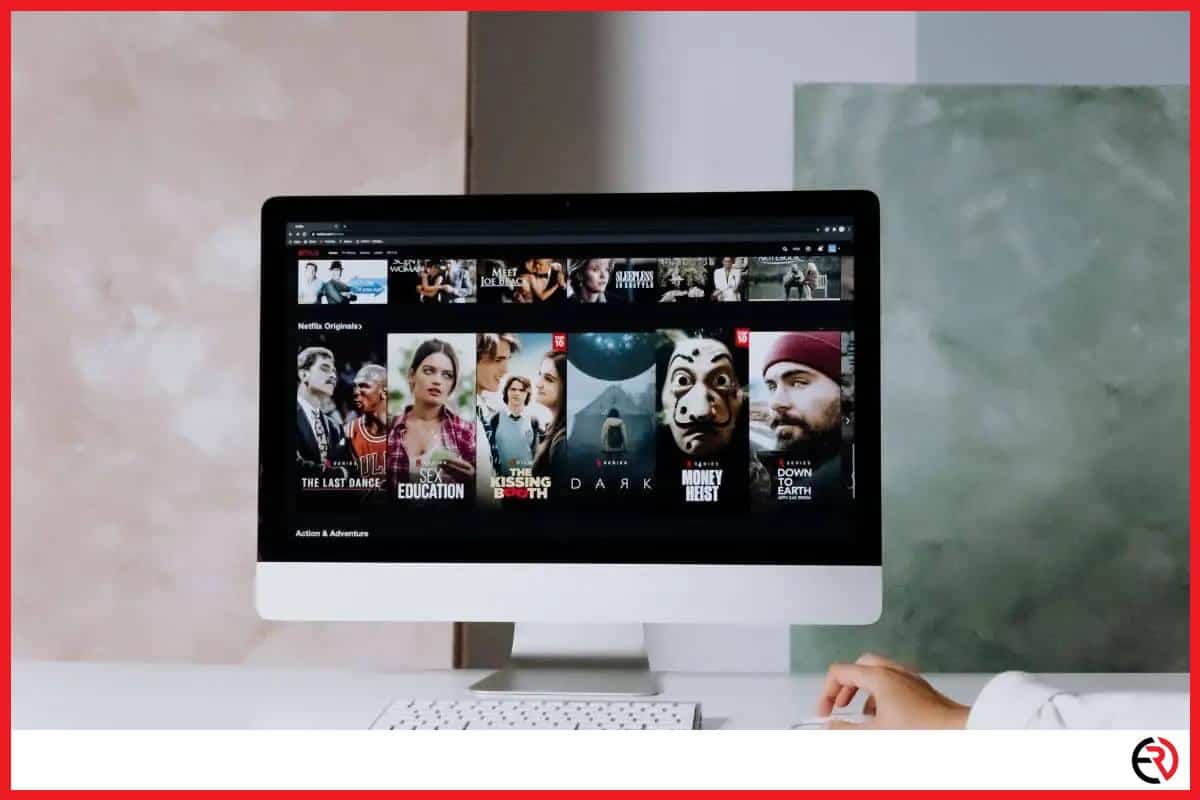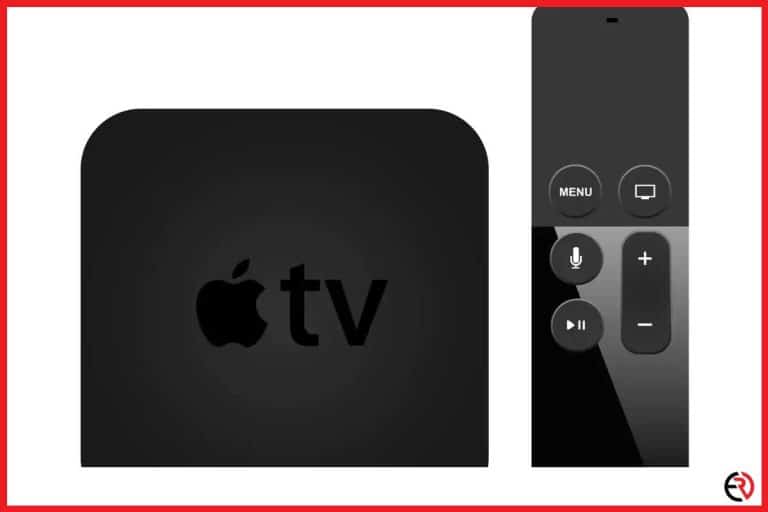Where Do Netflix Downloads Get Stored? (All the Devices)
This post may contain affiliate links which means that, if you choose to make a purchase, I may earn a small commission at no extra cost to you.
Despite losing a few million subscribers and billions of dollars in valuation, Netflix still remains the dominant streaming platform. For the past few years, offline streaming has been prevalent, and on Netflix, it’s as easy as tapping on the download button. However, the downloaded content doesn’t appear as video files on my phone or computer. So, I had to put on my detective hat and do some investigation.
The downloaded Netflix content is stored as fragmented hidden files on the device and even when you access it, apart from Netflix, no app can read them. To watch them without the Netflix app, you’ll need third-party apps to record that content in accessible formats like MP4.
Downloading Netflix content is possible on Windows, iOS, and Android but not on Mac. Let’s check out where downloaded Netflix files are stored on your device.
Netflix downloads on Windows
On your Windows PC, downloading Netflix movies is as easy as clicking on the downward arrow download button under the title. You can access these downloaded shows from the My Downloads tab on the Windows app. Even if you’re signed off from your Netflix account, the downloads are stored on your PC and can be accessed from the app when you sign in again.
However, if you want to access those files without the Netflix app, you’ll run out of options. Moreover, those files are hidden and aren’t stored in a conventional location on your PC. I found them after a lot of digging.
To find the location of those files on your Windows PC:
- Hit the File Explorer icon on the Taskbar or open it from the Start menu.
- Next, click on the View tab at the top and select Options to open the Folder Options settings.
- Select the View tab on this new window and go down to Files and Folders.
- Click on Hidden files and folders and check the option Show hidden files, folders, and drives.
- Next, click on Ok. Now, all hidden files on your Windows can be accessed with File Explorer and they show up with faded icons.
- To access the Netflix files you need to go through a lot of folders. Go to the C drive and then go to Users and click on the folder with your username on it.
- Next, you have to go to AppData, and from there make your way to Local and then Packages.
- Next, access the folder named 4DF9E0F8.Netflix_mcm4njqhnhss8 and then click on LocalState and make your way to offlineInfo.
- Within that folder, you’ll find the downloads folder. Here you’ll get all those Netflix downloads as fragmented files.
However, accessing these files doesn’t do you any good since all of them show up with no icons and as unknown data files. This happens when there’s no app on the PC that can access these files. It’s an unknown file format that is created by Netflix and can only be accessed by their app. That means you’ll need some other ways to watch Netflix downloads without the Netflix app. More on that later.
However, there may be other reasons for finding the location of Netflix downloads. My personal motivation was to free up space on the C drive on my computer. I later found out that copying and pasting those files to another drive doesn’t work and there’s an easy workaround.
To change the location of those files on your Windows PC:
- Navigate to the Start menu and choose Settings.
- Choose Apps and select the Apps & features tab on the left.
- Go down to the Netflix app and left-click on it once.
- Choose the Move option under the Netflix app.
- Select a different drive on your PC that has a lot more free space than the existing location.
- Hit Move.
Depending on the amount of data, the Netflix app along with its downloads, will be moved to the other drive you selected after some time. If the amount of data is a few gigs and both drives are fast SSDs, then it may happen within less than a minute. If you’re using a slow Hard Disk Drive, and the amount of data ranks in tens or hundreds of gigabytes, then the move may not be completed even after several hours.
Netflix downloads on Android
Similar to Windows, the Netflix app on Android also stores downloads as hidden files and they can’t be accessed by any other app apart from Netflix. To find the Netflix downloads, you’ll need a file manager that can view hidden files. I used Files, Google’s own file manager.
To find those files on your Android device:
- Launch Files and tap on the Hamburger menu icon on the top left.
- Select Settings and turn on the toggle for Show hidden files.
- Now go back and navigate to Internal Storage>Android>data>com.netflix.mediaclient>files>Download>.of
- You’ll find a bunch of folders with random 8-digit names. When you open them, you’ll find downloaded movies as fragmented unknown data files.
As mentioned above, you don’t gain anything by finding those files as they are not accessible by third-party streaming services or video player apps. On the other hand, you can change the download location for Netflix shows and movies to save space on your internal storage. However, you’ll need to have an SD card installed on your Android phone or tablet.
To change Netflix download location on Android:
- Open the Netflix app on your Android device.
- Slide from left to right or tap on the hamburger menu icon at the top left corner.
- Go down and select App Settings.
- Tap on Download Location and select SD Card instead of Internal Storage.
Netflix downloads on iPhone
iPhone doesn’t allow users to tinker with the storage as freely as Android or Windows. There are a few reasons for that. One of them is tightly integrated security and the other one is the optimization of physical phone storage with iCloud. Either way, there’s no way to find those fragmented unknown data files on your iPhone. The only option for accessing those shows and movies is to browse to the My Downloads tab on the Netflix app on iPhone.
Netflix downloads on Mac
If you’re a Mac user and not living under a rock, you know that there are no official Netflix apps for Mac. There are several sites that advertise an unofficial Netflix app for Mac, but all of them are either showing pirated Netflix content or trying to infect your computer with malware. Fortunately, I never fell prey to these sites.
Downloading Netflix content with third-party apps
After a lot of experimenting and tinkering around with the Netflix app and a few other options, I found that the only way to download Netflix content in conventional video formats like MP4 is to record it. Fortunately, you can use default screen recording apps on Mac, Android, and iPhone to record the screen. However, you may need to use other options for recording the internal audio.
There are also many other third-party recording apps like EaseUS RecExperts, iTop, Audials, and Wondershare for recording Netflix shows and movies on your different devices in a seamless manner. On Windows PC, that’s the only option since native screen recording doesn’t work well. If you get a black screen, using the Firefox browser may solve the issue. However, all that recording begs the question. Is it legal to record Netflix shows?
Legal implications of recording Netflix shows
In the US and many other countries around the world, recording content for private consumption has been legal since the VHS days. It’s also legal to record content from streaming platforms with a few technicalities.
For instance, video streaming platforms have copyright protection of their content against “direct download. That’s why you find those Netflix downloads in the form of encrypted and fragmented data files.
There are other fine details that need to be kept in mind so that you don’t circumvent copyright protection and violate any laws. One of the easiest ways to do this is to use a screen recording service that observes and upholds the DRM protection while screen-recording videos.
Audials is one such platform and they are happy to educate you about how they don’t violate copyright protection. You just need to make sure that you don’t distribute or sell that recorded content in the public domain to not land yourself in the courtroom.
Conclusion
Netflix has an amazing collection of both original and third-party licensed shows and movies on its platform. If you want to access that content without the Netflix app, screen recording is the only viable option at the moment.
There are some apps and websites on the internet that allow for direct download of Netflix content. However, I stay away from those since all of them break copyright laws and are very illegal. I recommend you stay away from those services and screen record Netflix content with apps that don’t infringe on copyright.