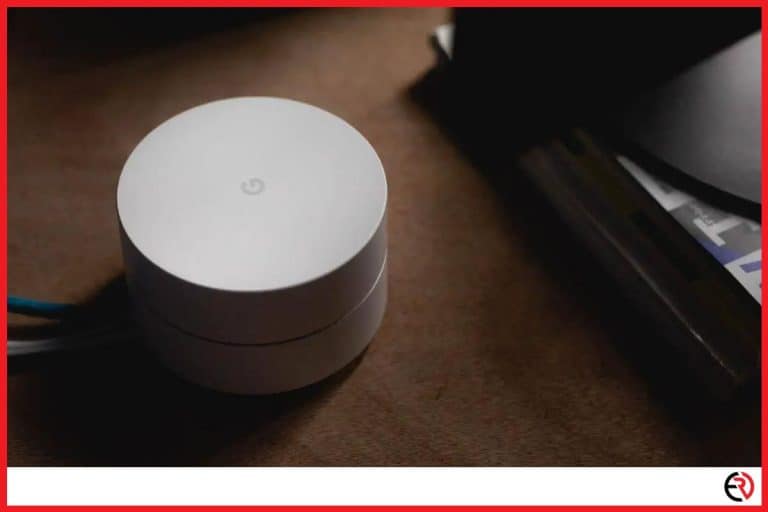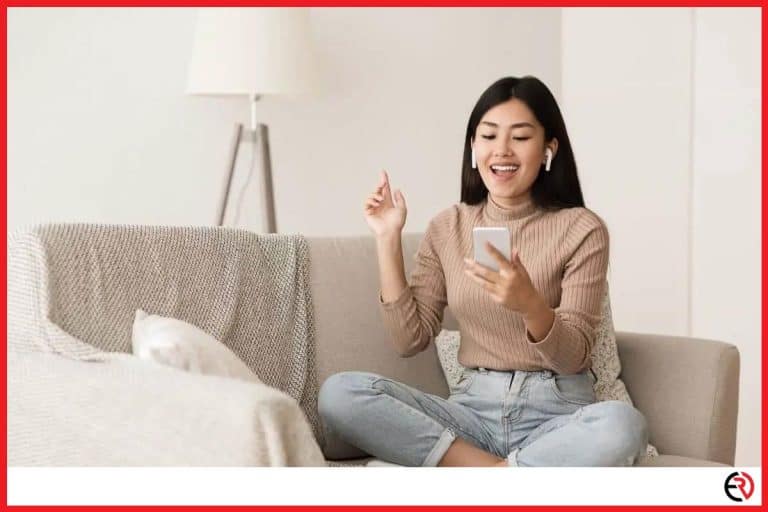Why Does Apple TV Have Storage? (What is it used for?)
This post may contain affiliate links which means that, if you choose to make a purchase, I may earn a small commission at no extra cost to you.
I remember the first time I laid my hands on a 256MB memory card. Although memory chips have now gone extinct, there was a time when such a meager storage size amazed people out of their wits. The thirst for storage slowly grew, and people started craving more space in their smart devices. So why does Apple TV have storage?
Apple TV has storage because it needs to store apps and other downloadable media content. Any apps you downloaded, such as Netflix, Youtube, etc., are stored inside the Apple TV’s memory. You can also download movies and videos from online streaming platforms and store them on your ATV.
All smart devices have storage, and the Apple TV is no exception. In this article, I will be discussing various topics such as how to check the remaining storage on your Apple TV, which storage size to buy, how to manage space, and other tips and tricks. So without further ado, let’s get started.
What is the Apple TV storage used for?
The Apple TV storage is meant for the operating system and downloaded apps. The storage also contains app cache and resource files for later consumption, such as games and videos.
The Apple TV runs the tvOS which is completely different from its siblings. Since it’s the newest member of the Apple family, there are optimization issues often causing glitches, among other problems.
The internal storage of the Apple TV houses the tvOS alongside any other apps you download onto the device. This also includes apps, games, screensavers, and cached media. The apps are quite small but the majority of the space is usually consumed by the cache.
I have around a dozen apps on my 64GB 4th Gen Apple TV, which takes up around 20GB of storage, and the majority of that is the cache.
How to check the remaining storage left on your Apple TV?
You will need to download another app to check how much space is available on your Apple TV.
The Apple TV only shows how much space is consumed by the installed applications. It cannot show how much space is left and for that, you will have to download a dedicated application. There are several applications in the app store that do the job.
However, you can check exactly how much space each of your apps is consuming. To do so, go to Settings > General > Manage Storage.
A list of all the apps downloaded on your Apple TV will appear on the next screen. Tap on individual apps to see exactly how much space is allocated for cache and the actual size of the app.
I usually do a clean sweep once every month or when my Apple TV starts lagging (whichever is sooner) and delete the cache of mostly unused apps, even uninstall a few of them. Keep reading if you want to learn how to speed up your ATV if it slows down after prolonged usage.
How to speed up your Apple TV?
The easiest way to speed up your Apple TV is to delete the cache and free up some storage by uninstalling apps.
One of the things I cannot tolerate is lag and I came across a lot of it a few months into using my Apple TV. It’s a remarkable device, but even the almighty ATV has limits. When most of the ATV’s storage is used up the device acts like crazy.
No matter how many times I opened the photo app, it did not cache the pictures. The lag was visibly frustrating as it took each image a couple of seconds to load, sometimes even longer. Not only that but apps kept crashing and a few screen freezes here and there were common occurrences. Here are a few ways to speed up your Apple TV should you ace similar problems:
1. Uninstalling old apps – People have a natural tendency to hoard stuff, it’s in their nature. On numerous occasions, I have found apps on my phones that I did not use for over a month. The same applies to Apple TV. That’s why I have made it a habit to do a clean sweep once every month to get rid of any unused apps.
2. Deleting Unnecessary Media – Most streaming platforms like Netflix, Youtube, and even Apple TV+ allow users to download videos, movies, and TV series onto the device for later consumption. It helps to watch content in offline mode when there is no internet. Enter the app and locate the download section. Every downloaded video will appear on this screen. Deleting the ones you do not need anymore should speed up the device making it run a lot smoother.
3. Deactivate and delete Aerial Screensaver – Aerial Screensavers are an Apple TV exclusive feature. I have tried it once and it looked stunning on my Insignia 55-inch television. However, they did slow down my ATV, especially when I was playing games. So I decided to get rid of them and there have not been any problems ever since.
How does tvOS manage storage in Apple TV?
The Apple TV uses a feature called App Thinning which only downloads the necessary bits of every application installed on the ATV. Resources related to iPad and iPhone are not downloaded onto the ATV’s storage.
tvOS is far from perfect, but its memory optimization feature is truly amazing. As I said earlier, the Apple TV doesn’t reveal its available storage. It only shows how much space each application is occupying. That’s because it downloads information in chunks.
For instance, it may only download only 1GB of resources at any given time for a game you are currently playing. As you keep playing, tvOS erases the older level data and downloads new level resources simultaneously. So you are possibly browsing through 30-40GB of data but only a few gigabytes at a time.
However, even the most efficient storage management features are often not enough, and you need to consider a few things before deciding which storage option to go for.
Tips to consider before choosing Apple TV storage
Even the most organized person can fill up their storage devices in a few months. Knowing your requirements is the first step to picking a storage capacity and in this section, I will discuss a few tips to help you choose correctly:
1. To download or not to download – Streaming movies may be difficult if 3-4 people are on the same network. I sometimes download movies overnight if the internet is acting up and watch them the next day. So if you download a lot of videos then it’s better to get the 64GB variant.
2. Gamers go wide – If you have children who like to play games on the ATV then always go for the 64GB variant. Apple’s memory optimization tech loses efficiency in case multiple games are installed within the system, hence the need for more storage.
3. Plan ahead – The ATV lacks expandable memory, and you are stuck with whatever storage you bought. So I strongly suggest the 32GB only if you plan on exclusively streaming content. For everything else, it’s always best to pick the 64GB variant.
Conclusion
The storage on the Apple TV can be utilized in various ways. While some prefer to keep it spacious, I usually have 2-3 movies and at least one game downloaded. It is quite hard to stream content when others inside the house are hogging the bandwidth. This theory also holds true, especially for individuals who work from home and have trouble connecting to the internet because their family is watching Netflix. The ATV’s storage is a remedy to such situations, and both 32GB and the 64GB serve that purpose well. It doesn’t matter which one you buy, as long as you can efficiently manage the storage. Hopefully, you found this article helpful, and stay tuned for more tech topics in the future.