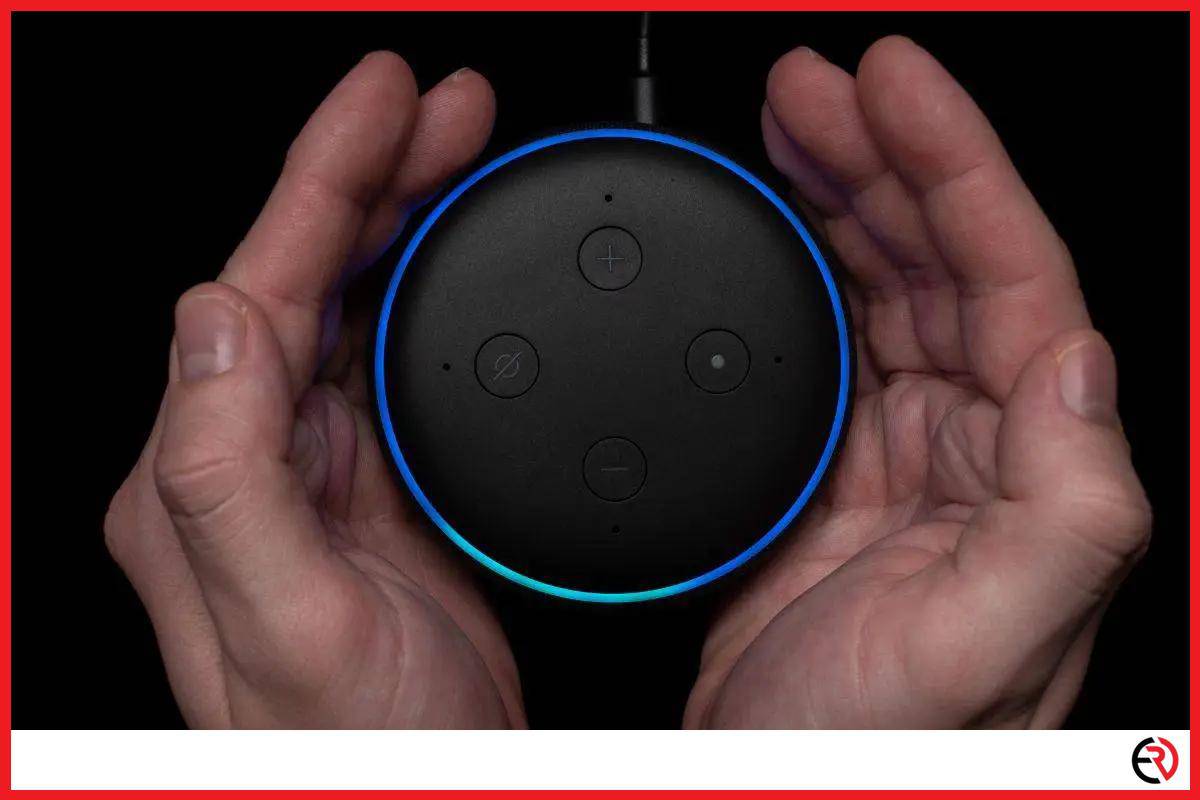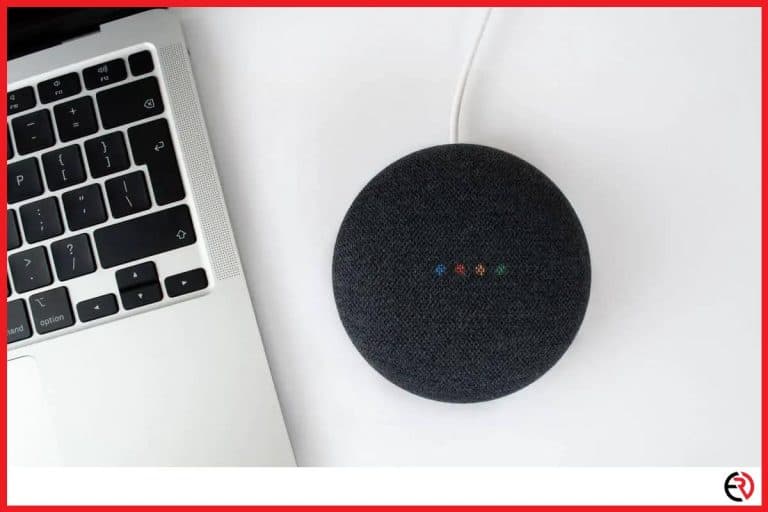Can Alexa Be Used as a Microphone?
This post may contain affiliate links which means that, if you choose to make a purchase, I may earn a small commission at no extra cost to you.
I have been using Amazon for quite a while now, and even though I am a Google fan, I was taken aback by how useful it turned out to be. Naturally, as with all of my devices, I like to push them to the limits in hopes of seeing what they can or cannot do. I had a lot of fun experimenting with Alexa. Keep reading if you want to know whether Alexa can be used as a microphone along with other related questions on the topic.
No, you cannot use Alexa or the Amazon Echo as a microphone. However, you can use it as an external speaker or use the custom Alexa skill to turn your speech into words, but it’s not the same as speaking directly. Everything you say is directly sent to Amazon and converted to text immediately.
Let’s dive a bit deeper into the world of Amazon Echo and its possibilities.
What is Amazon Echo?
Amazon Echo is a smart speaker much like Google Home. It has a built-in speaker that packs quite the bass. It connects with the Amazon cloud via Wi-Fi and you can use voice commands to play music, stream video, and shop items on the Amazon store. There are several versions of the Amazon Echo.
Echo is a useful device and is quite addictive. I bought one just for the fun of it and never realized that I was in for a ride. Even if I am not using it for listening to music or watching Prime I try to converse with Alexa and believe it or not, she is a nice conversationalist. I ask her to tell me a few jokes, quizzes, brainteasers, and even riddles.
The Echo Dot 4th Gen is the latest device in the lineup so if you are looking to buy one then go ahead. It’s small, compact, easy to set up, and is quite the powerhouse. The device is also available in three colors, Charcoal, Glacier White, and Twilight Blue fits in with almost every kind of room.
Can you use the Amazon Echo as a microphone?
No, you cannot use the Amazon Echo as a microphone. Anything you speak goes directly to Amazon cloud. Although there is a line out for headphone jacks, the microphone will not work as intended.
However, if you still want to try here are a few steps to help you out, but there is no guarantee that this will work:
1. You will need a male-to-male 3.5mm cable. I recommend the Anker 3.5mm Premium Auxiliary Audio cable. It’s cheap and sturdy and is known for its quality and tenacity.
2. Insert one end into the Amazon Echo and the other into your smartphone’s headphone jack.
3. Ask someone to call you.
4. Check if you can hear them from the Amazon Echo speaker.
5. Also, try talking through the Amazon Echo’s mic and see if they can hear you.
6. You also try the same experiment from your computer.
7. Insert one end into your computer/laptop’s headphone jack and the other into your smartphone.
8. Try making a video or voice call from any installed app like Skype, Whatsapp, Discord, etc.
9. Attempt to speak through the Amazon Echo’s mic and see if the person on the other end can hear you or not.
It’s highly likely that none of the procedures will work, but on the off chance it does work, you should consider yourself lucky. I have tried this a hundred times with little to no success and neither did any of my friends. Make sure to use good quality cable otherwise it might damage your headphones/PC/laptop.
Can you use Amazon Echo as a microphone if you let it control your PC?
It is not certain. Yes, you can use the Amazon Echo to control your PC. However, whether or not you will be able to use the microphone feature once both are connected are still unclear. Here are the steps to controlling your PC with Amazon Echo:
1. Open Chrome or your preferred browser.
2. Visit https://www.addtopad.com and download the setup file.
3. Install the app. Note that some anti-virus software could block the file. Rest assured this is a secured file and not any kind of virus. You may have to deactivate the anti-virus for the duration of the installation.
4. Accept the terms and conditions and install the software.
5. If you are not in the UK, you will have to edit a file in the installed folder. Go to C:\Program Files (x86)\AddToPad\WebExtractor or wherever you have installed the software. Double click on the ‘connections’ file. It’s a text document.
6. At the top you will notice the following web address: https://alexa.co.uk/spa/index.html#settings/dialogs. If you are in the state’s you will have to change ‘.co.uk’ to .’com’ or another domain name based on your location.
7. Press Ctrl+S or save the file manually and close it.
8. Do not exit the folder.
9. Click on the ‘extractor’ file and wait for the software to launch.
10. Login/Register in the software by entering your name, email ID, and password and click login.
11. You may not be able to copy the ‘Members key’ so take a screenshot for future reference. On Windows 10 and above you can press Windows Key+Shift+S to launch the snipping tool. Cut out the portion with the key and save it.
You can also go old-school and press ‘Print Screen’. Then open paint and press Ctrl+V followed by Ctrl+S to save the screenshot.
12. Once you have successfully logged into AddToPad, it’s time to log into your Amazon account. Enter your Amazon details and click on sign in.
13. Now to use Alexa, make sure you have a microphone connected to your computer/laptop. The AddToPad software must be running in the background, otherwise, your voice commands will not register.
14. To add shortcuts and open files with a single phrase you will need to add the shortcut to Alexa’s Phrases list.
15. Go to C:\Program Files (x86)\AddToPad\WebExtractor and create another folder named ‘Shortcuts’.
16. Add a shortcut of the file you want to open with a single phrase.
17. Open the ‘Connections’ file and under heading ‘Phrase:Cocktails’ add your short in the following format:
Phrase:<Name the phrase that will open the file>
NEWURL-100:<Location of the file on your computer>
Note: Do not add spaces in between the phrase names. You might also have to try a few times before you get the perfect phrase.
18. Save the text file and refresh Alexa’s phrase list.
19. Now when you say Alexa followed by the phrase, the designated file should open up. You can even tie up multiple files to a single phrase.
The Amazon Echo might work only for voice commands if you manage to connect it to the computer, but whether or not it will work like a full-fledged mic still remains to be seen. Feel free to try out though.
F.A.Q.
How do you connect Echo Dot speakers with aux?
The aux on the Amazon Echo is meant for Aux out, which means the device can only be plugged into other devices and play music from it into other external speakers. To use the Dot as an external speaker you would need an Aux-in port, which is not included in the Amazon Echo.
Conclusion
Alexa changed my lifestyle the day it entered my home. Although I have a Google Home setup, Alexa isn’t all that bad and is great for Amazon-related tasks. My attempts of turning the Echo Dot into a speaker have failed time and again, but maybe I was doing something wrong. Hopefully, this article has the info you need to finally make this work. Stay tuned for helpful tidbits on tech-related stuff. Until next time.