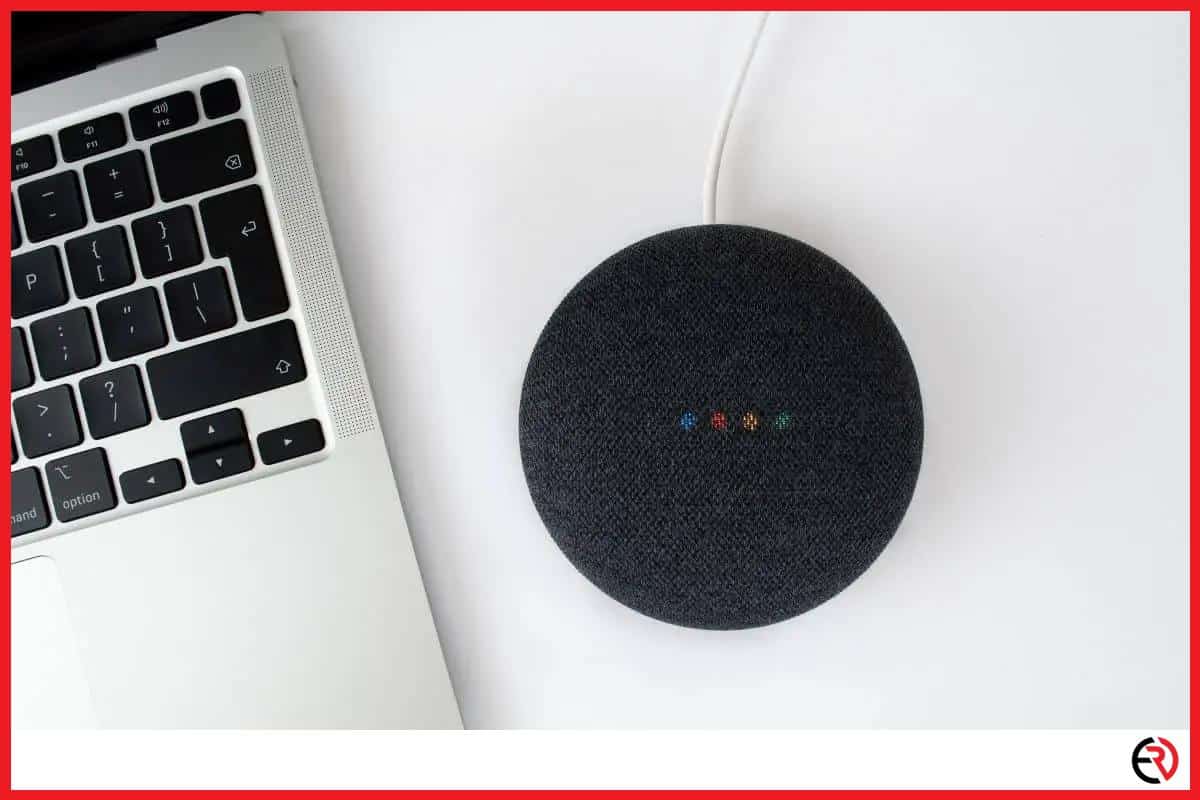Will Google Assistant Work Offline?
This post may contain affiliate links which means that, if you choose to make a purchase, I may earn a small commission at no extra cost to you.
I cannot imagine my life without Google Assistant. I even wanted to use it outside of my home, which is a problem since there is no Wi-Fi, but I figured out a way nonetheless. There is a slight drawback due to the unavailability of an internet connection, which limits a few features, but it is manageable, as you will soon find out.
Yes, Google Assistant works offline, but some of the features are limited. It will not be able to fetch answers directly from the internet or conduct Google searches on your behalf. However, it can navigate streets even in offline mode.
Being offline is not the end. With a few tips and tricks, you can make the Google Assistant quite useful even if there is no internet. So without further ado, let’s get started.
How to use offline Google Assistant for navigation?
Downloading the regional map of the place you are visiting greatly increases accuracy and even lets you use the feature when not connected to the internet. Here are the steps to do so:
1. Open Google Maps and tap on your profile icon.
2. From the list of options choose Offline Maps.
3. Tap on Select your own map.
4. Adjust the map until the area you want is within the box.
5. Once you tap download, the area of the map within the box will be downloaded to your phone’s memory for offline use.
6. You can download any number of offline maps as long as you have enough storage on your device.
You can now ask the Google Assistant to navigate you home, even if you are offline and provided the map is already downloaded. Use the phrase, “Hey Google, Navigate me Home”.
However, you should note that Google Assistant cannot navigate anywhere outside of the downloaded region. It will automatically search for any addresses you speak out loud and start navigating to that location if you do not have an internet connection, only if that area is downloaded.
You can also enter the address directly into the map and search and plot a path to said location. The map will also reveal the address of any contact or building as long as it’s inside of the downloaded region.
I usually use this feature when I am traveling in deserted places that lack decent cell reception. Before I visit the place, I download the map of that region and change my ‘Home’ location from my house to the spot I am traveling to. So when I ask the assistant to take me home, it works without any issues.
Can Google Assistant play music offline?
Yes, Google Assistant can play music even when it’s not connected to the internet. However, the music files have to be downloaded to your device. It cannot play music on a streaming application (unless it’s downloaded).
I recently discovered this little hack and it comes in handy when I go out on hikes in remote places where there is no cell reception. Although I have to download the songs before heading out, it’s better than changing songs with sweaty hands and risking losing my device in some dark ditch. If you are an outgoing person, you will find this trick super helpful.
1. Open the Google Assistant and select Services.
2. In the services menu, tap on Music and choose your preferred audio app. Note that only the apps available in the list are compatible with this feature.
3. Download the songs you want to hear in offline mode.
4. Once the music app is selected, the Google Assistant will be able to play music even if it is offline.
I love trekking and bought the Beats Fit Pro a couple of months ago so that I could enjoy music and nature at the same time. They are small, sturdy, and perfect for prolonged usage, and the fact that I can control them with Google Assistant is just an added bonus.
How to fix Google Offline Speech Recognition problems?
The best way to fix Google Assistant’s speech recognition is to re-download the language pack from the settings. Here are the steps to do so:
1. Go to Settings > Google > Settings for Google Apps > Search, Assistant, and Voice > Voice > Offline Speech Recognition.
2. Another alternative is to open the Google app on your phone and tap on the profile icon at the top right corner.
3. Go to Settings > Voice > Offline Speech Recognition.
4. Check if your language is already installed.
5. Download any additional languages if you want to use them.
6. If problems persist, uninstall the original language and reinstall it.
This little trick should help resolve any problems associated with offline Google Speech recognition. For best results, restart your phone. It’s a remarkable feature that is being optimized every year. There are lots of other traits of the Google Assistant, and we can only expect more to be added in the future.
Google Assistant Tips and tricks to make your life easier
Google Assistant has over 500 million active users and the number keeps growing by the day. Even with its popularity, some of the niche features were never discovered, and in this section, I will be discussing a few of them. These are features that will not work in offline mode, so ensure you are connected to the internet before trying.
1. Timed Commands – The Google Assistant lets you schedule operations on the go. You can set timers to switch on/off lights, air conditioners, and other smart appliances that are connected to your home network.
Phrase – “Ok Google, turn on the living room lights, play sounds for an hour, turn on the heaters for one hour”.
2. Shopping List – I usually shop on a weekly basis, and my family shares a common shopping list. The list is synced to my account, and I can even add others who can add or edit the list.
Phrase – “Ok Google, add bread and tomatoes to my shopping list”.
3. Interact with your screen – The other day I was browsing through some DIY ship models and asked the Google Assistant about the price, without specifying the product. Google automatically inferred what I was talking about and opened up an Amazon page showcasing the same. The feature might not be always accurate, but I assume Google will fine-tune it in the future.
Phrase – “Ok Google, what is the price”.
4. Read out loud – I cannot afford the time to read the news in the morning, and that’s why I have the Google Assistant read it for me. Whether it’s a world-famous media house or a simple blog, if it’s visible, the assistant can read it.
Phrase – “Ok Google, read this article/page.”
5. Create Routines – Routines are possibly the best feature of the Google Assistant app. It lets me queue a set of voice commands that execute automatically with a single action. For instance, it reads me the news, tells you about the weather, reminders, and even birthdays, and plays my favorite podcasts on my Edifier R128DB Bluetooth speakers. I can even add more actions if needed.
Phrase – “Ok Google, I am up”.
FAQ
List of ‘Ok Google’ offline commands for the Google Assistant
Here is a list of a few Google Assistant commands that work offline:
1. Turn on Wi-Fi
2. Play Music
3. Turn on the flashlight
4. Turn on Bluetooth
5. Open Gmail
6. Dim the screen
7. Turn up the volume
8. Turn on airplane mode
Conclusion
Hopefully, this article answers all your questions about what Google Assistant can and cannot do offline. I also mentioned a list of features you can greatly benefit from if you use them correctly. Stay tuned for more tech articles in the future.