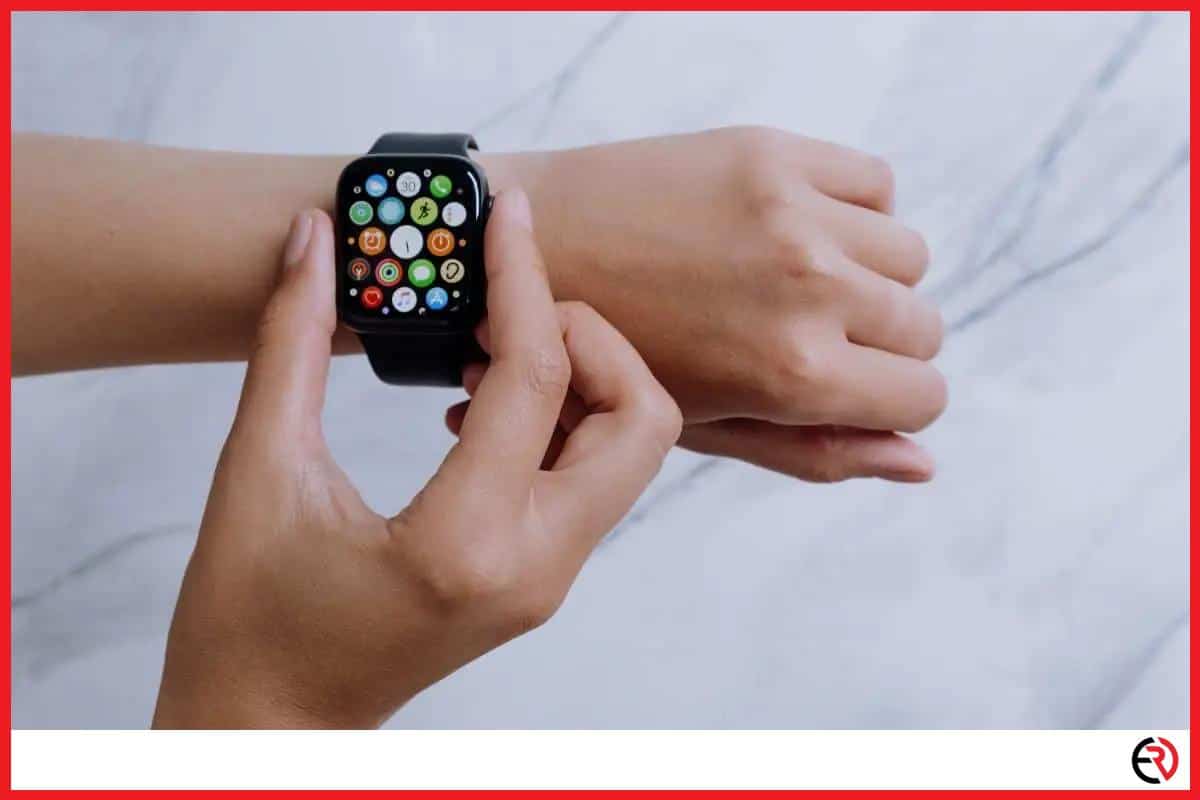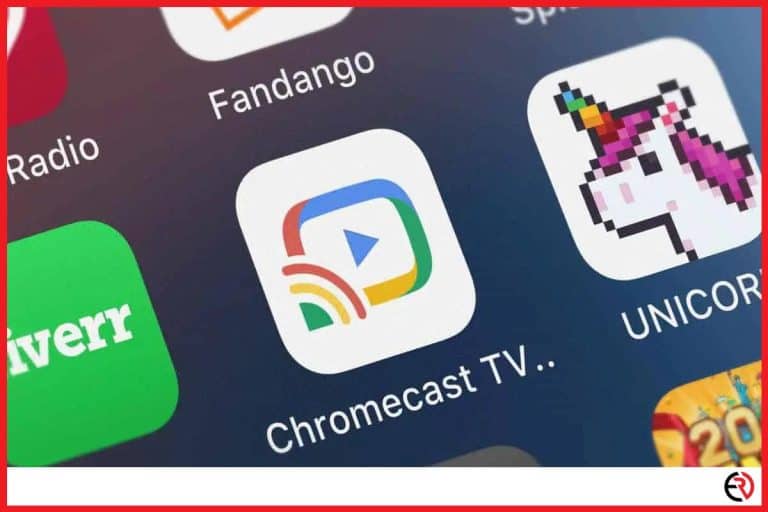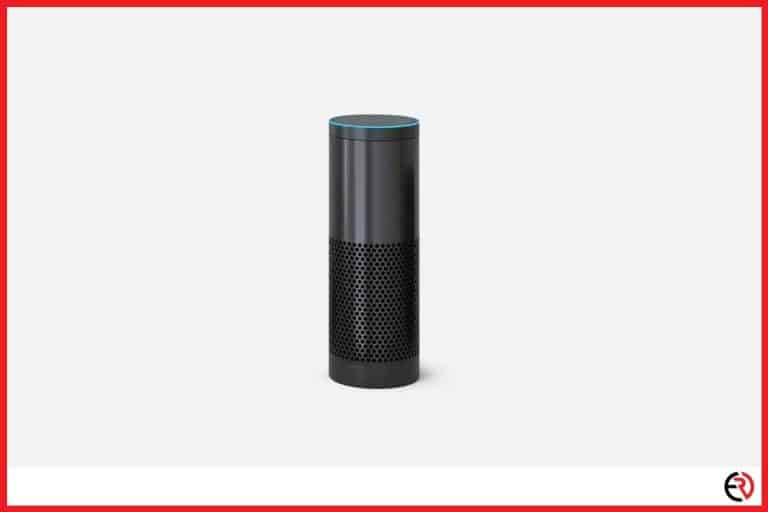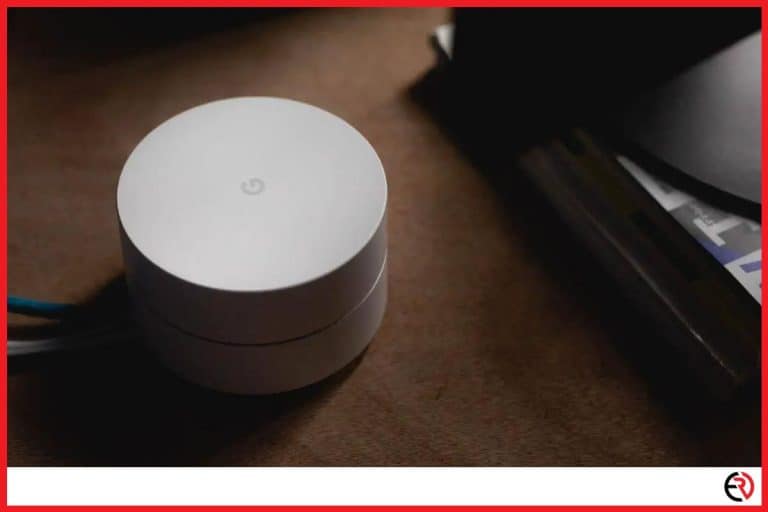Can You Listen to Music on the Apple Watch Without Headphones?
This post may contain affiliate links which means that, if you choose to make a purchase, I may earn a small commission at no extra cost to you.
If there was one thing that I could take on a camping trip (other than the necessities), it would surely be the Apple Watch. It lets me minimize distractions, especially when I am out on vacation. I also like listening to music, but prefer speakers over headphones as they make me feel suffocated. Apple says it’s not possible to play music on their smart Watch without headphones, but as usual, I have found a few workarounds for you to explore.
Yes, you can listen to music on the Apple Watch without headphones. You can either record the music and play it back from the recorder app, or you can play it via different apps like Shazam. You can also connect external speakers via Bluetooth to play music.
For those of you wondering how this is possible, fret not as I will be sharing detailed steps with videos so that you have no trouble following the tutorials. I will also be addressing a few FAQs, so stick around for those as well.
How to listen to music through Apple Watch speakers
The best way to listen to music through Apple Watch speakers is by recording it in the first place.
I used to do this all the time before streaming services like Apple Music and Spotify made their debut. Believe it or not, it was a viable method, at least back in 2008. And until Apple introduces direct music playback to their watch, direct recording seems to be the only logical option, especially if you want to maintain a proper playlist.
I also suggest you find the quietest room in your house for the next step. The Apple Watch has a powerful mic and does a pretty good job of recording music, provided there is little to no audio interference. Now it’s time to start recording.
1. Power up your Apple Watch.
2. Search and launch the recording app.
3. Choose the device to record from.
4. Play the audio and press record.
5. Once the recording is finished, make sure you rename it to the appropriate song so that you can find it easily later.
6. Now you can play the audio directly from your Apple Watch.
The Apple Watch may not have the loudest speakers, but it can be a nice replacement for your headphones should they run out of charge. However, you should carry a MagSafe or a charger because playing music directly from the Watch’s speakers drains the battery a lot quicker.
How to listen to Apple Music through external speakers
To play music through external speakers, you will have to pair the speakers with the Apple Watch.
External speakers are another way you can listen to music on the Apple Watch without headphones. It supports both AirPlay and Bluetooth, so not only can you connect to external speakers via Bluetooth, but you can also AirPlay to compatible services. Here is how you can connect your Apple Watch to external speakers:
1. Unlock your Apple Watch.
2. Go to settings and tap on Bluetooth.
3. You will notice that the Apple Watch is already searching for the available devices to connect to.
4. Make sure the Bluetooth speakers are activated and in pairing mode. Some speakers, like the JBL Flip 4 (a great speaker especially for outdoor activities since it’s waterproof), come with a dedicated Bluetooth pairing button, while in others you have to long-press the power button.
5. Tap the name of the speaker once it appears on your Apple Watch’s list of devices and wait for it to pair.
6. Once pairing is completed, all music you play on your Apple Watch will go through the speakers.
The Apple Watch is compatible with a wide variety of speakers, but I still suggest you check their compatibility before buying one for yourself, especially if you are planning to use AirPlay.
Can you listen to music on Apple Watch via AirPlay?
Yes, you can listen to music on your Apple Watch via AirPlay, but only on compatible devices.
The Apple Watch can AirPlay to AirPods, Bluetooth speakers & Headphones, Apple TV, W1 chip Bluetooth headphones, and third-party TVs that have inbuilt AirPlay support. However, it cannot AirPlay to iPhone, car, and AirPlay speakers.
How to AirPlay from your Apple Watch to other speakers?
You can AirPlay directly from Apple Watch’s home screen, or you can do it directly from the music player app. Here are the steps to do so:
1. On the Homescreen swipe up to launch your Watch’s Control Center.
2. Tap on the audio output button with an AirPlay symbol on it.
3. Select the device you want to use for AirPlay to reroute the music from your watch to the designated device.
4. If you are in a music app, then tap on the AirPlay icon within the music app and choose the device you want to stream to.
5. The audio should now be playing through the designated set of speakers.
The Apple Watch is a very versatile gadget that even lets you control your Apple TV. Once you’re connected to the Apple TV, you can use the Watch like the trackpad on your Apple TV remote. It’s a nifty feature, one that I use daily on my Vizio 70-inch V-Series Smart TV with built-in AirPlay. Refer to the FAQ section for more information on how I achieved this setup.
How to listen to music with Shazam on the Apple Watch without headphones?
To play music directly on your Apple Watch, simply Shazam the song and play it directly from the discovery screen.
Playing from Shazam is not ideal, but it’s perfect if you stumble upon a song in a shopping mall and want to save it for later. Here are the steps to do so:
1. Install Shazam on your Apple Watch.
2. Launch the app and make it listen to the song.
3. Once Shazam recognizes the song, simply tap on the play button to play the audio directly from your Apple Watch.
There is no way to record the music, and you will also require an internet connection to make this feature work. But as of now, it’s one of the two ways you can directly play music from the Apple Watch’s speaker. Until Apple introduces something better, we might as well make the best of it.
FAQ
Can you AirPlay music to Apple TV with an Apple Watch?
Yes, you can AirPlay music to Apple TV with an Apple Watch, provided that you are on the same Wi-Fi connection.
There is a lot more you can do with an Apple Watch. Not only can you play music, but you can use the Apple Watch as a secondary controller. Here are the steps to do so:
1. Make sure the Apple Watch is connected to the iPhone.
2. Unlock the Apple Watch and look for the Remote app. It looks like a white play button with a blue outline.
3. Simply tap on the icon to activate the controller. Now you can control the Apple TV as if you were holding an Apple TV remote.
Conclusion
The Apple Watch is a great device for both outdoor and indoor activities. It tracks your vitals, plays music, and even controls other Apple and third-party devices. Being able to listen to music without any headphones is an additional perk, and I only hope Apple introduces a better and more permanent solution than the ones I mentioned above. Hopefully, you have found this guide helpful, and stay tuned for more tech tips in the future.