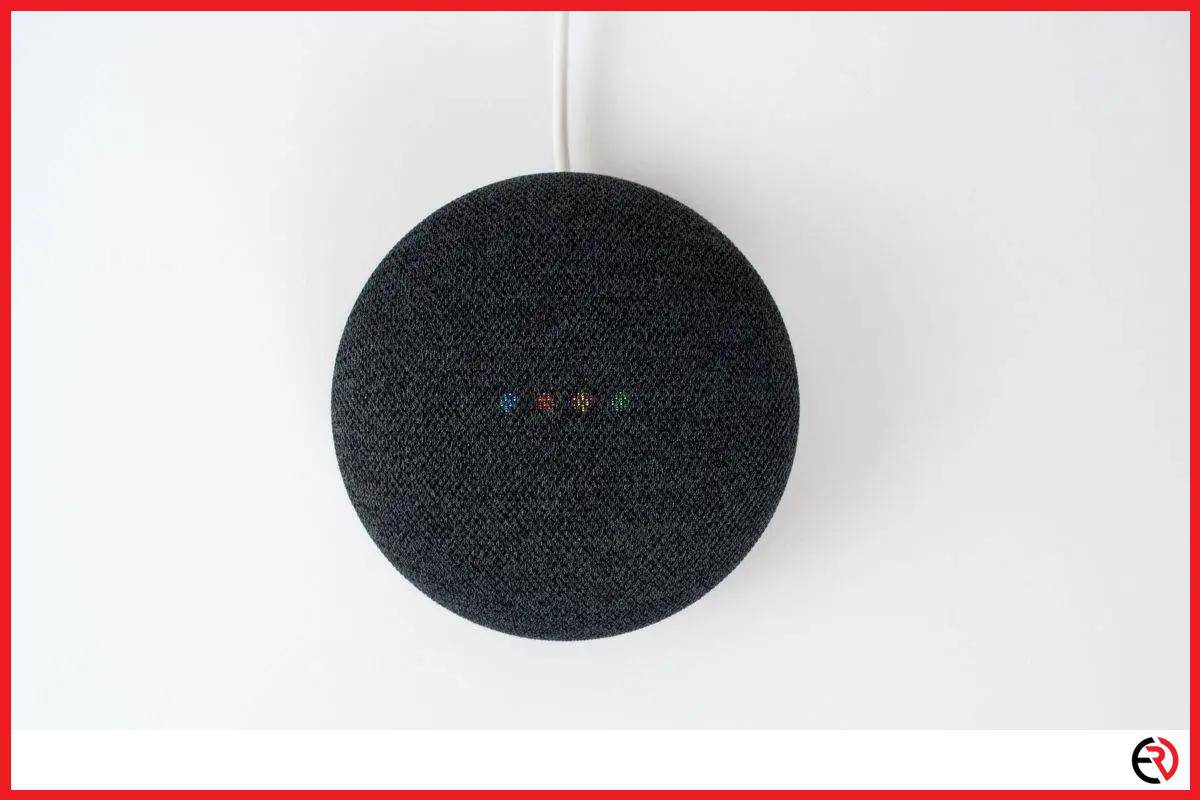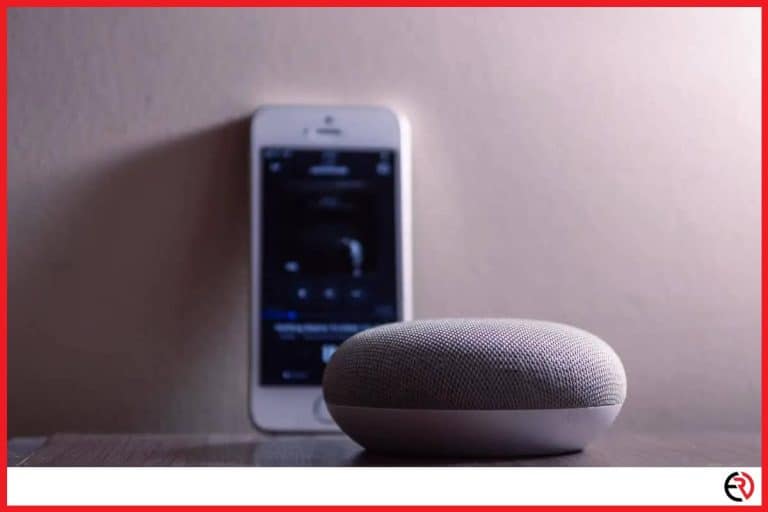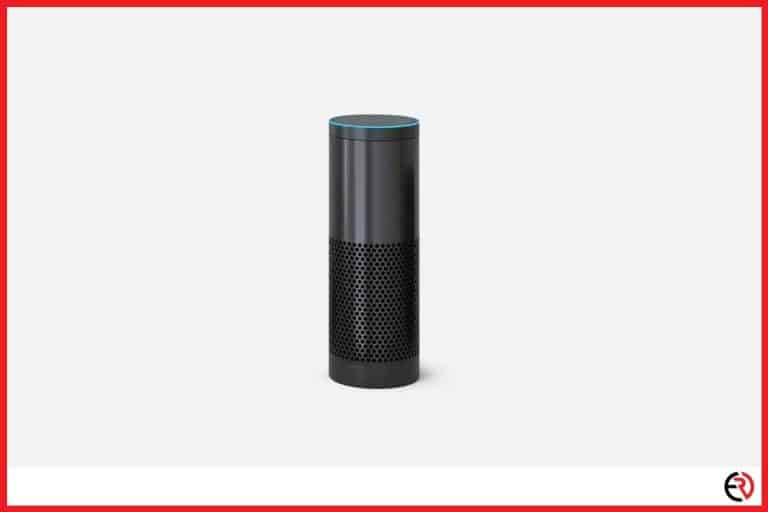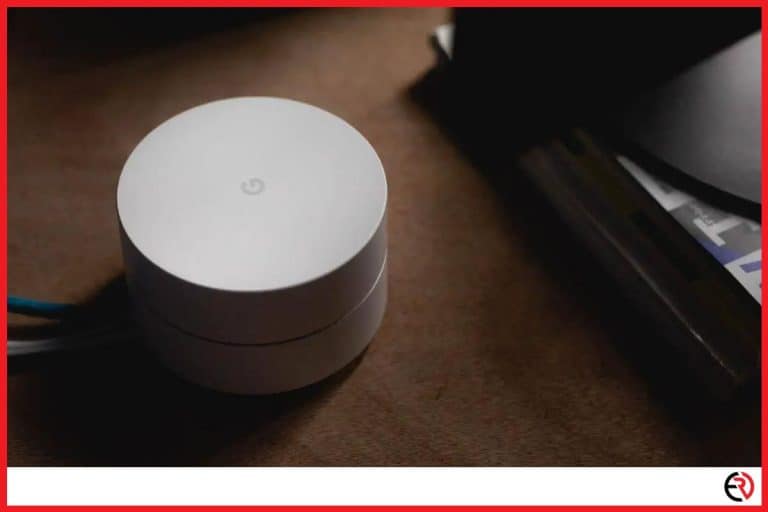Why Does Google Home Stop Playing Music? (And how to fix it)
This post may contain affiliate links which means that, if you choose to make a purchase, I may earn a small commission at no extra cost to you.
Even when the all-powerful Spotify algorithm knows what I like and recommends amazing playlists, I like to create some of my own. That’s why I get mad when my Google Home speaker suddenly stops playing music. The immersive experience is completely ruined. So, I decided to figure out what was causing the issue and came up with a few solutions.
Your Google Home may stop playing music due to numerous reasons. It may be a volume issue, a problem with your WiFi network, an issue with the connected music service, or buggy cache data. Fortunately, most of these problems can be easily fixed.
I tried out a few solutions and some of them may help you.
Reboot your Google Home
When anything goes wrong, you do the classic, “Have you turned it off and on again?”. I did the same. Rebooting your Google Home may help get rid of temporary configurations and settings that may be responsible for the bug. When you reboot your Google Home, it also looks for firmware updates and the new firmware may solve the sound problem.
To reboot your device manually, you can unplug it from the socket, wait a couple of minutes, and plug it back in.
You can also reboot your Google Home device through the phone app. Here’s how:
- Open the Google Home app on your phone.
- Select the buggy Google Home speaker from the list of devices on the home page.
- Tap on the device and open Settings by tapping the gear icon at the top.
- At the top-right, Tap “More” and select Reboot.
Turn up the Volume
When I ask my Google Home device to start playing music from my Spotify playlist I expect it to keep playing the music till I tell it to stop. However, sometimes, the music doesn’t play or stops playing suddenly without any prompt. It turns out that a few times, the music was playing, but the volume got muted or turned out by accident.
The obvious fix for this problem is to turn up the volume. You can do so manually with the touch panel on the Google Home device. To turn the volume up, swipe your finger on the touch panel in a clockwise motion and swipe it in an anti-clockwise motion to turn it down. If you have a Google Home mini, tap on the right side to increase volume and tap on the left to lower it down.
You can also use voice commands to control the volume. To adjust the volume of your Google Home speaker:
- Google Home speakers usually have a volume range of 0(where it’s muted) to 10(maximum volume).
- To increase the volume you can say “Hey Google, turn it up”, or “Ok Google, increase the volume”.
- Similarly, to turn down the volume, you can say, “Ok Google, turn it down”.
- You can also specify an increase or decrease in volume level. For instance, when the music is too loud, I can say “Hey Google, set volume level 5” or “Decrease volume by 2”. If it’s too low, you can say “Ok Google, set the volume to 50 percent” or “Increase volume by 5”.
You can also control volume from the Google Home app:
- Open the Google Home app
- Tap Media on the home screen
- This screen will show you all the Google Home devices that are playing media and their volume levels.
- Choose one of them and swipe left on the volume slider to increase volume.
Music Service Issue
Sometimes, the problem may be due to the music service linked to your Google Home. Certain music services like Spotify support playback on one device at a time. For instance, if my family is listening to streamed on a Google Home speaker in the living room through my account, it will stop playing if I start playing music on my computer through the same Spotify account.
To fix this issue,
- Open the Spotify app on your phone or computer or any other device.
- Your system tray at the bottom will show you the music that is currently playing. On the right, it will also show an icon of a speaker, phone, laptop, or other such output devices. Tap on that icon.
- It shows you the devices where you are logged in and online with Spotify.
- When music is playing, it will show the device name under “Listening on”, or would highlight the device name by turning it green.
- Other devices are listed under “Select a device” or are in white. Select the device you use to stream music to your Google Home speaker.
If it’s still not fixed, your Music app may have a lot of buggy temporary files stored in the cache memory. Cleaning that should fix the issue.
Restart your router or remove a few devices on your WiFi network
Google Home works over WiFi and if it doesn’t get enough bandwidth, it may stop playing the music. In this case, I usually reboot the router, by plugging it out, waiting a few minutes, and plugging it back in. If that doesn’t fix the issue, I check the devices on my WiFi network and turn off a few that aren’t being used.
Resetting Google Home
You can also factory reset your Google Home device to restore it to its original state. This may eliminate the bug that may be present in the current firmware. However, you have to set it up from scratch again. To factory reset your Google Home device, press and hold down the mic button for around 15 seconds till you hear the Assistant prompt that it’s resetting the device.
Conclusion
When the sound suddenly stops playing on my Google Home speaker, one of the above-mentioned fixes usually solves the issue. If it’s still not fixed, you can reach out to Google Home support. Here you will find options to chat with the support team, contact them through email, or ask them to contact you over the phone. I hope this article was able to help you.