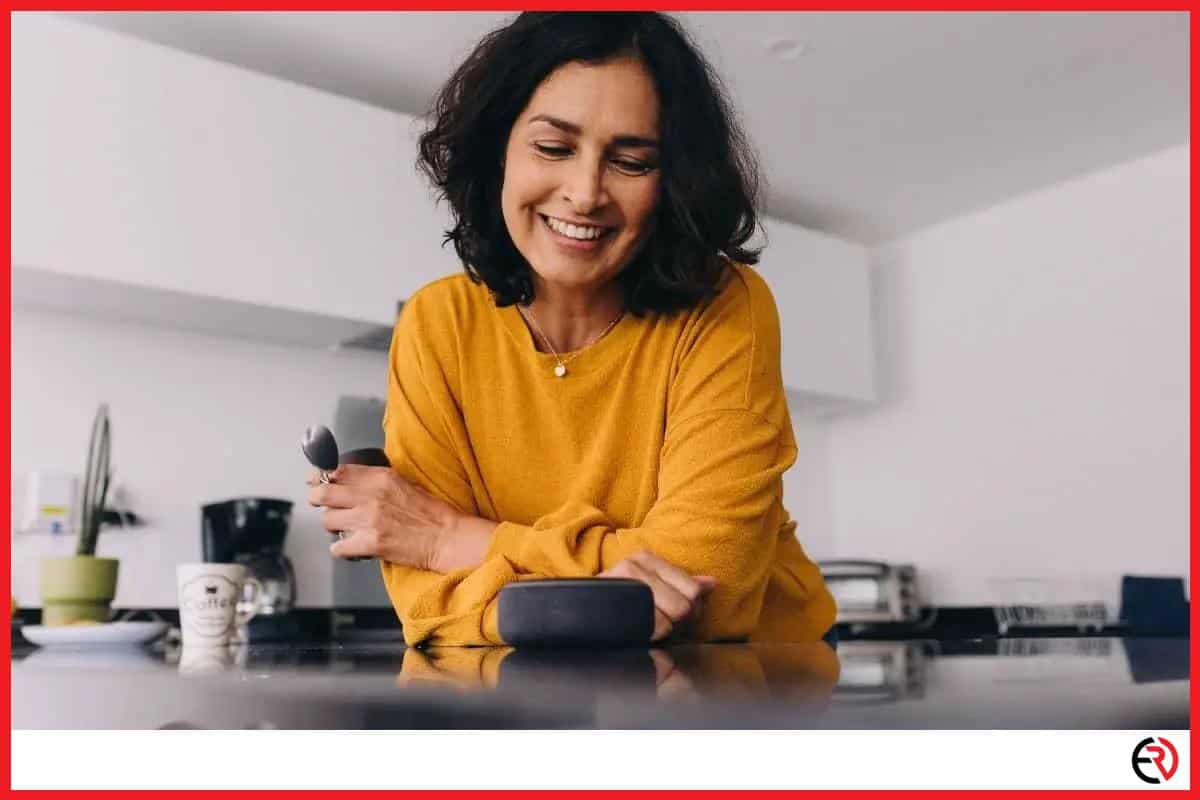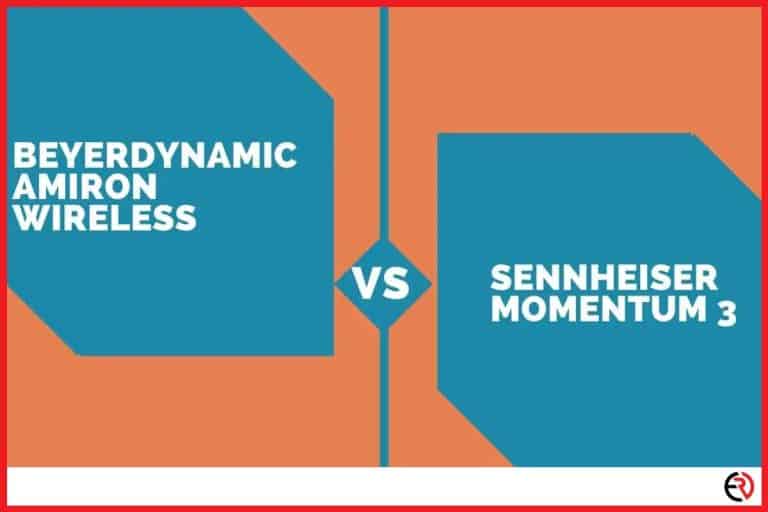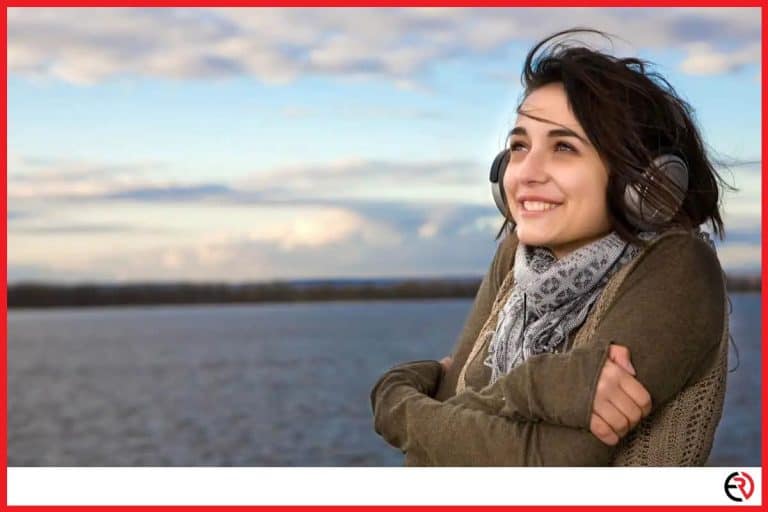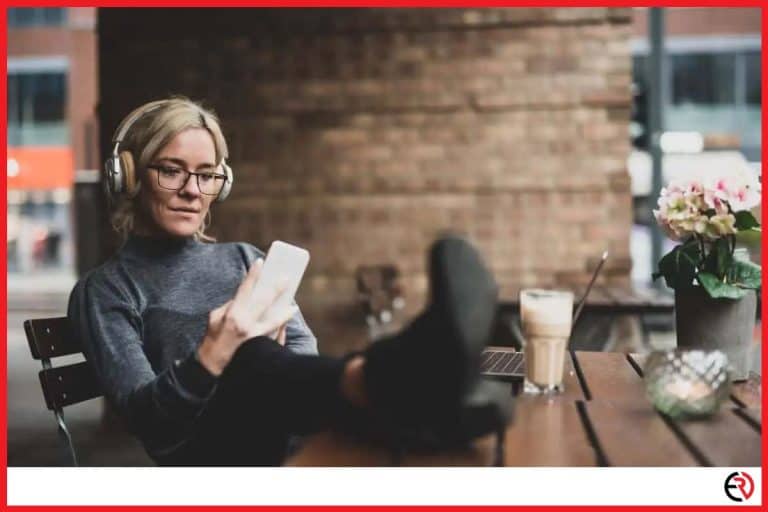How to Stop Bluetooth Speaker From Disconnecting (Simple Fixes)
This post may contain affiliate links which means that, if you choose to make a purchase, I may earn a small commission at no extra cost to you.
Bluetooth is a very common wireless connectivity technology that’s everywhere in my home. From my phone and receiver to my laptop and speakers. However, Bluetooth also has a few issues. Among them, random disconnections are the worst since they take me out of the immersive music. I had to come up with a fix to this annoying issue.
Bluetooth speakers may disconnect due to a multitude of reasons, from software glitches to hardware failures, interference, or even range issues. You can fix this problem by changing settings, updating the firmware, or resetting the device.
Let’s dive deeper into these problems and figure out fixes to prevent Bluetooth speakers from disconnecting.
Out of Range
Bluetooth has a limited range. Bluetooth 4.2 devices usually have a stable range of 30 feet in indoor conditions and Bluetooth 5.0 has a bit more. However, that’s insignificant when compared to other technologies like WiFi. Similar to WiFi, the connection becomes weaker as you go out of range. I noticed that my Bluetooth speaker kept cutting out until it completely disconnected from my phone when I was in the other room.
Fix – That’s why you should keep your Bluetooth devices closer to prevent disconnections. Keep the audio source(phone or laptop) close to the connected Bluetooth speaker and try to maintain a clear line of sight without any physical obstructions in between. This helps to maintain a strong connection and prevents disconnections.
Interference
My home is filled with Bluetooth devices. Everything from the phone to the smart plug, light bulb, speaker, and even the smart fridge has Bluetooth nowadays. When there are so many devices using the same wireless technology some of the connections overlap and cause interference.
Moreover, Bluetooth uses the same radio frequency range as WiFi. That means my router, Sonos speakers, smart home speakers, phone, computer and everything else with WiFi adds to that interference. This can lead to network congestion and cause the Bluetooth speaker to disconnect.
Fix – To fix this problem you need to turn off the devices when you aren’t using them. Usually, people prefer to keep their Bluetooth devices turned on so that they can seamlessly connect to them whenever they want. However, to fix the disconnection issue you need to turn off Bluetooth on those devices that you’re not using at the moment.
While Bluetooth can be turned off, most devices that need WiFi can’t be. For instance, my router can’t be turned off and I can’t turn off my smart speakers either since I need them to respond to my voice commands and control other gadgets in my home. The best solution is to switch to the 5GHz bandwidth of the router. This puts all your WiFi devices to a completely different spectrum and avoids interference with Bluetooth.
Gets connected to the wrong device
I have paired multiple devices with my phone. While my phone’s Bluetooth can be paired to several devices, it can only stay connected to one device at a time. Sometimes the connection gets switched by mistake. For instance, if I have my speaker connected to the speaker and turn on a previously paired Bluetooth device, my phone disconnects the speaker and connects to the new device.
The same can happen with Bluetooth speakers that have multi-pairing functionality. For instance, I can pair up to 2 devices to my Bluetooth speaker. My partner and I have paired the speaker with our phones so that we can easily connect to it instead of going through the pairing and unpairing process every time. However, sometimes the speaker disconnects my phone while I’m listening to music and connects to my wife’s phone.
Fix – This problem can be easily fixed from the phone settings or with the tap of a button on the speaker. You can fix this problem by going to your phone’s Bluetooth settings and selecting the Bluetooth speaker from the list. On the other hand, speakers with the multi-pairing feature have a dedicated button to switch between paired devices. Pressing or tapping the button allows you to switch connections.
Battery Optimization
iPhone users don’t have this problem since Apple has this issue optimized for the few devices they have. On the other hand, there are too many Android devices on the market that come with Battery optimization features. While some brands optimize these settings for you, others don’t.
If some apps on your Android phone use Bluetooth, Android’s battery optimization feature may turn off Bluetooth when the app isn’t using Bluetooth or for some other reason. This problem persists with the battery-saving feature as well. When you choose the Battery saving feature, your phone’s brightness may be reduced, Bluetooth may be turned off and other measures may be taken to save battery life.
Fix – You can fix this issue by changing those settings. To change battery optimization for Bluetooth:
- Launch the Settings app on your phone.
- Tap on the search bar at the top and type Battery Optimization. Select Battery optimization from the search results.
- Tap on Not optimized at the top and select All apps from the drop-down menu.
- Scroll down and select Bluetooth.
- Choose the Don’t optimize option and tap on Done.
If you’re having disconnections due to power saving or battery saver settings, you can simply plug in the phone charger or manually disable the battery saving profile from the toggle menu.
Software Glitches and Hardware Failure
Your phone may be disconnecting from the speaker due to software bugs. There may be a hardware failure as well if no other fix is working for you.
Fix – In this case, you need to update your phone’s software or factory reset it to solve the issue. If it’s due to a hardware problem, you need to contact your phone or your Bluetooth speaker’s customer care to get it fixed.
Conclusion
Bluetooth disconnections are an annoying issue especially when I’m listening to some good music on my Bluetooth speaker. I hope one of the fixes listed in this article helps you to solve the problem.